The Internet is a necessity for users and a disrupted network can annoy you and even lead to compromises in work. Some users reported issues in their network connection when they tried connecting to a network. If the error displayed on your screen is Unidentified network the below guide is for you.
But before you apply the solutions for Wifi unidentified network Windows 10 it is important to track your network adapter driver and update it if it has a pending update. Use an automatic driver updater software Bit Driver Updater to download updates for not only the Network Adapter driver but all other system drivers with a single click.
The network issues that can display Unidentified Network can be incorrect IP configuration settings, incorrect network settings, or outdated drivers. However, it can be difficult to identify the actual reason behind the issue and hence a concrete solution for that therefore apply the fixes to find the one that works for your Windows 10 device.
How to Fix Unidentified Network on Windows 10?
The list below mentions quick fixes to resolve Windows 10 unidentified errors quickly. Move down the list and try these fixes one by one until you find the one that works on your device.
FIX 1: Turn Off Airplane Mode
Windows 10 devices offer an Airplane mode option on your device to disconnect network connections. If the flight mode is enabled the error unidentified network can come up. Therefore, check and turn off the toggle for flight mode with the help of the following steps.
Step 1: Click on the Windows icon and open the Settings App.
Step 2: Expand the Network & Internet section. Navigate to the Airplane mode tab from the left pane.
Step 3: Turn off the toggle for Airplane mode.
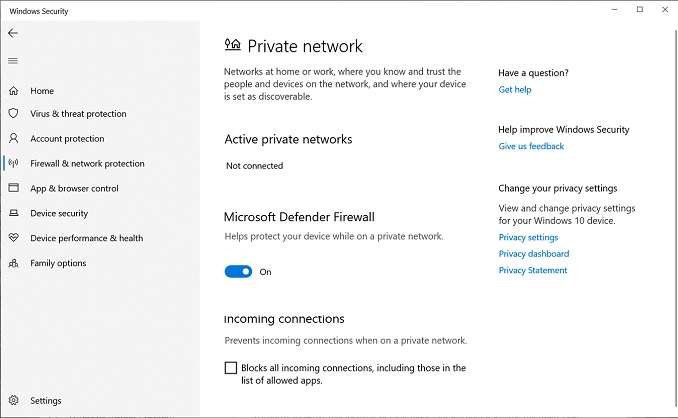
An alternate option to turn off the flight mode on your device is by clicking on the Wifi option present on your Taskbar. Check if the Airplane mode is enabled (If the icon looks dark). Click on it to turn off the mode.
Try connecting to the network again and check if the unidentified network Windows 10 error is fixed. If the error is still displayed, move to the next method.
Also Know: How To Fix Windows Could Not Find a Driver For Your Network Adapter
FIX 2: Update Network Drivers
Many network errors including unidentified network can occur due to faulty, outdated, or missing network drivers. The driver software is essential as they maintain the communication between the device and your operating system.
To update drivers on your device manually check for pending Windows updates and wait till the updates are downloaded automatically. Open the Settings app and click on Update & Security. Begin the scan for pending updates by using the Check for updates option.
Alternatively, you can also download the recent updates for drivers from Device Manager. This is a partly automatic method to download the updates.
But if you lack the basic technical knowledge or time you might seek a completely automatic method to download driver updates automatically. The Bit Driver Updater software is a completely automatic driver updater tool that enables you to download all your pending driver updates with a single click. Moreover, the tool also enhances the performance of your PC with the option to restore and backup driver data.
A whole list of other features such as 24*7 technical assistance, 60-day money-back and much more can be unlocked with the upgraded Pro version of the tool. Here are the steps to download and use the tool to update the network adapter or other drivers.
Step 1: Launch the Bit Driver Updater software after loading and installing it from the download link below.
Step 2: On the home screen of the tool click on Scan Drivers to display the list of drivers that have pending updates. Wait for some time as the process of scanning can take some time.

Step 3: Locate the Update Now option present next to the Network Adapter driver from the list displayed to download the latest updated driver software.
Step 4: If you have purchased the upgraded version of the software use the Update All option to download all the updates at once.

Step 4: Install the downloaded driver by using the on-screen instructions and Restart your Windows 10 device to apply the updates.
Now check if the unidentified network ethernet Windows 10 error is fixed. If the network issue remains even after updating the network drivers move to the next method.
FIX 3: Use the Network Commands
To address and resolve unidentified network ethernet Windows 10 issue use the following set of instructions.
Step 1: Use the shortcut keys Windows and S together to open the search bar and type cmd. Right-click on the command prompt desktop application to click on Run as administrator option.
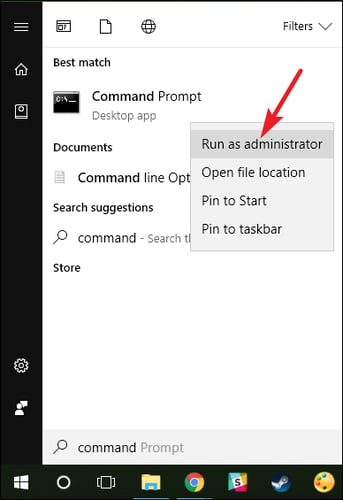
Step 2: In the command prompt write the following commands one by one and press enter after each of them to execute.
- ipconfig /release
- ipconfig /renew
- netsh winsock reset
- netsh int ip reset
- ipconfig /flushdns
- ipconfig /registerdns
- netsh int tcp set heuristics disabled
- netsh int tcp set global autotuninglevel=disabled
- netsh int tcp set global rss=enabled
- netsh int tcp show global
Step 3: Wait for a while till each command is executed and exit the command line once all these commands are executed.
Now try connecting your network and check if the wifi unidentified network Windows 10 issue is fixed. If the error persists, move to the next fix.
FIX 4: Temporarily Disable Antivirus or Other Security Software
Many antiviruses or other security software can become a hurdle for network connections and can hamper the connectivity. But these tools are important for the safety and security of your system data. Therefore, check if Windows 10 unidentified network internet access error is fixed by temporarily disabling the security software.
Right-click on the software icon present on the system tray. Click on the option to Disable it. Also, if the Windows Firewall is in use, disable it with the help of the following steps.
Step 1: From the Start Menu open Settings App and open Update & Security section.
Step 2: Click on Virus & Threat Protection present under Windows Security.
Step 3: Turn off the real-time protection option.
Check if this could fix unidentified network on Windows 10, if not move to the next solution.
Also Know: Fix: Err_Network_Changed Issue in Chrome Browser
FIX 5: Change your Ethernet Cable
If your ethernet cable is old or aging this can be the reason behind an unidentified network error. Replace the ethernet cable with a new one to address the issue. Now try connecting to your network and check if the issue is isolated with the new ethernet cable. If this could not fix unidentified network on Windows 10 error move on to the next alternative solution.
FIX 6: Switch to External Adapter
If the network adapter is the cause behind the unidentified network error, replace it with an external adapter. These adapters are available for almost all devices with the capability to work even in the case of failure of an internal adapter. If the external adapter couldn’t fix the unidentified network on Windows 10 move to the next solution.
FIX 7: Restart the Modem and router
Power cycle your modem and router to overcome the unidentified network error on Windows 10 device. Switch off the devices without disconnecting them physically. Turn on the modem and wait till all the lights on your modem turn green. Now turn on the router. Check if the issue is fixed, else try the next fix.
FIX 8: Upgrade the Firmware of the Router
If all the devices that are connected to your router are having issues with the network connection leading to unidentified network error on your Windows 10 device, firmware of the router might need an update. Reach out to the technical support team to get the firmware updated. Once done, and if the issue remains, try the next fix.
FIX 9: Disable your Adapters for Virtual Network
Virtual adapters when enabled can lead to unidentified network error on your device. Here are the steps for how to disable these adapters
Right-click on the Windows icon and click on Device Manager from the list.
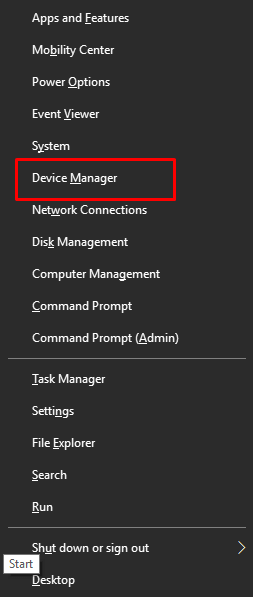
Under the Network Adapters section locate Virtual adapters (if available) and right-click on them. Click on Disable option to fix unidentified network on Windows 10.
Also Know: What is Killer Network Manager? How to Download and Update It
Unidentified Network on Windows 10: FIXED
We hope the above methods helped you resolve the Windows 10 unidentified network internet access error. Make sure the network card drivers on your device are up to date. Update these drivers automatically by using the Bit Driver Updater tool. If you need any further assistance drop your queries below.
If you found the above content helpful don’t forget to subscribe to our blog for more informative tech-related write-ups.
Snehil Masih is a professional technical writer. He is passionate about new & emerging technology and he keeps abreast with the latest technology trends. When not writing, Snehil is likely to be found listening to music, painting, traveling, or simply excavating into his favourite cuisines.

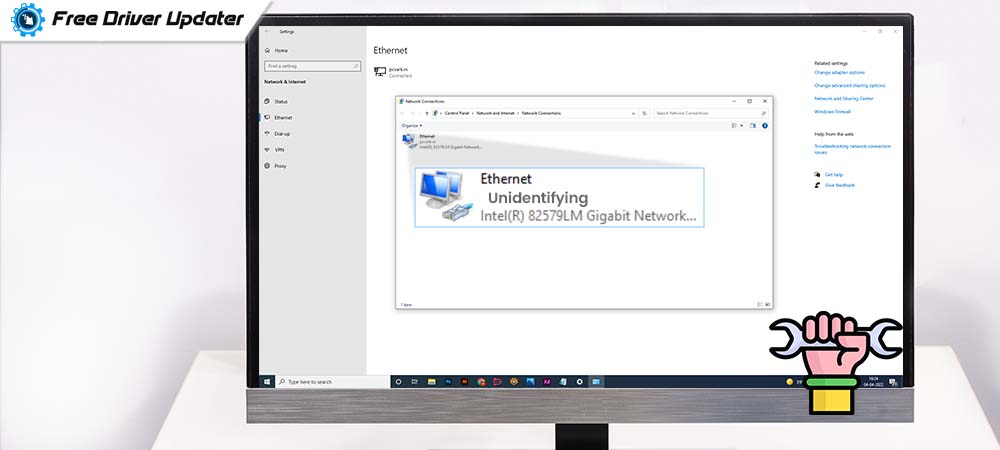






![How to Update and Reinstall Keyboard Drivers on Windows 10/11 [A Guide]](https://wpcontent.totheverge.com/totheverge/wp-content/uploads/2023/06/05062841/How-to-Update-and-Re-install-Keyyboard-Drivers-on-Windows-10.jpg)
