To enjoy a seamless and trouble-free WiFi connection on your computer, download the Netgear A6210 Wi-Fi adapter Driver for Windows 10/11 and earlier versions. This article will teach you how to do it quickly and simply.
Netgear is a great and well-known company that is known for providing users with a variety of networking devices. The company offers a variety of devices, including broadband, routers, WiFi, and other types of network adapters. With their help, you can easily run the internet on a variety of hardware and operating systems.
If your computer lacks onboard network radios, the Netgear A6210 WiFi adapter may be a viable option for establishing wireless connectivity. The Netgear A6210 WiFi adapter excels at what it does. This dual-band WiFi adapter makes it simple to connect to the internet at a respectable distance.
However, you must download the Netgear A6210 driver update in order for the device to function flawlessly on your Windows desktop or laptop. This ensures that your device is always in sync with your system. So check out the guide below to learn how you can easily download the Netgeat A6210 driver for Windows 10/11.
How To Download, Install, And Update Netgear A6210 Driver
You can use the most effective and simplest techniques listed below to download and update the Netgear A6210 driver on Windows 10/11 computers.
Method 1: Download the Netgear A6210 Driver From the Official Website
The first technique for downloading the Netgear A6210 driver for Windows 11/10 is through the official Netgear website. However, this method necessitates adequate computer knowledge. It is possible that you will install incompatible or incorrect drivers, especially if you are a beginner. As a result, if you are familiar with your system’s specifications, you can use this manual method to download the Netgear A6210 driver for Windows 10/11. Here’s how you can proceed.
- Visit Netgear’s official website.
- From the home page, select the Support option from the menu.

- Search for A6210 in the search bar, and then click the suggested search result that appears.
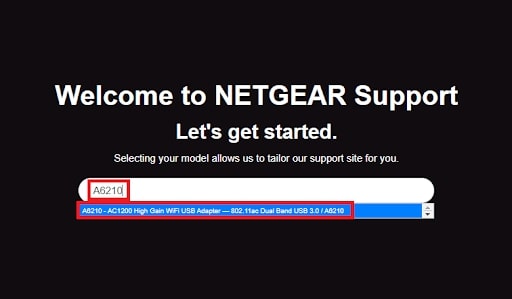
- A link will take you to the product page. Click the Downloads button.
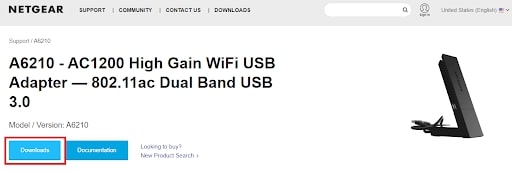
- Expand the Current Versions and View Previous Versions subcategories under Firmware and Software Downloads.
- From there, look for the desired driver using the operating system that is suggested in front of the version. Choose the operating system that you are currently using.
- Click on the version that best fits your system to expand, and then click the Download button.
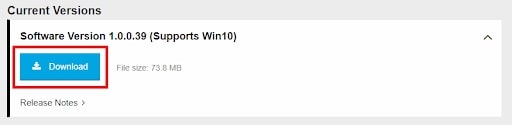
- Once the driver file has finished downloading, install it.
Once the Netgear A6210 Wi-Fi adapter driver has been installed, you must restart your computer for it to take effect. If this method doesn’t work out for you, you can check out the following manual method to download the Netgear model A6210 driver.
Also Know: How To Download NetGear AC1200 WiFi USB Adapter Driver
Method 2: Download Netgear A6210 Driver Update through the Device Manager
Another efficient manual method for downloading the Netgear A6210 driver for Windows 11/10 is through the device manager, which is Microsoft’s built-in program to update the system drivers. Device Manager helps you control all of the hardware connected to your Windows computer. Follow the steps outlined below to download and install the Netgear A6210 driver update for Windows 10/11.
- Launch the Device Manager by right-clicking on the Windows logo in the taskbar.
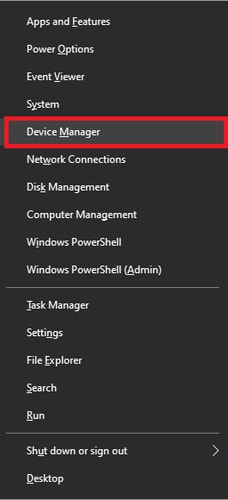
- Click the arrow to expand the Network Adapters device category in the utility.
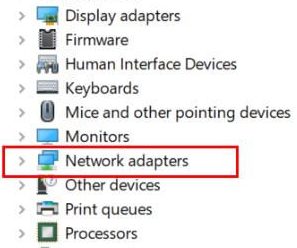
- Under this category, you will find a list of devices. From the list, right-click on the Netgear A6210 and choose the Update Driver option.
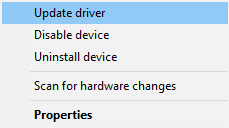
- The system may prompt you to specify the method of update. To proceed, click on the option Search automatically for updated driver software.
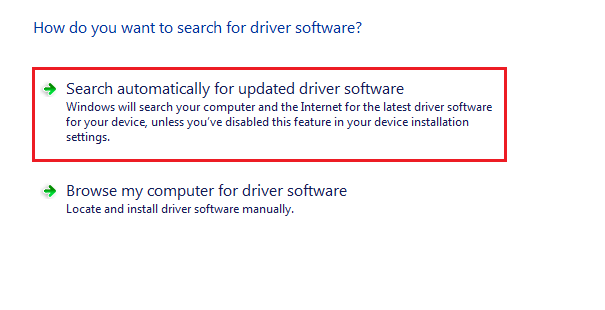
There you go! Windows will then begin searching for the latest driver version for your Netgear A6210 WiFi adapter. Download and install the Netgear A6210 driver update if your computer indicates that it needs to be updated. Just wait after granting the required access to your system. The driver updates will not take effect until you restart your computer after finishing the process.
Also Know: Download Realtek WiFi Driver for Windows 10, 11 (32/64 bit)
Method 3: Download Netgear A6210 Driver Update Through Windows Update
If any drivers are missing or are no longer supported, updating your operating system can be another effective method to install them. However, this approach to download the Netgear A6210 driver for Windows 10/11 might not function if the driver update release is quite recent. However, you can give it a shot by following these simple guidelines.
- Navigate to the Windows Settings menu. In Windows 8, 10, and 11, you can access this menu by tapping the Windows and I keys together. On Windows 7, through the Control Panel, you can access the System and Security settings.
- Select the option Update and Security.
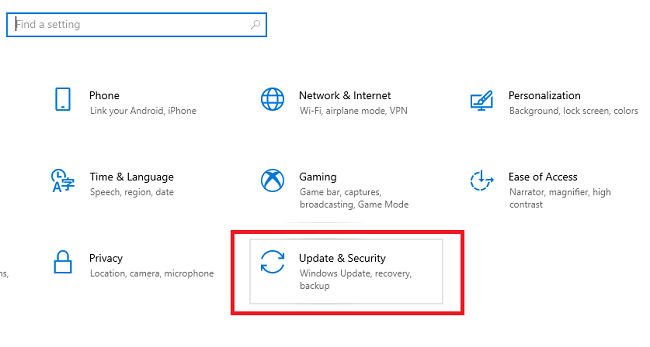
- Now select the option to Check for Updates.
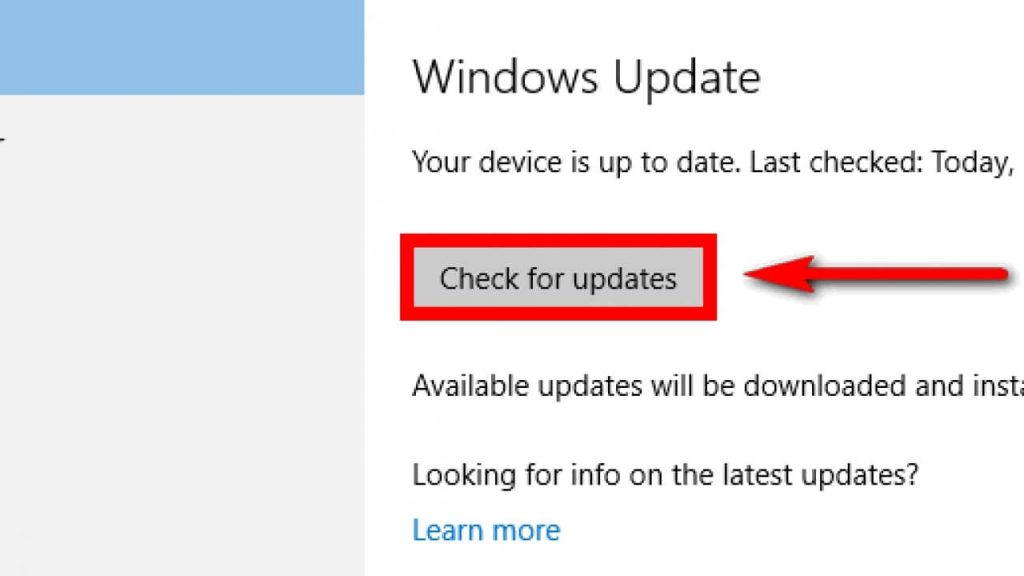
- Finally, enabling the Updates feature in any version of Windows, including 7, 10, 8, or 7, requires only one click. Windows will start updating all of your outdated drivers, including the Netgear A6210 WiFi adapter driver.
However, utilizing this technique restricts you from updating any specific driver. However, you can employ the automatic method to download the Netgear A6210 driver update, which is quite effective and the easiest of them all.
Also know: Virgin Media WiFi Not Working! Here’s How to Fix.
Method 4: Download And Update Netgear A6210 Driver Using Bit Driver Updater (Automatic)
Although the aforementioned manual techniques are quite effective, they do have a few drawbacks. The methods described above require a significant amount of time and effort to update and install the most recent version of the Netgear A6210 driver for Windows 11/10.
However, if you prefer an easier and more time-efficient option, you can use the automatic method. The best driver update tool, Bit Driver Updater, is what we are talking about. It enables one-click downloading of the Netgear A6210 driver update.
The software’s premium version provides a plethora of contemporary features as well. If you want to take advantage of Bit Driver Updater’s full capabilities, you must purchase its premium version.
To use Bit Driver Updater and download the most recent Netgear A6210 driver update, follow the steps listed below.
- Please click the download button below to start the Bit Driver Updater tool installation process for Windows 11/10 or an earlier version.
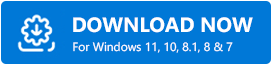
- Install the executable file by following the on-screen instructions after selecting it.
- Start the Bit Driver Updater program. To search for outdated drivers on your computer, select the Scan Now option from the home screen.
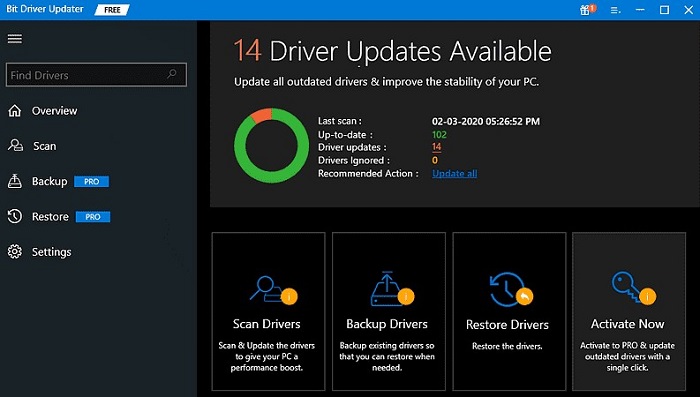
- Select the Netgear A6210 WiFi adapter from the list. Then, choose “Update Now” from the menu that appears.
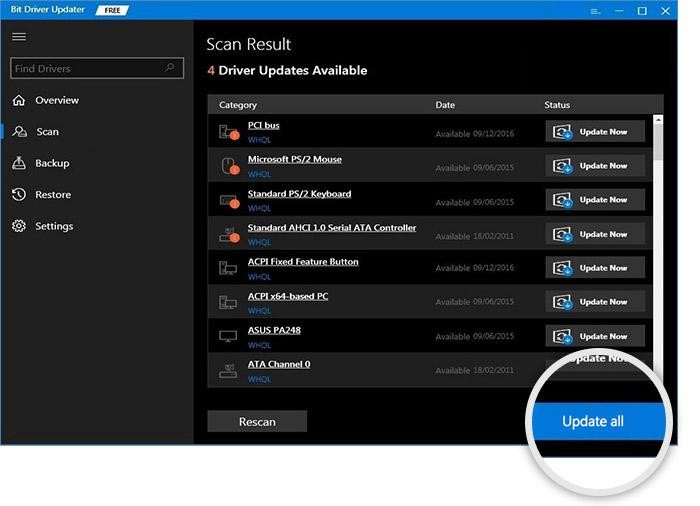
- You can also choose Update All at the bottom to apply all available driver updates at once. Only Pro version users have access to this feature.
- Download and update the Netgear A6210 driver on your Windows device. Restart your computer to apply the changes.
This is the quickest and easiest way to download the Netgear A6210 driver for Windows 11/10 or older devices. Furthermore, WHQL certification ensures that all driver updates are completely reliable.
Successfully Downloaded and Updated the Netgear A6210 WiFi Adapter Driver for Windows 11/10.
So, the above-mentioned methods are some of the most effective and secure methods to download the Netgear A6210 driver update on Windows 10/11. So, select the strategy that is best for you based on your skills and availability. But in order to streamline and automate the driver updating process, in our opinion, you must download the Bit Driver Updater tool.
With the aid of the tool, downloading the Netgear A6210 driver for Windows 11/10 is quick and easy. Do you have any questions or suggestions for us? Please leave all of your comments and questions in the space provided below.
Snehil Masih is a professional technical writer. He is passionate about new & emerging technology and he keeps abreast with the latest technology trends. When not writing, Snehil is likely to be found listening to music, painting, traveling, or simply excavating into his favourite cuisines.







![How to Update and Reinstall Keyboard Drivers on Windows 10/11 [A Guide]](https://wpcontent.totheverge.com/totheverge/wp-content/uploads/2023/06/05062841/How-to-Update-and-Re-install-Keyyboard-Drivers-on-Windows-10.jpg)
