If one fine morning you intend to start up your computer and suddenly instead of the standard desktop display you notice a blue screen error stating “DRIVER_IRQL_NOT_LESS_OR_EQUAL”. Seems frustrating! Right? However, there is no need to worry because such a problem is easily resolved. All you need to do is read our comprehensive guide to learn how to resolve the DRIVER_IRQL_NOT_LESS_OR_EQUAL blue screen error.
The DRIVER_IRQL_NOT_LESS_OR_EQUAL BSOD error is a common issue that occurs in Windows operating systems. It is often associated with a blue screen of death (BSOD) and can be caused by various factors, such as outdated drivers, faulty hardware, or conflicting software. If you’re experiencing this error, don’t worry, there are steps you can take to fix it. Here’s how to fix the DRIVER_IRQL_NOT_LESS_OR_EQUAL error in Windows 10.
How To Fix the DRIVER_IRQL_NOT_LESS_OR_EQUAL Error On Windows 10/11
Are you seeing the Stop Code DRIVER_IRQL_NOT_LESS_OR_EQUAL on startup on your Windows system? If so, don’t worry! We will provide a step-by-step guide to help you quickly get back up and running.
Solution 1: Update Your Drivers
One of the most common causes of the Stop Code DRIVER_IRQL_NOT_LESS_OR_EQUAL error is out-of-date, missing, or damaged system drivers. To fix this issue, you need to update your system drivers. You can choose either the manual or automatic method to complete this task.
We advise you to update and reinstall all of your system drivers to determine if a system driver is the root of this problem in your particular situation. So, try it out by following the steps outlined below:
- Use your preferred method to launch the Device Manager program on your Windows computer.
- In Device Manager, expand any section, then right-click on any driver.
- Select “Update driver” from the pop-up menu, and then in the following window, click “Search automatically for drivers.”.
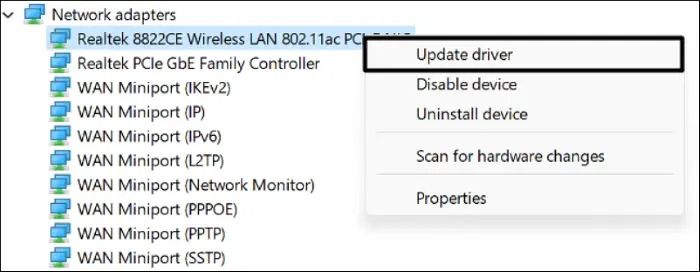
- Let your computer search for the latest system driver.
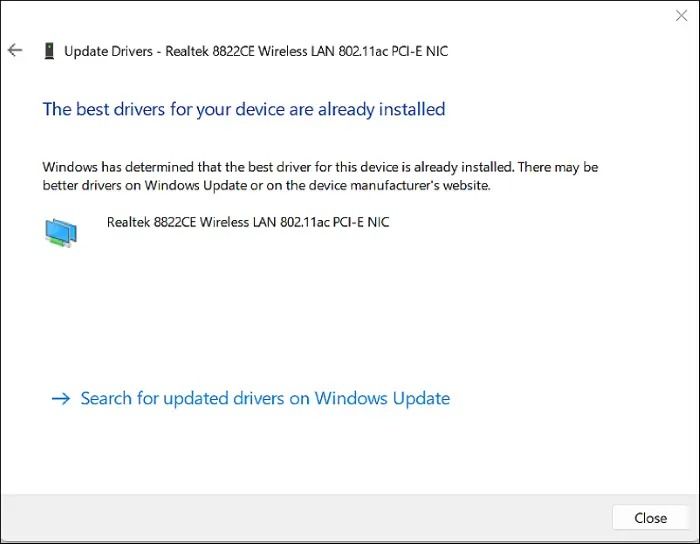
Reinstall the Driver:
- Simply right-click on the system driver and select “Uninstall device” from the menu that appears.
- Once it has been uninstalled, restart the computer by clicking “Action” in the top menu and choosing “Scan for hardware changes” from the dropdown.
It might appear that putting all of this information together and putting it into practice requires a lot of work and technical know-how. In that case, you might consider using the Bit Driver Updater software. This application allows you to download and install the proper drivers without giving any details about your machine or devices. In addition, Bit Driver Updater also keeps a backup of out-of-date drivers for security reasons.
- By clicking the link below, you’ll be able to download and install the Bit Driver Updater program.

- The software displays all out-of-date drivers on the system right away after installation. Once every outdated driver has been listed on the screen, you can select the Update All option.

This solution works out in most cases. However, if it didn’t resolve the DRIVER_IRQL_NOT_LESS_OR_EQUAL error on Windows 11/10, you can proceed to the next solution.
Also Know: How To Fixed: Windows 10/11 Update Error 0x80080008 [Step by Step Guide]
Solution 2: Check Your Hardware
Faulty hardware can also cause the Stop Code DRIVER_IRQL_NOT_LESS_OR_EQUAL error. To check if your hardware is the culprit, you can run diagnostic tests using software such as Windows Memory Diagnostic. These tools can identify issues with your hardware, such as faulty RAM or hard drive errors.
If the diagnostic tests identify a hardware issue, you may need to replace the faulty hardware. This can be a challenging process, especially if you’re not familiar with computer hardware. It’s best to seek professional help if you’re not comfortable replacing hardware components.
Solution 3: Remove Conflicting Software
Sometimes, conflicting software can cause the BSOD DRIVER_IRQL_NOT_LESS_OR_EQUAL error on Windows 11/10. To fix this issue, you must get rid of any newly installed programs or drivers that might be causing issues or conflicts. You can do this by using the Control Panel or a third-party uninstaller tool.
When removing software, it’s essential to ensure that you’re removing the correct software. Removing the wrong software can cause further issues with your system. It’s best to double-check the software you’re removing before proceeding.
Solution 4: Run a Malware Scan
Malware or viruses can also cause the Stop Code DRIVER_IRQL_NOT_LESS_OR_EQUAL error on Windows 10/11. To fix this issue, you need to run a malware scan using reputable antivirus software. Make sure to update your antivirus software before running the scan.
There are several reputable antivirus software options available online, such as Norton, McAfee, and Bitdefender. It’s essential to choose antivirus software that’s compatible with your system and has positive reviews. Running regular malware scans can help prevent future issues with your system.
Also Know: How To Fix The Stop Code Driver Pnp Watchdog Windows 10
Solution 5: Check Your System Settings
Incorrect system settings can also cause the DRIVER_IRQL_NOT_LESS_OR_EQUAL Blue Screen error. To fix this issue, you need to check your system settings and make sure they are configured correctly. You can do this by using the System Configuration tool or by checking your BIOS settings.
- System Configuration is a tool that allows you to configure startup options, services, and programs that run when you start your computer. You can access this tool by pressing the Windows key + R and typing “msconfig” in the Run box. From there, you can configure your system settings to ensure they’re set up correctly.
- BIOS (Basic Input/Output System) is a program that’s built into your computer’s motherboard. It controls the communication between your operating system and hardware. To access the BIOS settings, you need to restart your computer and press a specific key (usually F2 or DEL) during startup. From there, you can configure your system settings to ensure they’re set up correctly.
Conclusion
The DRIVER_IRQL_NOT_LESS_OR_EQUAL Blue Screen error can be frustrating, but it is fixable. By following the steps above, you can troubleshoot and fix the error on your own. If you are still experiencing issues, you may need to seek professional help. It’s essential to keep your system updated and run regular scans to prevent future issues.
We sincerely hope that this article has helped you restore the functionality of your system. If you have any additional queries regarding how to resolve the Stop Code DRIVER_IRQL_NOT_LESS_OR_EQUAL error on your Windows 11/10 computer, please get in touch with us.
Snehil Masih is a professional technical writer. He is passionate about new & emerging technology and he keeps abreast with the latest technology trends. When not writing, Snehil is likely to be found listening to music, painting, traveling, or simply excavating into his favourite cuisines.

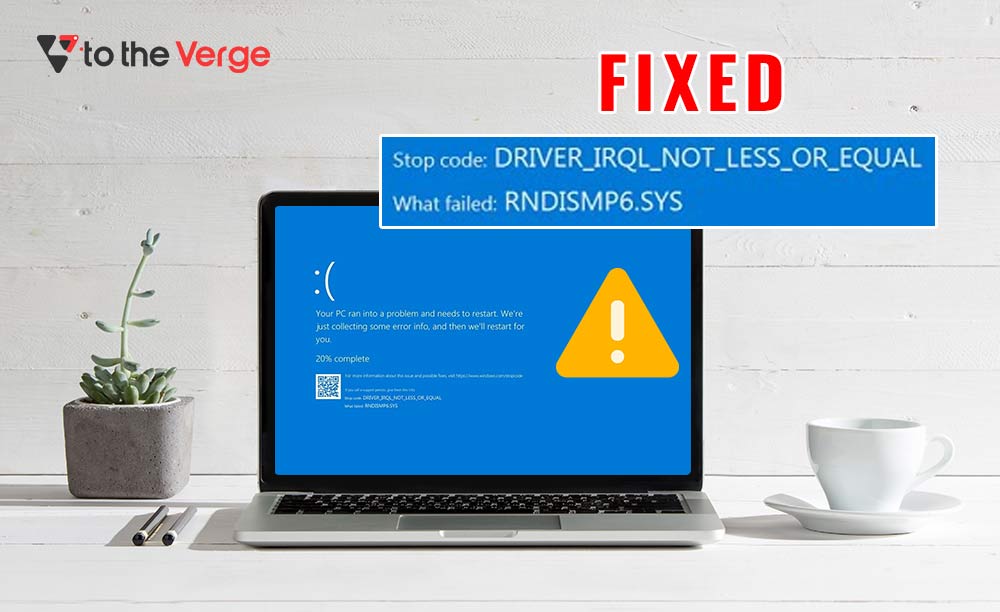





![How to Update and Reinstall Keyboard Drivers on Windows 10/11 [A Guide]](https://wpcontent.totheverge.com/totheverge/wp-content/uploads/2023/06/05062841/How-to-Update-and-Re-install-Keyyboard-Drivers-on-Windows-10.jpg)
