Is the Error 0x80080008 preventing you from installing feature updates to windows 10, version 1903? If yes, continue reading this article to learn the best fixes to this issue.
Updating Windows is one of the most common workarounds for almost all the problems you encounter on your computer. However, sometimes, the update may get stuck, or it may be unable to download all the crucial system files, displaying the Windows 10 Update Error 0x80080008.
If you are also experiencing the Error 0x80080008 while performing a feature update to Windows 10, version 1903, you are reading the right article.
Through this write-up, we acquaint you with the best solutions to this problem and its below variations.
Variations of Windows 10 Update Error 0x80080008
In addition to fixing the Windows Update Error 0x80080008, you can also use the fixes shared in this article to get rid of the below variations of this error.
- 0x80080008 Server 2016: This issue mainly relates to Windows Server 2016. Some of the fixes shared in this article also help in solving this problem.
- Windows update failed: It is also a Windows update error like 0x80080008 that you can fix using the solutions given in this post.
Now, let’s move on to the next section of this article that throws light on the fixes for Windows 10 Update Error 0x80080008 and its variants.
How to Fix Windows Update Error 0x80080008
The below fixes can help you drive Windows 10 Update Error 0x80080008 away quickly and easily.
Fix 1: Carry out SFC and DISM scanning
A damaged installation can cause the Windows 10 Update Error 0x80080008. To fix this issue, you may perform SFC and DISM scans on your computer. Here are the complete steps to do it.
- Right-click on the Windows icon to launch the Start menu.
- Pick Command Prompt (Admin) from the menu you get on the screen.
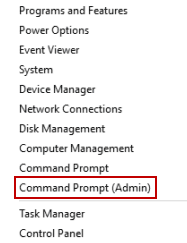
- Enter the command sfc/scannow.
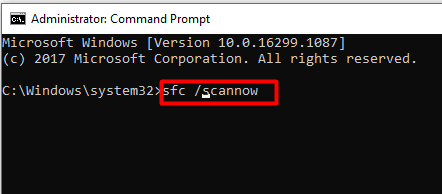
- Wait till Windows finds and repairs all corrupted files.
If the SFC scan did not work for you to fix the Windows 10 Update Error 0x80080008, you can execute the DISM scan by following the below steps.
- Launch Elevated Command Prompt.
- Input DISM.exe /Online /Cleanup-image /Restorehealth in the command line.
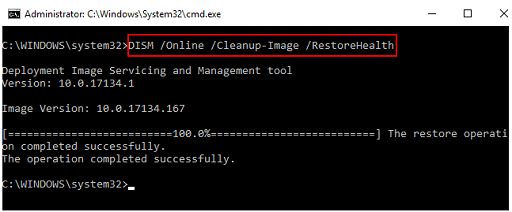
- After the scan completes, check whether the Windows Update Error 0x80080008 is gone or not.
Fix 2: Start the Windows Update Service again
Restarting the Update Service of Windows also fixes the random bugs leading to the Error 0x80080008. Thus, below is the way to restart it.
- Run Command Prompt as an administrator.
- Input the below-mentioned commands one after the other in the Command Prompt window.
net stop bits
net stop wuauserv
net start bits
net start wuauserv - After executing the above commands, try updating Windows to know whether these steps fixed the Error 0x80080008 or it persists.
Read More:- How to Mass Unfollow on Instagram [Latest 2022]
Fix 3: Disable your antivirus temporarily
Certain antivirus programs may interfere with the update process, leading to issues like the Windows 10 Update Error 0x80080008. Therefore, disabling the antivirus software temporarily is also one of the ways to fix the problem. You can check your antivirus manual to learn how to disable it.
Fix 4: Start the BITS services again
BITS or Background Intelligent Transfer Service is crucial to perform an update of the Windows operating system. If any issues hamper its smooth operation, you may encounter the Windows Update Error 0x80080008. Hence, it is better to start the service again to fix any problems that may be affecting this service. To do so, you can follow the below directions.
- Apply the Windows+R shortcut command to bring up the Run utility.
- After the Run utility comes up, type services.msc and hit the Enter key.
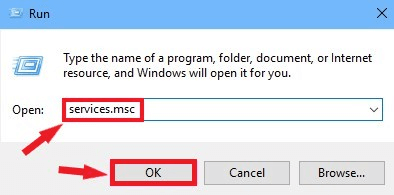
- Find and double-click on the Background Intelligent Transfer Service to view its Properties.
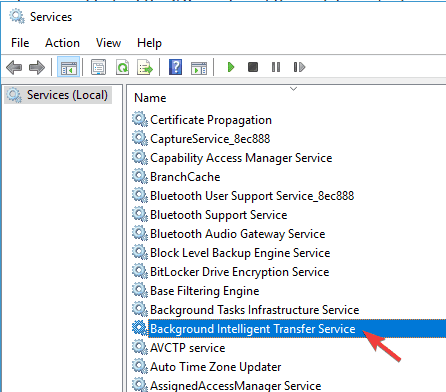
- If the Service Status is Stopped, click on Start to run it.
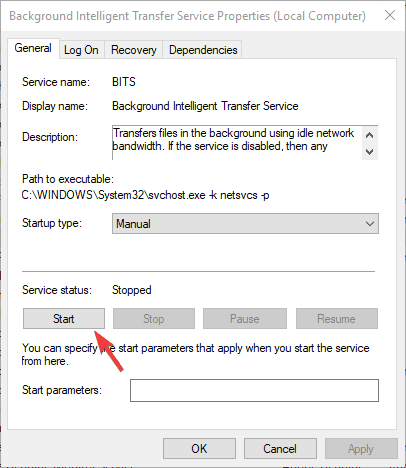
- Navigate to the Recovery tab.
- Set the First failure and Second failure to Restart the service.
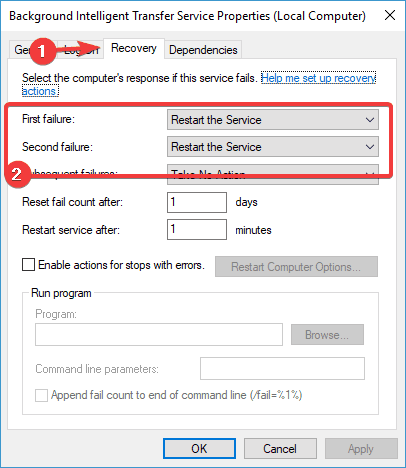
- Click on OK to confirm the changes.
- Run Windows update to find whether the Error 0x80080008 has disappeared or not.
Fix 5: Perform the update manually
If the Windows 10 Update Error 0x80080008 does not leave your way, you can perform the required updates manually. Below are the directions to do it.
- Visit the Windows Update History website to get the KB number of the needed update.
- After noting the KB number, head to the Microsoft Update Catalog.
- In the on-screen box, input the KB number you noted in the previous step and click on the Search button. Ours is KB5010415.
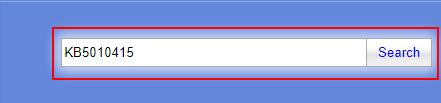
- Click on the Download option to get the setup file of the update you wish to install.
- Click on the link that comes on the screen.
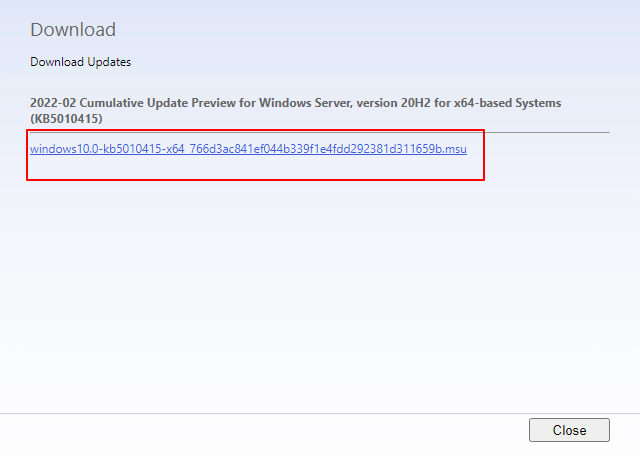
- After downloading the setup file, click on it twice and follow the on-screen directions to complete the update installation.
Fix 6: Use the Safe Mode to start your computer
Sometimes, a few background applications and processes hamper the functioning of the computer, causing issues like the Windows 10 Update Error 0x80080008. You may start the PC in Safe Mode to fix this issue. Here are the steps you need to follow to do it.
Read More:- Fixed: Steam was Unable to Sync your Files (Top 5 Fixes)
- Open the Run dialog box using the Windows+R shortcut.
- In the Run utility, input msconfig and select the OK option.
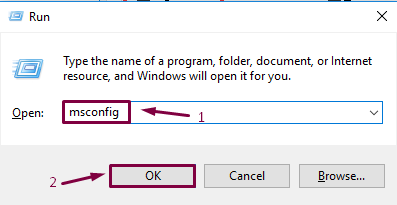
- Open the Services tab, Hide all Microsoft services, and then Disable All the services.
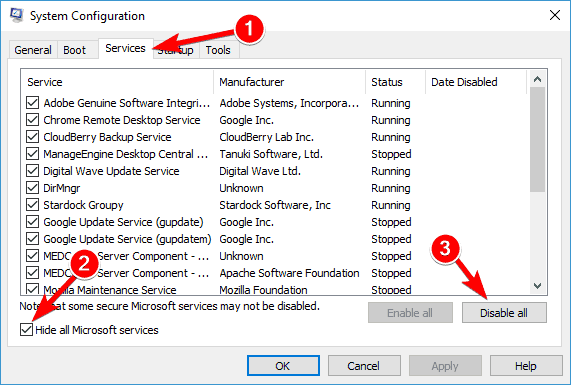
- After clicking on the Apply button, navigate to the Startup tab.
- Click on the link to Open Task Manager.
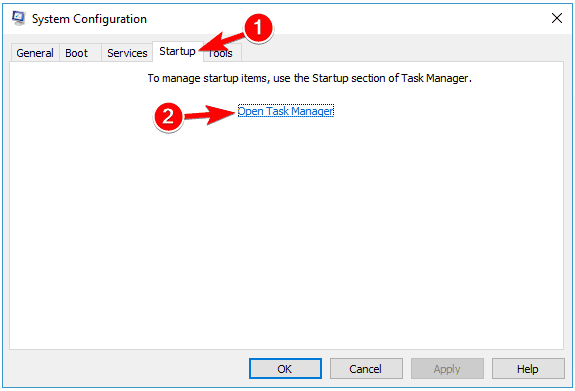
- Disable each startup program one after the other.
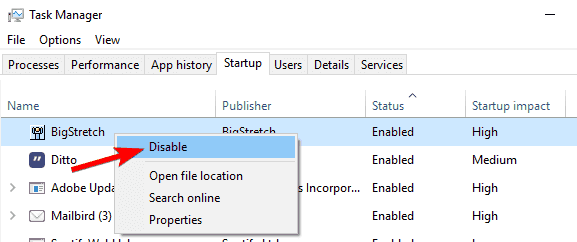
- Perform a computer restart.
By now, the Windows 10 Update Error 0x80080008 must have been left from your computer. However, if you still have any questions or doubts about it, you can check the below FAQs section to find all the needed answers.
Frequently asked questions
Below we answer all the questions regarding the Windows Update Error 0x80080008 that may have crossed your mind.
Q1. What are the causes of Windows 10 update errors?
Following are the most probable reasons for the Windows update errors.
- Buggy Windows installation
- Issues with the Windows Update Service
- Conflicts with the antivirus software
- BITS service problems
- Background apps and processes affecting the PC’s performance
Q2. How to fix Windows 10 update errors?
This article elucidated various solutions for the Windows 10 Update Error 0x80080008 and other related issues. You can apply them to fix all the problems related to updating Windows.
Q3. How do I fix Windows 10 Update corruption?
You can take these measures to solve the Windows Update corruption issues.
- Naming the SoftwareDistribution folder again
- Performing Windows update troubleshooting
- Execution of SFC and DISM scans
- Clean booting the computer
Q4. How to force Windows update through the command line?
Below are the directions to download Windows updates via the command line.
- Search for the Windows update utility and launch it.
- Open Command Prompt as an administrator.
- Type wuauclt.exe /updatenow in the command line.
- Go to the Windows update screen and Check for updates.
- Return to the Command Prompt and enter the command you typed.
- Install the update after it gets downloaded.
Windows 10 Update Error 0x80080008 resolved
This article explained the best possible ways to fix the Windows 10 Update Error 0x80080008. You can use them to get rid of this issue with ease.
If you know more appropriate solutions to this problem, kindly drop them in the comments section to help everyone.
To troubleshoot other tech problems quickly and easily, add this blog to your list of bookmarks and subscriptions.
Our aim is to chase the future, innovations, and the latest trends of all things tech. We love to interact with industry experts, understand their diverse and unique perspectives, and spread their ideas.

![Fixed: Windows 10/11 Update Error 0x80080008 [Step by Step Guide]](https://wpcontent.totheverge.com/totheverge/wp-content/uploads/2022/06/27120659/Fixed-Windows-10_11-Update-Error-0x80080008-Step-by-Step-Guide.jpg)





![How to Update and Reinstall Keyboard Drivers on Windows 10/11 [A Guide]](https://wpcontent.totheverge.com/totheverge/wp-content/uploads/2023/06/05062841/How-to-Update-and-Re-install-Keyyboard-Drivers-on-Windows-10.jpg)
