Are you fed up with scrolling through cluttered Spotify playlists? If you have playlists you don’t use anymore and want to know how to delete playlists on Spotify, You are in the right place.
Spotify is one of the best music players for streaming music that has transformed how we listen to songs. They have made it easy for customers to get their hands on a wide range of music genres by making over 70 million recordings available on their site. Furthermore, Spotify enables users to create and customize playlists based on their interests.
However, with numerous choices available, organizing the media files you have can be difficult. One job that frequently perplexes customers is how to clear recently played songs on Spotify from their library. Removing a playlist from your Spotify Desktop App library may appear to be a simple operation at first glance, but it can be extremely complicated for some users.
After reading this article, you will know exactly how to delete playlists on Spotify quickly and easily because we have included detailed instructions as well as helpful hints and hacks. So let’s move ahead
How To Delete Playlists On Spotify
The playlist feature in Spotify is one of the best tools for managing your music library, making it one of the best radio apps. But occasionally we make playlists that are no longer useful to us, or we just want to clean up our library. Thankfully, you can easily learn how to remove songs from Spotify playlists. Continue reading to learn how to delete playlists on Spotify.
How to Delete Playlists on Spotify Through PC?
If you’ve had enough of a specific playlist, and want to know how to remove playlists from Spotify, it is quite a simple process. You can edit your account in just a few easy steps. Here’s how to delete playlists on Spotify:
- Launch the desktop application on your device.
- Find the playlist in the library on the left and click on it. Then click on the 3 tiny dots in the top right corner.
- There will be a small pop-up menu. Select “Delete” from the list of choices.
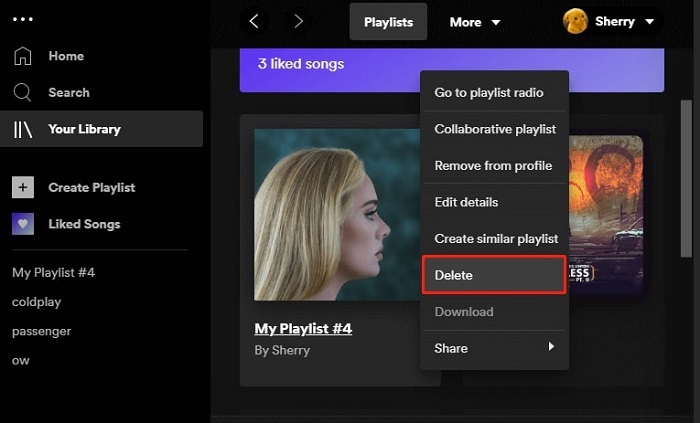
- To finish the process, click “Delete” one more time.
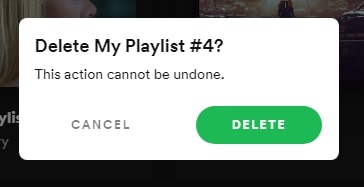
Additionally, if you are using Spotify on a different web browser. As you already know how to clear Spotify’s recently played songs, repeat the procedures after logging into your account.
On the website, you can only remove specific playlists that you have on Spotify. On its server, Spotify keeps a copy of each shared playlist. This means that even if you delete them from your library, other playlist subscribers and followers can still access them. You must manually delete every track from a playlist using the app if you do not want your followers to be able to access it. Here’s how to clear recently played songs on Spotify:
- Select the shared playlist you want to remove by going to the “Spotify app”
- Holding down the “Shift” key while pressing the “first song” and “last song” buttons will highlight every track. Alternatively, you can select every track by clicking the first track and pressing the “Shift + down arrow” keys simultaneously.
- Select “Remove from this Playlist” from the menu when you right-click over the “selected tracks.”
- Right-click the empty playlist and select “Edit Details” to convert it into a divider.
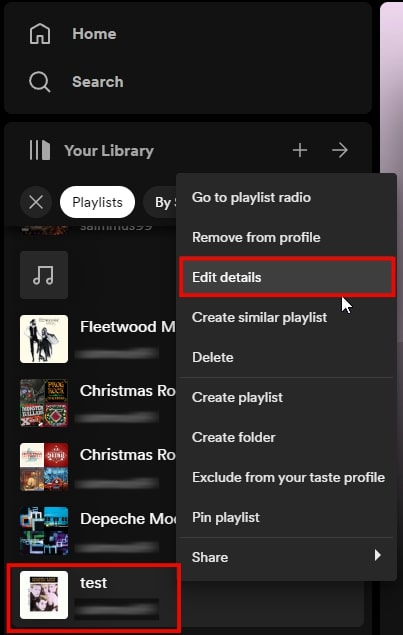
- Since you can still see the track, rename it to “-” and then click “Save.”
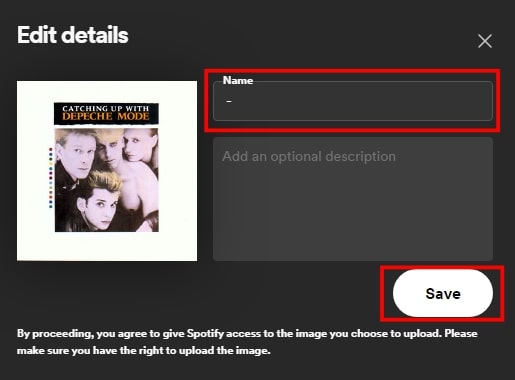
The aforementioned actions remove the songs from the playlist so that nobody can hear them when they click on them.
You may know: How To Fix Spotify Application is Not Responding on Windows
How to Delete Playlists On Spotify From iPhone?
In the App Store, one of the most well-known streaming apps is Spotify. You can either subscribe to a premium version or download it for free. You have the option to modify your playlists in either case. Here’s how to clear recently played songs on Spotify on your iPhone:
- To launch the program, tap the “Spotify” icon.
- Select “Your Library” from the drop-down menu in the bottom right.
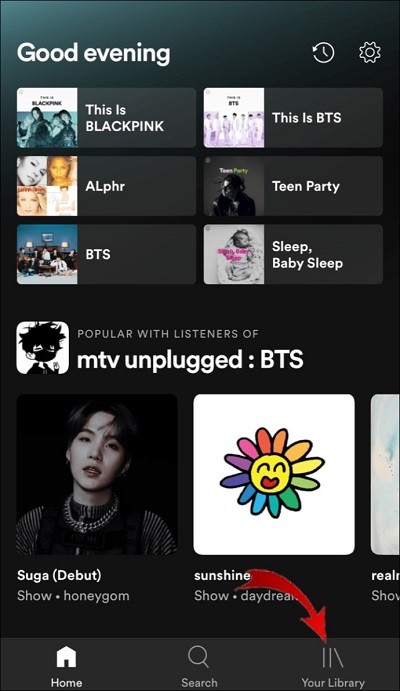
- In the top right corner, click the “three horizontal dots.”
- From the menu, scroll down and choose “Delete Playlist.”
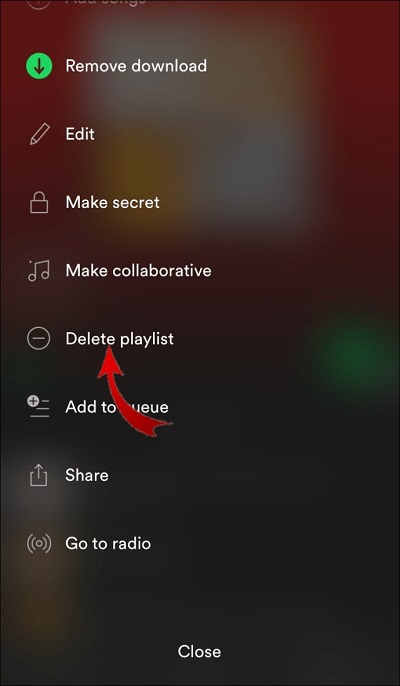
- The option to delete the playlist will be presented to you in a pop-up box. Tap “Delete” to confirm.
The most recent model of the iPhone and firmware are compatible with this technique of how to clear recently played songs on Spotify. The procedure is slightly different for earlier iOS releases. Here’s how to remove playlists from Spotify on an earlier version of iOS.
- Navigate to “Spotify > Your Library.”
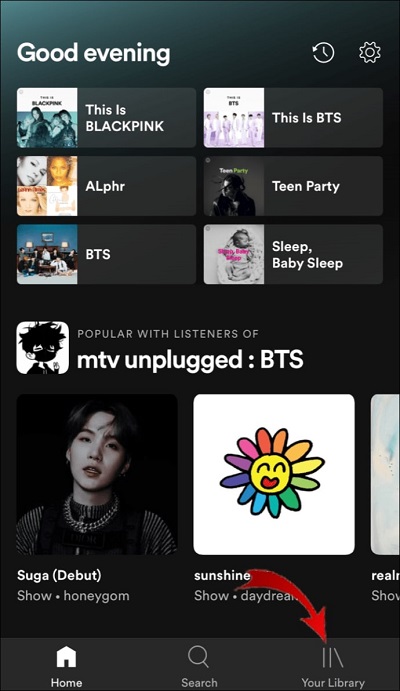
- From the list of choices, choose “Playlists.”
- To access the playlist list, tap the “Edit” button.
- To remove a playlist, scroll to it. On the left side, tap the circle that is immediately adjacent to it.
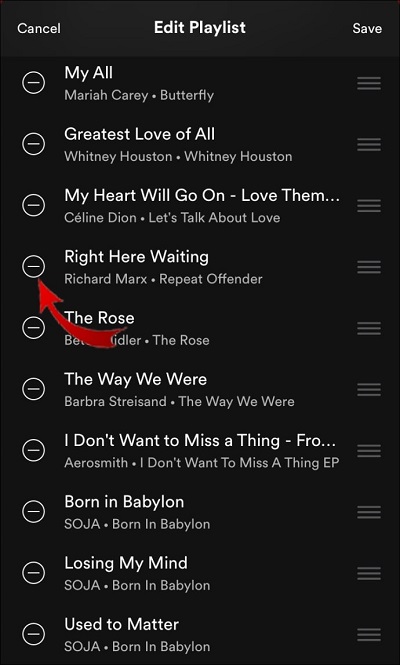
- To complete the removal process, press the “Delete” button.
How To Delete Playlists On Spotify From Android?
Spotify is also available for download from the Google Play Store. Even though the app behaves differently depending on the hardware and operating system, some features are always present.
Android devices also allow you to delete a whole playlist from an account. Here’s how to delete playlists on Spotify on Android:
- To open the Spotify app, tap on the icon.
- By selecting “Library” from the drop-down menu in the bottom right, you can choose the playlist you want to remove.
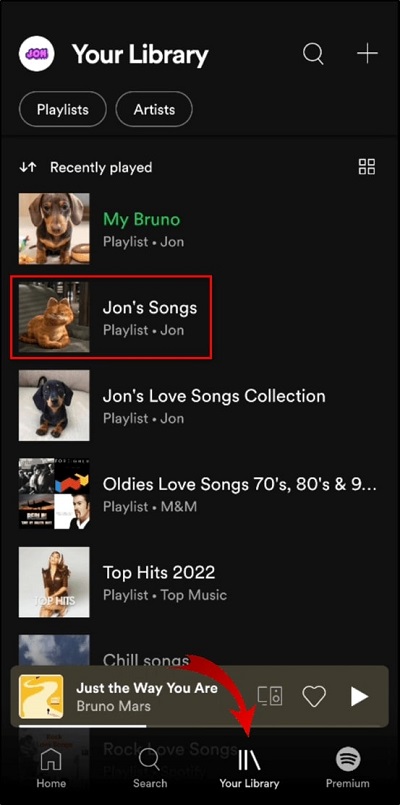
- Below the playlist title, click the “three vertical dots.”
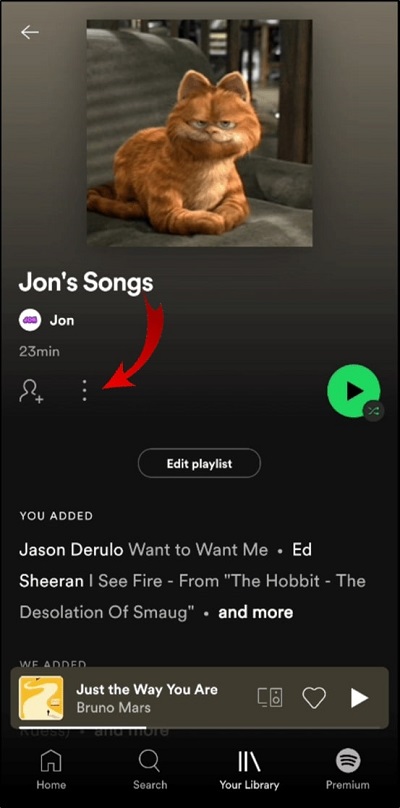
- The menu will appear; choose “Delete Playlist.”
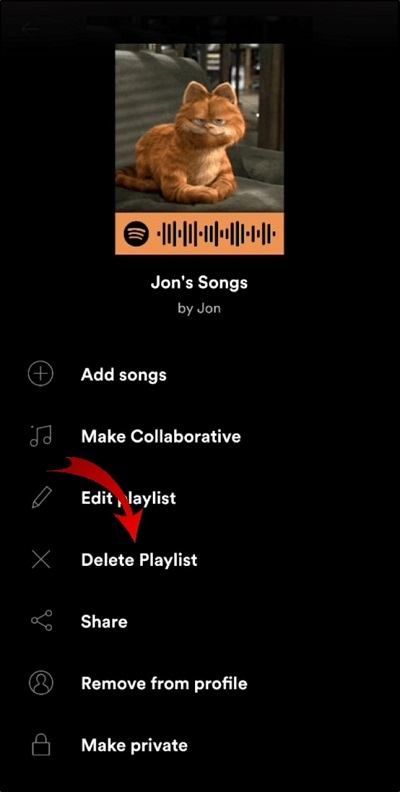
Read More: Best Equalizer Apps for Android in 2023 (Improve Sound Quality)
How To Delete Playlists On Spotify on Mac
If you only want to remove one playlist, the above instructions will be sufficient. But what should you do if you want to delete every Spotify playlist you have? Unfortunately, unlike with songs, you cannot choose from every playlist. You will need to find a workaround. The quickest way to delete every playlist is as follows:
- If you are using Mac OS, open the Spotify app on your PC, and then click “File” at the top. If you are using Windows, click the “horizontal ellipsis” icon, then “File.”
- Select “New Playlist Folder.”
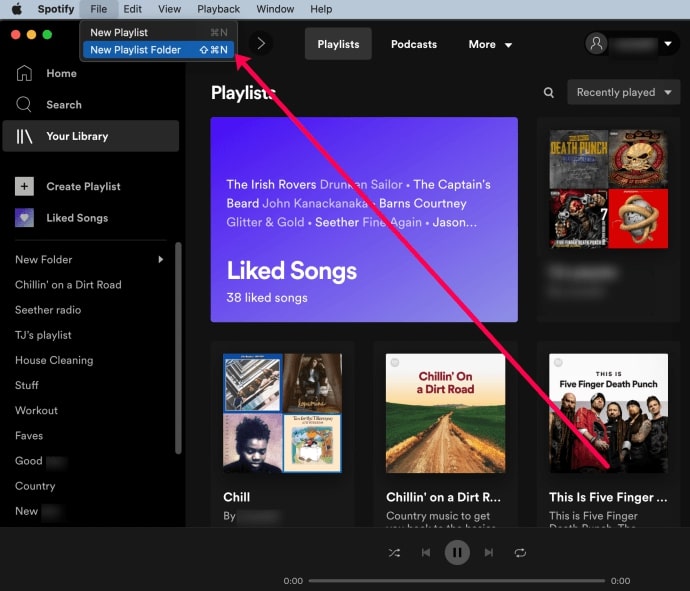
- Drag and drop each playlist you have into the playlist folder.
- For a complete deletion, right-click the folder and choose “Delete”.
That is pretty much the best we can do to quickly delete all of your playlists. To create the folder, you must use Spotify’s desktop application. However, once created, your playlists are also transferable from the browser version.
Read More: Best Free Music Notation Software For Windows PC
Solved: How To Delete Playlists On Spotify
It is apparent that the procedure for how to delete playlists on Spotify is quite simple. The app enables manual editing of your media library across all devices. For the desktop version, a useful keyboard shortcut is also available. There is a way to recover deleted data in case you change your mind. Just be sure to seize that 90-day window of opportunity.
Snehil Masih is a professional technical writer. He is passionate about new & emerging technology and he keeps abreast with the latest technology trends. When not writing, Snehil is likely to be found listening to music, painting, traveling, or simply excavating into his favourite cuisines.

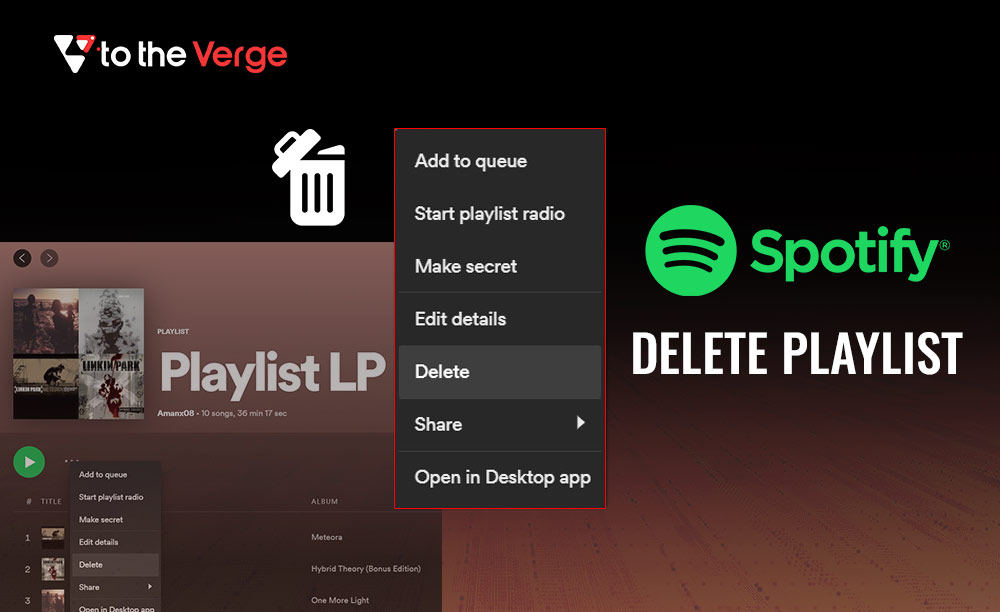





![How to Update and Reinstall Keyboard Drivers on Windows 10/11 [A Guide]](https://wpcontent.totheverge.com/totheverge/wp-content/uploads/2023/06/05062841/How-to-Update-and-Re-install-Keyyboard-Drivers-on-Windows-10.jpg)
