The Codec 0xc00d5212 error specifically comes for AVI i.e. Audio & Video codec files. This error indicates that the files are corrupted and can interrupt while you are watching videos on your Windows device. If you are also facing the pop-up error Missing codec 0xc00d5212 error on Windows device don’t panic. You are not alone.
The aim of the article below is to solve the 0xc00d5212 missing codec error. Go through the solutions one by one until the problem is fixed.
Methods to Fix Missing codec 0xc00d5212 Error on Windows 10/11:
There are numerous possibilities that can lead to missing codec 0xc00d5212 Windows 11 or 10 errors. The possibility to identify the exact reason behind the error is almost negligible. Therefore, it can be resolved only by applying a certain number of fixes. Apply the following fixes until the 0xc00d5212 error is fixed for your system.
Solution 1: Change your Media Player
If the missing codec 0xc00d5212 Windows 11 error is restricted to your Windows media player try to switch to another media player. Many users reported that the following error is displayed
“This item was encoded in format that is not supported”
In such cases, a simple way to fix the 0xc00d5212 missing codec is to download another media player. On your browser search for media players that support codecs file format. One alternate option is VLC Media player.
If the problem is intact even after changing your media player move on to the next solution to address 0xc00d5212 error code.
Solution 2: Install Missing Codec
If your device lacks codecs it can lead to 0xc00d5212 missing codec error. Therefore download and install the absolute or missing ones to resolve the issue. Here are the steps to download missing codec on your Windows PC
Note: The underlying steps don’t work for Windows Media player. Therefore identify the version installed on your system and then proceed with the steps given below.
1: Open Windows Media Player on your PC.
2: Press the keys Alt and H altogether. Click on the option About Windows Media Player.
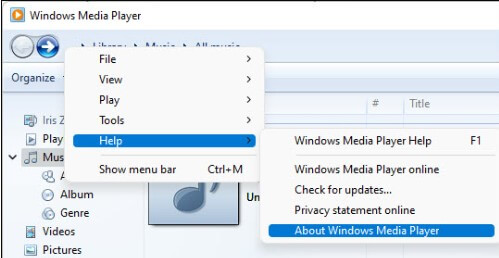
3: If the version is below 12 continue with the steps. Else if your Windows Media Player version is 12 move to the next solution.
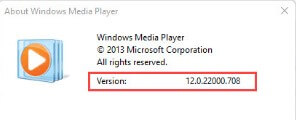
4: Expand the Organize menu and click on Options.
5: Open Player tab and then on the Download Codecs automatically option present under the automatic updates section. Once done play your video and check if the missing codec 0xc00d5212 error on Windows is fixed. If the solution was unable to resolve the issue, move on to the next alternative.
Read Also: Fix: USB Device Descriptor Request Failed Error in Windows 10
Solution 3: Update Display Driver
If the display drivers are missing or have pending updates the missing codec 0xc00d5212 Windows 11 error can come up. Therefore, to resolve the problem it is important to download the latest display drivers. This can be done manually from the official website of the manufacturer. This method is comparatively more time consuming and requires basic skills.
An automatic tool to update drivers can update drivers automatically. One such software is the Bit Driver Updater. The tool along with driver updates stores backup of all the driver related data. This data can be restored if required. Also, quick scan and 24*7 assistance comes with the Pro upgrade of the tool. You can buy the Pro version of Bit Driver Updater with a 60 day complete money back guarantee in case the software fails to meet your expectations.
Download the Bit Driver Updater. Double click on the file and follow the instructions to install it completely. How to Update Display Driver Automatically via Bit Driver Updater?
How to Update Display Driver Automatically via Bit Driver Updater?
1: Launch the automatic driver updater software. Click on the Scan Drivers button to start the search for updates.

2: Scroll down the list and find Update Now button next to the display drivers. Click on the option and wait till the latest executable driver file download completes.
3: To download all the drivers at once click on the Update All option ( for Pro version users only) at the end of the list.

4: Install the display drivers with the help of on-screen instructions. And to apply these driver updates Restart your Windows device.
That is it. Enjoy the latest driver updates with one click and improved PC performance at the ease of a single click through the Pro version of Bit Driver Updater.
As your computer restarts play the video to identify if the updated drivers could fix the missing codec 0xc00d5212 error on Windows. In case the issue is still persistent, move on to the further solutions in the guide.
Read Also: What is CTF Loader? How To Fix Related Issues in Windows 10?
Solution 4: Repair Video file
As you are sure that your Media Player supports the format of your file the actual reason for the 0xc00d5212 error code can be a corrupted video file.
Multiple repair tools are available online that can fix the issues on your video file. Select the tool of your preference that can fix video files of different formats such as AVI, MP4, MOV, or MKV. Simply download the tool from your browser and install it on your device with the help of instructions displayed on the screen.
1: Launch the tool and add the corrupted video file and wait till the file upload completes.
2: Click on the respective option to Repair or Fix the problem on your file.
3: Wait till the file repair completes and download the corrected file. Play the downloaded repaired video file on your Windows Media Player to check if now the 0xc00d5212 missing code error is fixed. If your system still displays the same error, move ahead to the next solution.
Solution 5: Change the Video Format
Hard luck with all the above solutions? Don’t worry, here’s another fix you can try to fix the missing codec 0xc00d5212 Windows 11 or 10 error. If none of the fixes helped try and change the format of your video file.
Many third-party video format converter applications are present online. Download and install the software. Run the tool and Import the file. Select the desired format and click on Run. Wait till the change of video format is processed and download the video once done.
Play the video and check if this could fix the missing codec 0xc00d5212 error on Windows.
Read Also: How To Fix The Stop Code Driver Pnp Watchdog Windows 10
Missing Codec 0xc00d5212 Windows 11/10 Error: FIXED
It’s a wrap. We have precisely summarized multiple fixes to resolve the missing codec 0xc00d5212 error on Windows. Apply the fixes in the listed order to save time and effort. Also, update the Display drivers on your device to avoid driver-related concerns. Use Bit Driver Updater to update display or other drivers with a single click.
Have more questions? Feel free to get them addressed by us in the comment box below. If you liked what you read do subscribe to our blog for more technical problem solving and informative blogs. For regular news updates and technology tips follow us on our Facebook, Twitter, Pinterest, and Instagram handles.
Snehil Masih is a professional technical writer. He is passionate about new & emerging technology and he keeps abreast with the latest technology trends. When not writing, Snehil is likely to be found listening to music, painting, traveling, or simply excavating into his favourite cuisines.

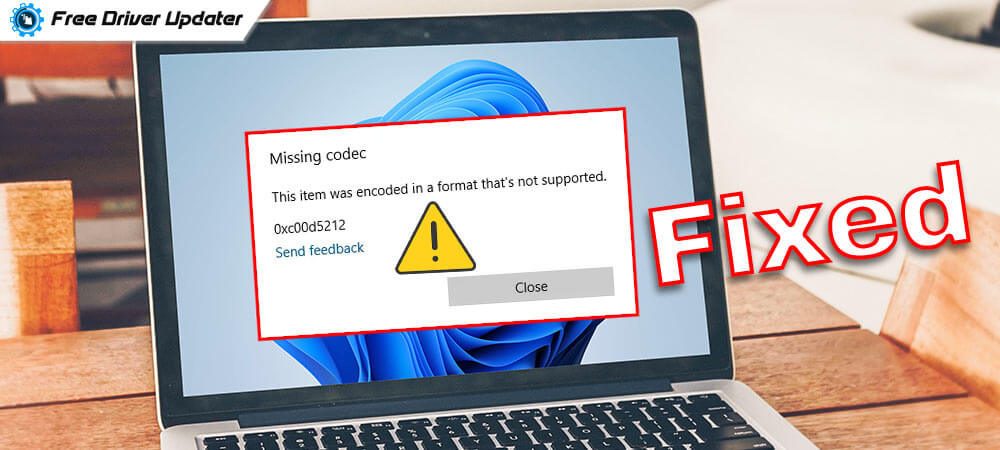





![How to Update and Reinstall Keyboard Drivers on Windows 10/11 [A Guide]](https://wpcontent.totheverge.com/totheverge/wp-content/uploads/2023/06/05062841/How-to-Update-and-Re-install-Keyyboard-Drivers-on-Windows-10.jpg)
