Display drivers are important for your PC to maintain communication with your Operating System. Manufacturers release regular driver updates for bug fixes and improvements. For example, we need the display port drivers for the device to function without any interruptions.
Therefore to maintain the proper working of your device it is advisable to install the latest display driver or other system drivers. The article below mentions several options available for display driver download, update, and installation for Windows 11, 10, 8, or 7 devices. Go through the methods and apply any one option that is suitable for you.
Methods to Download Display Drivers for Windows 10, 11, 8, or 7:
Apply any one of the methods listed below to download the display driver for Windows 11, 10, or older version devices. Choose the method that fits in well with your requirements and abilities.
Method 1: Download Display Driver Manually
If you are a user who is technically skilled and has enough time to download the driver manually, use the official website of the manufacturer to update display drivers. Before you apply the steps make sure you check the specifications of your system. Open the Settings App to learn about the version of your Windows. Once you have gathered the information apply the given steps to update your display drivers for Windows 10 64 bit or any other version device.
- Open the official website of the manufacturer of your display driver.
- On the respective support page find the drivers for your display device with the help of the model number. Select the operating system from the drop-down list.
- Click on the Search button and Download the driver through the page that follows.
- Double click on the updated driver’s executable file to install it on your Windows PC or laptop.
Restart your device to bring into effect the updates. Once the system restarts you will have the latest display drivers for Windows 11, 10, or other devices.
However, the method is safe; it requires time and patience to be implemented. If you don’t have the time, move on to the next alternatives to update display drivers automatically or in a partly automatic manner.
Method 2: Update display Driver via Device Manager
If you wish to install the driver updates you can also use the Device Manager utility on Windows. It enables driver updates in a partly automatic manner. Here is how it can be done on your device.
1: Click on the Search icon on the Taskbar of your device. Search for Device Manager and open it. 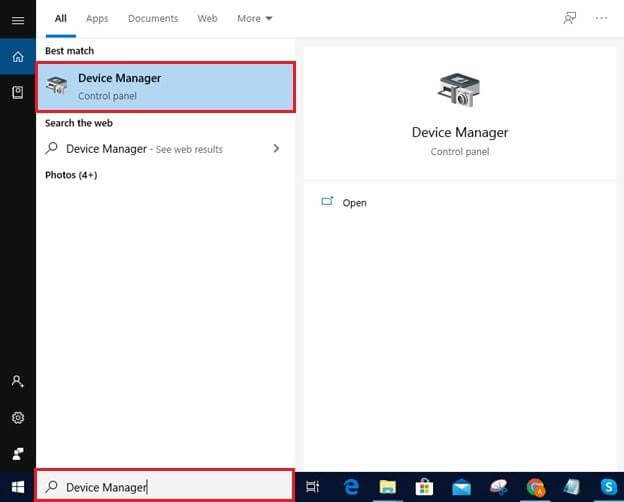
2: Expand Display Adapters category. Identify your Display drivers and right click on them.
3: Choose the Update Driver option from the list. 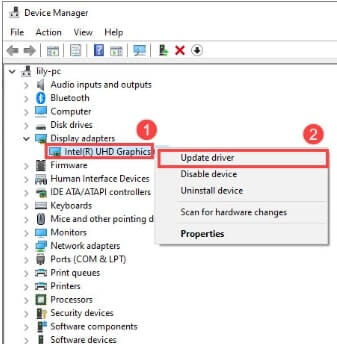
4: In the next window click on Automatic search for driver alternatives. Install the display adapter driver for Windows 10 64 bit or your respective Windows version.
5: Restart PC to apply the updated display driver for Windows 7, 8, 10, or 11 devices. If still, you feel that the method is time-consuming, move on to the next completely automatic alternative.
Method 3: Automatically Update Display Driver
The above methods are reliable and safe but definitely need skills and time. Not all the users are skilled to download display drivers updates manually. Therefore a quick solution is to automatically download display driver through Bit Driver Updater. An automatic driver updater tool Bit Driver Updater has a variety of functions to offer apart from automatic driver downloads.
However, to use the complete list of features you must switch to the Pro version. Given below are the additional features of Bit Driver Updater
- One click driver downloads
- 24*7 assistance from technical support
- Schedule driver downloads
- Restore and Backup
- Larger driver database
- Improved PC performance
- 60 day money back guarantee
- WHQL Certified and Verified drivers
These features make updating display drivers and all the other system drivers an easy task. Here is how to download the tool and use it to download display driver for Windows 10,11, 8, or 7 devices.
1: Click on Download Now button and apply the instructions on your screen to install the tool. 2: Launch the software and click on Scan Drivers to begin scanning for driver updates.
2: Launch the software and click on Scan Drivers to begin scanning for driver updates.
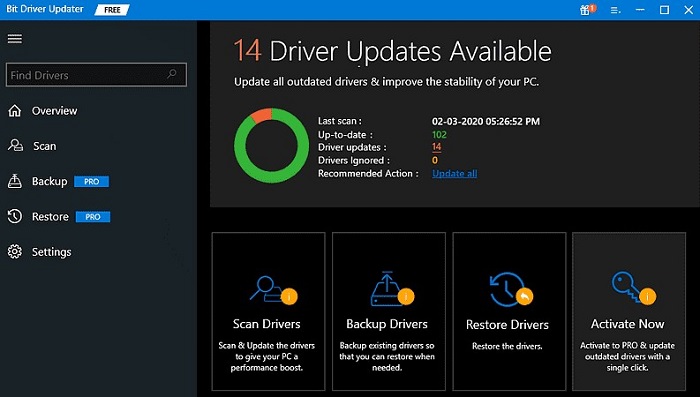
3: Find the Display driver and click on the Update Now option next to these drivers.
4: To download all the drivers at once scroll to the bottom of the list and click on the Update All option.
5: Install the display driver on your PC with the help of on-screen instructions. Restart your PC to apply the updated drivers. The Bit Driver Updater is completely safe option to download display drivers automatically on your Windows devices.
Download and Update Display Drivers for Windows 11, 10: DONE
Hopefully, now you know how to download display drivers for Windows 10, 11, or older version devices. Although there are several alternatives available it is better to choose the one that is suitable for you and matches your skills.
However, in our opinion, automatic driver updates through Bit Driver Updater makes the most efficient choice. For questions and suggestions, reach out to us in the comments section below. Subscribe to our blog for more technical guides and news. Follow us on Facebook, Instagram, Pinterest, and Twitter to never miss an update or tips to improve the performance of your device.
Snehil Masih is a professional technical writer. He is passionate about new & emerging technology and he keeps abreast with the latest technology trends. When not writing, Snehil is likely to be found listening to music, painting, traveling, or simply excavating into his favourite cuisines.

![How-to-Update-Display-driver-in-Windows-11,10-[Easily]](https://wpcontent.totheverge.com/totheverge/wp-content/uploads/2022/07/27110631/How-to-Update-Display-driver-in-Windows-1110-Easily.jpg)





![How to Update and Reinstall Keyboard Drivers on Windows 10/11 [A Guide]](https://wpcontent.totheverge.com/totheverge/wp-content/uploads/2023/06/05062841/How-to-Update-and-Re-install-Keyyboard-Drivers-on-Windows-10.jpg)
