Are you the proud owner of a Canon MG3600 printer but struggling to find a compatible driver for your Windows 10 or 11 operating system? Look no further, as this article will guide you through different methods to download and update the Canon MG3600 driver seamlessly.
When it comes to printing, having the correct driver installed on your computer is crucial for ensuring optimal performance and functionality. Without the proper driver, your printer may not be able to communicate effectively with your operating system, resulting in frustrating printing issues.
So, if you own a Canon MG3600 printer and are eager to enhance its performance and reliability on your Windows 10 or 11 system, this article is just what you need. Join us on this journey as we explore the various methods to download and update the Canon MG3600 driver, empowering you to make the most out of your printing experience.
Most Effective methods To Download and Install Canon MG3600 Driver For Windows 10/11
In this article, we will explore various methods to download and update the Canon MG3600 driver for Windows 10 and 11, ensuring that you can make the most out of your printer’s capabilities without any hassle.
Method 1: Download and Install Canon MG3600 Driver Through Device Manager
Device Manager is a built-in Windows utility that allows you to manage and control hardware devices connected to your computer. It provides a graphical interface for managing drivers, viewing hardware properties, troubleshooting device issues, and updating drivers.
To download the Canon MG3600 driver for Windows 10/11 using Device Manager, follow the steps below:
- Connect your Canon MG3600 printer to your computer using a USB cable and ensure that it is powered on.
- Press the “Windows” key + “X” key combination on your keyboard to open the WinX menu. From the list of options displayed, choose “Device Manager.”
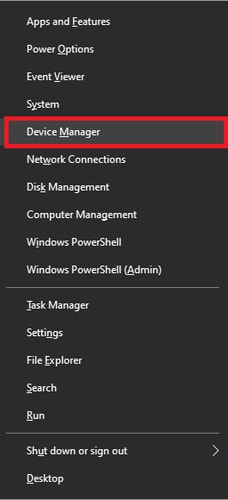
- In the Device Manager window, locate and expand the “Print queues” or “Printers” category.
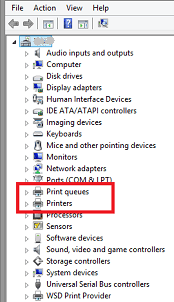
- Right-click on the Canon MG3600 printer and select “Update driver” from the context menu.
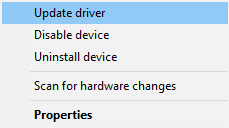
- In the update driver wizard, choose the option to “Search automatically for updated driver software.” This will prompt Windows to search for and install the latest driver for your printer. Make sure your computer is connected to the internet.
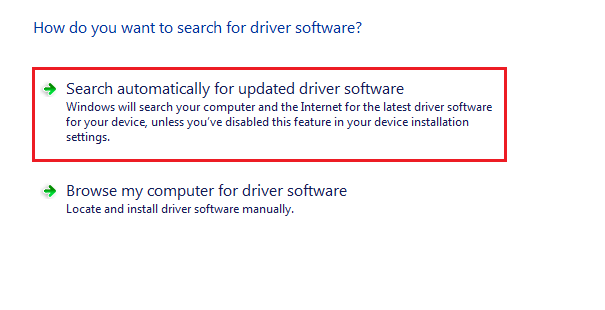
- Windows will now begin searching for the updated driver online. If it finds the driver, it will be downloaded and installed automatically.
- Once the driver installation is complete, restart your computer to apply the changes.
Also Know: Canon L11121E Printer Driver Download For Windows PC
Method 2: Download Canon MG3600 Driver Update From Windows Update
Windows Update is a service provided by Microsoft for its Windows operating system that allows users to download and install software updates, including security patches, bug fixes, and driver updates. It helps ensure that your Windows computer is up to date with the latest features and improvements.
Windows Update regularly scans your computer for available updates and notifies you when new updates are available for download. These updates are essential for maintaining the security and stability of your operating system as well as any connected devices like printers.
To download the Canon MG3600 driver for Windows 10/11 using Windows Update, follow these steps:
- Ensure that your Canon MG3600 printer is connected to your computer and turned on.
- Open the “Settings” app on your Windows 10/11 computer. You can do this by clicking on the Start button and selecting the gear-shaped icon.
- In the Settings app, click on the “Update & Security” option.
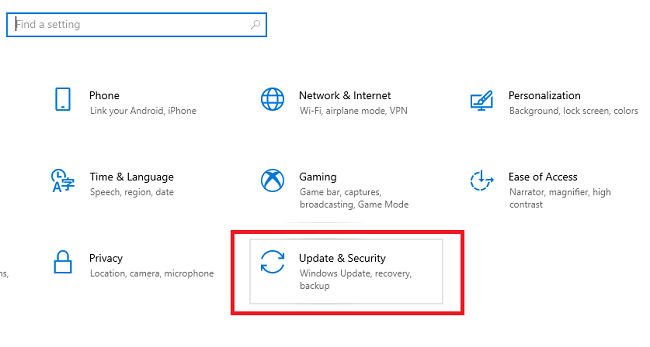
- On the left sidebar, click on the “Windows Update” option.
- In the Windows Update window, click on the “Check for updates” button. This will prompt your computer to search for available updates, including drivers.
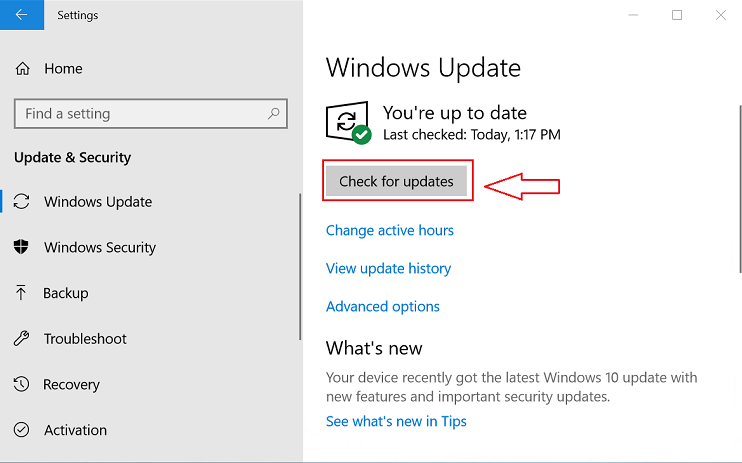
- Windows will automatically search for and install the necessary drivers for your Canon MG3600 printer if it detects that it is connected to your computer.
- Follow any prompts or instructions that appear on the screen during the driver installation process.
- Once the installation is complete, you should be able to use your Canon MG3600 printer without any issues.
Method 3: Canon MG3600 Driver Download From Manufacturer’s Website
By downloading the driver from the manufacturer’s website, you ensure that you have the latest and official version of the driver for your printer. This is usually recommended as it provides the most compatible and reliable driver for your device, ensuring proper functionality and compatibility with your operating system.
To download the Canon MG3600 driver for Windows 10/11 from the manufacturer’s website, you can follow these steps:
- Go to the official website of Canon (https://www.canon.com) by typing the URL in the address bar.
- Once on the Canon website, locate the “Support” or “Drivers” section. This may vary depending on the website’s design.
- In the Support or Drivers section, you should be able to find a search option or a product category. Type “MG3600” in the search box or navigate to the printer category and then find the MG3600 series.
- Select the appropriate printer model from the search results, which in this case is “Canon MG3600.”
- On the product page for the Canon MG3600, you should see a “Drivers & Downloads” or similar tab. Click on it.
- Choose your operating system, which is Windows 10/11, if prompted. This may involve selecting the correct version of Windows and whether it’s 32-bit or 64-bit.
- Look for the driver software specifically designed for the Canon MG3600 printer. Make sure it supports Windows 10/11.
- Click on the download button or link to start the download.
- Once the download is complete, run the downloaded file to install the Canon MG3600 driver on your Windows 10/11 computer.
Also Know: Canon PIXMA G2012 Driver Download for Windows
Method 4: Download And Install Canon MG3600 Driver Using Microsoft Catalog
The Microsoft Catalog is particularly useful when you’re unable to download or install drivers through automatic Windows Updates or when you want to download drivers from a trusted source.
By searching for specific products or device models in the Microsoft Catalog, you can find and download the required drivers or updates directly from Microsoft’s servers. This ensures that you’re getting the official and most up-to-date drivers for your devices, including printers, graphics cards, network adapters, and more.
To download the Canon MG3600 driver for Windows 10/11 from Microsoft Catalog, follow these steps:
- Open your web browser and go to the Microsoft Update Catalog website (https://www.catalog.update.microsoft.com/Home.aspx).
- In the search bar, type “Canon MG3600” and hit Enter.
- A list of available drivers and updates related to Canon MG3600 will appear. Look for the appropriate driver for your Windows version (e.g., Windows 10 or Windows 11).
- Click on the driver entry to view more details about it. Make sure it supports your Windows version and matches your printer model (MG3600).
- Once you’ve verified that it’s the correct driver, click on the “Download” button next to it.
- You’ll be prompted to select the location where you want to save the driver file. Choose a location on your computer and click “Save” to start the download.
- After the download is complete, locate the driver file on your computer and double-click on it to start the installation process. Follow the on-screen instructions to complete the installation.
Method 5: Automatically Download And Install Canon MG3600 Driver Using Win Riser Driver Updater
Win Riser Driver Updater is a software program designed to update and install the latest drivers for different hardware devices on your computer. It helps ensure that your devices are compatible with the latest operating system and perform optimally.
To download the Canon MG3600 driver using Win Riser Driver Updater, follow these steps:
- Click the following link to download and install the Win Riser Driver Updater software:
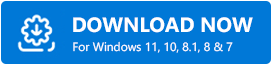
- Once installed, open the Win Riser Driver Updater application.
- Click on the “Start Scan” or “Scan Now” button. This will initiate the driver scanning process, where the software will search for outdated or missing drivers on your computer.
- After the scanning process is completed, a list of drivers will be displayed.
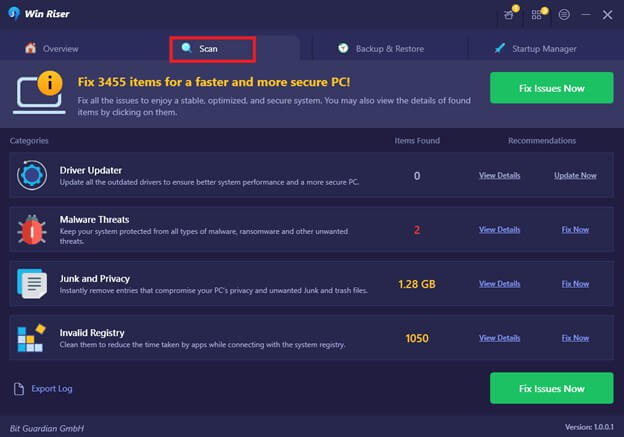
- Locate the Canon MG3600 driver in the list. You can typically find it under the “Printers” or “Devices” category.
- Check the box next to the Canon MG3600 driver to select it for installation.
- Click on the “Update” or “Install” button (the specific wording may vary depending on the software version). This will start the driver installation process.
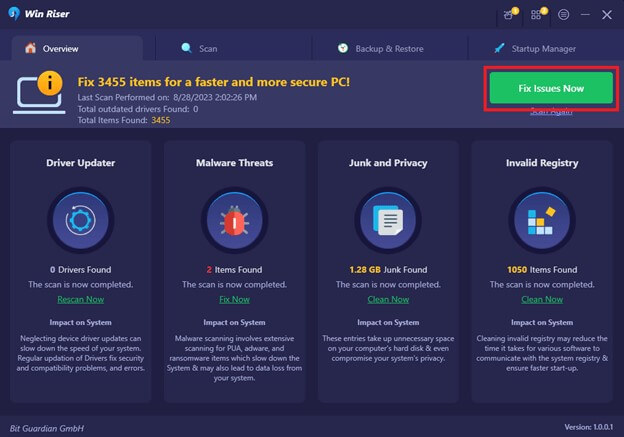
- Wait for the software to download and install the driver. It may take a few minutes, depending on your internet speed.
- Once the driver installation is complete, close Win Riser Driver Updater.
You should now have successfully downloaded and installed the Canon MG3600 driver for Windows 10 or 11 using Win Riser Driver Updater. Make sure to restart your computer to finalize the installation and ensure that the driver functions properly.
Also Read: How to Fix Canon Printer is Not Responding Issue
Canon MG3600 Driver Download: Successful
Understanding the various methods of downloading the Canon MG3600 driver for your Windows PC is essential to ensuring the smooth and optimal performance of your printer. Whether you prefer downloading from the manual methods or utilizing automatic Win Riser Driver Updater software, it’s crucial to choose the method that suits your needs and capabilities.
By following the step-by-step instructions outlined in this article, you can effortlessly obtain the correct driver for your Canon MG3600 printer. Remember to check for compatibility with your Windows version, and always prioritize safety by avoiding suspicious websites or unauthorized software sources. With the correct driver installed, you can unlock the full potential of your Canon MG3600 printer and enjoy high-quality prints, scanning, and copying.
Snehil Masih is a professional technical writer. He is passionate about new & emerging technology and he keeps abreast with the latest technology trends. When not writing, Snehil is likely to be found listening to music, painting, traveling, or simply excavating into his favourite cuisines.







![How to Update and Reinstall Keyboard Drivers on Windows 10/11 [A Guide]](https://wpcontent.totheverge.com/totheverge/wp-content/uploads/2023/06/05062841/How-to-Update-and-Re-install-Keyyboard-Drivers-on-Windows-10.jpg)
