Read this article in order to download, update, and install the latest Canon Pixma G2012 driver on your Windows device with the help of the different methods shared.
Canon Pixma G2012 is a great all-in-one printer that can scan and copy your documents at a reasonable price. The product is the best solution for home and basic office requirements. The printer’s 4800 x 1200 DPI resolution provides the best result at economical costs. Although the features of this printer are outstanding, some users reported device crashes, failure, slower operational speeds, fading of prints and scans, etc.
The root of these problems is an outdated, corrupt, or missing Canon Pixma G2012 printer driver. Drivers help in processing the commands from the system to the device. Therefore, the performance of any device depreciates when the driver is not installed properly. In this article, we will list multiple methods to download or update the Canon printer driver for Windows 10, 8, & 7.
Different Ways For Canon Pixma G2012 Driver Download And Update On Windows
Here are some of the best methods for the Canon Pixma G2012 Driver Software Download for free on any Windows operating system.
Method1: Canon Pixma G2012 Driver Software Download From The Manufacturer’s Website
The first method to download the Canon Pixma G2012 printer driver for free is through Canon’s official website. Every manufacturer, whether Canon or others, has an official website to provide the latest drivers for different products.
Follow the steps shared below in order to safely perform the Canon Pixma G2012 drivers download through the official website.
Step1: Visit Canon’s Homepage by clicking on this link: Click Here
Step2: In the website search bar, type “Canon Pixma G2012 driver download” and then press the Enter key on your keyboard.
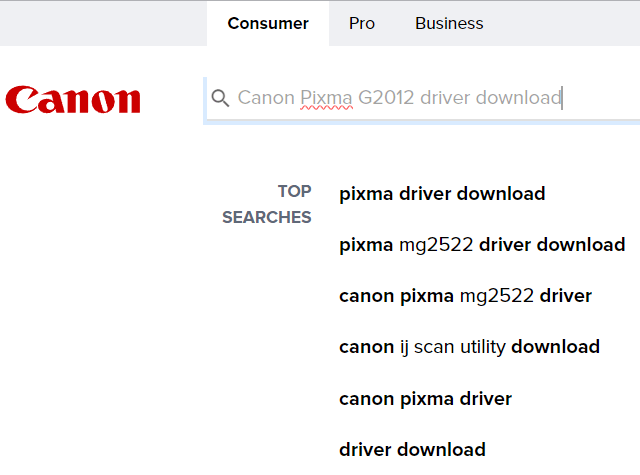
Step3: The website will redirect you to the product support page. Over there, click on Software & drivers option under the Pixma G2200 section.
Step4: Under the Software & driver heading, select the Operating System you want the driver for. Then select the language.
Step5: The website will list all the driver versions below. Go with the Recommended one.
Step6: Click on the Download button to start the Canon Pixma G2012 driver download process on your Windows PC.
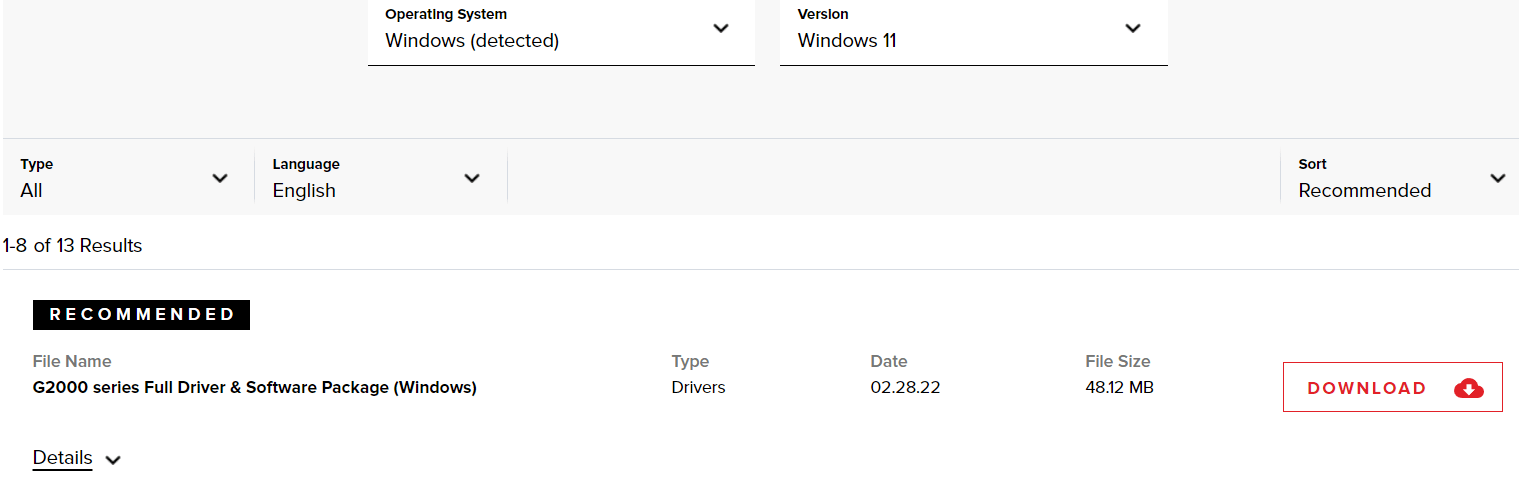
Step7: Once the download is complete, double-click on the driver package file and install the Canon G2012 driver.
Once the driver is downloaded and installed on your system, Restart the computer and it will implement the changes.
Method2: Use Device Manager To Update Canon Printer Driver
If you already have the Canon Pixma driver installed on your system and you are still facing some problems. It means that the driver is either outdated or corrupted. An improper driver is the root of any problem faced while operating any device on a Windows PC.
This is the second manual method to download and install Canon G2012 drivers easily. Device Manager, an integrated utility on Windows PC, allows you to manage and operate the working of every connected device on the system. The process to update Canon Pixma G2012 through Device Manager may not be easy and effortless but gets the job done. Follow the steps below in order to update the printer driver:
Step1: Press Windows+X keys and click on Device Manager from the context menu.
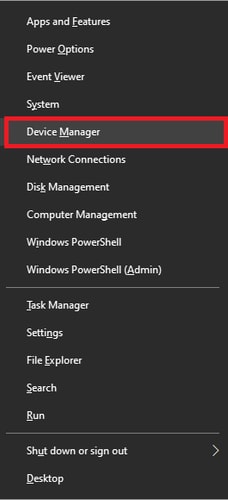
Step2: On the Device Manager window, double-click on the Printer Queues section to expand it.
Step3: Right-click on the Canon Pixma G2012 driver, and select the Update Driver option from the context menu.
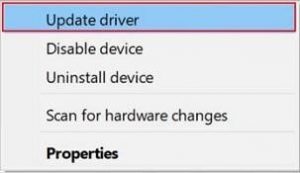 Step4: You will be provided with two alternatives to update the Canon printer driver. Select the “Search automatically for drivers” option.
Step4: You will be provided with two alternatives to update the Canon printer driver. Select the “Search automatically for drivers” option.

Step5: Wait for the Canon Pixma G2012 driver download and install process to finish, then restart your computer.
Also know: Canon L11121E Printer Driver Download For Windows 11/10
Method3: Update Canon Pixma G2012 Printer Driver Automatically
Since all the above method seems tough or does not work for you, then here we’ve got another quick and simple way to download and install the Canon G2012 driver. However, not every app is the best to update your Windows drivers automatically. Hence, we recommend Bit Driver Updater. It is among the topmost driver update utilities available in the market.
Moreover, it also increases the PC’s overall performance and improves compatibility with the connected devices. The tool also allows you to create and restore the driver backups so that you can re-install the Canon Pixma G2012 driver software or any other inappropriately installed drivers. Below are some of its other important features.
- Downloads the best WHQL-verified drivers
- Deeply scans your computer for outdated and corrupted driver files
- Offers multilingual support
- Supports all Windows OS
- 24*7 technical assistance window
Steps for Canon Pixma G2012 driver software download using Bit Driver Updater
Follow the instructions given below in order to update your Canon Pixma G2012 driver automatically on Windows.
Step1: Download and install the latest Bit Driver Updater app on your computer by clicking on the link below. Then, run the application on your system.
 Step 2: Start the driver scan by selecting the Scan option.
Step 2: Start the driver scan by selecting the Scan option.
Step 3: After a few moments, the scan will get complete. Now, you have to locate the Canon Pixma G2012 printer driver or any other driver that you want to repair in the list of faulty drivers provided after the scan.
Step 4: Update them all by clicking on the ‘Update All’ option.

Conclusion: How To Perform Canon Pixma G2012 Driver Download On Windows
Hopefully, this post helps you download, install, & update the Canon Pixma G2012 printer driver. Whenever you get stuck while upgrading the printer drivers, all you need to do is refer to this ultimate guide. And if you find it difficult to perform the manual methods, then you can simply use the Bit Driver Updater to fix your PC drivers.
Snehil Masih is a professional technical writer. He is passionate about new & emerging technology and he keeps abreast with the latest technology trends. When not writing, Snehil is likely to be found listening to music, painting, traveling, or simply excavating into his favourite cuisines.







![How to Update and Reinstall Keyboard Drivers on Windows 10/11 [A Guide]](https://wpcontent.totheverge.com/totheverge/wp-content/uploads/2023/06/05062841/How-to-Update-and-Re-install-Keyyboard-Drivers-on-Windows-10.jpg)
