This article will provide you with the most effective methods to download genuine Canon L11121E printer driver on your Windows 11/10 devices.
The Canon L11121E is one of the best printers that Canon has to offer as it is loaded with various features. This printer is also known as the Canon LBP2900. The name of this printer changes depending on where it is sold. This desktop page printer uses electrophotographic technology to provide high-quality prints. This printer can print with an amazing speed of up to 12 pages per minute.
However, to get the best out of your Canon printer, you need to download the latest Canon L11121E printer driver. Having an updated driver will help the device to perform smoothly as well as it will improve its compatibility with the computer. Errors like printer printing blank pages, printer not responding errors, or the Canon printer is offline can also be fixed after installing the new printer drivers. Today we are going to show you the best ways through which you can easily download, update, and install your Canon L11121 driver.
Best Ways For Canon L11121E Printer Driver Download On Windows 11/10 PC
Below we have shared three methods through which you can get the genuine Canon L11121E driver for your Windows PC.
Method1: Canon L11121E Driver Download From Official Website
Canon is one of those manufacturing companies that keep introducing new drivers for its devices on their official website including the Canon L11121E printer driver. Having these updated drivers makes the device work better with your computer and fixes bugs and other problems.
This is a manual method in which you need to go to Canon’s official website and use the Support section to download the printer driver.
Check out the steps below to get a better idea of how everything works.
- Visit Canon’s official website by clicking on the link given below:
Canon Official Website - Take your mouse cursor to the Support tab and it will expand showing different options. Click on the Software & Drivers option. Now, you will be redirected to a different page.
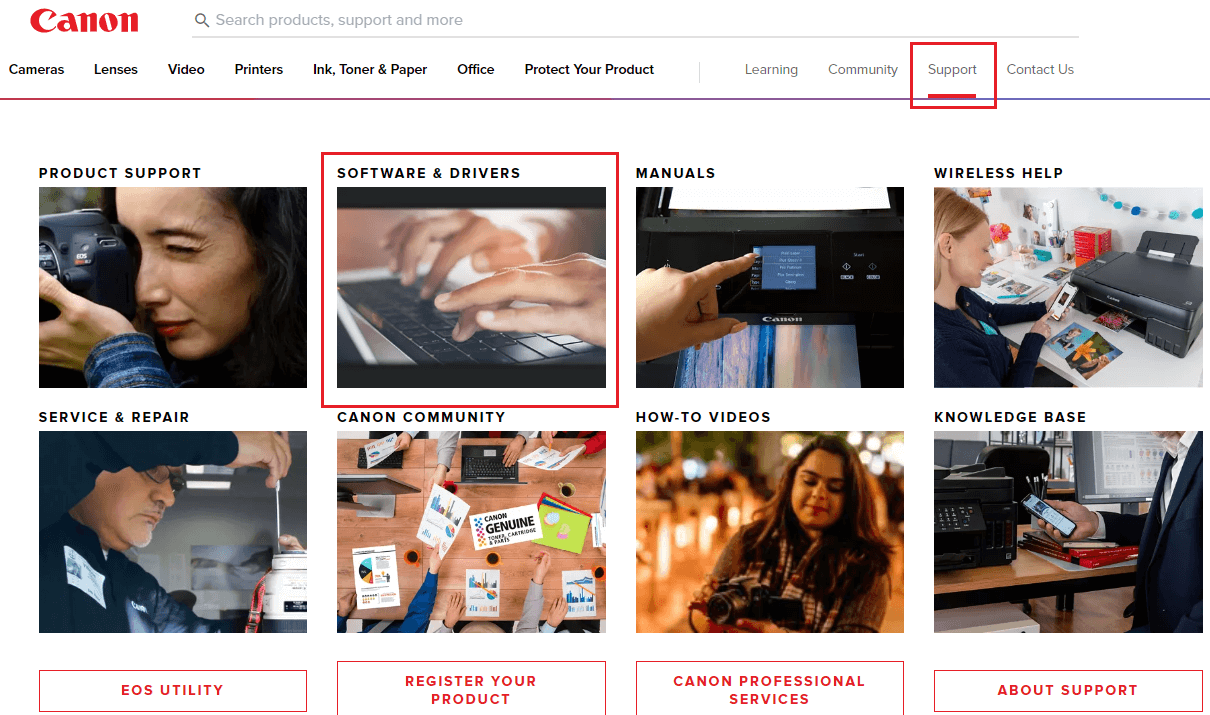
- Select the Printer option from the product category section given on that page. Then, type Canon L11121E in the search bar and press the Enter key on your keyboard.
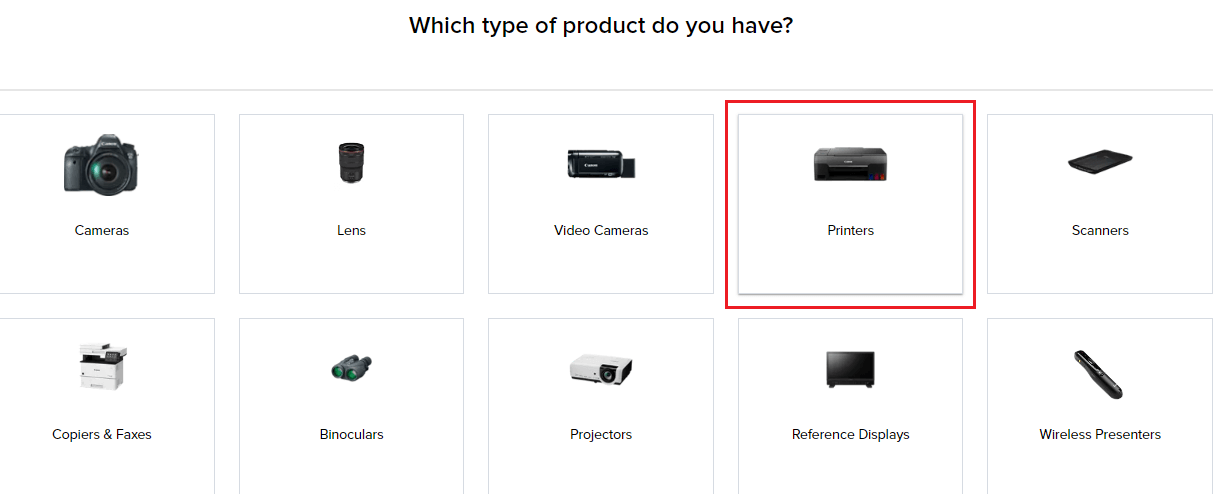
- Now, scroll down and you will see a download button in front of your product’s name. Click on the Download button and it will start the process.

- Once you download the Canon L11121E printer driver. Type File Explorer in the taskbar’s search bar and press Enter. Then, click on the Downloads folder from the left-side panel and double-click on the driver file.
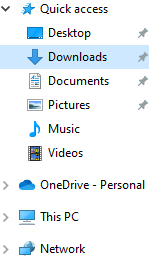
- Follow the steps on-screen to install the new printer driver on your Windows device.
After installing the new Canon L11121E driver, Restart your computer and it will automatically start using it. If the printer driver is unavailable on the official website, then check out the next method.
Method2: Canon L11121E Driver Download Using Windows Tools
It is recommended that you should keep all of your Windows drivers updated to avoid glitches, bugs, errors, etc. Even Windows has its own dedicated tool which you can use to manage all your drivers including the Canon L11121E printer driver. This tool is known as the Device Manager tool and is considered one of the most useful tools. With the help of this tool, you can manage all kinds of Windows drivers manually. Here are some steps that will help you update the Canon L11121E driver using Device Manager. Moreover, to use it properly you need to follow the steps carefully.
- Click on the Start menu and search Control Panel in the search bar

- On the Control Panel window, change the icon’s design by clicking on the “View by” dropdown menu and selecting the Large icons option from the context menu.
- Click on the Device Manager tool and it will open a new window showing all the available drivers.
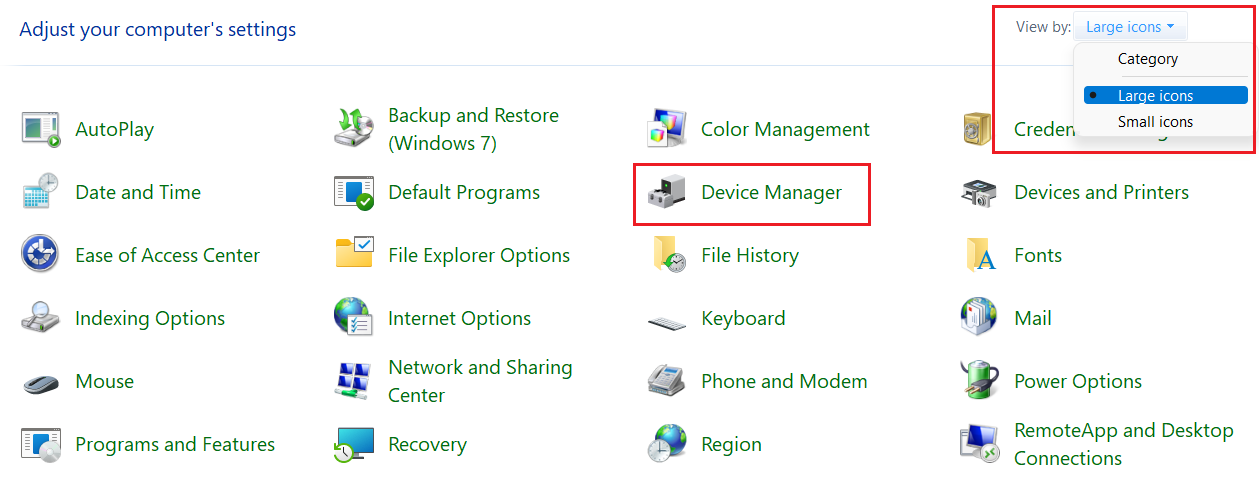
- Now, expand the Printer queues option by double-clicking on it. Then, right-click on the Canon L11121E driver and select the Update driver option from the list.
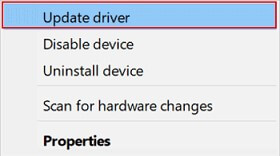
- A new pop-up window will open, choose the “Search automatically for drivers” option

- Wait for some time till your computer searches for the new printer driver. Then, follow the instructions displayed on your screen to install the drivers.
After the installation process is done, Restart your computer and it will automatically start using the new Canon L11121E printer drivers.
To perform the above two methods you need to have some technical skills and patience. However, if you want an easy way out, then below we have mentioned the best way for the Canon L11121E printer driver download.
Method3: Canon L11121E Driver Download Through The Automatic Process
As discussed above this is an automated process and the easiest way for the Canon L11121E driver download on Windows. For this method, you first need to download and install the best driver updater app i. e. the Bit Driver Updater. Then, by following just a few steps all your Windows drivers can get updated automatically.
This tool comes with various features that will help you with the driver downloading process by making it easier. Using the Bit Driver Updater will also help your computer to process faster. Here are some other perks of using this app on your computer:
- Allows you to schedule the driver download process
- Improves your computer’s performance
- Backups existing drivers before updating them
- Offers customer assistance 24×7
- Thoroughly scans your computer
Steps To Download And Use Bit Driver Updater To Download Canon L11121E Printer Driver
After checking out the benefits of using this app on your PC, now it is time to check out the steps that will help you with the Canon L11121E printer driver download process.
- Click on the link given below and it will automatically start downloading the app on your PC:

- After downloading the program, Search the File Explorer app in the taskbar. Then, visit the Downloads folder, click on the downloaded setup file, and follow the on-screen instructions to install the app properly.
- Now, open the app. Then either click on the Scan tab from the left-side panel or else clicks on the Scan Drivers button. Wait for some time and let the app find outdated, broken, or missing drivers on your PC

- Now a list of outdated drivers will be displayed on your screen. If you specifically want to update the Canon L11121E printer driver, then click on the Updater Now button in front of it. Otherwise, Click on the Update all button and it will update all the drivers simultaneously.
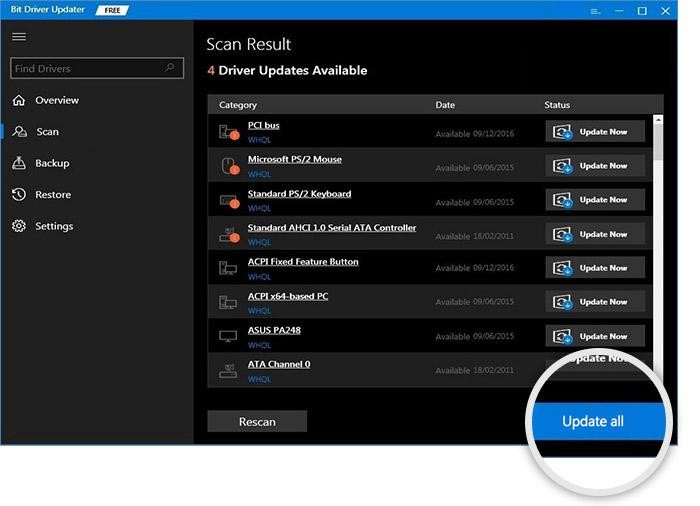
After updating the Canon L11121E printer drivers, Reboot your system and it will automatically install the new drivers on your computer.
Conclusion: Methods For Canon L11121E Driver Download On Windows 11/10 PC
We hope that the methods mentioned above have helped you with the Canon L11121E printer driver downloading and updating process. If you still have any suggestions regarding this guide, then share them in the comments section below. Also, for more driver download guides like this in the future, subscribe to the Free Driver Updater blog.
Snehil Masih is a professional technical writer. He is passionate about new & emerging technology and he keeps abreast with the latest technology trends. When not writing, Snehil is likely to be found listening to music, painting, traveling, or simply excavating into his favourite cuisines.







![How to Update and Reinstall Keyboard Drivers on Windows 10/11 [A Guide]](https://wpcontent.totheverge.com/totheverge/wp-content/uploads/2023/06/05062841/How-to-Update-and-Re-install-Keyyboard-Drivers-on-Windows-10.jpg)
