Are you facing the Virgin Media Wifi not working issues on your Windows PC? If yes, then this article will provide you with some of the best solutions to get rid of this issue within minutes.
The Internet is now a very important part of our daily lives. It can be very frustrating if you can’t get on the internet. But this is what some Virgin Media users are having trouble with. Virgin Media is a UK-based broadband Internet service provider that has had problems with its Wi-Fi service, like the Virgin Wifi not working.
When online networks get very busy at certain times of the year people face internet blackouts. These blackouts restrict Virgin Media users from getting online or from using the internet. If you are one of the Windows users who is having this problem, this article will show you five different ways to fix the Virgin Media Wifi not working problem.
Most Effective Ways To Solve The Virgin Media Wifi Not Working Problem
Below is a list of methods that you can implement to fix the Virgin Media internet not working issue.
Solution1: Check Your Virgin Media Service Status And Restart It
Before you try to fix the Virgin Wifi not working error, you should make sure there isn’t a service outage in your area. To check, just go to the status page for Virgin Media and enter your postcode. If you know there are problems with connectivity in your area, the only thing you can do is wait. But if there are no reports of service problems, you need to restart the hub or the device.
Another simple yet effective way to fix the Virgin Media Wifi not working issue you are facing is to restart your Virgin Media router. Most likely, this will make your connection better. To do this, just turn off your hub for at least 30 sec and then, restart it. When you’re done, turn your computer back on. As soon as it starts up try connecting your computer to the Wifi router. Then, open any web browser to see if you can get online. If nothing changes, try out the different solutions for Virgin Media no internet error is shared below.
Solution2: Reset Your System Network To Fix Virgin Media No Internet Issue
By performing the network reset you can put your networking components back to how they were originally set up. This can help you fix problems with your network, like the Virgin Media Wifi not working. But this will delete all of the saved networks and passwords for those networks. Hence, you will have to type in the password again. Below are some steps that will help you understand the process better.
Step1: Tap on the Windows + X button at the same time on your keyboard to open the Start menu’s quick access list. Select the Settings option from that list and it will open a new window.
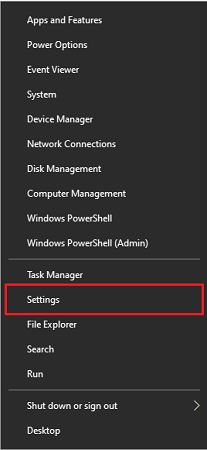
Step2: Go with the Network & Internet section on the Settings window.
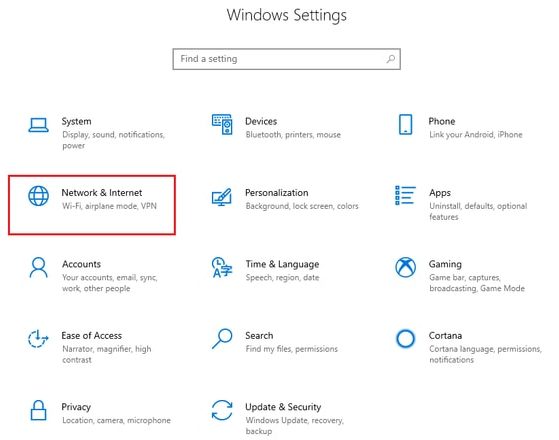
Step3: Now, select the Status tab from the left-hand side pane.
Step4: Then, on the right panel, select the Network reset option under the “Advanced network settings” heading.
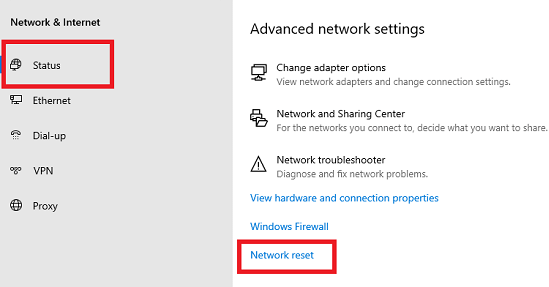
Step5: This will take you to a different page, where you need to click on the Reset Now button to proceed further.
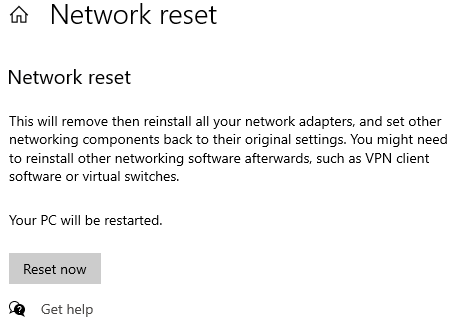
Step6: Wait for a few minutes, then you need to restart your computer.
Check to see if performing this process has helped you fix the Virgin Media Wifi not working problem. If not, then move on to the next solutions shared below.
Also know: Download Realtek WiFi Driver for Windows 10, 11 (32/64 bit)
Solution3: Update Your Network Adapter Drivers To Resolve Virgin Media Wifi Problems
Outdated drivers are one of the major reasons why Virgin Wifi not working error occurs in Windows devices. Without an updated driver, the network adapter and your computer fail to communicate with each other correctly. Thus, if your connection was interrupted as a network change was detected, you need to update your network adapter driver to fix it.
You can execute the driver update process conveniently by using third-party driver updater software. However, to get the best results and genuine drivers, you should use the Bit Driver Updater app. We prefer updating drivers automatically with this app since automatic driver updates are more convenient and safer than manual ones. Using this tool will help your computer fix problems like Virgin Media Wifi not working on Windows.
Check out some additional benefits of updating your Windows drivers using the Bit Driver Updater program:
- Supercharged driver-downloading speed
- Once-click update
- Backup your drivers before an update
- Scans your computer deeply
- 24×7 technical assistance
Steps to download and use the Bit Driver Updater app to fix Virgin Media Wifi problems:
Implement the steps below in order to download the latest version of the app and use it to resolve the Virgin Media router problems.
Step1: Click on the link given below to navigate to the website of Bit Driver Updater. Over there, select the Download Now button to get the software installation file.
 Step2: Now, open the downloaded file and complete the installation, and then launch the app.
Step2: Now, open the downloaded file and complete the installation, and then launch the app.
Step3: Allow the software a few seconds to scan your computer. After the scan’s result appears, you can click on the Update Now button in front of the Network drivers to particularly update the Wifi driver. Or else click on the Update All button and update all the Windows drivers in one go.

Once the downloading process is complete, restart your computer and the app will automatically install the drivers for you. Now, look if the Virgin Media Wifi problems are fixed. If not, you should try using the Windows troubleshooting tool.
Solution4: Fix Virgin Media Router Problems By Using The Windows Troubleshooter
If the Virgin Media Wifi not working error still persists even after implementing all the solutions shared above, then you should try using the Windows troubleshooter tool to find and fix the problem immediately.
This in-built utility comes with each and every Windows operating system for a long time. And in order to access it you need to go to the Windows Settings. Follow the instructions given below to use the Windows troubleshooter and fix the Virgin Wifi not working issue.
Step1: Pressing the combination of Windows and X keys brings up the Start menu’s context list.
Step2: Go with the Settings option from that list.
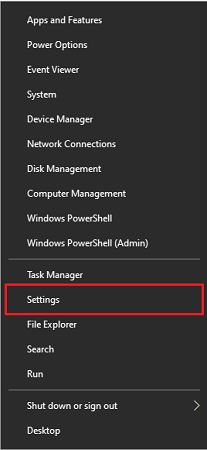
Step3: Now, Choose the Update and Security section on the Settings window.
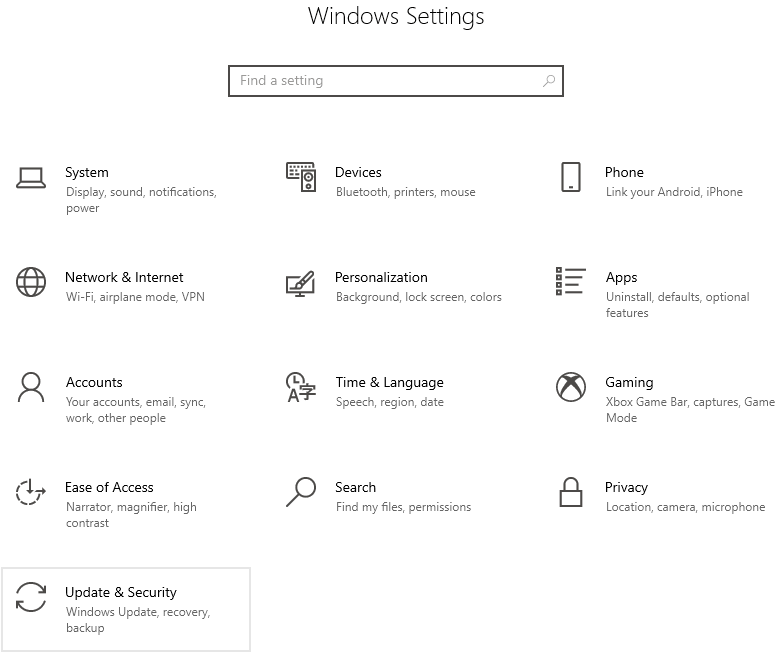
Step4: Select Troubleshoot from the left pane of the screen.
Step5: Click on the Additional troubleshooter’s option under the “Recommended troubleshooting” section.
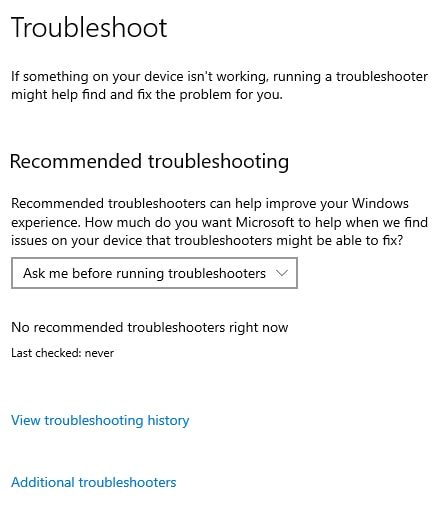
Step6: Expand the Incoming Connections option by clicking on it.
Step7: Then, click on Run the troubleshooter to begin the troubleshooting process.
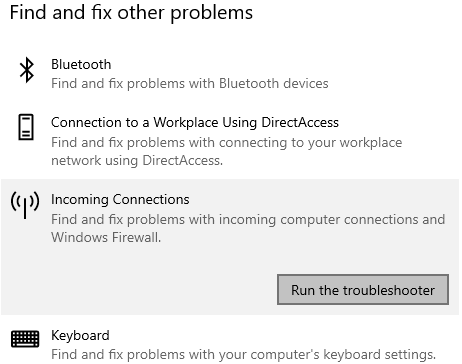
Step8: Let your computer search for the reason behind the Virgin Wifi not working issue. Then, follow the on-screen instructions in order to fix the problem.
After completing the troubleshooting process, restart the system.
Resolved: How To Fix Virgin Media Wifi Not Working On Windows
That is it! Now, you know all the possible ways to get rid of Virgin Media with no internet error. If you are still struggling with the same, contact the Virgin Media Support team to get a professional opinion. Moreover, if you have doubts or questions regarding the solutions mentioned in this article, then drop a comment in the box below about the same. We would be more than happy to help you out.
Snehil Masih is a professional technical writer. He is passionate about new & emerging technology and he keeps abreast with the latest technology trends. When not writing, Snehil is likely to be found listening to music, painting, traveling, or simply excavating into his favourite cuisines.







![How to Update and Reinstall Keyboard Drivers on Windows 10/11 [A Guide]](https://wpcontent.totheverge.com/totheverge/wp-content/uploads/2023/06/05062841/How-to-Update-and-Re-install-Keyyboard-Drivers-on-Windows-10.jpg)
