In this article, we will discuss some of the easiest ways to download the HP DeskJet 2131 driver for Windows PCs and fix any printing issues.
The HP DeskJet is a great option for both personal and business printing requirements. You can print, scan, and copy documents with ease thanks to its simple controls. The device is conveniently small and can fit in any corner of your home or office because of its design. If you need both speed and quality, the HP DeskJet 2131 all-in-one printer is a fantastic option.
Nevertheless, in order to ensure proper operation, it is essential to always keep the driver up to date. Just in case you do not know what drivers are. A driver connects your printer and computer, ensuring that your commands are executed exactly as you intended. Without apt drivers, printing may result in a number of errors and problems. So, here is a free tutorial on how to quickly download the HP DeskJet 2131 driver.
So, without further ado, let’s take you through the methods you need to download the HP Printer Driver Update on a Windows PC.
Quick and Easy Ways to Download HP DeskJet 2131 Driver
The HP DeskJet 2131 printer is one of the most popular printers in the HP DeskJet series. To download the HP DeskJet 2131 driver for free on a Windows PC, follow the simple and effective methods provided below:
Method 1: Download HP Deskjet 2131 Driver Update through Device Manager
Windows Device Manager, as its name suggests, aids in managing all of the hardware components on your Windows computer. Device Manager enables you to download, update, and install device drivers, which are a necessary component for all PC hardware. Here are the essential steps that you should take to download the HP DeskJet 2131 printer driver update on your Windows PC.
- To open the Run box, press the shortcut keys Windows + R.
- Type devmgmt.msc into that box, then click OK.
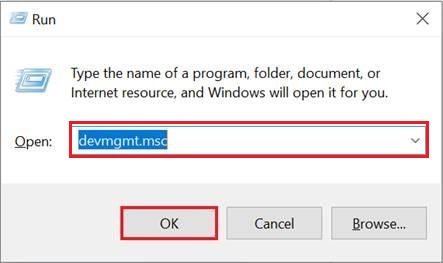
- When the Device Manager appears on the screen, select the “Printer” or “Print Queues” section to expand it.
- Right-clicking the HP DeskJet 2131 printer will allow you to update the driver.
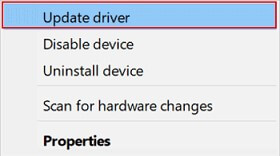
- The screen now displays two options. Go for the option that says “Automatically search for updated driver software.”
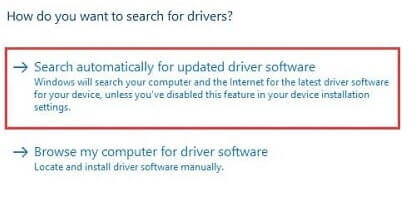
- Windows will then start looking for the correct driver version for your HP DeskJet 2131 printer device. Download the HP DeskJet 2131 driver and install it on your computer if the system detects an update. You simply need to wait and grant the system the necessary permissions.
- Once the installation is complete, restart your computer.
This is one of the most effective methods to download the HP DeskJet 2131 driver for free on a Windows PC. However, if this method doesn’t work out for you, you can proceed to the next method.
Also Read: How To Fix HP Printer Not Connecting To Wifi Network Error For Windows PC
Method 2: Download HP Deskjet 2131 Printer Driver From The Official Website
Experts advise downloading or purchasing software from its legitimate source, i.e., the authorized manufacturers, to ensure its authenticity. Because of this, lots of people download and install the most recent HP DeskJet 2131 driver updates from the official HP Support. Here’s how to download the DeskJet 2131 driver update on your PC using the HP Support website.
- Visit the official HP website.
- Select Support from the menu.
- From the drop-down menu, select Software and Drivers.
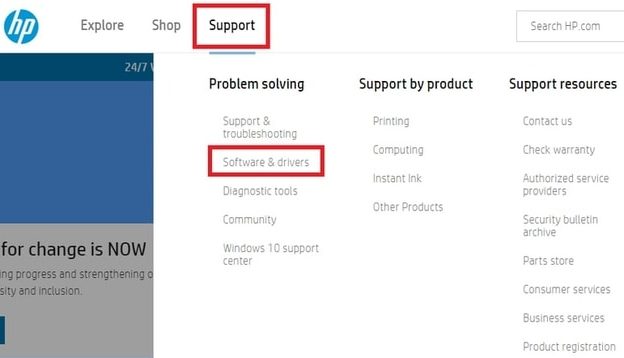
- Choose the Printer from the list of options.
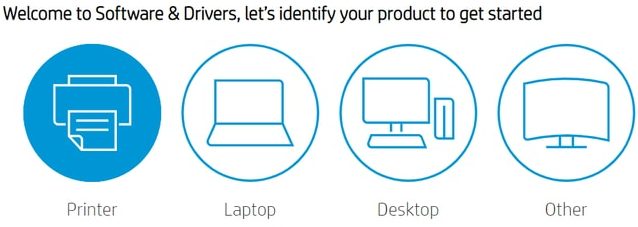
- In the product name field, type DeskJet 2131, then press the Submit button.
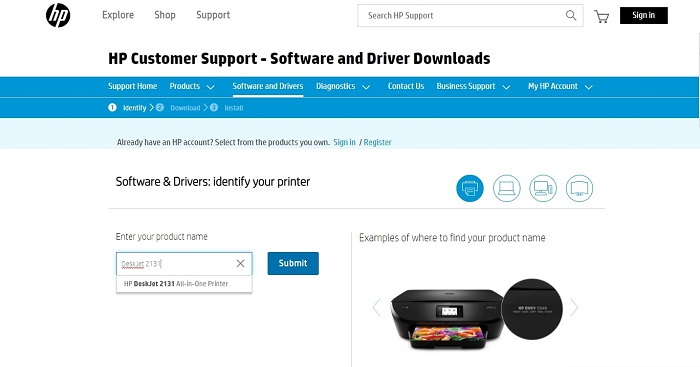
- Select the operating system you are currently using.
- Finally, depending on your needs, select basic or full feature drivers and click Download.
Also Read: Why My HP Printer is Offline and How to Fix it [Complete Guide]
Method 3: Download HP DeskJet 2131 Driver Through Windows Update
You get new features and the drivers you need for every connected peripheral with every operating system update. Therefore, updating Windows is another way to download, install, and update the HP DeskJet 2131 driver for free. To accomplish this, follow the directions provided below.
- Navigate to Windows Settings. In Windows 10 and 8, you can do this by using the Windows key + I shortcut command. The Control Panel on Windows 7 gives you access to the System and Security settings.
- From the menu, choose Update and Security.
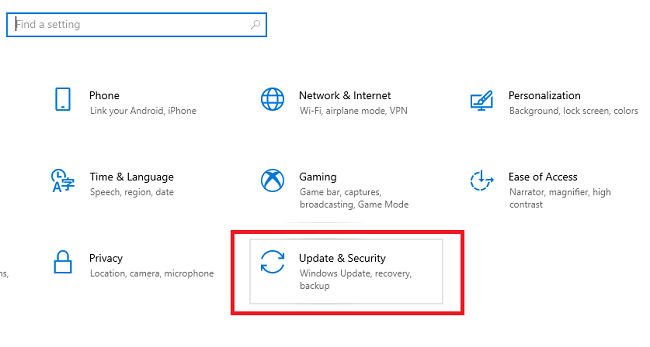
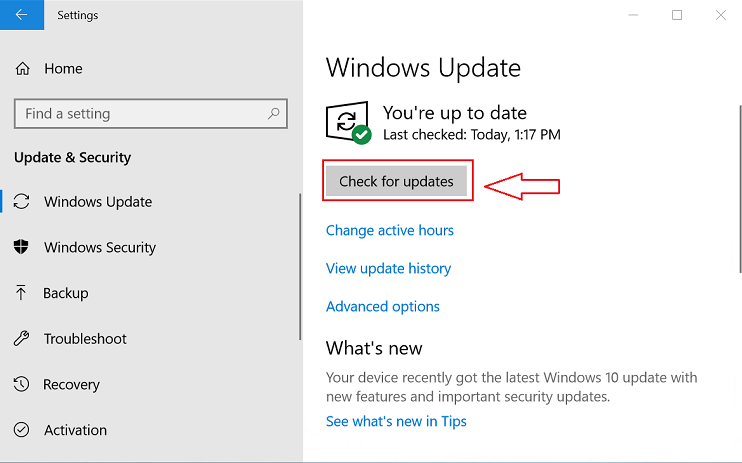
- Finally, all versions of Windows—whether it’s 10, 8, or 7—require just a single click to activate the Updates feature. Your outdated drivers will all start receiving automatic updates from Windows.
However, using this method stops you from updating any specific driver. So, if you prefer something more practical and efficient, you can choose the automatic method.
Also Read: HP Deskjet 2320 Driver Download for Windows PC
Method 4: Download HP Deskjet 2131 Driver Update via Bit Driver Updater
Even though the aforementioned methods for downloading the HP DeskJet 2131 driver update are quite efficient, they do have a few drawbacks. It takes a lot of time and effort to update and install the most recent version of the HP DeskJet 2131 using Device Manager. On the other hand, downloading the driver from HP Support and manually installing it is very time-consuming.
But in addition to the methods mentioned above, we also offer a different option that is simple to use and does not take up a lot of your time. We are referring to using Bit Driver Updater, which is the best driver updater and repair tool. With just one click, it enables you to download the HP DeskJet 2131 driver update. Additionally, it saves you time by giving you a suitable driver version in a matter of seconds.
The software’s premium version also provides a plethora of cutting-edge features. If you want to use the complete functionality of Bit Driver Updater, then subscribing to its premium version is a must.
These instructions will help you download and install this excellent driver repair and updating program on your PC if you are unfamiliar with it.
- Download Bit Driver Updater by clicking the button below.
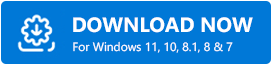
- On your Windows computer, run the downloaded file.
- Install Bit Driver Updater by following a few straightforward on-screen instructions.
- Launch the application.
- Select Scan Drivers from the menu.
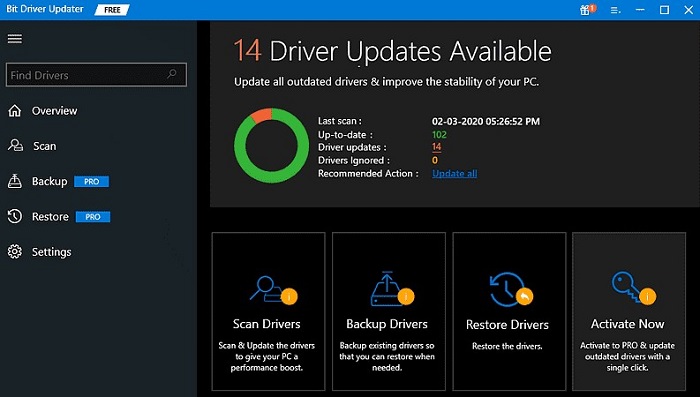
- After the driver scan is finished, it gives you a list of problematic drivers and their problems. Go to the HP DeskJet 2131.
- Choose Update Now.

Bit Driver Updater will handle the rest. The software will download the HP Deskjet 2131 driver easily and install the proper driver update.
Successfully Downloaded HP Deskjet 2131 Printer Driver
This article showed us some of the most efficient and hassle-free ways to download the HP DeskJet 2131 driver for free. To ensure that your printing device operates without a hitch, we advise downloading and installing the most recent versions of the drivers.
In our opinion, the best tool to use for this task is Bit Driver Updater, which is also effective in fixing other driver issues. Last but not least, feel free to contact us via the comment section below if you need any additional assistance. Do not forget to subscribe to our updates for more of these technological solutions.
Snehil Masih is a professional technical writer. He is passionate about new & emerging technology and he keeps abreast with the latest technology trends. When not writing, Snehil is likely to be found listening to music, painting, traveling, or simply excavating into his favourite cuisines.







![How to Update and Reinstall Keyboard Drivers on Windows 10/11 [A Guide]](https://wpcontent.totheverge.com/totheverge/wp-content/uploads/2023/06/05062841/How-to-Update-and-Re-install-Keyyboard-Drivers-on-Windows-10.jpg)
