The HP DeskJet 2320 is the perfect printer for office users who want a device that is easy to use and able to print, scan, and copy (all-in-one operations).
Additionally, this inkjet printer supports wireless connectivity. Hence, you may connect your laptop, smartphone, tablet, and other devices with ease. Moreover, USB communication is supported by this multipurpose device.
This all-in-one device has a tonne of additional useful features. However, in order to use them all, you must install this HP device using its compatible HP Deskjet 2320 driver.
So, to assist you with the same, in this write-up we will discuss different ways to download, install, and update the HP Deskjet driver on your Windows system. Let’s start!
Effective Methods for HP Deskjet 2320 Driver Download and Update
The following section includes both manual and automatic ways to download and update the HP scanner and printer drivers on the Windows system. Continue Reading!
Way 1: Use Official Website to Download HP Deskjet Printer Driver
One of the safest ways to download and install the HP Deskjet driver for Windows 10/11 is from HP’s official website. HP regularly updates the drivers for its various devices in order to ensure that they work optimally.
Hence, you may perform this method if you are aware of the required technical specs. To do so, follow the instructions given below:
- The first step is to move to the HP’s official site. Click Here.
- Then, click on the Support Tab and choose the Software and Drivers option in the Problem Solving category.
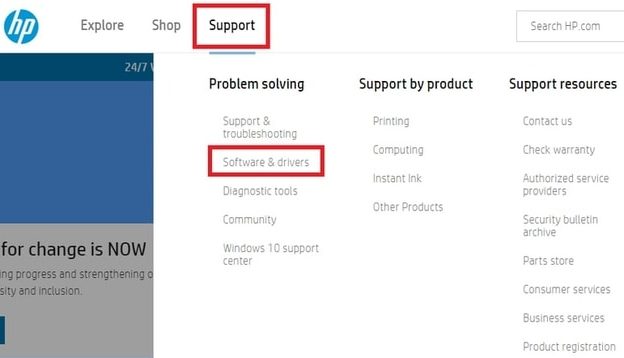
- In the next window, choose the Printer option.
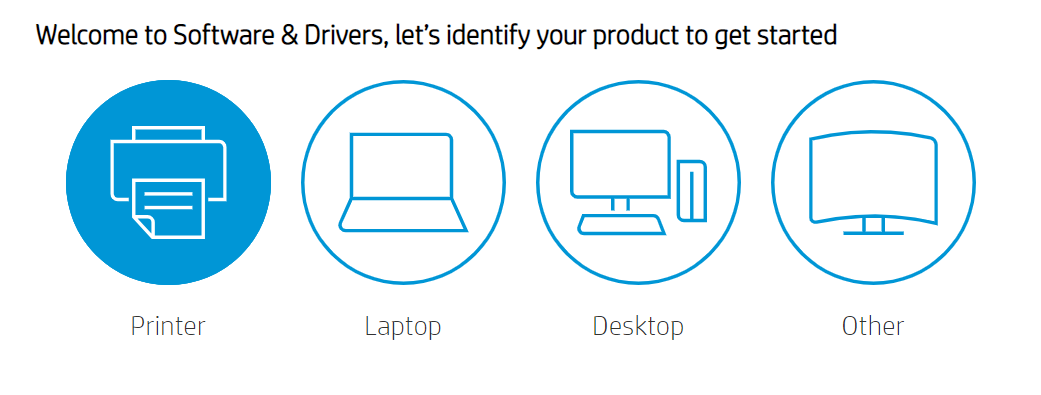
- Next, in the search area, type HP Deskjet 2320 driver for Windows 11/10, and press the Submit button.
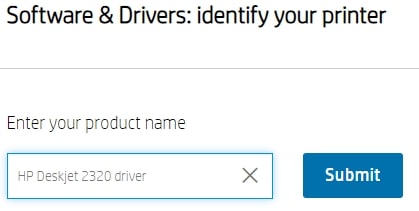
- A new Download window will open up. There, expand the Installation Software option and hit the Download button near the desired product with a compatible OS.
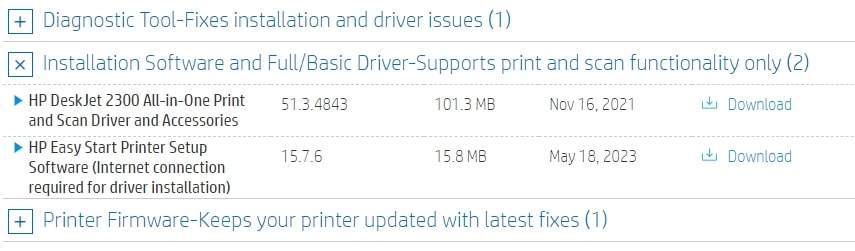
Wait until the download finishes and then double-tap on the file to start the installation procedure. Follow the instructions displayed on-screen and then restart your computer to bring in effect the changes.
Also know: How To Fix HP Printer Not Connecting To Wifi Network Error For Windows PC
Way 2: Use Device Manager for HP Deskjet 2320 Driver Install and Update
Device Manager is an in-built Windows tool that efficiently manages all the hardware and software components of the system and their working. Also, it helps in fixing various system issues by updating outdated, missing, or corrupted drivers.
So, you may use this tool to update the HP printer drivers quickly and easily on the Windows system. To do so, follow the instructions given below:
- Hit the Windows + R keys together to open up the Run window. Then, in the Run box, type devmgmt.msc in it and press Enter.
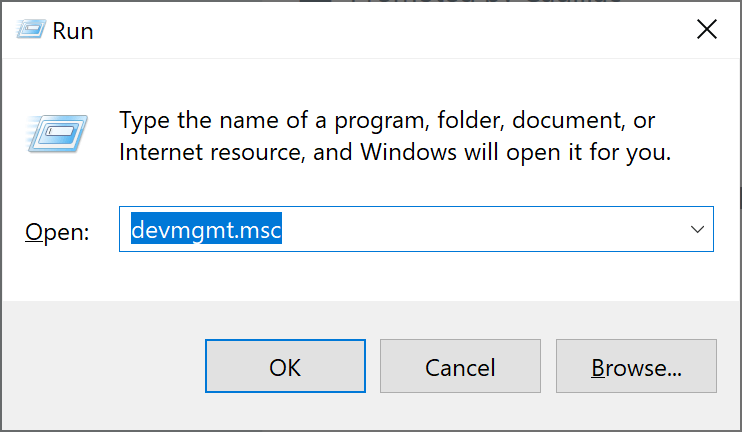
- This will bring up the Device Manager window. Now, scroll through the window and look for the Print Queues choice. Double-click on it and then look for your desired driver.
- Right-click on the HP Deskjet 2320 driver for Windows 10/11 and select Update Driver.
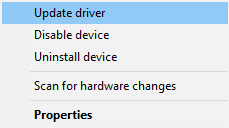
- Next, select the Search automatically for drivers option.
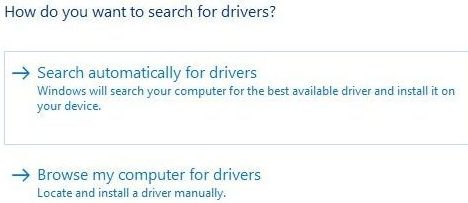
Wait till your Windows system searches for available updated drivers and installs them on your system. Lastly, restart your computer to confirm the updates.
Also know: How To Take Screenshots on HP Laptop Windows PC
Way 3: Update Windows OS for HP Deskjet 2320 Driver Install and Update
Although this method is not always effective, you may always give it a try. Updating the Windows software timely ensures that all the hardware and software components of the system are up-to-date. Also, software updates help in fixing various issues and unwanted bugs in the system.
Hence, you may try the below-given steps in order to download the updated HP Deskjet 2320 driver for Windows 11/10.
- Press the Windows + S keys together to open up the Search bar on your screen. Then, type Settings in it and choose the first relevant option from the result list.
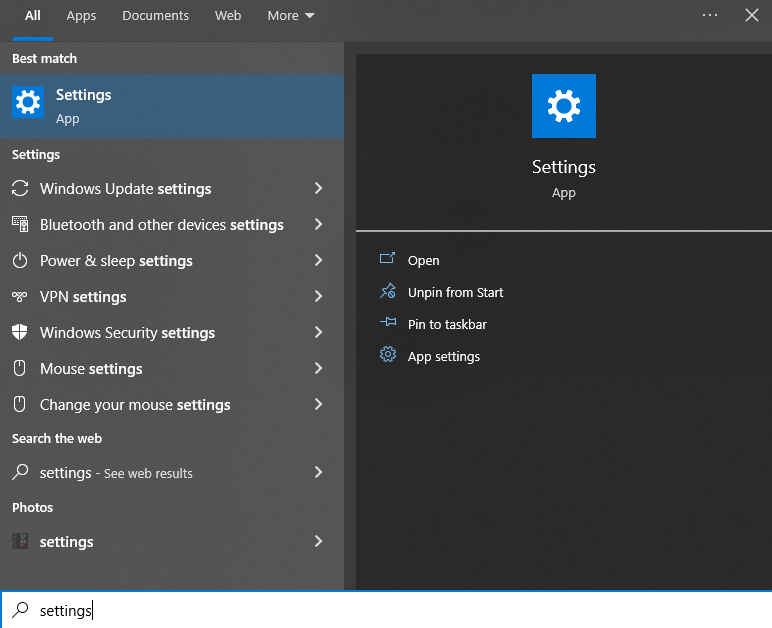
- A Settings window will appear. Choose the Update and Security option.
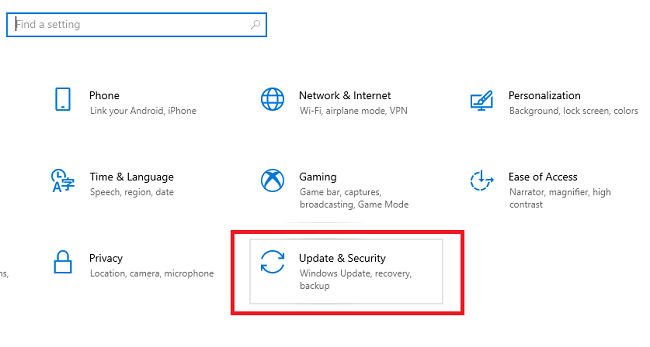
- Now, under the Windows update section hit the Check for updates button.
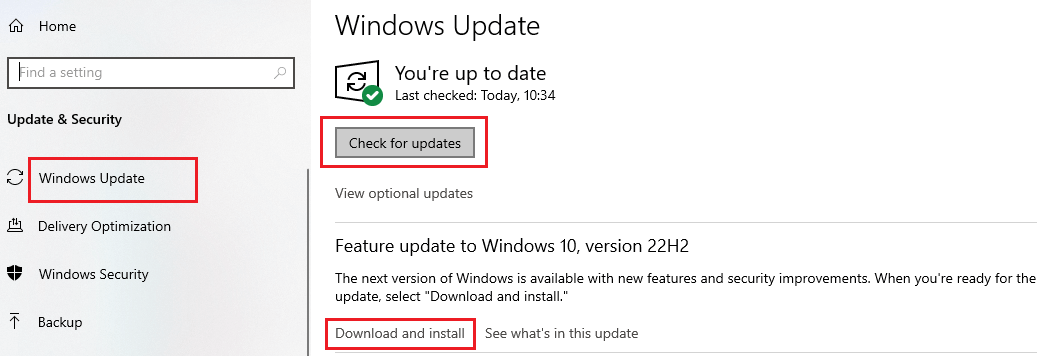
Wait till the system finds available updates and prompts them. If there are any available updates, run and install them right away. Then, restart your computer.
Also know: Why My HP Printer is Offline and How to Fix it [Complete Guide]
Way 4: (Recommended) Automatic Method for HP Deskjet 2320 Driver Update
All three methods mentioned above were manual and required good technical knowledge, effort, and a lot of time. However, many users don’t possess the required knowledge and time. Hence, they always search for an easy and automated method to perform the HP Deskjet 2320 driver download and update process.
So, here we are with the automatic, effective, and most recommended method to perform driver updates. For this, you will need to download one of the most popular automatic free driver updaters – Bit Driver Updater. This tool is used and trusted by millions of users worldwide because of its amazing features.
One of the best features of this software is that it installs only WHQL-certified drivers. Also, it provides a backup and restore option. Moreover, this tool comes with both free and paid versions. This application also offers a 60-day money-back guarantee.
So, let’s look at a stepwise procedure to use Bit Driver Updater in order to download and update all of your system drivers.
Step-by-step instructions for HP Deskjet 2320 driver update using Bit Driver Updater
- Download the Bit Driver Updater with the help of the below-given Download button.
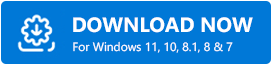
- Once the download is complete, run the setup file. Install the application by following the on-screen instructions. After installation, start the application.
- Then, click on the Scan Drivers option present on the screen. This will instruct the application to do a complete scan of your system and display a list of all out-of-date drivers.
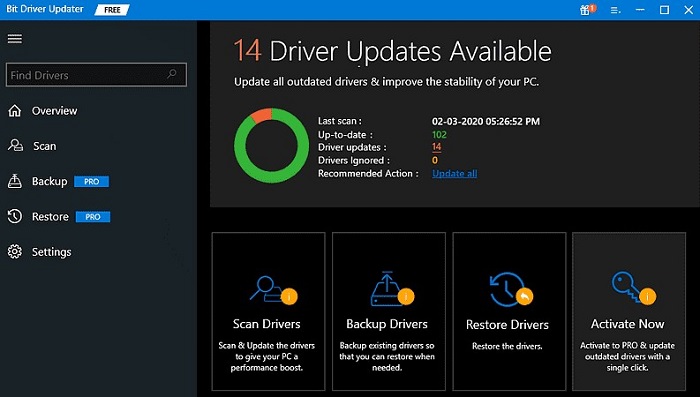
- Once the list is displayed, you may click the Update Now button near the desired HP Deskjet driver to start the update process. Also, you may click the Update All button to update all the drivers listed in one go.

Let the update process finish. Then, restart your computer to confirm the changes.
Closing Lines: HP Deskjet 2320 Driver Download for Windows 10, 11
To conclude, all the aforementioned were the quick, easy, and effective methods to download, install, and update HP Deskjet 2320 driver for Windows 11/10. You may try any method that suits your needs. However, in our recommendation, the automatic method using the Bit Driver Updater is the quickest and easiest one. Also, let us know in the comments sections below if you come across any difficulties while executing any of the above methods.
Snehil Masih is a professional technical writer. He is passionate about new & emerging technology and he keeps abreast with the latest technology trends. When not writing, Snehil is likely to be found listening to music, painting, traveling, or simply excavating into his favourite cuisines.







![How to Update and Reinstall Keyboard Drivers on Windows 10/11 [A Guide]](https://wpcontent.totheverge.com/totheverge/wp-content/uploads/2023/06/05062841/How-to-Update-and-Re-install-Keyyboard-Drivers-on-Windows-10.jpg)
