Star Wars: Squadrons multiplayer and single-player game offers space combat gaming experience. One of the most favorable choices for gamers due to its visuals and gameplay, while some criticism was faced by developers over the crashing issue. Many users recently reported the issue of Star wars Squadrons crashing on PC.
However, the issue can be frustrating for gamers but it can be easily resolved. If you are also among the users facing the problem of Star wars Squadrons not launching origin or crashing you are on the right page. The tutorial mentions working and reliable fixes to resolve errors and enjoy the gameplay.
Read the article and find out the reason behind Star wars: Squadrons crashing on startup. Address the issues by applying one fix at a time and get back the perfect gaming experience.
Solutions For Star Wars Squadrons Crashing on PC:
Not all the solutions are required to solve the star wars crashing issue. Start from the beginning of the list and move down until the game starts working normally again.
Solution 1: Run As Administrator
For some users, the game Star Wars Squadrons steam crash on startup was fixed by running the game as Administrator. This occurs when the game requires few permissions to function as intended.
Here are the steps to launch the game in Administrator mode.
Step 1: On your home screen right click on the icon for Star Wars Squadrons. Click on the properties option at the end.
Step 2: In the Properties Windows more to the Tab Compatibility. Click on the checkbox to Run this program as an Administrator.
Step 3: Click on OK button at the bottom of the properties window. Check if the game opens normally. If the problem of Star Wars Squadrons crashing on PC persists try the next solution.
Read Also: How to Fix Skywalker Saga Keeps Crashing on PC
Solution 2: Verify Integrity of Star Wars Squadrons Game Files
If the issue of Star Wars Squadrons restarts PC was not fixed by running as Administrator, the problem can be with the game files. If the game files installed on your device are missing or have gone corrupted the problem of Star wars Squadrons crashing on PC comes up.
To check the integrity of these game files on Steam or Origin follow the underlying steps
On Steam
1: Run the Steam client on your PC and move to the tab for Library.
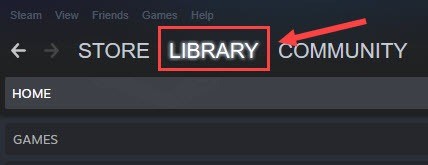
2: Search for Star Wars Squadrons from the list and right-click on it to open Properties.
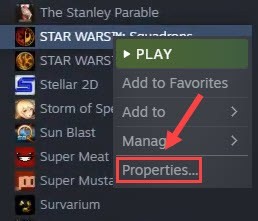
3: In the Properties of Star Wars Squadrons move to Local Files and click on the option verify Integrity of Game files…
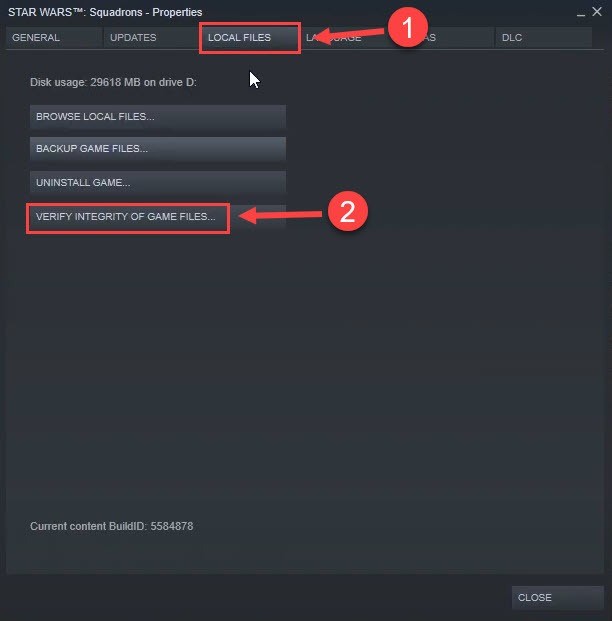
Hold back and wait till the process of verification completes. Now launch the game and check if the problem is fixed.
In case you are unable to open the game and star wars squadrons crashing on PC error still occurs, move down to the next alternative fix.
On Origin
Step 1: run Origin and open My Game Library
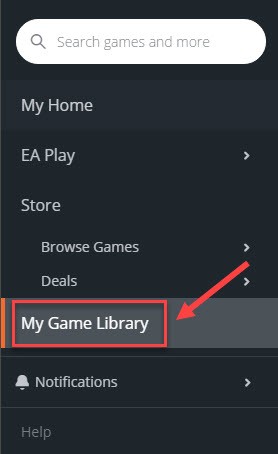
Step 2: Select the corrupted game i.e. Star wars Squadrons and click on the icon for Settings. From the list of options click on Repair.
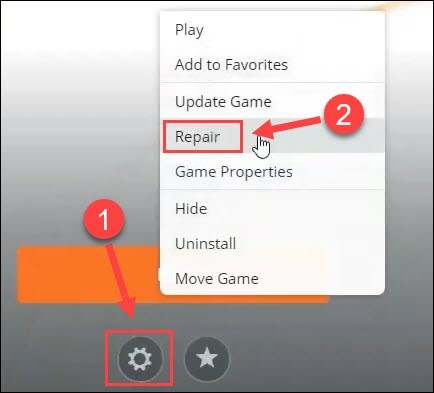
Wait till the repairing of game files is finished, and relaunch the game to check if the problem is addressed. If the Star wars Squadrons not launching issue remains, proceed with the next method to solve it.
Read Also: How To Fix Elden Ring Crashing on Startup
Solution 3: Update System’s Graphics Drivers
For all the gamers, it is necessary to have the right and updated Graphics drivers installed. For many gamers, the issue of Star Wars Squadrons black screen was due to outdated drivers. The latest drivers help in communicating with your OS and function as intended.
Therefore, it is necessary for users to have the latest system drivers to provide a smoother communication channel between windows and your respective games or other hardware devices. Mainly there are 2 ways to update drivers: Manual and Automatic.
A manual method to download drivers is a reliable option. As the download is directed through the website of the manufacturer, it requires technical skills and system specifications. Visit the download page of the manufacturer i.e. AMD, NVIDIA, etc. Download the drivers compatible with your Windows version and Install them manually through the instruction guide displayed on your screen. Since the time consumed by this method is more it might not be a perfect choice for all the users.
Automatic Method to Update GPU Drivers Through Bit Driver Updater:
If you don’t have the patience to perform all the manual steps to update drivers, there exists an easy solution too. The Bit Driver Updater is software to automate all the driver updates. The tool stores all the system requirements once and respectively provide compatible driver updates. In addition, the large driver database stores the backup of driver data that can be restored if required.
Step 1: Download the Automatic Driver updater software Bit Driver Updater. Follow the instructions to install it.
Step 2: Open the tool and click on the option Scan Drivers. This will take some time to display the list of drivers with due updates.

Step 3: Identify the Graphics driver and select Update Now option next to it.
Step 4: To update all the drivers with a single click use the Update All option present at the end of the list. This option is available only with the Pro version of Bit Driver Updater.

Step 5: Install the latest Graphic driver update and restart your device to add these updates. Now try to launch the game and check if the star wars Squadrons crashing on PC is fixed with a driver update. If the game still crashes, move to further fixes.
Solution 4: Turn-off overlays
If Overlay features are enabled on your device the problem of star wars: Squadrons crashing on startup can come up. However, you can fix this by turning off overlays. Here’s how it’s done on Steam and Origin respectively.
On Steam
1: Launch your Steam client and move to your Library.
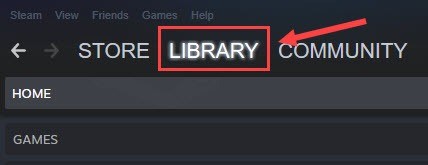
2: Open the properties of Star wars Squadrons by right-clicking on it and selecting Properties option.
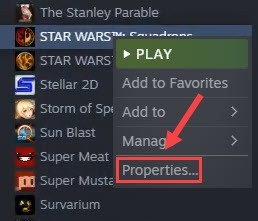
3: In the General tab turn off the checkbox for the following option
Enable the Steam Overlay while in-game
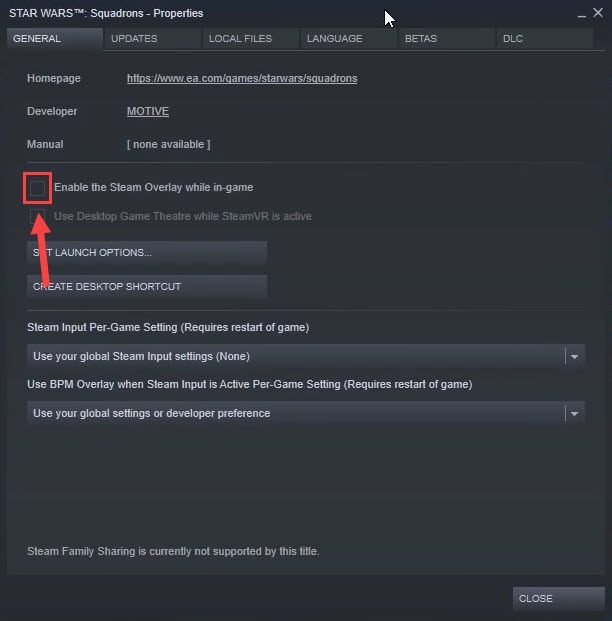
On Origin
1: Launch Origin and open your Game Library.
2: From the list of games Select Star Wars Squadrons.
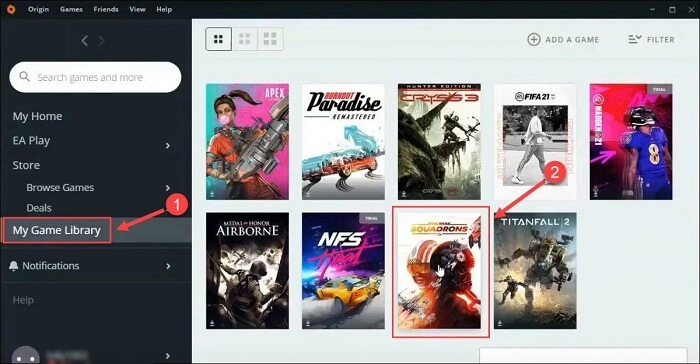
3: Click on the icon for Settings and select Game Properties option.

4: Untick the checkbox for the following option and then the Save option to apply the changes.
Enable Origin in Game for Star Wars Squadrons
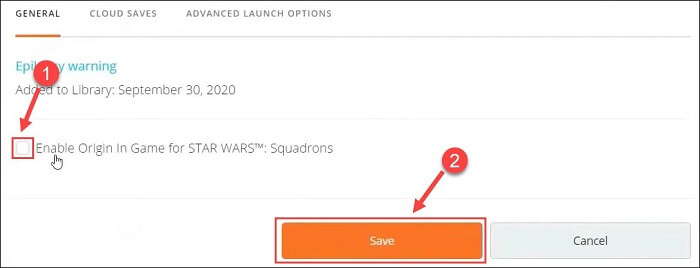
Now relaunch the game to check if it launches successfully. If the problem of Star wars squadrons crashing on PC still exists try the fixes that follow.
Read Also: How To Fix Random Valorant Keeps Crashing on Windows
Solution 5: Update Graphics Settings
If your Graphics Settings are improper or not aligned with your game, the issue of Star Wars Squadrons not launching origin or steam can occur. Use the following steps to update Graphics settings on your PC and have perfect gameplay.
1: Launch your game Star wars Squadrons through the Game launcher Steam or Origin.
2: Click on the Esc key to open the Options menu.
3: Click on the Video option.
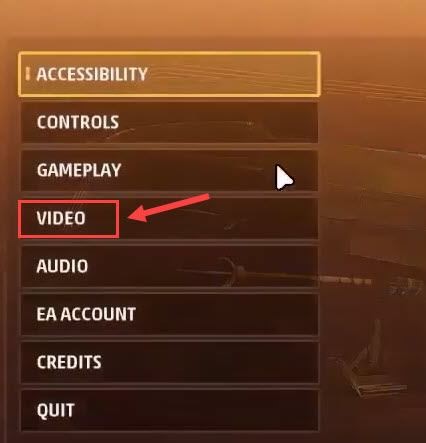
4: Under Graphics Settings click on the Change button next to Screen Settings.
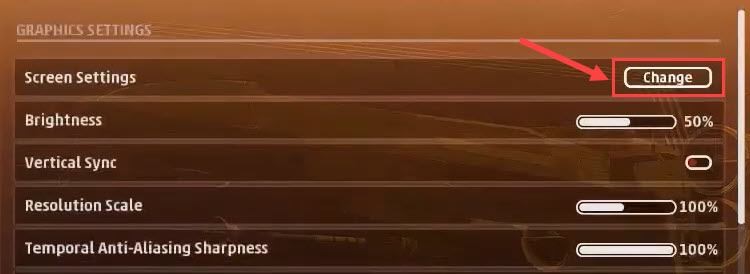
5: Update the mode of Full screen to either Borderless or Windowed.
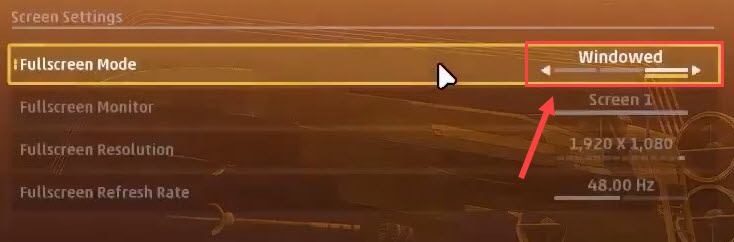
6: Move down to Volumetric Quality and update its settings as Low or Medium.
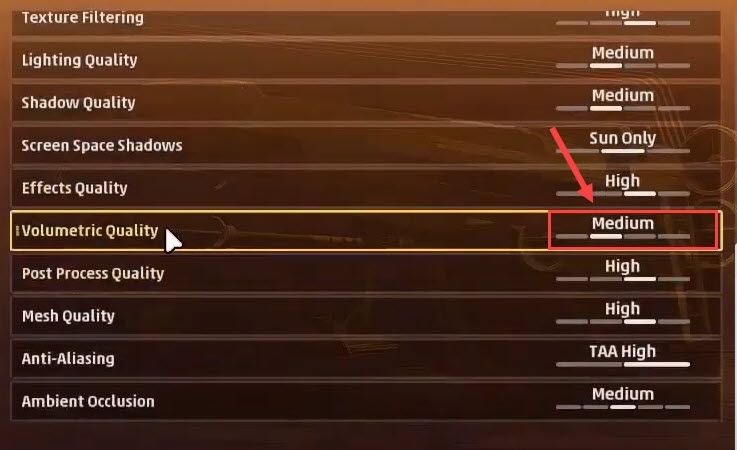
Depending upon your further requirements, update the Graphic settings. As you finish applying the changes, launch the game again.
In case the Star wars Squadrons crashing on startup issue persists try the last alternate and reinstall the game on your Windows device.
Solution 6: Reinstall Star Wars Squadrons
If none of the above fixes brought any luck in fixing Star wars Squadrons not launching, the last resort is to reinstall the game. Although it is always a troublesome choice to make, it fixes the stubborn problems within your game.
Uninstall the Star Wars Squadrons. Remove all the related files of the game and re-download the latest game files available. Install the game and launch the game to check Star wars Squadrons crashing on PC is fixed.
Read Also: How to Fix stray crashing on pc [Windows 11/10/8/7]
Star Wars Squadrons Crashing PC: FIXED
That was it. We have mentioned solutions for star wars squadrons crashing on PC. These fixes will help you resolve issues like unable to launch, frequent crashes, and black screen errors in Star wars squadrons. If you are a gamer make sure to have the updated graphics driver installed. To save time and automatically download graphics or other drivers download Bit Driver Updater tool.
Feedback and suggestions are welcomed in the comments. Also, if you need any more help with your concern please leave the question below. If you liked what you read, subscribe to our newsletter for daily updates and technology guides. For regular tricks and updates on technology, hit the follow button on our Facebook, Instagram, Linkedin, and Twitter channels
Snehil Masih is a professional technical writer. He is passionate about new & emerging technology and he keeps abreast with the latest technology trends. When not writing, Snehil is likely to be found listening to music, painting, traveling, or simply excavating into his favourite cuisines.

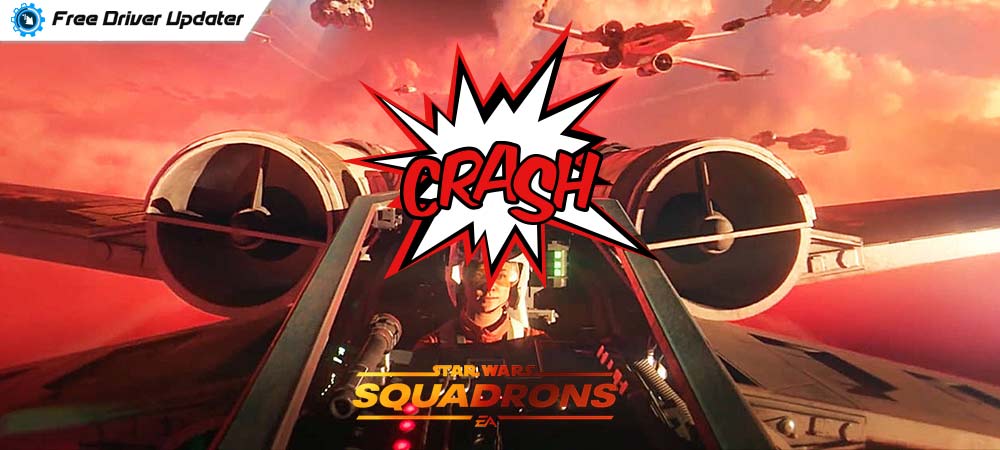






![How to Update and Reinstall Keyboard Drivers on Windows 10/11 [A Guide]](https://wpcontent.totheverge.com/totheverge/wp-content/uploads/2023/06/05062841/How-to-Update-and-Re-install-Keyyboard-Drivers-on-Windows-10.jpg)
