If your Corsair keyboard lights are not working or the entire keypad is dysfunctional on Windows 11/10, you may read this article to fix the issue quickly and easily.
Corsair keyboards are among the most well-built and budget-friendly gaming keypads. These keyboards are a favourite of quite a lot of gamers around the world. However, for some users, the Corsair keyboard is not working.
Do you happen to be one of them? If yes, you may breathe a sigh of relief. This article is here to guide you through the most effective solutions to the Corsair keyboard not working Windows 11/10 problem.
However, before beginning the fixes, we think it is crucial to answering one of the most frequently asked questions, i.e., “why is my Corsair keyboard not working.” Knowing the answer to this question will bring you more clarity about the problem and help you solve it more efficiently. Hence, let us first go through the same.
Why Is Corsair Keyboard Not Working
Following may be reasons you are experiencing the Corsair keyboard not working issue on Windows 10/11.
- There are problems with the hardware
- Some unexpected glitches happened
- The keyboard driver is corrupted or missing
- Your keyboard driver needs an update
- The keyboard firmware is outdated
After knowing the possible causes of the Corsair keyboard issues, let us troubleshoot them.
Fixes to the Corsair Keyboard Not Working Issue
Below are the tried and tested solutions you need to fix the Corsair keyboard, not working problems, such as dysfunctional light or Windows key.
Fix 1: Check the hardware
First and foremost, you should check the keyboard itself. If there is any hardware issue, your Corsair keyboard may not be working properly. You may perform the following actions to make sure the hardware is not at fault.
Use another USB port
If you are using a dysfunctional USB port or the connection is loose (in the case of a wired keyboard), your Corsair keyboard will not be working. Hence, replug the keyboard or use another USB port to connect it to the computer.
Check the batteries
In the case of a wireless keyboard, low battery power and receiver connection issues can also be a reason your Corsair keyboard lights up but not working. Therefore, you should inspect the batteries and replace them if necessary. And ensure that the receiver is connected correctly.
Check for physical damages
If Corsair keyboard lights are not working, the reason could be physical damage. Thus, try connecting your keyboard to another system. If it works on the other computer, proceed to the below fixes. If it does not work, you should contact Corsair support.
Also Read: HID Keyboard Device Driver Download and Update for Windows 11,10, 8, 7
Fix 2: Try resetting the keyboard
Sometimes, simple actions like performing a reset can also fix several problems like the Corsair keyboard Windows key not working. Hence, you may take the below-mentioned steps to reset your keyboard.
- Turn off the wireless keyboard or unplug it if it’s a wired one.
- Turn on your wireless keyboard. If you are using a wired one, press and hold the Esc key when you plug the keyboard into your device.

- Continue pressing the Esc key for approximately five seconds.
- Release the Esc key after the keyboard lights flash.
- Now, check whether the issue has disappeared or your Corsair keyboard is not working.
Fix 3: Perform a keyboard firmware update
Outdated firmware also happens to be one of the explanations behind the Corsair keyboard lights not working or the entirely dysfunctional keypad. Hence, below is how to update the Corsair keyboard firmware.
- Make a connection between your computer and the keyboard.
- Navigate to the Corsair support page and download iCUE from there.
- Launch iCUE and select its settings
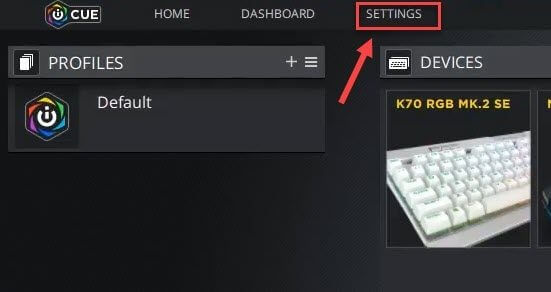
- Choose your keyboard and click on the update option.
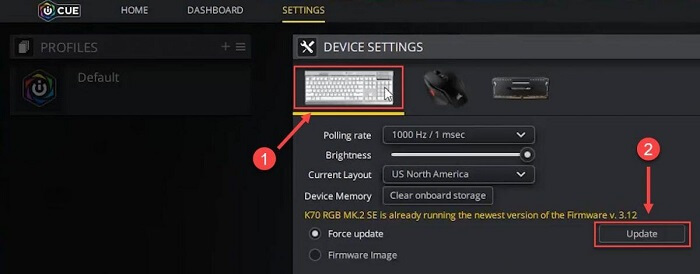
- Wait for the update process to complete.
- After updating the firmware, try using the Corsair keyboard to check whether it is working or not.
Fix 4: Get the keyboard driver reinstalled
A driver is a piece of software your keyboard and computer need to communicate effectively. If the driver is missing or corrupted, you are most likely going to encounter problems, such as the Corsair keyboard not working on Windows 11/10. Therefore, reinstalling the keyboard driver can solve the problem for you. Below are the directions to do it.
- Right-click on the Start icon and select Device Manager from the options that appear.
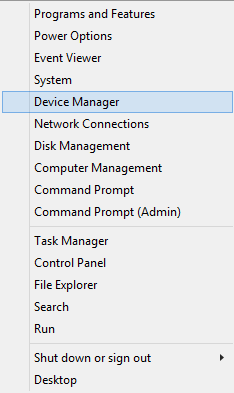
- Click doubly on the keyboards section to expand it.
- Right-click your Corsair keyboard and choose Uninstall/Uninstall device from the available menu.
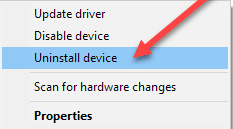
- Delete the driver software for this device and choose
- After completing the uninstallation, move back to the Device Manager.
- Select the Action tab and scan for hardware changes.
- Once the Device Manager has scanned for changes, restart your system.
Also Read: How to Update and Reinstall Keyboard Drivers on Windows 10/11 [A Guide]
Fix 5: Ensure your keyboard driver is up-to-date (Recommended)
In addition to having a compatible and correct driver, you must also ensure that it is well updated. After analyzing the reasons behind the Corsair keyboard not working Windows 10/11 issue, we found that the outdated drivers are the most common factor.
Therefore, updating the drivers is our most recommended solution to the Corsair keyboard lights not working problem. You may use an automatic program, such as the expert-suggested Bit Driver Updater to update drivers in no time with one click.
Along with one-click driver updates, Bit Driver Updater also offers a basket of helpful features, such as driver download pace acceleration, backup and restoration of drivers, and many more.
Below we provide the link from where you can download this incredible software and install it.
After installation, Bit Driver Updater takes only a couple of seconds to show what driver needs an update. Once you get notified about the outdated drivers, you may pick the Update All tool to fix them automatically.
If you feel it is a better idea to update only the Corsair keyboard driver, there is an Update Now feature to help you.
However, we and almost every other tech expert believe updating all drivers is always a better choice to ensure optimal performance.

Corsair Keyboard Not Working: Fixed
This article elucidated the top solutions to the Corsair keyboard not working Windows 10/11 problem. You may apply them in order to reach the fix that wipes out the issue for you.
If you want to fix the problem instantly, we think you should update drivers via Bit Driver Updater.
In case you have more effective fixes to the Corsair keyboard not working Windows 11/10 problem, you may share them in the comments section. Also, we would love to hear any suggestions you may have regarding this article.
Snehil Masih is a professional technical writer. He is passionate about new & emerging technology and he keeps abreast with the latest technology trends. When not writing, Snehil is likely to be found listening to music, painting, traveling, or simply excavating into his favourite cuisines.








![How to Update and Reinstall Keyboard Drivers on Windows 10/11 [A Guide]](https://wpcontent.totheverge.com/totheverge/wp-content/uploads/2023/06/05062841/How-to-Update-and-Re-install-Keyyboard-Drivers-on-Windows-10.jpg)
