It is easy as pie to unlock Apple Watch with iPhone. Read on to learn the way to do it.
For many people, the Apple Watch is not just a watch. It is a precious accessory that sparkles on their wrist, making them stand out from the crowd. And, hence they do not prefer keeping it unlocked. Most users make use of a PIN to lock the watch. If you are also one of them, we understand that it must have become really annoying to enter the code each time you wish to open the watch. Hence, this article teaches you the way to unlock Apple Watch with iPhone.
Yes, you read it right. It is possible to lock an Apple watch and unlock it with your iPhone. Without taking much of your valuable time, let’s learn how to do it in the coming segment of this article.
Method to unlock Apple Watch with iPhone and lock it
Below is how to unlock Apple Watch without a passcode, i.e., through your iPhone and lock it.
Unlocking the Apple Watch with iPhone
You need to perform the following actions on your iPhone and Apple Watch to get the watch unlocked.
Steps needed to be performed on iPhone
Carry out these steps on your iPhone if you wish to use it to unlock the Apple Watch.
- Unlock your iPhone.
- Go to the Apple Watch application and tap on it.

- Locate and tap on Passcode.
- Toggle on the Unlock with iPhone option.
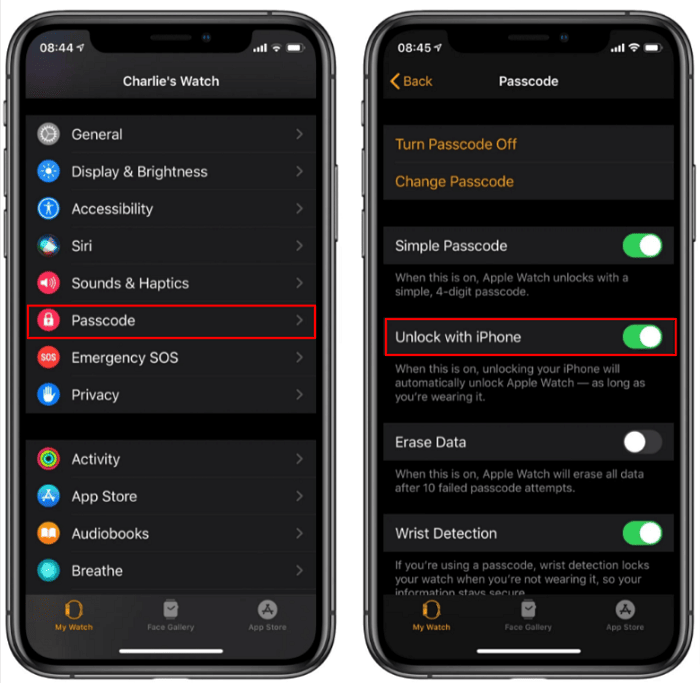
Steps required to be performed on Apple Watch
You need to perform the following steps on your Apple Watch to open it with your iPhone.
- Launch the Settings application on your Apple Watch.
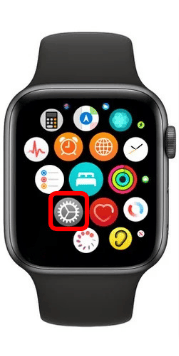
- Scroll down to the Passcode setting and select it.
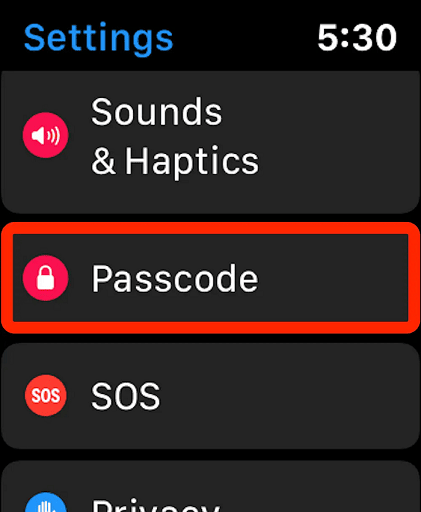
- Toggle on the Unlock with iPhone setting for your Apple Watch.
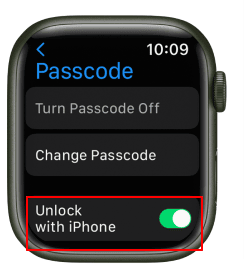
Above was all about unlocking your Apple Watch using the iPhone. For some reason, if these steps did not help you unlock your watch, you can open it with a passcode. Below is how to do it.
Unlocking Apple Watch using a passcode
Following are the steps to unlock your Apple watch with a passcode if you are doing it for the first time.
- Launch your Apple Watch’s Settings.
- Scroll down to Passcode and tap on the same.
- Turn Passcode On.
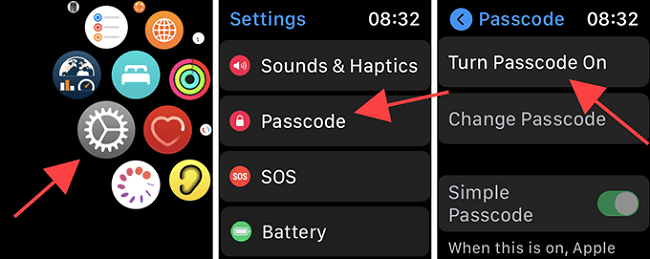
- Use a combination of four numbers as a passcode to unlock the Apple Watch or lock it.
Now that you have unlocked your Apple Watch, you might want to lock it again. Thus, below we show you how to do it using your iPhone.
Locking the Apple Watch with iPhone
You can take the following steps to lock Apple Watch with the iPhone.
- Launch the Watch App of your iPhone.
- Go to My Watch.
- Choose Passcode from the available settings.
- Turn on Wrist Detection.
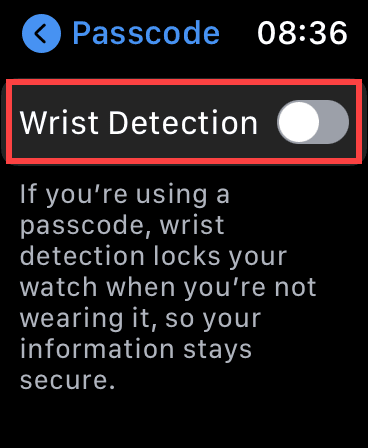
Above was how to unlock Apple Watch without a passcode (i.e., with your iPhone), with a passcode, and lock it. Now, as a bonus for our readers, we share the way to change the passcode if you are stuck at the Apple Watch lock screen because of not remembering the code to open the watch.
Bonus!! How to change the Apple Watch passcode
Were you searching for how to unlock the Apple Watch with iPhone as you forgot the passcode, or for any reason you wish to change it? If yes, you can follow the below steps.
- Open your iPhone’s Watch app.
- Select the option named Passcode.
- Pick the option to Change the Passcode.
- Comply with the on-screen instructions to get your passcode changed.
If the Apple Watch did not unlock even after changing the passcode, you can reset it to factory settings. However, do not forget to take a backup of your data before following these instructions to reset the Apple Watch.
Read More:- How to turn off dark mode on Google | dark mode On & OFF Chrome extension
Steps to reset Apple Watch to factory settings
Below is how to reset your Apple Watch to its original settings if it does not unlock even after repeated attempts.
- Open the Apple Watch application.
- Go to My Watch, choose General, and select the reset option.
- Erase Apple Watch Content and Settings.
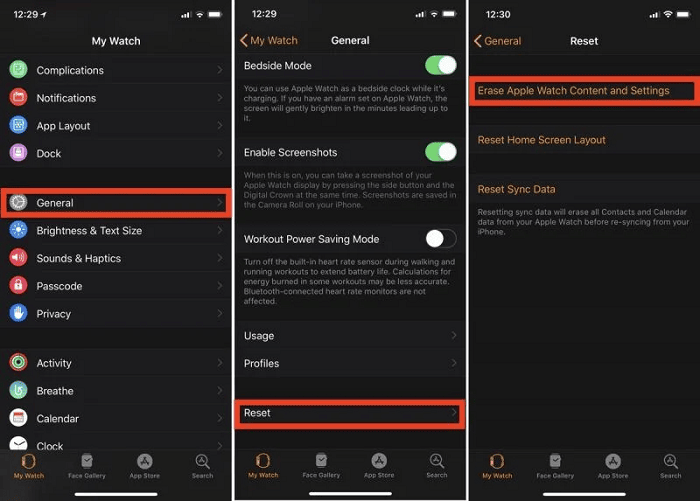
- Pair the watch with your iPhone.
- After pairing the watch, restore all your information from the backup.
Now, if you wish to learn how to unlock an iPhone with Apple Watch, you can read our post dedicated to it.
That’s all for ways to unlock the Apple Watch with iPhone, lock it, change the passcode, and reset it to factory settings
Above, we acquainted you with the methods to unlock the Apple Watch with your iPhone, lock the same, change the passcode, or change its settings.
If you know other ways to do it, kindly use the comments section to share your knowledge with others.
For more useful guides related to Apple Watch, iPhone, Mac, or Windows, stay in connection with totheverge blog.
Our aim is to chase the future, innovations, and the latest trends of all things tech. We love to interact with industry experts, understand their diverse and unique perspectives, and spread their ideas.

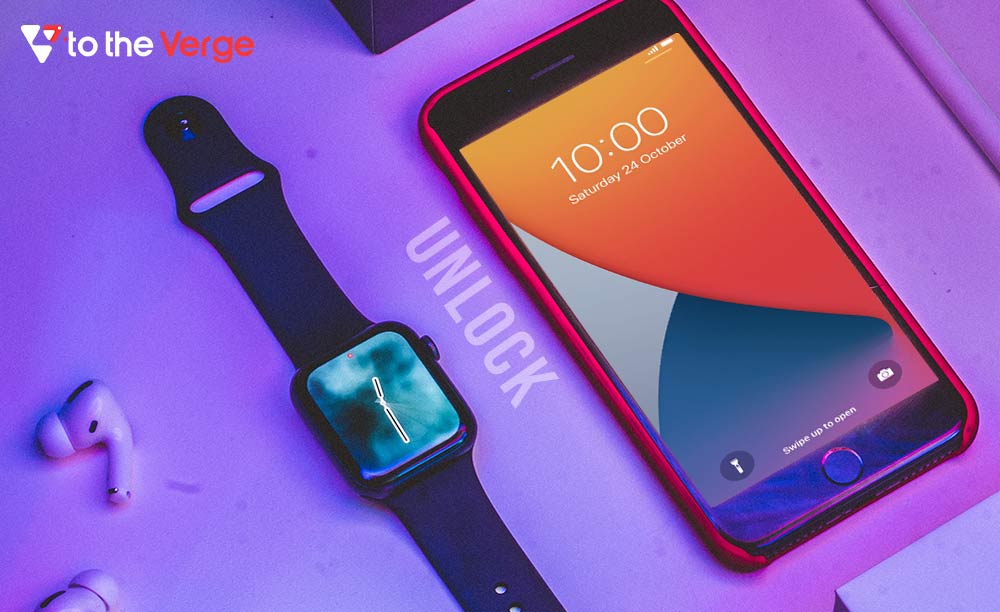





![How to Update and Reinstall Keyboard Drivers on Windows 10/11 [A Guide]](https://wpcontent.totheverge.com/totheverge/wp-content/uploads/2023/06/05062841/How-to-Update-and-Re-install-Keyyboard-Drivers-on-Windows-10.jpg)
