If you have accidentally enabled your Google Chrome’s dark mode and you are not able to turn it back off, then read the following article to disable it easily.
Google Chrome is one of the best browsers in today’s market because more than half of the people who surf the internet use Chrome as their default browser. Google introduces various new features in Chrome with every update.
Dark Mode is one of those newly added features. Although, this is one of the most useful features as it allows your eyes to relax while surfing as compared to light mode. Some people still find it hard to enable and disable this feature on their own.
Well if you too are also not able to turn off dark mode on Google Chrome, don’t worry. This post will help you with some tried and tested solutions to get rid of this issue within minutes. Additionally, Google also has it’s devices like Google Mini, which are fun to use. But if it’s not working, you can explore how to Reset Google Home Mini on google.
How To Turn Off Google Dark Mode on Different Devices?
Google has had the dark mode for quite a while now. While many people like the dark mode because of various reasons, some people still choose the light mode over the dark mode. If you have accidentally switched off the light mode and want to figure out how to turn off dark mode on Google Chrome, then continue reading.
Change Google Chrome’s Theme Settings
Google Chrome supports Chrome Web Store themes, meaning if you have installed the dark theme for your browser, you will have to switch it back to a light theme from the browser settings. To do so follow these steps:
- Launch Google Chrome
- Click on the Three-dot menu at the top-right corner
- Choose the Settings option from the menu
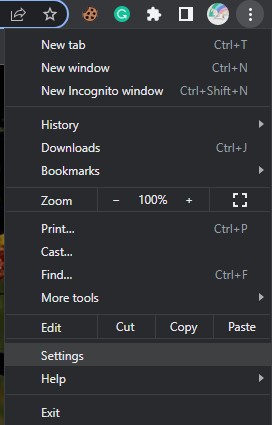
- Select the Appearance option from the left-sidebar
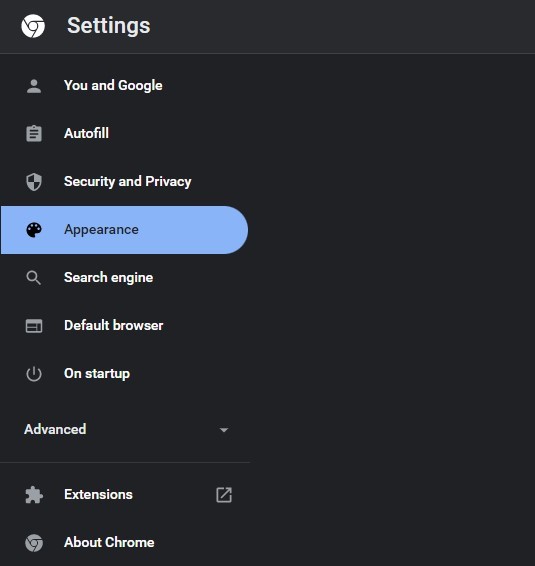
- Click on the Themes button. Over there, choose any Light theme
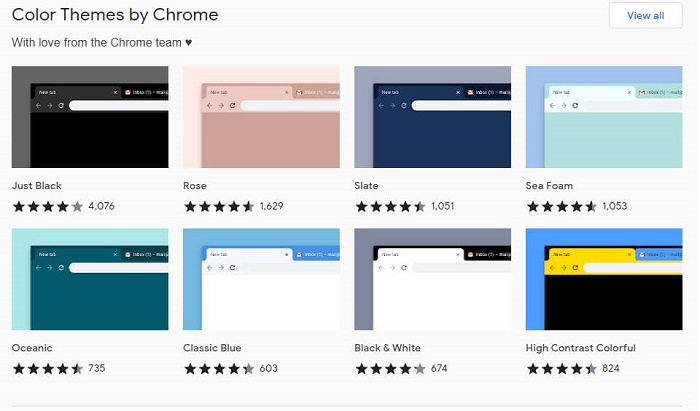
You can also download a dark mode Chrome extension if you want to change themes between light and dark as per your need. Here are some of the best dark mode extensions available for Google Chrome:
- Dark Mode
- Just Black
- Dark Reader
- Night Eye
- Turn Off the Lights
If you want to change the color of your Google Chrome you can change it through the settings:
- Click on the Three-dot menu at the top-right corner
- Select Settings from the option list
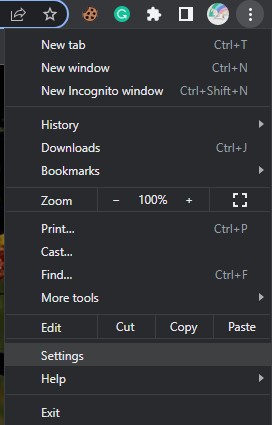
- Now, click on the “Customize your Chrome profile”
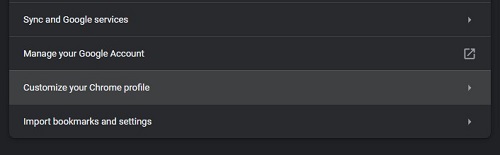
- From here you can change the color of your Google Chrome layout as per your requirements.
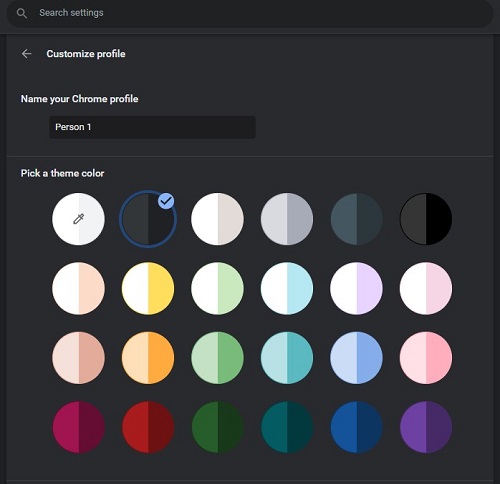
Disable The Force Dark Mode Flag on Google Chrome
If your Google Chrome is completely dark including the website content, images, and icons, it could be due to the force dark mode flag. Follow the instructions below to disable this feature:
- Launch Google Chrome and type “Chrome://flags” in the URL address bar and press Enter

- Search Dark Mode in the search bar at top of the page
- You will now see the “Auto Dark Mode for Web Contents” flag
- From the dropdown menu, disable the feature if it is turned on
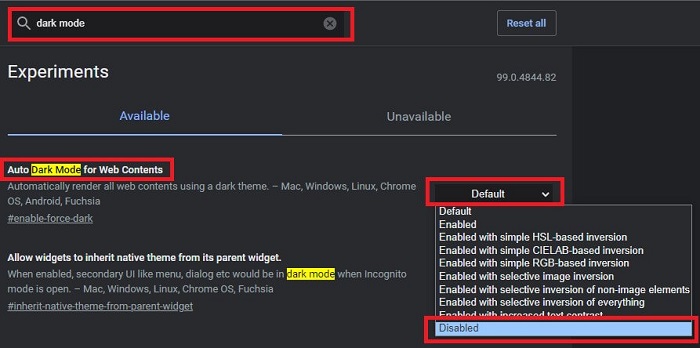
- When the process is over, Restart Google Chrome and check if the dark mode is turned off
If you are thinking about how to turn on the dark mode on Google, you can always follow the same procedure to turn it back on.
Turn Off Your PC’s Dark Mode
Your Chrome may turn dark if you set your Windows or Mac device to a dark theme. To reverse it, you have to switch back the computer’s theme back to light mode.
Read More:- How to unlock Apple Watch with iPhone
How To Turn Off Dark Mode On Windows PC:
Follow These Instructions To Turn Off Your Windows PC Dark Mode:
- Right-click on the Start button and select the Settings option from the list
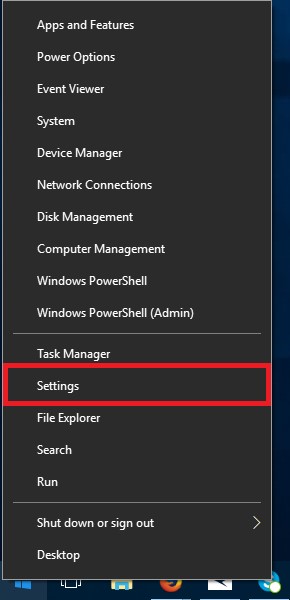
- Select the Personalization among other options
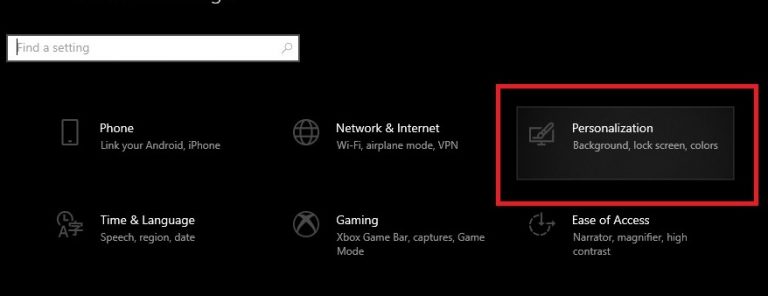
- On the left-side panel click on the Colors option.
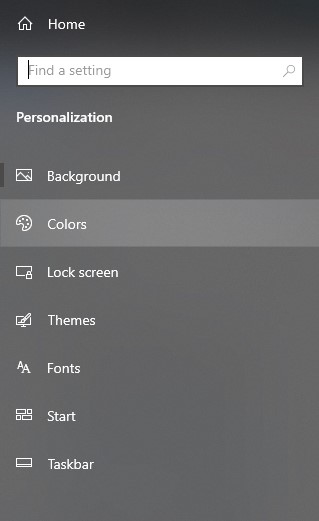
- Now, select “Light” under “Choose your default Windows mode” and again select “Light” under “Choose your default app mode”
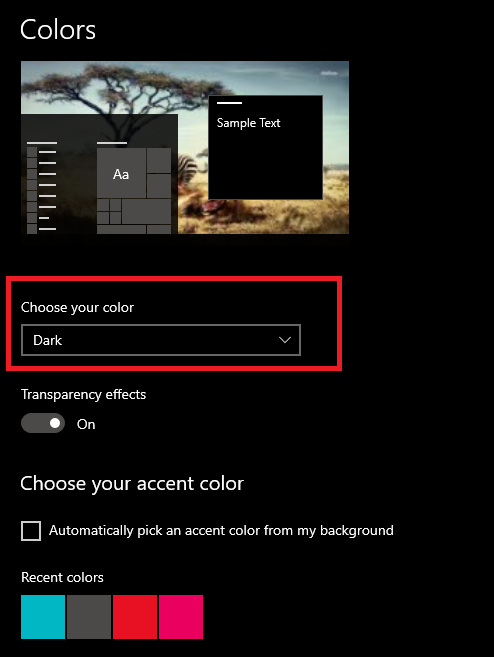
Close the window and Restart your computer to check whether the Google Chrome dark mode is gone or not.
How To Turn Off Dark Mode On Mac PC:
Same as Windows, Google Chrome has the system theme as default. So, to turn off the dark mode on your Mac PC, follow these steps:
- Click on Apple Logo on the screen’s top-left corner and then select System Preferences from the list
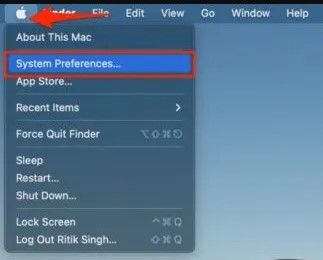
- A new screen will appear, click on General
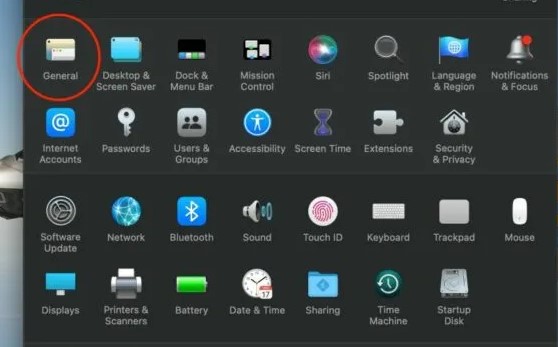
- Select the Light option in front of “Appearance”
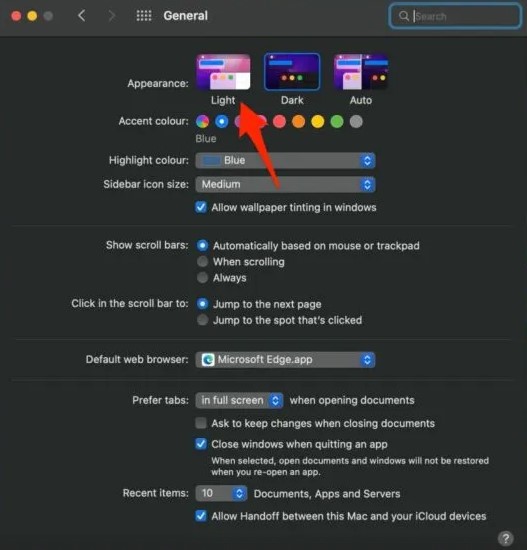
When you select Light it will automatically disable the dark mode including Google Chrome. You can also select an option where the system will automatically change the mode as per the time.
Change Google Search Dark Mode
Google Search has its dark mode option, so if you want to turn on or turn off dark mode on Google you can do it from there as well. Here are some steps through which you can change the modes:
- Open Google Search on your Chrome browser by searching Google.com in it.

- Click on the Settings button on the bottom right corner of the page and then select Search Settings
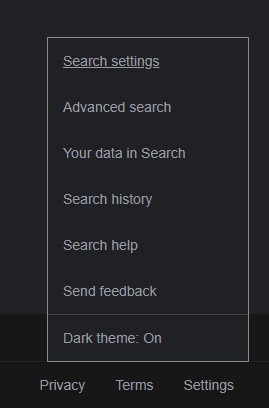
- On the Search Settings page, click on Appearance
- Choose Light Theme and then click on the Save button to save your changes
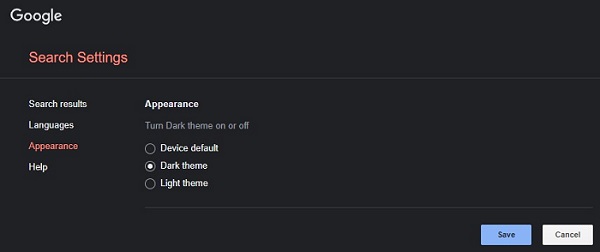
If your Chrome is still showing in dark mode, then try the next method it might resolve your problem.
Check Google Chrome’s Target Path Box in Windows And macOS
Try changing the target path box because this can be a reason behind your Google Chrome’s dark mode. Follow the instructions below to change the target path box for Google Chrome:
- Right-click on the Google Chrome icon on your desktop and select Properties from the options
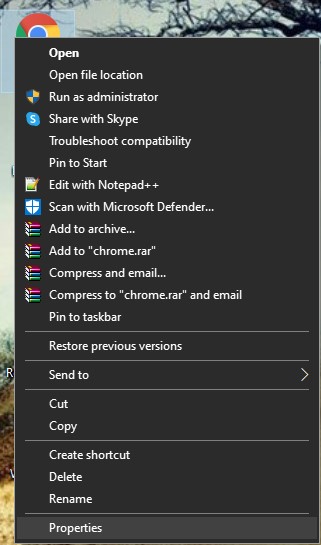
- Click on the Shortcut tab at the top of the properties window
- There is will be a path box in front of the “Target” option, click on it and erase the words “-force-dark-mode” from the end of the path.
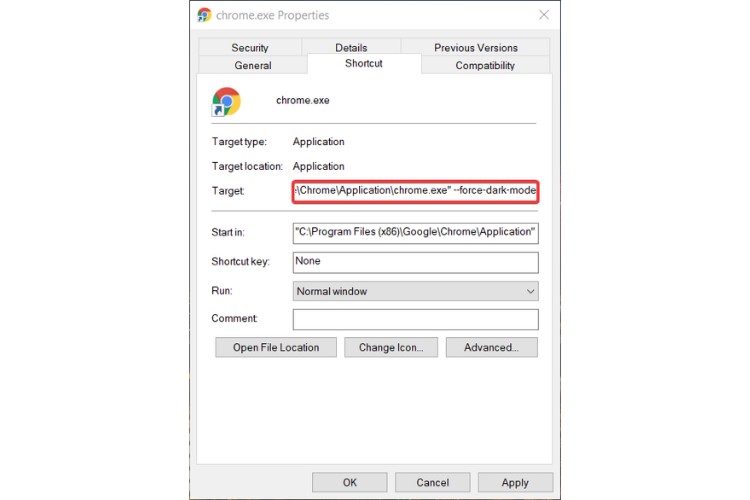
- Click on Apply and then OK to save your changes
Restore the Default Chrome Settings
If nothing is working you can always make your Chrome as it was when you downloaded it. Changing your Chrome settings back to default may help you to get rid of the issue. The steps below will guide you with the same:
- Launch Chrome and click on the Three-dot menu at the top-right corner and choose Settings from the list
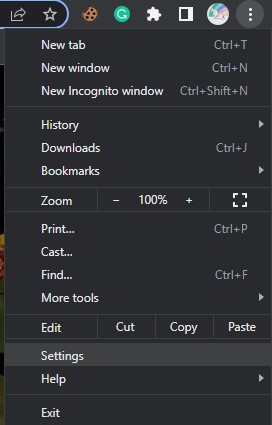
- On the left panel, click on the Advanced option
- Click on the Reset and clean up button
- Now, click on the “Restore settings to their original defaults” option
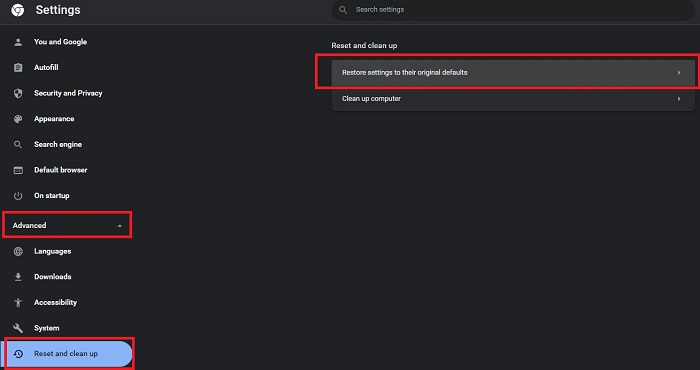
- A pop-up window will appear, click on the Reset Settings button to confirm your actions
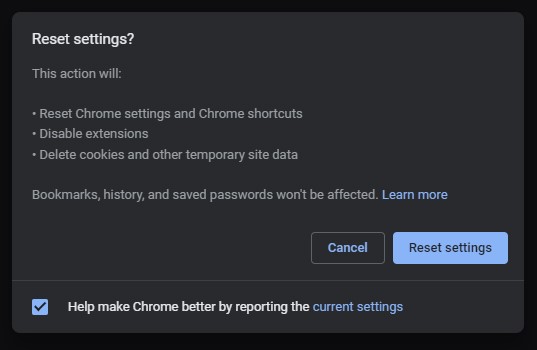
This will reset all the settings of your Google Chrome and it should be changed back to its original light mode.
Google’s Dark Mode Turned Off
Let there be some light! If you have followed the different methods mentioned above, you will be able to turn off dark mode on Google. These were the six proven methods to get rid of this issue. We hope, this article was helpful for you. Please do let us know which of the following methods worked for you in the comment section below and stay tuned for more informative articles like this.
Our aim is to chase the future, innovations, and the latest trends of all things tech. We love to interact with industry experts, understand their diverse and unique perspectives, and spread their ideas.

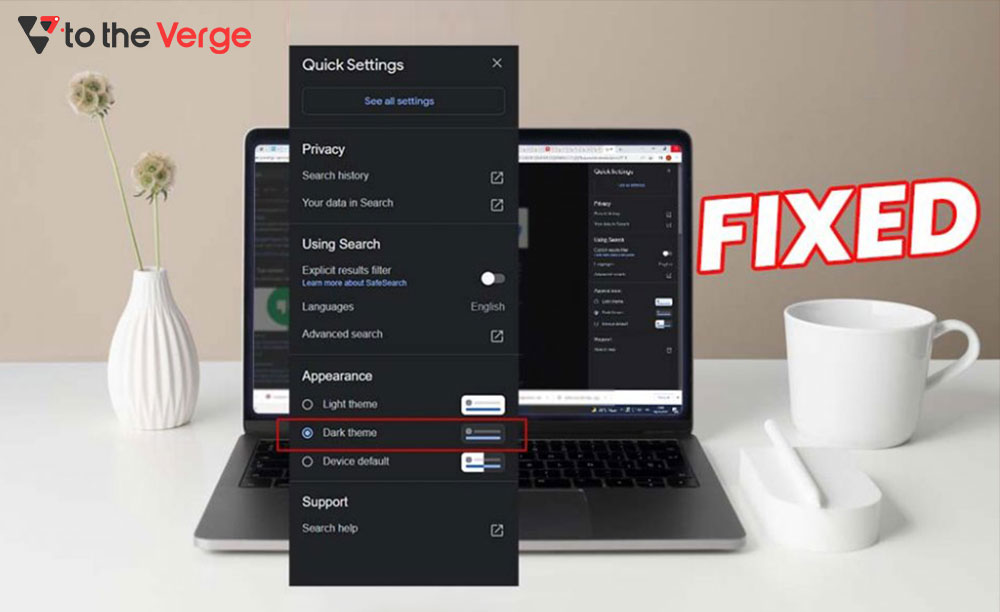





![How to Update and Reinstall Keyboard Drivers on Windows 10/11 [A Guide]](https://wpcontent.totheverge.com/totheverge/wp-content/uploads/2023/06/05062841/How-to-Update-and-Re-install-Keyyboard-Drivers-on-Windows-10.jpg)
