If you have purchased a new Epomaker Skyloong GK61 gaming keyboard or are facing problems with it, then read this GK61 driver download guide for a smoother gaming experience.
Epomaker is a famous gaming company that makes gaming equipment like keyboards, mice, cables, etc. Skyloong GK61 is a gaming keyboard that comes with hot-swappable terminals. With this, you could connect other kinds of optical switches directly without any soldering. It helps in extending the keyboard’s lifespan to some extent and also improves the experience.
If you want to make your keyboard work smoothly or do not want any errors while using it. It is recommended that you should keep the Epomaker driver software updated at all times. Today, with the help of this HK gaming GK61 driver download blog, we are going to show you different ways to do so. So without wasting any more time, let’s jump right into it.
Different Ways For GK61 Driver Download And Update On Windows
Below are various methods that you can follow in order to download or update your Skyloong GK61 keyboard driver for Windows.
Method1: HK Gaming GK61 Software Download From Official Website
Epomaker’s website keeps the drivers for its products up to date. So you can manually update the GK61 keyboard driver software by going to their website and downloading the most recent driver. Follow the steps below to find the drivers on Epomaker’s official website and download them.
- Visit the Epomaker’s official website by clicking on the link given below: Click Here
- On the manufacturer’s site, click on the DOWNLOADS tab present at the top of the page and select the Software option from the dropdown menu.
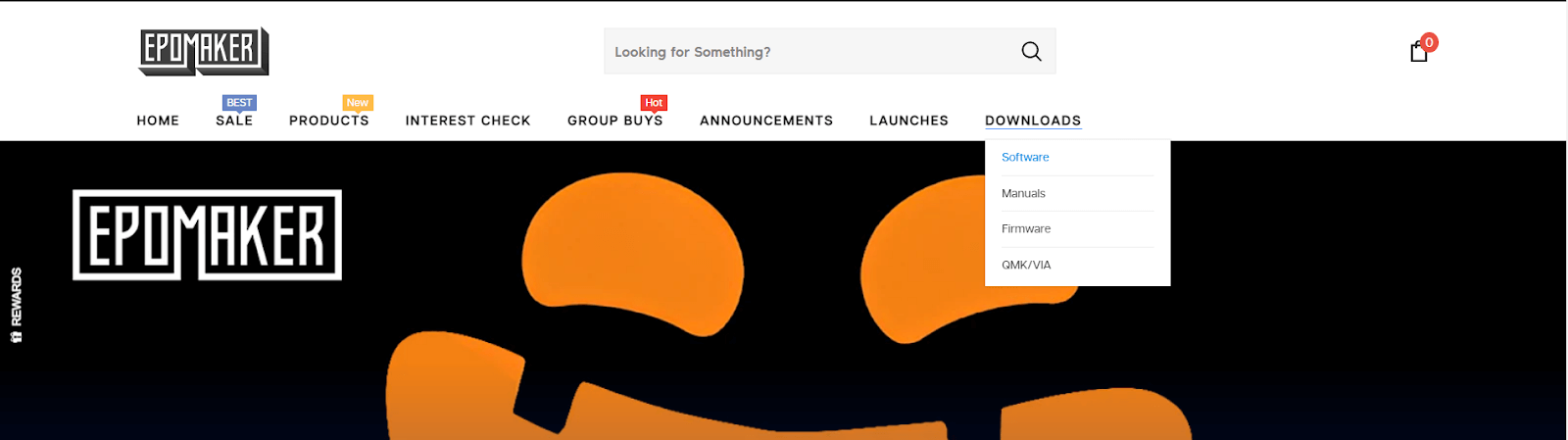
- Now, different gaming keyboards will be displayed to you. Search for the Skyloong GK61 driver. And then click on the Download button given. This will start the downloading process.
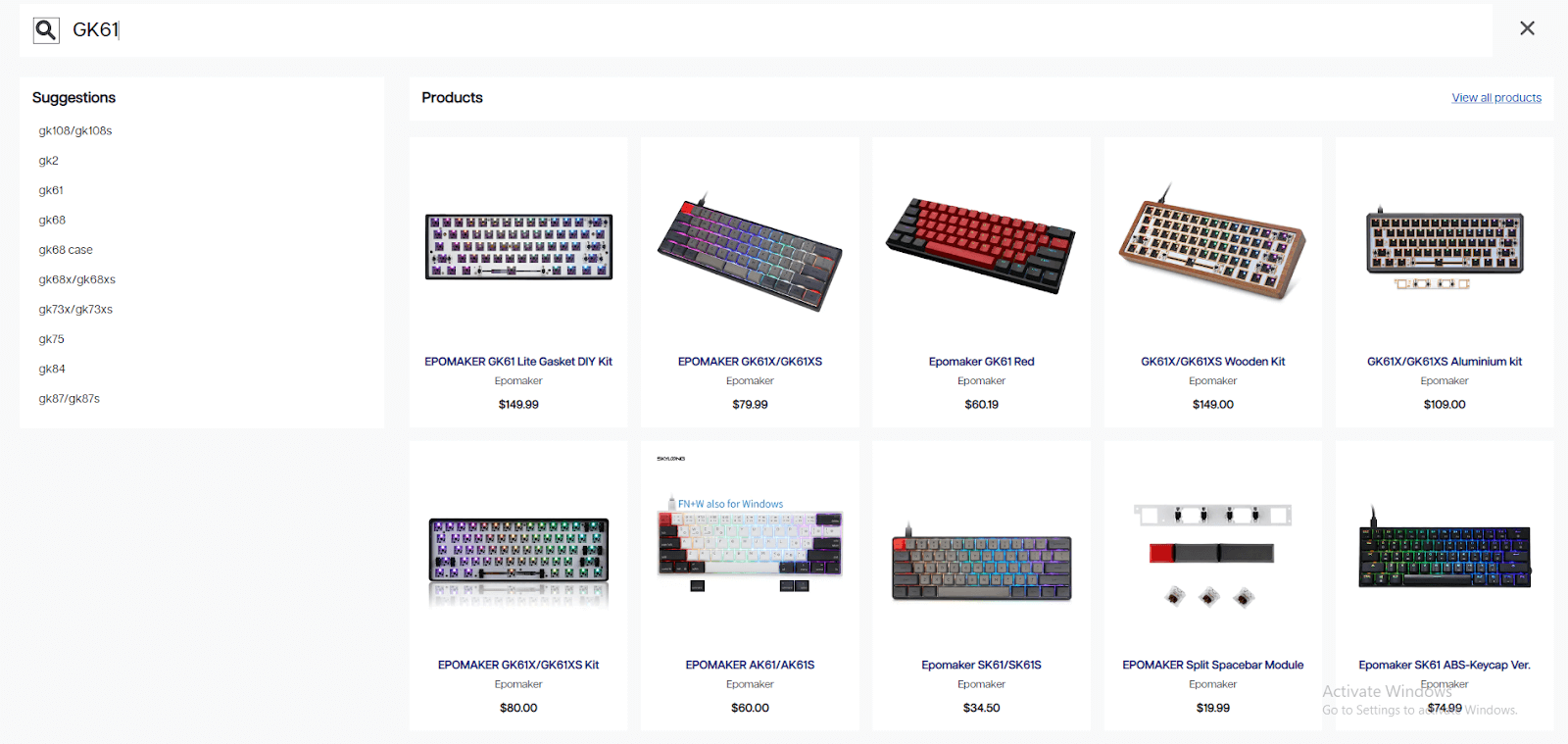
- Once, the downloading is finished, click on the taskbar’s search bar, type File Explorer, and press the Enter key on your keyboard
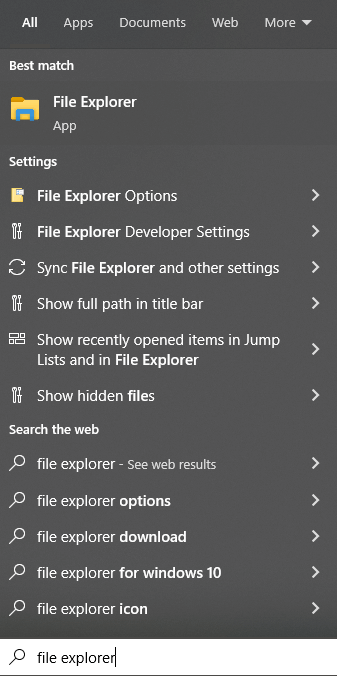
- On the File Explorer window, click once on the Downloads folder present on the left-side panel. Then, run the GK61 driver downloaded file.
- Follow the on-screen instructions to install the drivers on your Windows PC
After completing the installation process, Reboot your Windows device and it will automatically start using the new driver.
Also know: How to Fixed Corsair Keyboard Not Lighting up
Method2: HK Gaming GK61 Driver Download Using Windows Tools
In this method, we are going to use a Windows-integrated tool called the Device Manager tool. Along with other apps and tools, this tool comes with your Windows operating system for a long time. This is a very useful feature as it allows you to manage all the drivers present on your computer. With its help, you can easily update, roll back, reinstall, and download drivers. The steps mentioned below will help you with the GK61 driver download process.
- Click on the Start button present at the button-left corner of your screen. Then, type Control Panel in the search bar and hit the Enter key on your keyboard.

- On the Control Panel window, single-click on the “View by” dropdown menu and select the Large icons option. This will change the icon’s design, showing all the in-built tools in your computer.

- Select the Device Manager tool by clicking on it.
- A new window will open, showing all the drivers present on your Windows device. Click on the Keyboards option in order to expand it.
- Then, right-click on the Skyloong GK61 driver and select the Update driver option from the context list.
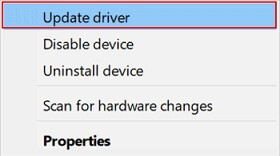
- Now, click on the “Search automatically for drivers” option on the new pop-up window

- Wait for some time till your computer searches for new drivers. Then, follow the on-screen instructions to download the latest drivers on your PC.
After completing the downloading process, Reboot your Windows device and it will automatically install the new HK gaming GK61 driver for you. If in case you feel the above two methods are a bit too technical or complicated for you, then the next method is for you.
Method3: HK Gaming GK61 Driver Download Using Automatic Process
In this method, we are going for the GK61 software download process using driver updater software. There are thousands of apps in the market that will help you update the drivers. However, it is recommended that you should download and use the one that is secure, reliable, and trusted by many users (i.e. Bit Driver Updater).
With the help of the Bit Driver Updater app, you can not only manage your drivers but also help in improving your computer’s overall performance. It comes with various features that will help you make the HK gaming GK61 driver downloading process easier. Below are some other features and benefits of using this program on your Windows device:
- Takes backup of old drivers before updating them
- Fix and update faulty, corrupted, and outdated drivers
- Downloads WHQL-certified drivers only
- 24 hours customer support
- Allows you to update all your drivers with one click
Steps To Download And Use Bit Driver Updater For GK61 Driver Download:
- Click Here to download the Bit Driver Updater app for Windows

- Once the download is completed, right-click on the Start menu and select the File Explorer option from the context list.
- Click on the Downloads folder and run the setup file. Follow the instructions displayed on-screen to install the app.
- After installing the app, launch the Bit Driver Updater.
- Now, click on the Scan Drivers button. This will allow the application to scan your Windows drivers. You can also single-click on the Scan tab present on the left-hand side panel to do the same.

- After the scanning process, a list of drivers will be shown to you that need an update. Either click on the Update Now button in front of the Keyboard driver or else Click on the Update all button to update all the drivers simultaneously.
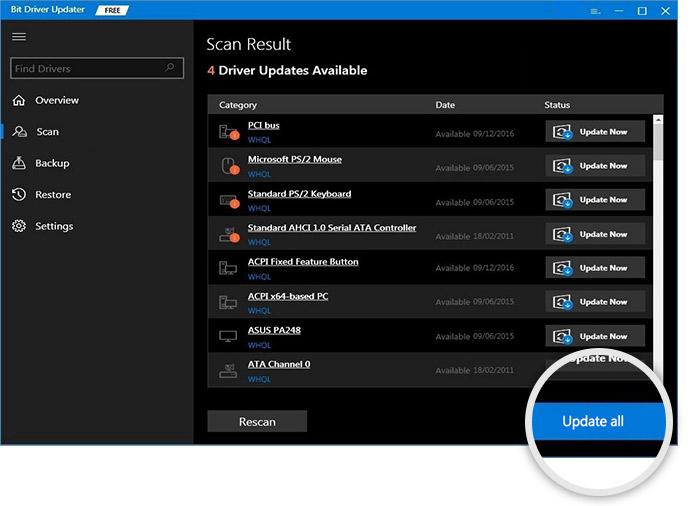
After the GK61 driver downloading and installation process, Restart your computer and it will automatically replace the old drivers with the new ones.
Frequently Asked Questions
Q1: Why is my GK61 Keyboard Driver not Working?
If your GK61 keyboard driver is not working, we advise updating the out-of-date GK61 keyboard driver to resolve the issue you are facing. To do so, follow the steps below:
Press “Windows + X,” then select Device Manager.
A new window will open, displaying all of the drivers installed on your Windows device. Expand the Keyboards option by clicking on it.
Next, from the context menu that appears when you right-click an item, choose Update Driver for the Skyloong GK61 driver.
Next, select “Search automatically for drivers” from the new pop-up menu.
Wait until your computer begins to look for new drivers. Then, adhere to the on-screen directions to download the most recent drivers for your PC.
Additionally, you can also use the Bit Driver Updater program to automatically update the drivers at once.
Q2: Which is the Best Method to update GK61 Keyboard Driver on Windows 10?
The most effective way to download the GK61 keyboard driver update is through the Bit Driver Updater program, which is one of the most secure, dependable, and trusted by many users. The Bit Driver Updater app can help you manage your drivers and enhance the functionality of your computer as a whole. It has a number of features that will simplify the process of downloading the HK Gaming GK61 driver.
Q3: How do I check my GK61 Keyboard Driver on Windows 10?
You can easily check and update your GK61 keyboard driver on Windows 10 by following the instructions given below:
- Press Windows + X and then select Device Manager.
- Right-click your keyboard device or driver in Device Manager and choose Update Driver.
- Follow the instructions on the screen.
Also know: How to Fix Keyboard Keys Typing Wrong Characters in Windows
Summing Up: HK Gaming GK61 Keyboard Driver Download
We hope the above-mentioned methods have helped you with the HK gaming GK61 software download and installation for Windows 10 and 11 devices. We would like to recommend that you follow the instructions, in the same manner, they are shown to you.
Other than that, in case you have any doubts or suggestions regarding this guide, then share them in the comments box below.
Snehil Masih is a professional technical writer. He is passionate about new & emerging technology and he keeps abreast with the latest technology trends. When not writing, Snehil is likely to be found listening to music, painting, traveling, or simply excavating into his favourite cuisines.







![How to Update and Reinstall Keyboard Drivers on Windows 10/11 [A Guide]](https://wpcontent.totheverge.com/totheverge/wp-content/uploads/2023/06/05062841/How-to-Update-and-Re-install-Keyyboard-Drivers-on-Windows-10.jpg)
