Keyboards are typically reliable devices. They are believed to be completely trouble-free and can be utilized for years. However, numerous people complained that the keyboard is typing the wrong letters on the Windows system.
Keyboard typing wrong letters can be a frustrating problem to deal with, especially if you are trying to get some important work done. This issue can be caused by a variety of factors, including software conflicts, outdated drivers, or even hardware malfunction.
In this blog post, we will discuss some of the most common and useful tips and tricks on how to fix the keyboard typing random letters in Windows.
Quick Methods to Solve Keyboard Typing Wrong Letters Problem
You may apply the below-given workarounds on your Windows computer to solve the keyboard is typing wrong letters issue handily.
Fix 1: Clean your keyboard
One of the possible causes of keyboard typing wrong letters errors is a dirty or clogged keyboard. Over time, dust and other debris can accumulate on the keys, causing them to stick or malfunction.
Turn your keyboard upside down and give it a gentle shake to get rid of any loose debris. You can also utilize a compressed air can to blow dust and debris out of the keys. (Diazepam)
Now, check whether the “Keyboard not typing letters” issue is solved or not. If not, then move ahead with other solutions.
Fix 2: Check your keyboard language
One of the most common causes of the keyboard not typing correct letters is a mismatch between the keyboard layout and the language settings on your computer. To check your keyboard layout, follow the below steps.
- Open the File Explorer, click on the arrow across This PC, and open the Control Panel.
- Click on “Clock, Language, and Region.” Choose the Language option, then select Advanced Settings.
- Find the Override on Default Input Method option and choose your desired language from the menu list.
- Restart your computer after setting the Override for Windows Display Language option to the same language.
This might solve your Keyboard typing wrong letters problem. If not, read on to find some more solutions to it.
Also know: How to Fix Acer Laptop Keyboard Not Working on Windows 10?
Fix 3: Update your keyboard drivers
Another common cause of the error keyboard is typing wrong letters can be outdated or corrupted keyboard drivers. Hence, to fix this problem, you may try to update your keyboard drivers to their latest version.
There are two possible ways to update your system drivers, either manually or automatically. We will go through both of them in this section. In order to perform the update process manually, follow the steps given below.
- Go to the Device Manager on your system and expand the “Keyboards” category.
- Right-click on your keyboard device and select “Update driver.”
- Then, select the Search automatically for drivers option. If there are any updates available, follow the prompts to install them.

Also, you may directly download and install the latest version of keyboard drivers from the respective manufacturer’s official website.
This was all about the manual method to update drivers in order to fix the “Keyboard typing wrong letters” error. Evidently, manually performing the update process for your drivers is tiresome and lengthy. So, to eliminate the whole hassle, we advise you to go with the automatic process.
Automatic way to update drivers to fix keyboard typing wrong characters error
For the automatic method, you will be required to install any best automatic driver updating software to assist in fixing numerous driver-related issues. We suggest you install the Bit Driver Updater, one of the best tools in the market. With Bit Driver Updater, you may easily and automatically install the most recent driver updates if you don’t have the required knowledge, time, or skills to update drivers manually.
Lots of PC users throughout the world rely on Bit Driver Updater, one of the most trusted programs. This program automatically analyzes your PC, identifies every malfunctioning driver, and downloads updated drivers for you.
Using just one click, you can update all the device drivers with this fantastic tool, resolving the “Keyboard suddenly typing wrong characters” problem. Bit Driver Updater only offers drivers that have been WHQL-tested and approved.
Also, this tool comes with both free and paid versions. With the paid version, you will be provided with a 60-day money-back guarantee. Moreover, if you get stuck anywhere while using this software, you may get in touch with their 24*7 assistance service.
Follow the steps below to set up and use the Bit Driver Updater easily to fix the keyboard typing wrong letters error.
Steps to use Bit Driver Updater
- Click on the button below to download the Bit Driver Updater.

- After the downloading is complete, double-click on the downloaded setup files to start the installation process.
- Wait till the process is finished, and then open the program. There, on the home screen, click on the Scan Drivers option. This will start the scanning process of your drivers. After that, a list containing all the outdated drivers of your system will be displayed.

- Then, go through the list of drivers and either hit the Update Now button near your desired keyboard driver or hit the Update All button at the bottom. Make your preferred choice and wait till the process is complete.

The last step is to reboot your computer. Rebooting will help you in completing the driver update process successfully and will resolve your keyboard typing random letters issue. If the issue still persists, try some more solutions given below.
Fix 4: Run the keyboard troubleshooter
Windows includes a built-in keyboard troubleshooter that can help you identify and fix common keyboard problems. Therefore, you may take the help of this tool to fix your keyboard typing wrong letters issue. To run the troubleshooter, follow the below steps.
- Go to the Control Panel on your system and click the “Hardware and Sound” section.
- Then, choose the “Keyboard” option.
- There, click the Run the troubleshooter button.
The troubleshooter will run and provide you with a list of potential issues and solutions to fix the Keyboard’s wrong keys.
Fix 5: Check for software conflicts
Sometimes keyboard typing wrong letters issues may appear because of conflicts with other software on your computer. To check for conflicts, go to the Task Manager and check to see if there are any processes running that you don’t recognize.
If you find any suspicious processes, try disabling them to see if the keyboard is typing wrong letters problem goes away.
Fix 6: Check for hardware issues
If none of the above solutions work to fix the keyboard not typing correct letters issue, it may be possible that there is a hardware issue with your keyboard.
Some signs of hardware issues include keys that feel sticky or unresponsive, physically damaged, or keys that are missing. If you suspect a hardware issue, you may need to take your keyboard to a professional for repair or replacement. This might solve your keyboard typing wrong letters problem in no time.
Fixed: The keyboard is typing wrong letters
In conclusion, the keyboard typing wrong letters error is one of the most irritating problems in Windows to deal with, but fortunately, there are several methods you can try to fix it. Hence, the aforementioned were some possible and effective workarounds for the “Keyboard typing random letters” error. We hope you found this guide helpful.
Moreover, you may contact us in the comments section below in case of any queries or doubts. Also, for more such troubleshooting guides and tech articles, subscribe to our newsletter. You may follow us on our Facebook, Instagram, Pinterest, and Twitter accounts.
Snehil Masih is a professional technical writer. He is passionate about new & emerging technology and he keeps abreast with the latest technology trends. When not writing, Snehil is likely to be found listening to music, painting, traveling, or simply excavating into his favourite cuisines.

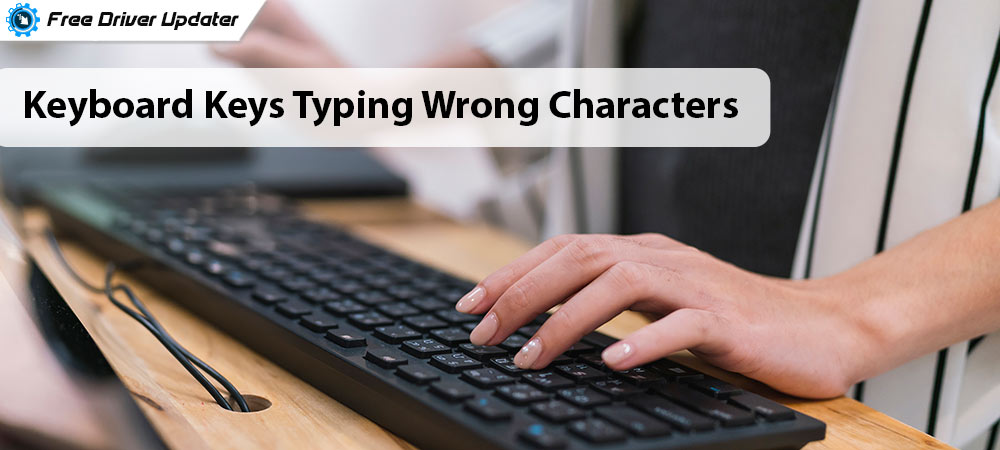





![How to Update and Reinstall Keyboard Drivers on Windows 10/11 [A Guide]](https://wpcontent.totheverge.com/totheverge/wp-content/uploads/2023/06/05062841/How-to-Update-and-Re-install-Keyyboard-Drivers-on-Windows-10.jpg)
