Netflix error code: m7111-5059 surely looks frustrating, but you can fix it easily using the fixes shared in this article.
If you ever noticed, Netflix content on your and your friend’s device residing at some other location is entirely different. The reason is, the content on Netflix is region-specific. What may be available on your device may become unavailable on other devices present at another place. Therefore, whenever the app spots you accessing any content that is not available in your region, you get the Netflix error code: m7111-5059.
The reason error code: m7111-5059 appears on Netflix is, the application servers detect that you are using a VPN, proxy, or unblocker to access restricted content. These services prevent Netflix from identifying your location, hence the error.
However, if the error pops up on your screen when you are trying to watch your favorite show/movie, you do not have to panic. The only thing you need to do is, read this article and apply the solutions shared below to fix the problem effortlessly.
Quick and easy fixes for Netflix error code: m7111-5059
Here are the solutions you can apply to fix the error code: m7111-5059.
Fix 1: Use another VPN
Netflix blacklists certain known VPNs and IP addresses to prevent access to restricted content. It may be the reason you get the error code: m7111-5059 on Netflix. Therefore, switching to another best VPN can help you fix the problem.
Read More:- How to Find and Remove Duplicate Files on External Hard Drive
Fix 2: Disable the VPN temporarily
In some cases, Netflix may mistake you for accessing unavailable content, or switching to another VPN won’t work. In such situations, you can disable your VPN service temporarily to solve the error code: m7111-5059.
Fix 3: Turn off the proxy connection
To keep a watch on all computers, Netflix blocks proxy connections and shows the error code: m7111-5059 whenever it spots you using one. Therefore, turning off the proxy connection is also one of the ways to fix the issue. Below is the step-by-step method to do it.
- Evoke the Run box using the Windows+R command.
- Input inetcpl.cpl in the on-screen box and click OK to open the Internet Properties dialog box.
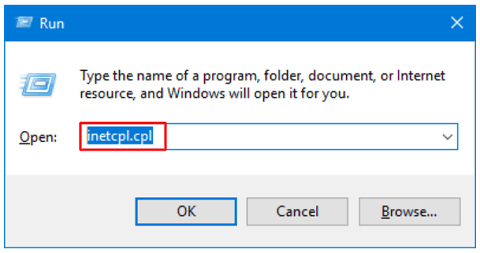
- Go to the Connections and choose LAN Settings.
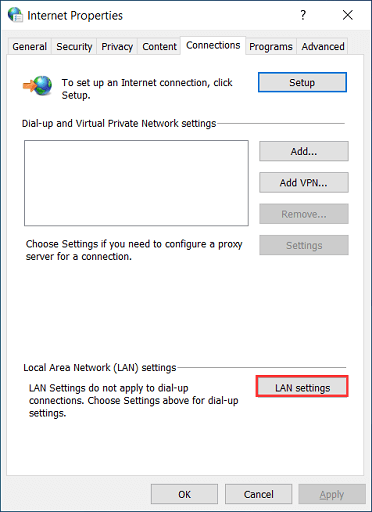
- Uncheck the Use a proxy server for your LAN box.
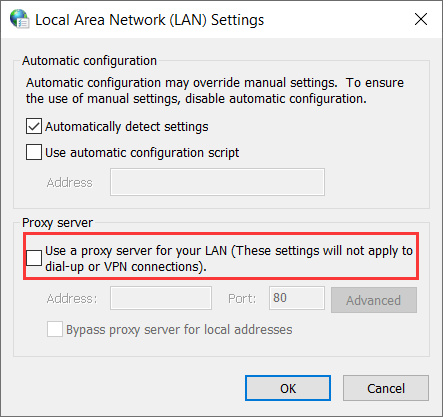
- Select Apply and OK to keep the changes.
Read More:- How to Fix Snip and Sketch Not Working in Windows 10
If your browser has outdated or unnecessary data and cookies stored, you may get the error code: m7111-5059 on Netflix. Therefore, you need to remove the browsing data and cookies to solve the problem. Here are the steps you can follow to do it.
Note: The below steps and screenshots are related to Google Chrome. However, they are mostly the same on all major browsers.
- Choose the three dots from the extreme right corner.
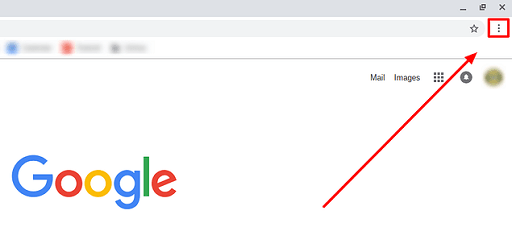
- Pick More tools from the menu on your screen.
- Select the Clear browsing data option.

- Pick All time from the time range menu.
- Mark all options to delete cookies and cached data and click on Clear data.
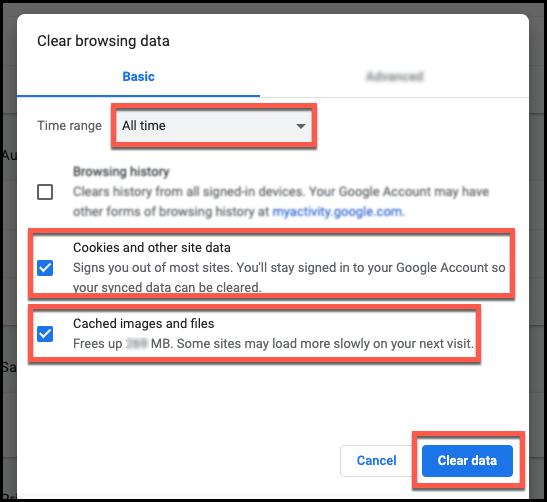
These were some of the most successful ways to fix the error code: m7111-5059. Now, let’s address a few related queries you may have about the same.
Frequently asked questions
Below are some commonly asked questions and their answers to clear the doubts you may have.
Q1. How does Netflix detect usage of a VPN?
As the users became smart, Netflix made itself smarter. It has a list of widely used VPN-linked IP addresses. And, it automatically catches you if you are using any of these blacklisted VPNs.
Q2. What causes the Netflix error code: m7111-5059?
Error code: m7111-5059 can be caused by any of the following reasons.
- The VPN you are using is blacklisted
- Proxy is enabled
- Presence of unnecessary browsing data and cookies
Q3. How do I fix the error code: m7111-5059 on Netflix?
This article acquainted you with the tried and tested fixes for the Netflix error you are facing. You can try them in order to fix the issue.
Q4. Is using a VPN for Netflix illegal?
It is not illegal to use a VPN for Netflix unless you use it for some unlawful purposes, such as accessing or promoting pirated content.
Q5. Are there any other Netflix error codes?
Netflix has many error codes that you can fix using the solutions shared in this article. Below are some of them.
- Netflix error 0041
- Error code 7034
- Netflix error code 100
Netflix error code: m7111-5059 fixed
Through this article, we discussed the ways to solve one of the most common errors, i.e., error code m7111-5059 on Netflix. You can fix this issue easily using the solutions given in this article,
If you have any better solutions to this problem, let us know via the comments section. And, for more troubleshooting information, stay connected to this blog.
Our aim is to chase the future, innovations, and the latest trends of all things tech. We love to interact with industry experts, understand their diverse and unique perspectives, and spread their ideas.

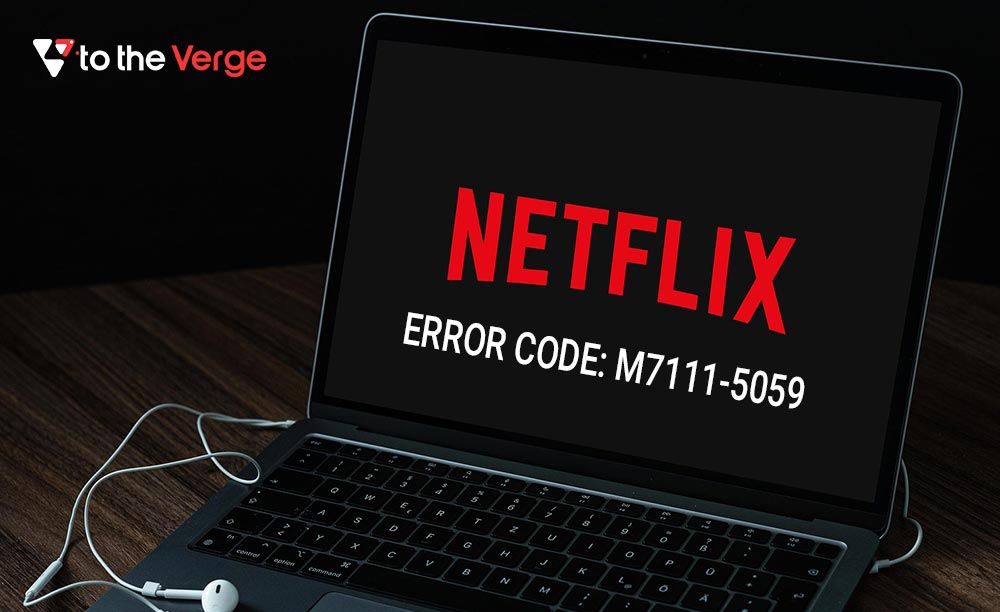





![How to Update and Reinstall Keyboard Drivers on Windows 10/11 [A Guide]](https://wpcontent.totheverge.com/totheverge/wp-content/uploads/2023/06/05062841/How-to-Update-and-Re-install-Keyyboard-Drivers-on-Windows-10.jpg)
