If your mouse right click not working on Windows 10, then this article will help you with some of the best methods to get rid of this issue within minutes.
The mouse is an important part of a computer’s hardware as it makes it easy to click on something. Every mouse contains at least two buttons, the left click, and the right click. Even though the right click is not that often used but it is still very important. However, there are times when you might see that your right mouse click not working.
Facing this problem can be irritating mostly while playing games. Hence, it is necessary to get this issue fixed as soon as possible. If you are also one of the users who are facing this problem, there is nothing to worry about. This post will show you how to fix the mouse right click not working problem in the below-shared methods.
Different Solutions To Fix Mouse Right Click Not Working Windows 10 Issue
Below we have shared the best fixes with which you can easily get rid of the right mouse button not working problem.
Solution1: Check The Power Management Settings To Fix Mouse Right Click Not Working Issue
Your Power Management settings could sometimes turn off your mouse functionalities, which would cause it to temporarily stop working. You can fix this quickly by making one small change. Follow the instructions below to resolve my right click is not working issues by changing the power management settings.
- Click once on the Start menu and search the Control Panel program in the search bar.

- On the Control Panel window, click on the “View by” dropdown menu to change the icon’s design to Large icons
- Click on the Device Manager tool and it will open a new window showing all the drivers present on your PC.

- Expand the “Mice and other pointing devices” option. Then, double-click on the mouse you are using. This will open the Properties window.
- Over there, select the Power Management tab from the top. Then, uncheck the box next to “Allow the computer to turn off this device to save power”. Click on the OK button to save the changes you just made.
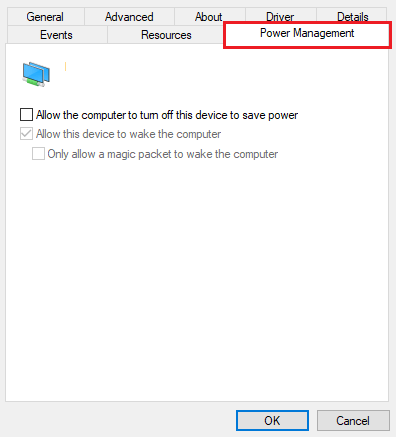
After completing the process, Restart your Windows device and check if the right mouse click not working issue is still there. If it is, then the next solution might help you resolve the problem.
Also know: Mouse Scroll Wheel Not Working on Windows 10? Here’s How To Fix It!
Solution2: Resolve The Mouse Right Click Not Working Issue By Restarting Windows Explorer
Sometimes, the right mouse button not working issue may happen because of the Windows Explorer/File Explorer. Therefore, to get rid of this problem, you can try restarting Windows Explorer using the Task Manager tool. The steps mentioned below will walk you through the whole process.
- Press Ctrl +Shift +Escape keys simultaneously on your keyboard and it will open the Task Manager window.
- On the Task Manager window, select the Processes to tab from the top.
- Now, select the Windows Explorer app from the list by clicking on it. Then, click on the Restart button present bottom-right corner of the window.
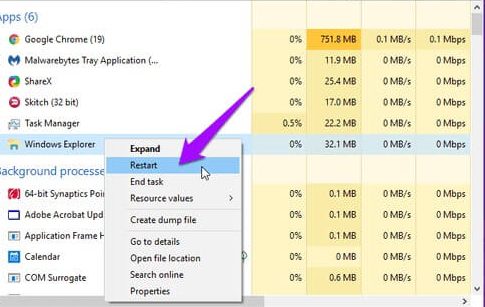
Once you are done with the process, check if this process is fixed my right click is not working issue. If not, then move on to the next solution given below.
Solution3: Check For New Windows Updates
An outdated Windows operating system can many times cause problems like the right button mouse not working. To avoid such issues, we would recommend you always keep your Windows OS up to date. Windows keeps uploading new versions of the OS to fix bugs and other issues including the right mouse click not working. If you have the latest Windows OS version installed on your system it will enhance its processing speed and give you a smoother experience. Follow the steps mentioned below in order to update your Windows OS and fix the right mouse button not working issue.
- Search Settings in the taskbar and hit the Enter key on your keyboard
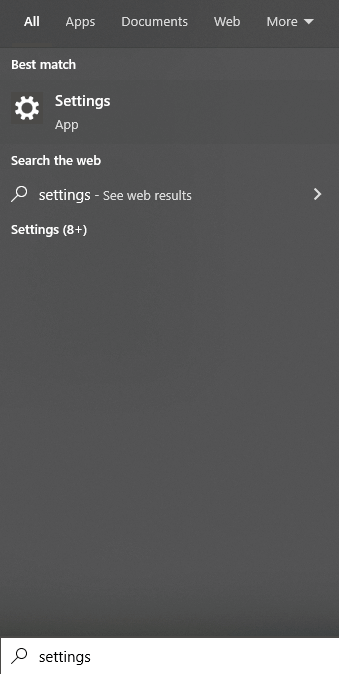
- On the Settings window, go to the Update & Security settings by clicking on it.

- Now, select the Windows update tab from the left-side panel. Then, on the right-side panel, click on the Check for updates button. This will allow your computer to search online for the latest updates.
- If there is an update available for your OS, then you will be able to see a Download and install button. Click on the button and it will start downloading and installing the new OS on your computer.
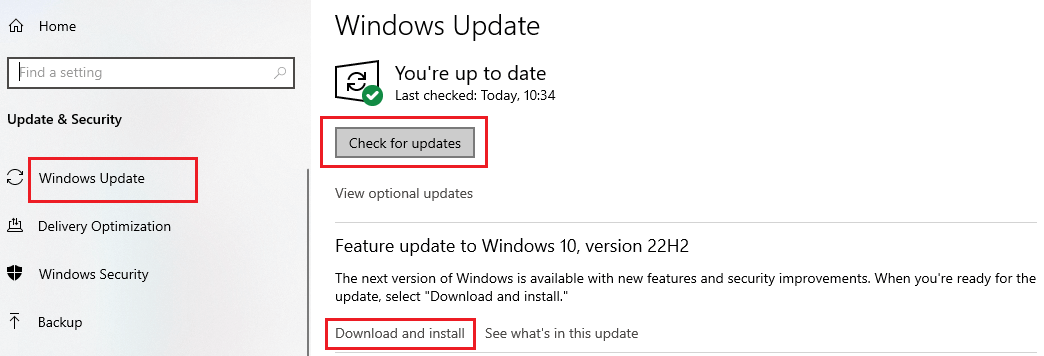
After completing the process, Reboot your Windows device and see if the right mouse click not working issue is gone. If not, you need to download or update mouse drivers.
Also read: Logitech Wireless Mouse Not Working on Windows 10? How To Fix It?
Solution4: Update Mouse Driver To Get Rid Of The Mouse Right Click Not Working
It is recommended that you should keep all your Windows drivers up to date to avoid issues like my right click is not working. Updated drivers will also help your computer to improve its performance and compatibility with the connected devices. There are majorly two methods to update your drivers. The first one is the manual method and the second one is the automatic method. The manual method is a bit too complicated and a single mistake can mess with your computer. Hence, today we are going to look at the automated process to update the mouse driver to fix the mouse right-click not working issue. For the automated process, you need to download the best free driver updater software available in the market like the Bit Driver Updater app. This software is specifically made for Windows devices and is trusted by thousands of users. Using this app will make the mouse right-click not working issue go away as it is loaded with various features. We have shared some more tools, features, and benefits of using this app on your computer.
- Backup old drivers
- 24×7 assistance is provided
- One-click can update all the drivers
- Only WHQL-certified drivers will be downloaded
- Improves hardware compatibility
Steps To Fix Mouse Right Click Not Working Issue Using Bit Driver Updater
The steps mentioned below will provide you with a download link and some other directory steps to install and use this app to fix the right mouse click not working problem.
- To download the Bit Driver Updater software, click on the link below:

- Once the application has been downloaded, search File Explorer in the taskbar and press the Enter key. Then, open the Download folder and double-click on the downloaded file. Now, follow the on-screen steps to install it.
- Launch the Bit Driver Updater and then click on the Scan Drivers button present in the middle of the page. This will allow the app to search for outdated mouse drivers.

- Now, you can either click on the Update All button and it will update all the drivers at the same time, or else click on the Update Now button next to the mouse driver.

After updating the mouse driver, Reboot your computer and it will automatically install the new drivers for you and fix the right mouse click not working issue.
Solution5: Use The Windows Troubleshooter To Resolve The Mouse Right Click Not Working Problem
If you are one of the users who are still asking why my right click is not working, then, you can try performing the troubleshooting process. For this method, you need to take help from one of the Windows-integrated utilities called the Troubleshooter. You can easily access this tool from Windows Settings and it will find and fix the issue for you. Below are some steps that will help you use Windows Troubleshooter in order to get rid of the right mouse click not working problem.
- Type Settings in the taskbar’s search bar and then press the Enter key on your keyboard
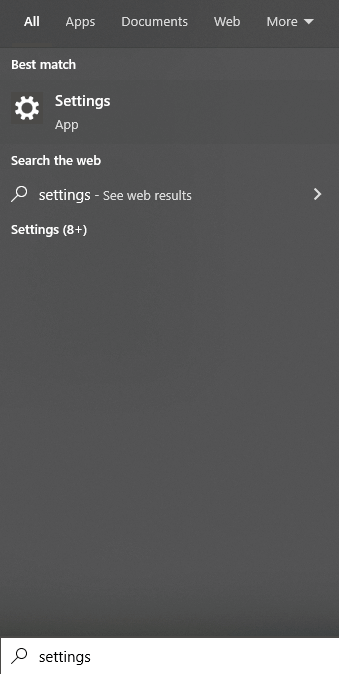
- On the Settings window, click on the Update & Security option

- Now, select the Windows troubleshooter tab present on the left-side panel. Then, under the “Recommended troubleshooters” heading on the right-side panel, click on the Additional troubleshooter button.
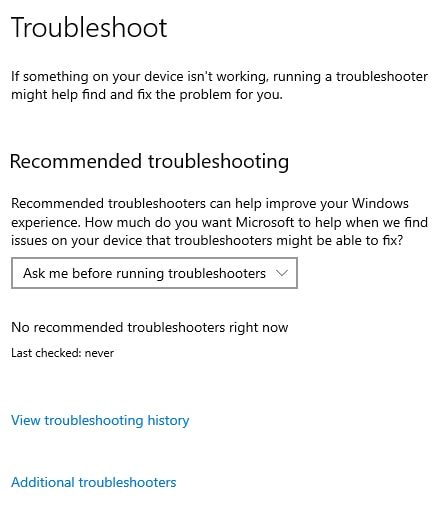
- Under the Find and fix other problems heading, click on the Hardware and Devices option to expand it. Then, click on the “Run the Troubleshooter” button and it will start the process.
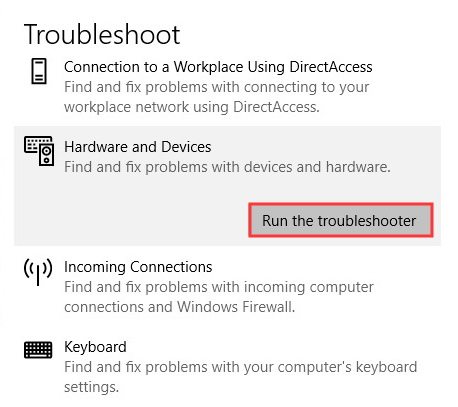
- Under the Find and fix other problems heading, click on the Hardware and Devices option to expand it. Then, click on the “Run the Troubleshooter” button and it will start the process.
When the process is finished, Restart your computer and it will troubleshoot mouse problems i.e. my right click not working issue.
Resolved: How To Fix Mouse Right Click Not Working Issue On Windows
We hope one of the solutions that we have shared will help you fix the right mouse click not working issue. However, if you are still facing the same issue, there is a chance that your mouse is physically damaged. Hence, you need to take it to a repair shop or buy a new one.
If you have any questions or thoughts regarding this write-up, write us down in the comments section.
Snehil Masih is a professional technical writer. He is passionate about new & emerging technology and he keeps abreast with the latest technology trends. When not writing, Snehil is likely to be found listening to music, painting, traveling, or simply excavating into his favourite cuisines.







![How to Update and Reinstall Keyboard Drivers on Windows 10/11 [A Guide]](https://wpcontent.totheverge.com/totheverge/wp-content/uploads/2023/06/05062841/How-to-Update-and-Re-install-Keyyboard-Drivers-on-Windows-10.jpg)
