A correct and compatible Arduino USB driver for Windows 10/11 ensures proper device connection to help you dodge issues like the Arduino Nano not being recognized. Therefore, you may read this article to learn how to download and install the updated driver.
If you are troubled with the USB connection problems on your Arduino device, you should pay heed to the Arduino USB driver.
As you may know, a driver is a piece of software acting as a bridge between your device and the operating system. Without an appropriate Arduino USB driver for Windows 11/10, your device and Windows may not communicate correctly, leading to many annoying errors.
Hence, it is crucial for you to download the Arduino USB driver, install it properly, and update it timely. Through this article, we acquaint you with various methods to do it step-by-step.
Methods to Download, Install, and Update the Arduino USB Driver
You may follow the below methods to download the Arduino USB driver, install, and update it.
Method 1: Download the driver from Arduino’s website
Arduino’s official website contains all drivers anyone may require for its peripherals. You may download and install the updated Arduino USB driver for Windows 11/10 from there. Below is the process to do it.
- Travel to the official Arduino website using this link.
- Click on the Software tab.
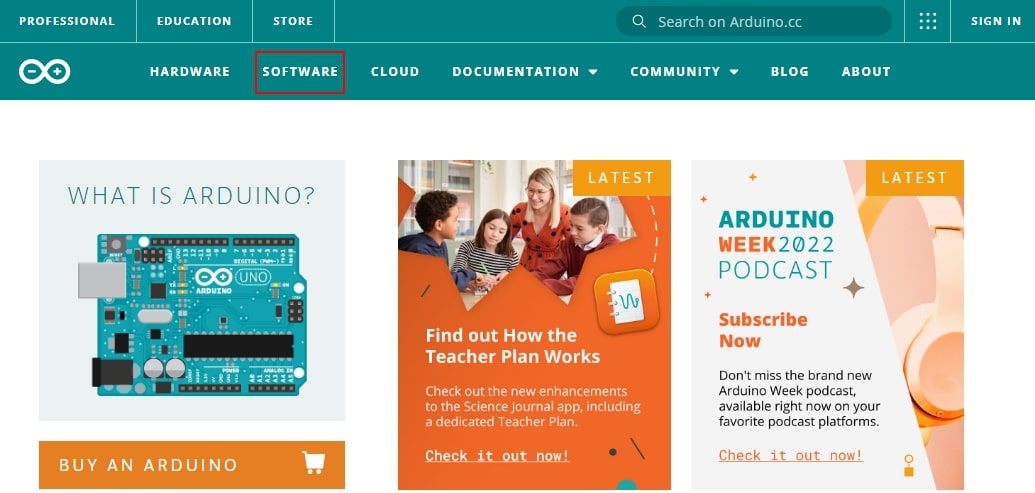
- Click on your OS, i.e., Windows 7 and newer.
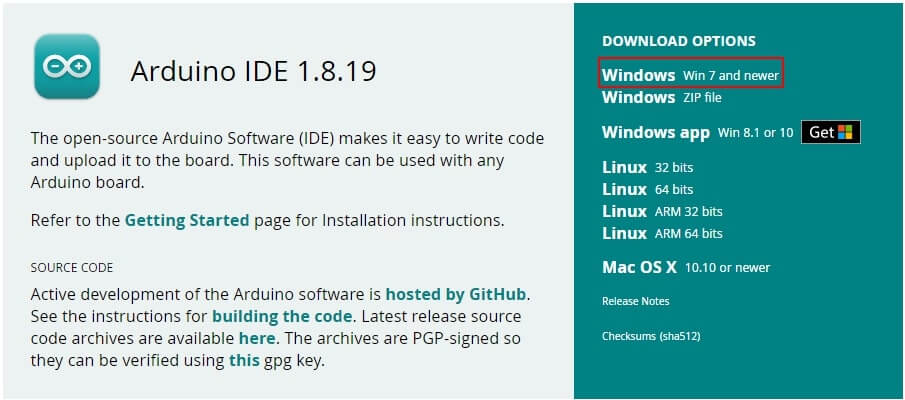
- Now, you may click on the Just Download button to download the software installer.
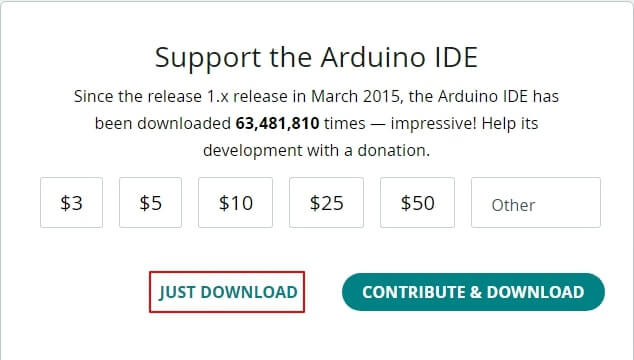
- After downloading the IDE software installation file, click on it twice and follow the directions to complete the Arduino USB driver download and installation.
Read Also: How to Download, Update and Install CH340 Driver
Method 2: Get the Device Manager’s help to install the Arduino USB driver update
Device Manager is a tool in Windows you may use to download the updated Arduino USB driver for Windows 10/11 and install it on your computer. The following are the directions to do it.
- Search Device Manager on your PC and open it.
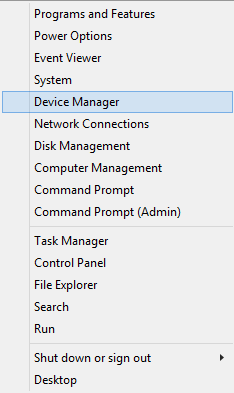
- Unfold the category of Other Devices.
- Use the mouse’s right button to click on USB Serial Port/Arduino Uno and choose Update driver from the options available.

- Search automatically for updated driver software. In Windows 11, this option is available as Search automatically for drivers.
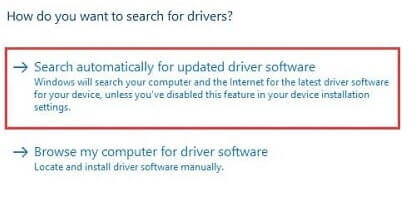
- After completing the above steps, you may restart your device to complete the Arduino USB driver installation.
Method 3: Download the Arduino USB driver update via Microsoft Update Catalog
Microsoft offers an update catalog to help you download and install the latest drivers for various devices. The following is the process to download and install the Arduino USB driver for Windows 11/10 from there.
- Head to Microsoft Update Catalog from the link shared here.
- Search for the Arduino USB driver.
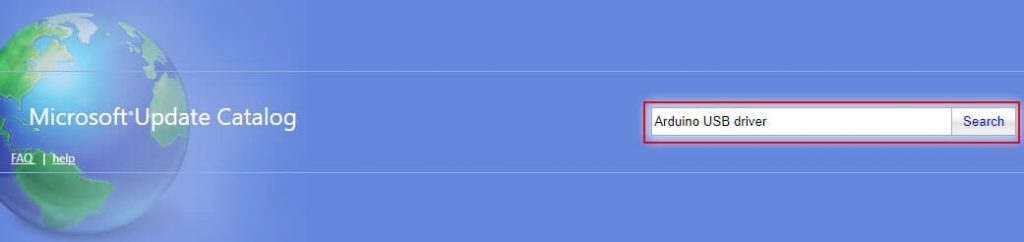
- According to the operating system and driver you wish to get, click on the Download button.
- Click on the link that appears on your screen.
- Follow the directions on your screen to finish the Arduino USB driver installation.
Read Also: How To Download And Install USB To RS232 Driver
Method 4: Try updating your operating system
An operating system update often installs the missing drivers and fixes related errors. However, this method might not be successful if the driver updates are extremely recent. Still, you may go along with the following steps to try downloading and installing the updated Arduino USB driver for Windows 11/10.
- Apply the keyboard shortcut command Windows+I to make the Settings panel visible.
- Select Update & Security from the options becoming available to you.
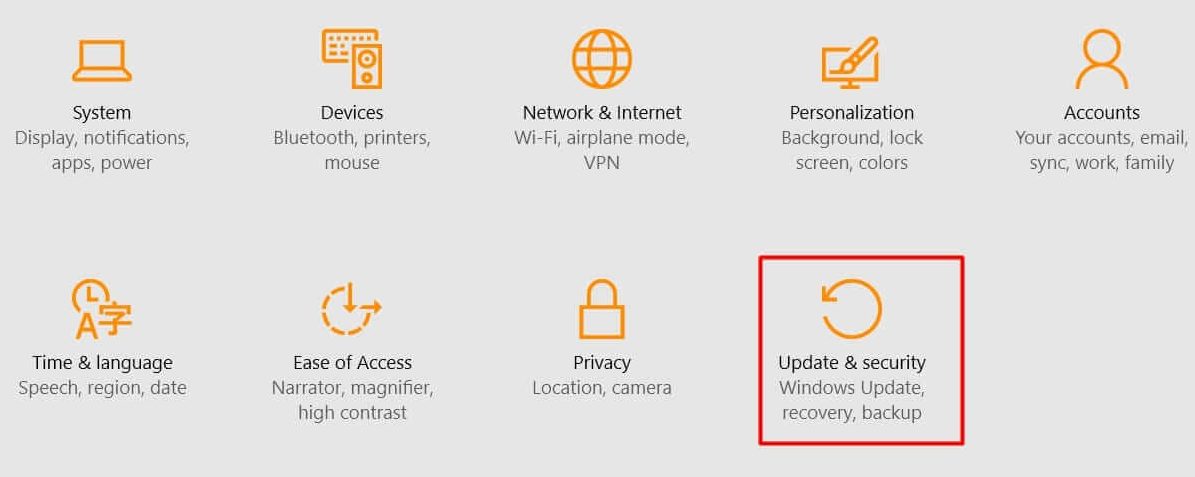
- Check for updates to your operating system.
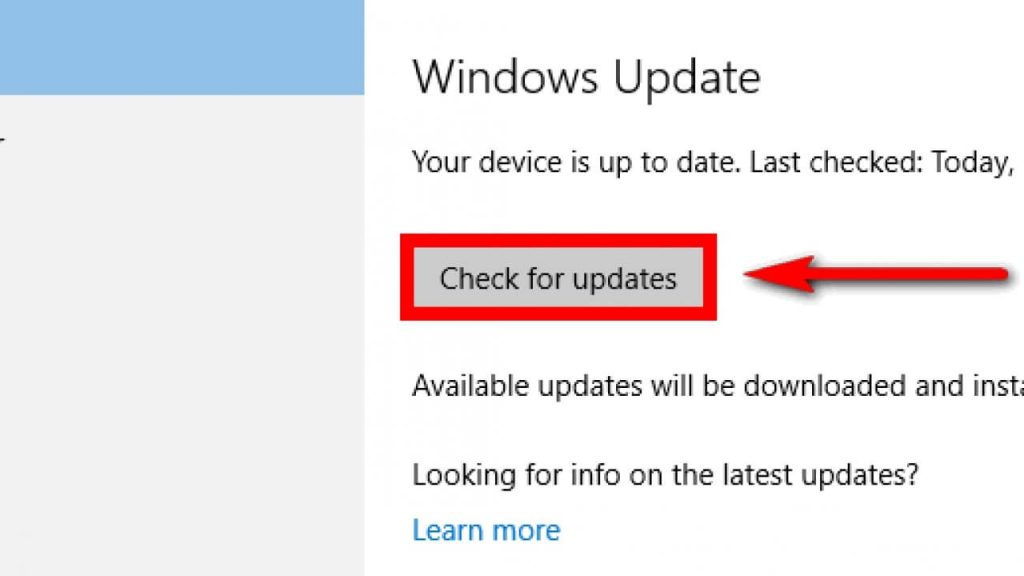
- After checking for updates, you may download and install the latest available update.
- Once you have completed all the above steps, you may restart your computer.
Read Also: USB PnP Sound Device Drivers Download, Install and Update
Method 5: Download and install the Arduino USB driver update automatically (Recommended)
Until now, this article discussed all the manual methods to download and install the USB driver for Arduino Nano. As you may feel, these ways are quite complicated and tiring. Hence, we recommend a much easier way to get the needed driver updates downloaded and installed.
You may download the Arduino USB driver on Windows 11/10 and install it automatically with just a couple of clicks using Bit Driver Updater. Bit Driver Updater is among the most reliable driver updaters available currently to download and install driver updates with minimal effort.
Along with one-click automatic driver updates, this software comes equipped with many helpful features, such as scan scheduling, acceleration of driver updates, backing up and restoring drivers, and a lot more. You may click on the link shared below to download the Bit Driver Updater software, install, and experience it. A few seconds after getting installed, the software presents a list of outdated drivers plaguing your computer. You may go through it and Update All drivers to the most recently released version.
A few seconds after getting installed, the software presents a list of outdated drivers plaguing your computer. You may go through it and Update All drivers to the most recently released version.
If you wish to update only the Arduino Nano USB driver, you may choose the tool to Update Now. However, experts think updating all drivers is always better to ensure smooth computer performance. After learning the methods to download the Arduino USB driver update and install it, you may go through the below section if you have any questions.

Frequently Asked Questions
Below you will find the answer to almost all questions you may have about downloading and installing the updated Arduino USB driver on Windows 11/10.
Q1. What is an Arduino driver?
A driver is software needed to program your Arduino device and help it communicate with your computer effectively.
Q2. Where are Arduino drivers stored?
Windows stores Arduino software and driver in the location C:\Program Files (x86)\Arduino.
Q3. How do I update my Arduino USB driver?
The above guide shared various methods to download, install, and update the Arduino USB driver for Windows 11/10. You may follow it to get the driver updated.
Q4. Do I need to install a driver for Arduino Nano?
The open-source electronics platform Arduino lets you design and make your own work. However, you require a correct and compatible Arduino Nano USB driver to connect it to your computer.
Q5. How do I fix my Arduino driver?
You may take these measures if you are experiencing Arduino issues.
- Run IDE with administrative powers
- Update the Arduino USB driver
- Install the required certificates
- Get the Arduino drivers reinstalled
Arduino USB Driver Update Downloaded and Installed
This article focused on various methods to download the update for Arduino USB driver on Windows 11/10. You may follow any method from the above guide depending on your convenience.
However, we strongly suggest updating the Arduino Nano USB drivers via Bit Driver Updater to save valuable time and effort.
If you know other more appropriate ways to download the updated Arduino USB driver for Windows 10/11 and install it, you may share them through the comment section.
Snehil Masih is a professional technical writer. He is passionate about new & emerging technology and he keeps abreast with the latest technology trends. When not writing, Snehil is likely to be found listening to music, painting, traveling, or simply excavating into his favourite cuisines.







![How to Update and Reinstall Keyboard Drivers on Windows 10/11 [A Guide]](https://wpcontent.totheverge.com/totheverge/wp-content/uploads/2023/06/05062841/How-to-Update-and-Re-install-Keyyboard-Drivers-on-Windows-10.jpg)
