NVIDIA needs no introduction when it comes to Graphics cards. One of NVIDIA’s premium Graphics cards is RTX 3090 Ti. Just like other graphics cards it also requires drivers to communicate with your Operating system to enjoy uninterrupted gaming.
If you are also among the users who have just got their hands on RTX 3090 Ti this guide will help you. Learn the different methods for Nvidia Geforce RTX 3090 Ti driver download to unleash the maximum potential of gaming gears. Also, these updated drivers help in fixing the compatibility issues and improve the performance of your Windows device.
Go through the different manual and automatic methods in the write up. Apply the one that matches your capabilities to download RTX 3090 Ti driver for Windows 11, 10, or older version devices.
Methods for RTX 3090 Ti Driver Download on Windows 10, 11:
There are multiple methods that can be implemented for Nvidia Geforce RTX 3090 Ti driver update. We have mentioned manual and automatic ones. The process of manual update is time consuming. Whereas the automatic method is easy and quick. Therefore, read the steps for each and apply the instructions which are a good match for your skills.
Method 1: Manual RTX 3090 Ti Driver Update
The manufacturer of RTX 3090 Ti drivers releases updates for their driver software to provide improvements. And hence it is important to keep the drivers updated. Use the steps below for NVIDIA Geforce RTX 3980 driver download manually.
- Open the official driver page of NVIDIA.
- From the dropdown list for product type select GeForce RTX 3090 Ti. In addition to this also choose your Operating system.
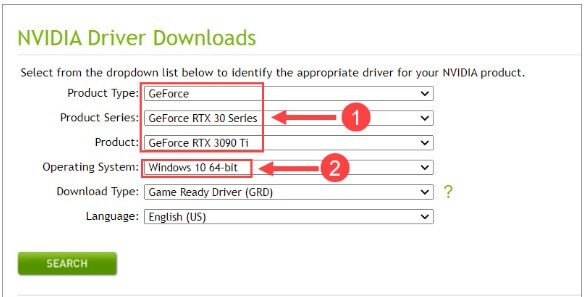
- Now select the type for Download for your device. If you are using the Graphics card for gaming select Game Ready Drivers (GRD). Else for creative workflows and stability select Studio Drivers (SD).
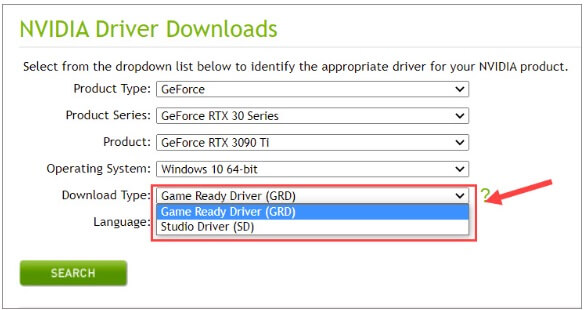
- Click on the SEARCH button at the bottom.
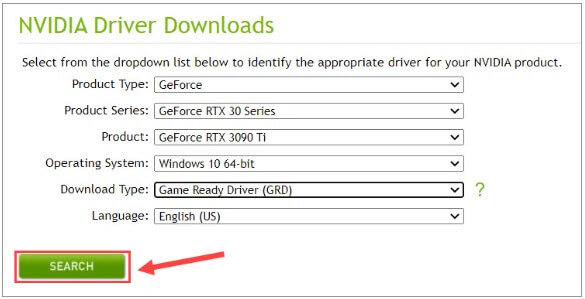
- Now click on the DOWNLOAD button and wait till the download for the latest driver file completes.
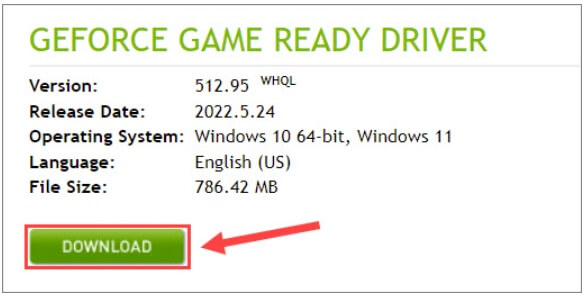
- Double click and install the RTX 3090 Ti driver update by applying the instructions. Restart your PC to add the updates.
However, the above method is reliable as the drivers are downloaded from the official website but the method is very time-consuming. Also if you are a newbie you will never prefer this method as it requires basic technical skills. Therefore, for an easy alternative read the following method to download Nvidia Geforce RTX 3090 Ti driver for Windows 10, 11 devices.
Read Also: How to Uninstall Nvidia Drivers on Windows PC
Method 2: Automatic RTX 3090 Ti Driver Update
If you are a user who lacks patience and skills for RTX 3090 Ti driver download or even other downloads this method is for you. Rather than searching drivers manually rely on an automatic driver updater software to automate the downloads.
One such tool is Bit Driver Updater. The significant features of this tool include the following
- Quick scan for outdated drivers
- Schedule driver updates
- Restore and Backup driver data
- WHQL Tested and certified drivers
- One click driver update functionality
- Larger database for drivers
- 24*7 tech support
- Complete money back guarantee for a limited time
- Free version available with limited features
Note: It’s worth noting that the advanced features are available only in the Pro version. Therefore to access the complete features switch to the pro version of Bit Driver Updater. Also, the Free version is partly manual and provides no technical support for user queries.
Hence using Bit Driver updater for driver updates can save a lot of time and effort. Therefore, without any further ado read and apply the following steps.
How to use Bit Driver Updater for RTX 3090 Ti Driver Update?
- Download bit Driver Updater. Install the downloaded file using the instructions displayed.

- Launch the tool and then click on Scan Drivers option. Wait till the search for outdated drivers completes and the list of drivers is displayed.

- Navigate to Nvidia Geforce RTX 3090 Ti driver and click on Update Now option next to it.
- If you use the pro version of Bit Driver Updater use Update All option at the end of the list to download all the pending updates with a single click.

- Install the latest RTX 3090 Ti driver by following the instructions on your screen.
As the installation completes, restart your PC to apply the updates. Now check if the updated RTX 3090 Ti driver enables the proper working of your GPU.
Bit Driver Updater makes updating drivers a task of just a few clicks. Move to the Pro version with a 60 day money back trial offer to unlock the whole functionalities.
Read Also: Nvidia GTX 970 Drivers, Download, Install, and Update
Download and Install RTX 3090 Ti Driver for Windows 10, 11: DONE
This brings us to the end of our guide on how to quickly perform RTX 3090 Ti driver download and update on your PC. Hopefully, the article has helped you fix all the RTX 3090 Ti driver issues with the latest driver update. The manual method requires system specifications, technical skills, and time. Therefore, choose the automatic update option using Bit Driver Updater to download drivers on your Windows devices.
In case you need any more assistance or have feedback for us leave them in the comment box. Also, sign up for our newsletter to stay updated as we post technology updates and guides. Make sure you follow us on Instagram, Pinterest, Facebook, and Twitter for tips and tricks related to technology.
Snehil Masih is a professional technical writer. He is passionate about new & emerging technology and he keeps abreast with the latest technology trends. When not writing, Snehil is likely to be found listening to music, painting, traveling, or simply excavating into his favourite cuisines.







![How to Update and Reinstall Keyboard Drivers on Windows 10/11 [A Guide]](https://wpcontent.totheverge.com/totheverge/wp-content/uploads/2023/06/05062841/How-to-Update-and-Re-install-Keyyboard-Drivers-on-Windows-10.jpg)
