Are you a proud owner of the HP Spectre x360 laptop and are looking to optimize its performance on your Windows 10 or 11 PC? Well, you’ve come to the right place! In this article, we will explore various methods to download the HP Spectre x360 driver for your operating system, ensuring that you unlock its full potential.
The HP Spectre x360 is a sleek and powerful laptop that offers an incredible user experience. However, to fully harness its capabilities, it is essential to have the correct drivers installed. These drivers act as the communication link between your hardware and software, allowing them to work seamlessly together. Whether you are a casual user or a professional, having the latest version of drivers installed ensures smooth functioning, optimal performance, and enhanced features.
This article will provide you with comprehensive guidance on how to download the HP Spectre x360 driver for your Windows 11 or 10 PC. By following these methods, you will ensure that your laptop is running at its best, delivering exceptional performance, and unlocking all the features it has to offer. So, let’s dive in and discover the perfect approach for you to optimize your HP Spectre x360 experience!
Most Effective Methods To Download HP Spectre x360 Driver Update For Windows 11/10
This article aims to simplify the process for you by exploring different methods to download the HP Spectre x360 drivers and ensure optimal performance and compatibility.
Method 1: Download And Install HP Spectre x360 Driver Update via the Manufacturer’s Website
To download and install HP Spectre x360 drivers for Windows 10/11 using the manufacturer’s website, follow the steps below:
- Open your preferred web browser and go to the official HP website (www.hp.com).
- Once on the website, locate and click on the “Support” tab or section. It is usually found at the top or bottom of the webpage.
- In the support section, you may need to select your product category, such as “Laptops,” and then choose the specific model of your Spectre x360 laptop.
- After selecting your laptop model, you should be on the support page dedicated to your device.
- Look for a section related to drivers and downloads. It could be labeled “Software and Drivers” or something similar.
- In the drivers and downloads section, you will likely find a search box or a list of available drivers for your Spectre x360 model. Enter “Windows 10/11” or select the appropriate operating system from a drop-down menu to filter the results.
- Look for the driver you need, such as a graphics driver, audio driver, touchpad driver, etc., and click on the associated download button or link.
- Read any instructions or information provided on the download page, such as driver version, file size, and any specific installation requirements.
- Once you have downloaded the driver package (usually a compressed ZIP file), locate the file on your computer and extract its contents if necessary.
- Run the driver installer file (.exe or .msi file) and follow the on-screen instructions to install the driver. Make sure to carefully read and accept any license agreements if prompted.
- After the installation is complete, restart your HP Spectre x360 laptop for the driver changes to take effect.
By following these steps and using the manufacturer’s website, you should be able to download and install the necessary drivers for your HP Spectre x360 laptop running on Windows 10/11.
Also Know: HP LaserJet M1136 Pro Printer, Scanner Driver Download and Update [Quick Methods]
Method 2: Download HP Spectre x360 Driver Update Using Device Manager
Device Manager is a Windows utility that allows users to manage and control hardware devices connected to their computer. It provides detailed information about each device, including its driver status, and offers options to update, roll back, uninstall, or disable drivers.
To download and install HP Spectre x360 drivers for Windows 11/10 using Device Manager, follow the steps below:
- Press the Windows + X keys on your keyboard and select “Device Manager” from the context menu that appears. Alternatively, you can search for “Device Manager” in the Windows search bar and select the relevant result.
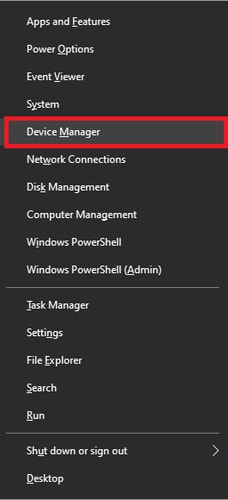
- In the Device Manager window, navigate to the category that represents the device for which you want to install the driver. For example, if you want to install the driver for the wireless adapter, expand the “Network adapters” category.
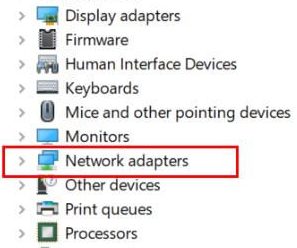
- Right-click on the device you want to install the driver for and select “Update driver” from the context menu that appears.
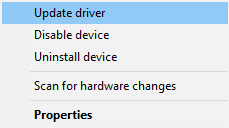
- A new window will appear with two options: “Search automatically for updated driver software” or “Browse my computer for drivers.” Choose the option that suits your needs.
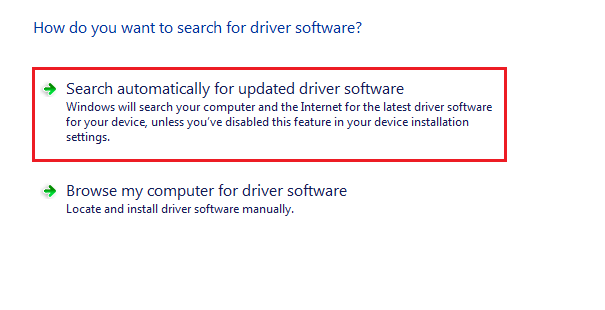
– Option 1: “Search automatically for updated driver software” will allow Windows to search for the appropriate driver online and install it automatically if found. If a suitable driver is found, follow the on-screen instructions to complete the installation.
– Option 2: “Browse my computer for drivers” allows you to manually browse and select the driver you downloaded from the HP website. Click on this option, then click “Browse” to locate the downloaded driver file on your computer. Once you’ve selected the file, click “Next” to begin the installation. - Follow any additional on-screen instructions or prompts that appear during the installation process.
- After the driver installation is complete, restart your computer to apply any changes and ensure proper functionality.
Method 3: HP Spectre x360 Driver Download Using Windows Update
Windows Update is a built-in feature in Windows operating systems that allows users to download and install various system updates, including security patches, bug fixes, and driver updates. It is managed by Microsoft, which regularly checks for updates from its server. When using Windows Update, the system scans your computer for available updates, and if found, it will download and install them automatically.
This ensures that your system is up to date with the latest features, improvements, and security enhancements. In the case of driver updates, Windows Update searches for the latest driver versions compatible with your hardware components and installs them for improved performance and compatibility.
To download and install HP Spectre x360 drivers for Windows 10/11 using Windows Update, follow the steps below:
- Connect your HP Spectre x360 laptop to the internet.
- Click on the Start button on your desktop and choose Settings (gear icon).
- In the Settings window, select “Update & Security.”
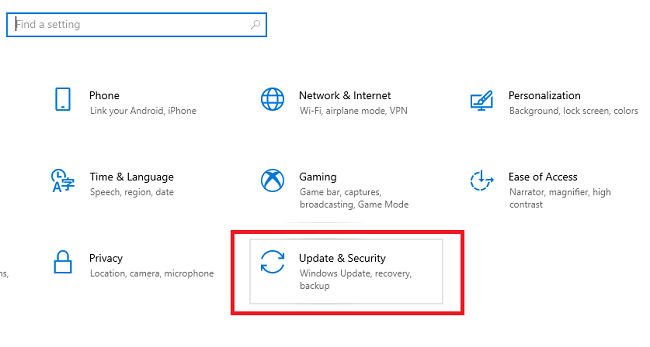
- From the left panel, choose “Windows Update.”
- Click on the “Check for updates” button. Windows will then start searching for available updates for your system.
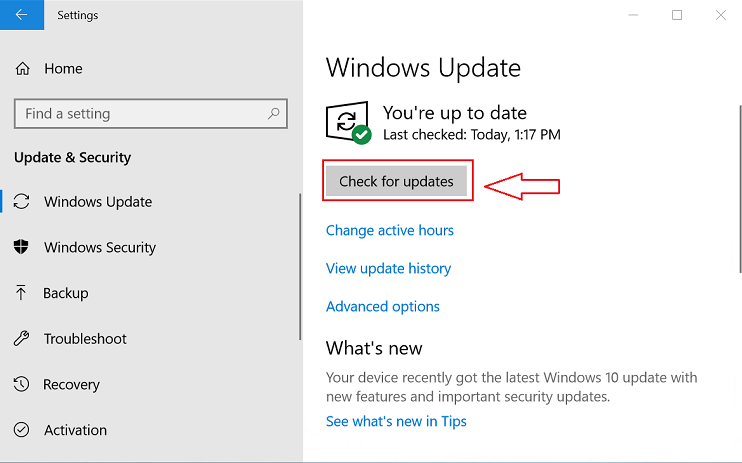
- Windows Update will automatically check for the latest drivers for your hardware components, including the HP Spectre x360 driver.
- If Windows finds any updates, it will show a list of available updates. Look for the HP Spectre x360 driver update on the list.
- Click on the “Install” or “Download and install” button next to the driver update. Windows will now download and install the driver on your system.
- Once the installation is complete, you may need to restart your computer to apply the changes.
- After the restart, your HP Spectre x360 laptop should have the latest driver installed, which should help optimize performance and stability.
Also Know: HP Laserjet P2015 Printer Driver Download Windows 10, 11
Method 4: Automatically Download And Install HP Spectre x360 Driver Using Win Riser Driver Updater (Recommended)
Win Riser Driver Updater is a reliable and convenient tool that simplifies the process of finding, downloading, and installing the latest device drivers for your Windows PC. By keeping your drivers up to date, you can ensure optimal performance, compatibility, and stability for your HP Spectre x360 on Windows 10/11.
To download and install HP Spectre x360 drivers using Win Riser Driver Updater, follow these steps:
- To download the Win Riser Driver Updater setup, click the following link.
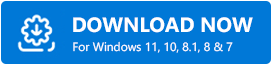
- Once the download is complete, open the installer and follow the on-screen instructions to install Win Riser Driver Updater on your Windows PC.
- After the installation is complete, launch the Win Riser Driver Updater application.
- Once the program is launched, it will automatically start scanning your computer for outdated drivers.
- Wait for the scan to finish. This may take a few minutes to complete, depending on the speed of your computer and the number of drivers that need updating.
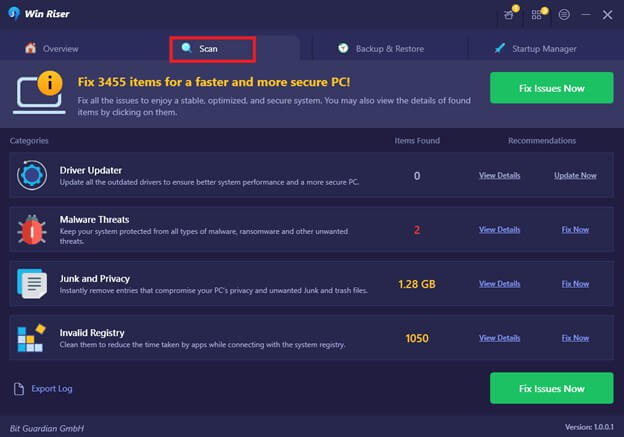
- After the scan is complete, a list of outdated drivers, including the HP Spectre x360 drivers, will be displayed.
- Locate the HP Spectre x360 driver in the list and select it.
- Click on the “Download” or “Update” button next to the driver to start the download and installation process.
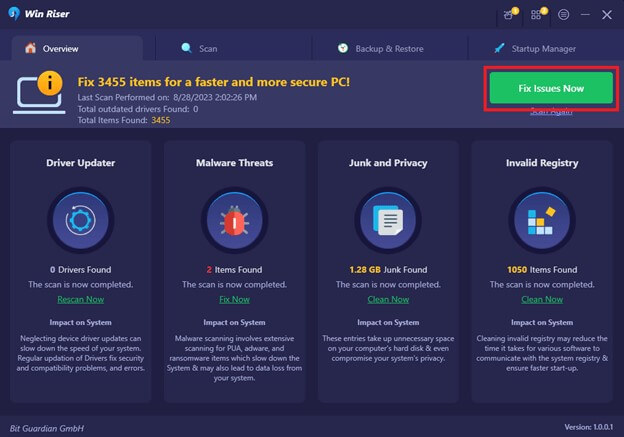
- Wait for the download to complete and follow the on-screen instructions to install the driver.
- Once the driver installation is complete, restart your computer to apply the changes.
Successfully Downloaded And Installed HP Spectre x360 Driver
Ensuring that you have the correct drivers installed on your HP Spectre x360 is crucial for optimal performance and the overall user experience. With the advancement of technology, downloading and updating drivers have become increasingly easier and more efficient. By staying diligent and proactive in maintaining your drivers, you can unlock the full potential of your HP Spectre x360, unleashing its power and performance.
So, whether you choose the traditional manual methods, the automated convenience of Win Riser Driver Updater, or the Windows Update tool, take the necessary steps to download and update your HP Spectre x360 drivers today and experience computing excellence like never before.
Snehil Masih is a professional technical writer. He is passionate about new & emerging technology and he keeps abreast with the latest technology trends. When not writing, Snehil is likely to be found listening to music, painting, traveling, or simply excavating into his favourite cuisines.







![How to Update and Reinstall Keyboard Drivers on Windows 10/11 [A Guide]](https://wpcontent.totheverge.com/totheverge/wp-content/uploads/2023/06/05062841/How-to-Update-and-Re-install-Keyyboard-Drivers-on-Windows-10.jpg)
