Looking for a detailed guide on SM Bus Controller drivers download for Windows 10 and older OS versions? If yes, you’ve come to the right place. Here you will get to know some effective methods to download and install the latest drivers for SM Bus Controller.
Are you seeing an error message like “SM Bus Controller doesn’t have a driver?” Or are you noticing that the SM Bus Controller driver has been flagged in the Device Manager?
Whatever is the issue with the SM Bus Controller, you can always fix it by downloading and installing the latest SM Bus Controller driver update.
In this article, we will see what an SM Bus Controller driver is and how to download and update SM Bus Controller driver on Windows 10 and older versions.
What is an SM Bus Controller Driver?
SM in SM Bus Controller driver is the abbreviated form of System Management Bus. It forms an integral part of the chipset on the computer’s motherboard which is responsible for maintaining the voltage and temperature of the motherboard.
When the SM Bus Controller driver has a yellow warning sign on it in the Device Manager, then it indicates that the driver is corrupt, out-of-date, or maybe it’s not even installed on the computer at that moment. It could also be that the operating system of your computer is unable to recognize the device.
Hence it becomes essential to update SM Bus Controller drivers to prevent the motherboard from getting damaged.
SM Bus Controller Driver Download Methods for Windows PC
If you want to learn how you can conduct an SM Bus Controller driver update, then here are the three methods to do so.
Method #1. The Manual Method of SM Bus Controller Driver Download
The manual method by which users can download and update SM Bus Controller drivers involves the use of the motherboard manufacturer’s website – Intel. Just like any other manufacturer, Intel keeps releasing latest updates for various device drivers.
Steps for SM Bus Controller driver download:
Step 1. Visit the Intel Downloads Center and search for the corresponding drivers as per your PC model and OS version.
Step 2. You can either search for the drivers in the search box or select your driver from the product category – Chipsets.
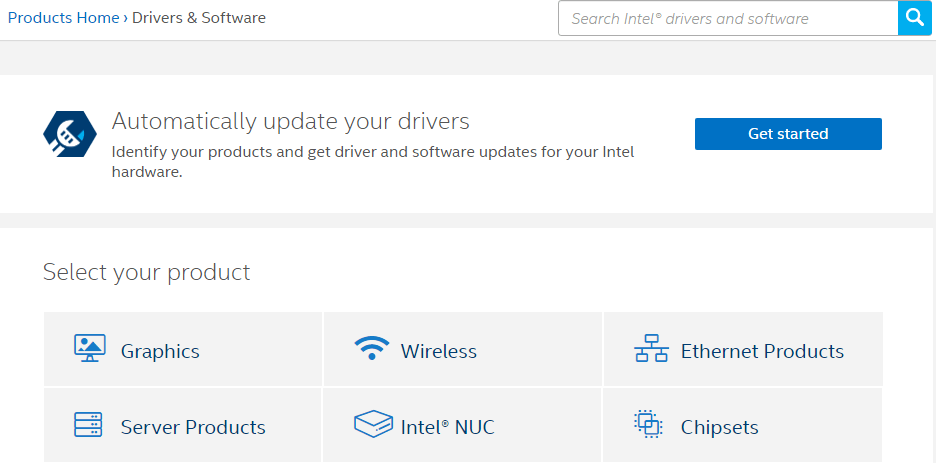
Step 3. In the “View by product” section, choose “consumer chipsets” from the dropdown menu. In the adjacent segment called “Filter by operating system,” choose the relevant OS of your Windows computer from the OS dropdown menu.
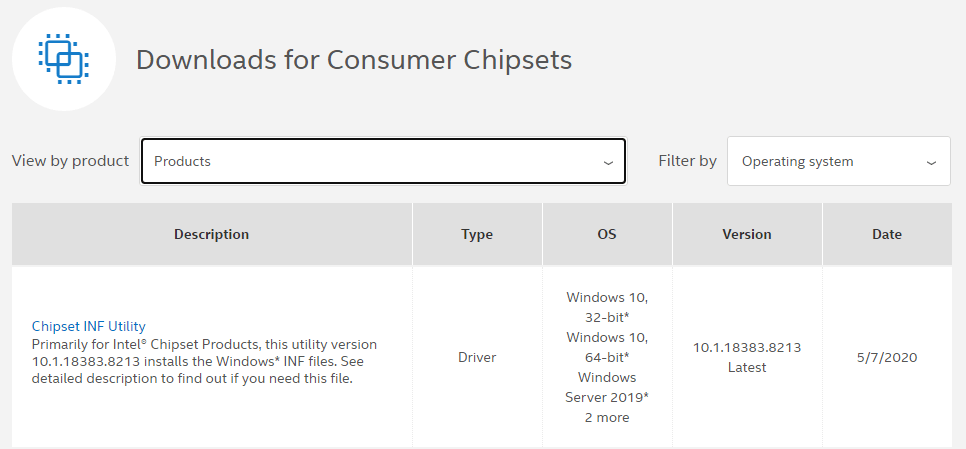
Step 4. Then, click on the name of the driver package that is available with the most recent date.
Step 5. Finally, you have to download the .exe file.
Step 6. Finally, double click on the downloaded .exe file and initiate the process of installation.
Step 7. Keep following the on-screen instructions and then restart your Windows computer to complete the process of installation.
Also know: PCI Memory Controller Driver Download [Windows 11, 10, 8, 7]
Method #2. Automatic Method of SM Bus Controller Driver Update
To automatically update SM Bus Controller drivers you can take help of Bit Driver Updater. This tool can instantly find the faulty driver and update them by downloading and installing the most recent driver update of the SM Bus Controller driver.
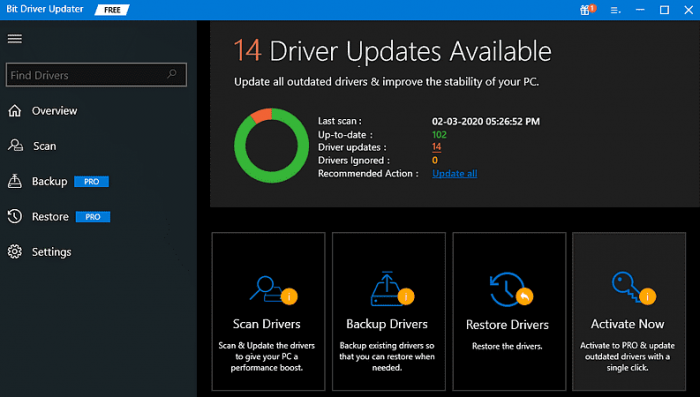
Steps to Download and Update SM Bus Controller Driver:
Step 1. Install Bit Driver Updater on your Windows 10,8, 7 computers.
Step 2. Scan your Windows PC to find the erroneous drivers list.
Step 3. Click the “Update” button to make the tool download and install the latest available SM Bus Controller driver update.
Step 4. Restart your computer afterwards.
Also know: AMD High Definition Audio Device Drivers Download for Windows 10, 8, 7
Method #3: Use Windows Update to Download SM Bus Controller Driver
Another easiest way to perform the SM Bus driver download for Windows operating system is to use Windows Update. This will also bring the new features, bugs fixes, performance improvements, and latest patches to your system. Here is how to use this method:
Step 1: Head to the Start menu and click on the gear (Settings) icon to launch Windows Settings.
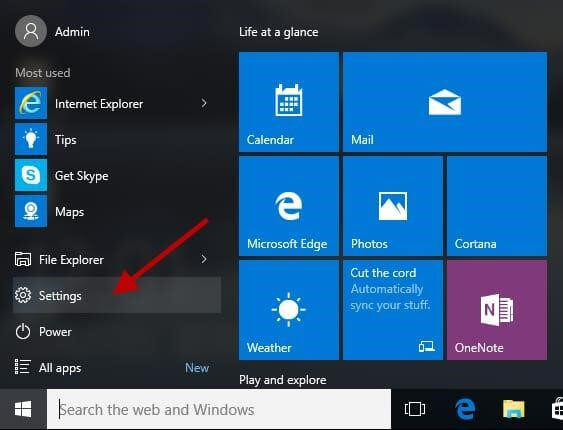
Step 2: Find and click on Update & Security.

Step 3: Just make sure that Windows Update is selected from the left. Then, click on the Check For Updates button.
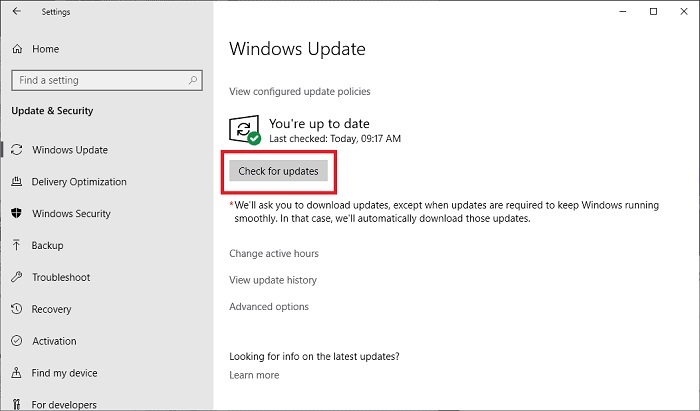
Wait for Windows to find and install the available updates. Once installed, then reboot your computer to save the recent changes.
Also know: [FIXED] PS4 Controller Not Connecting to PC
Frequently Asked Questions (FAQs) about SM Bus Controller
Q1. Can I disable SMBus controller?
Yes, you can disable SMBus Controller devices with the help of the Windows Device Manager tool. Below are the steps to do it.
- Launch the Device Manager application.
- Expand the “Other devices” section in the Device Manager.
- Right-click on the SM Bus Controller and select the “Disable”
Q2. Why SMBus Controller isn’t working on Windows 10?
An outdated or incorrectly installed driver is the main reason behind Windows 10 SMBus Controller is not working in Device Manager.
Q3. What does the SM Bus controller do?
The SM (System Management) Bus Controller is a chipset integrated into the computer’s motherboard. Its main function is to monitor the temperature, fan speed, and voltage of the motherboard.
Conclusion: SM Bus Controller Driver Download
Thus, this is how you can download and update SM Bus Controller drivers. The use of the latest SM Bus Controller driver Windows 10, 8, 7, XP is essential to avoid issues with the computer’s motherboard.
Do let us know your concerns and suggestions in the comments box below. Also, subscribe to our emails or follow us on social media.
Snehil Masih is a professional technical writer. He is passionate about new & emerging technology and he keeps abreast with the latest technology trends. When not writing, Snehil is likely to be found listening to music, painting, traveling, or simply excavating into his favourite cuisines.

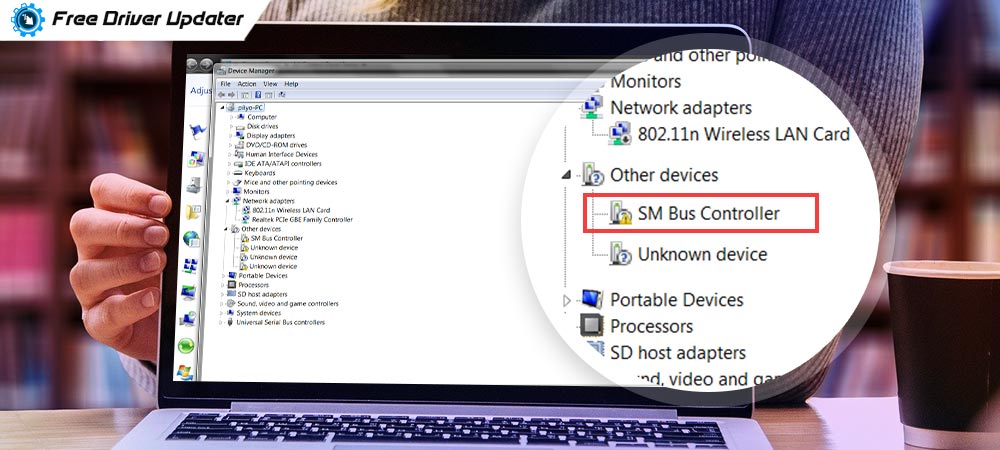
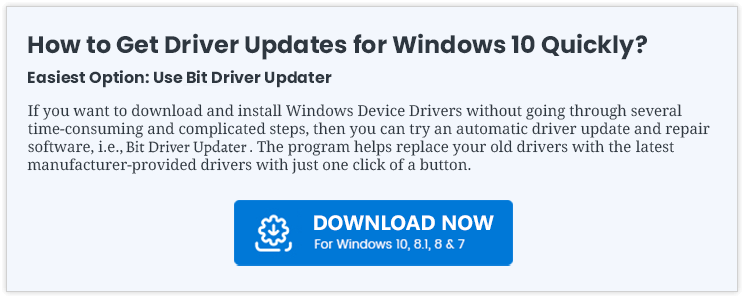






![How to Update and Reinstall Keyboard Drivers on Windows 10/11 [A Guide]](https://wpcontent.totheverge.com/totheverge/wp-content/uploads/2023/06/05062841/How-to-Update-and-Re-install-Keyyboard-Drivers-on-Windows-10.jpg)
