This article will provide you with some of the most efficient and effective ways through which you can download the PCI memory controller driver for Windows 11/10.
PCI (Peripheral Component Interconnect) is an industry-standard bus for connecting a computer’s peripherals. The PCI Memory Controller is a generic name that Windows uses when the drivers for a PCI board are not installed.
PCI memory controller driver acts as a bridge between your operating system and PCI devices like cameras, Intel Turbo Memory, and SD cards. In case of driver problems, you need to download or update PCI drivers that are compatible with your OS. Therefore, today with the help of this article, we are going to show you some methods that you can follow to download, update, and install PCI device drivers.
Different Methods To Download And Update PCI Memory Controller Driver
Below are some steps that will help you update the PCI drivers in order to fix issues like the PCI memory controller doesn’t have a driver.
Method1: Download PCI Memory Controller Driver From The Manufacturer’s Website
This is a manual method through which you can fix the PCI memory controller doesn’t have a driver issue. All you need to do is, just download the latest version of the driver from its manufacturer’s website.
To do so, you need to first visit the PCI’s official website and enter your Vendor and device name in the search bar. Then, it will show your device’s name, copy that, and go to the manufacturer’s website to download the driver for your particular device.
Steps To Download PCI Drivers From The Manufacturer’s Website
For a better understanding take a look at the steps mentioned below.
- Click on the Start menu present in the bottom-left corner of your screen. Then, search the Control Panel in the search bar and press the Enter key on your keyboard.

- On the Control Panel window, click on the “View by” dropdown menu and select the Large icons option from the context list. This will change the icon’s design.
- Single-click on the Device Manager tool and it will open a new window showing the drivers present on your computer.

- On the Device Manager window, click on the arrow icon next to the System devices option in order to expand it. Then, double-click on the “PCI Controller driver” option.
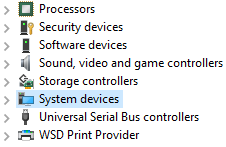
- This will open a new window, select the Details tab from the top. Then, click on the Property dropdown menu and select the Hardware Ids option from the list.
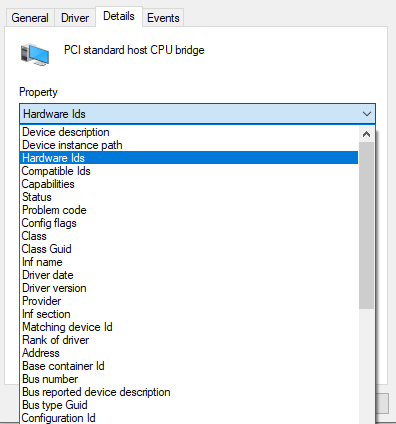
- In the Value, section check the Vendor ID and Device ID
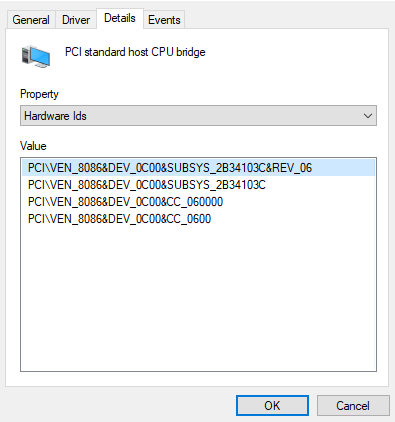
- Then visit the PCI lookup official website by clicking on the link below: PCI Lookup Link
- On the website, Enter the Vendor ID and Device ID in the given space. Then, click on the Submit button present.
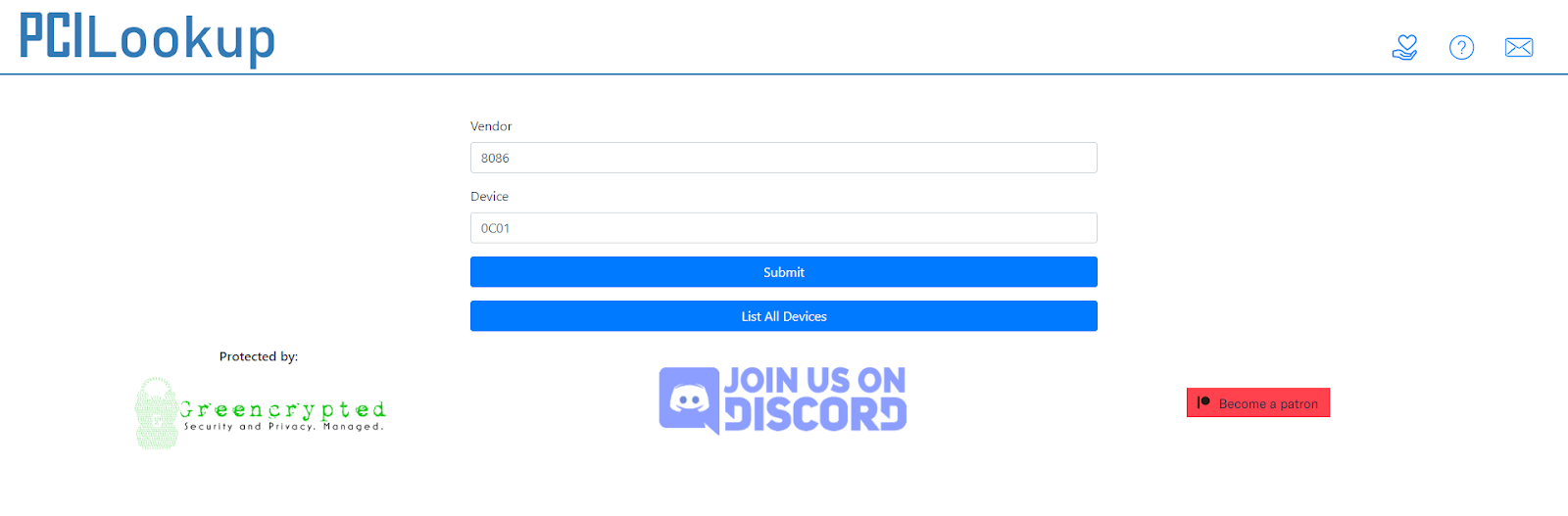
Once you know the name of the device, you can go to the PC manufacturer’s website to get the latest driver for PCI.
There, you can find the driver in the “Support” section.
The driver you download is always in a format that you can install directly. To install the driver, just run the setup file and follow the instructions on the screen. If the file is zipped, you must first unzip it. And that is how you can download the PCI driver.
Also know: Best RAM Cleaner, Optimizer, and Booster for Windows
Method2: Update The PCI Memory Controller Driver Using Windows Tools
This is another manual method where you need to take help from one of the Windows in-built apps, i.e Device Manager. This program is one of the most important apps that comes with every Windows operating system. You can manage all your drivers including the PCI driver with the help of this tool.
However, to use this program you need to have some basic computer knowledge. Otherwise, you will end up creating a mess among your other Windows drivers. Below are some steps that you can follow in order to update the driver for the PCI devices on Windows 11, 10, 8, & 7 PC.
- Right-click on the Start menu and select the Device Manager tool from the list of options
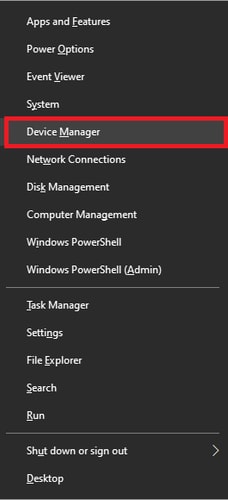
- On the Device Manager window, click on the System devices option. Then, right-click on the PCI device driver and select the Update driver option from the list.
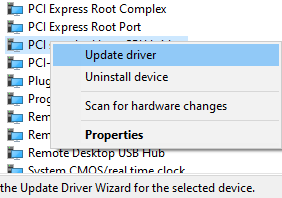
- A new pop-up window will appear, click on the “Search automatically for drivers” option.

- Wait for a few seconds and let your computer search for new drivers. Then, follow the on-screen instructions to install the driver on your Windows device.
After installing the PCI drivers, Reboot your computer and check if the PCI memory controller doesn’t have a driver issue resolved.
Method3: Download Or Update PCI Memory Controller Driver Automatically
As we have mentioned earlier, keeping your drivers updated will help your computer resolve issues and errors. It will also improve your Windows device processing speed and compatibility with the devices it is connected with. Similarly, if you will keep your PCI controller driver updated, it will help your system to work smoothly.
With the help of this automatic process, you can easily update all your drivers at once. But for this, you need to use the best driver updater program available in the market. The Bit Driver Updater app is one of the most reliable and safe software that you can use to update the drivers for PCI devices. This application is trusted by thousands of users as it only downloads WHQL-certified drivers. Some other benefits of using this app are mentioned below:
- Easy-to-use interface
- Provides 24×7 customer service
- Allows you to schedule the driver updating process
- Creates a backup of drivers before updating them
- Helps in enhancing your computer’s overall performance
Steps To Download, Install And Use Bit Driver Updater App On Windows
As we have looked at some of the advantages of using this app on your computer. Now, it’s time to check out some instructions that will help you use the app in order to fix the PCI memory controller doesn’t have a driver issue.
- Download the Bit Driver Updater app by clicking on the link below:

- Once the app is downloaded, go to the Downloads folder and open the setup file. Follow the on-screen instructions in order to install the app on your computer.
- Now launch the Bit Driver Updater application
- On the app window, click on the Scan Drivers button in front of you. This will allow the application to look for all kinds of outdated, missing, corrupted, or faulty drivers present.

- Then, click on the Update all button to update all the drivers at once. Or else, click on the Update Now button in front of the System devices option to particularly update the PCI Memory Controller driver.
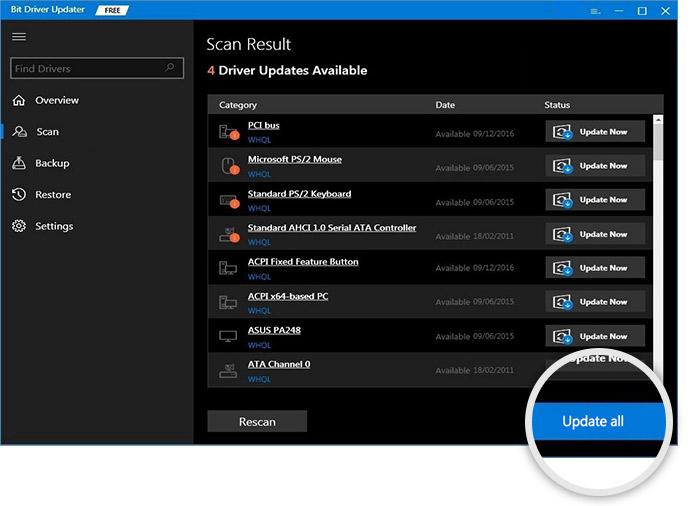
After downloading the system drivers, Restart your Windows device. And then it will automatically resolve the PCI memory controller that doesn’t have a driver issue.
Frequently Asked Questions
Q1: How do I fix Windows was unable to install PCI Devices?
Here is how you can fix the issue where Windows was unable to install PCI devices. Simply follow the instructions that are provided below:
1. Press “Windows + X” and then select Device Manager.
2. Choose “Processors,” then expand the driver icon.
3. Choose Update by right-clicking the “chipset driver” icon.
4. To update the driver, follow the onscreen instructions.
5. Restart the computer.
Additionally, you can also use the Bit Driver Updater to download and install the drivers automatically. It is one of the most dependable and secure programs available for updating PCI device drivers.
Q2: Do I need to install the PCI device driver?
PCI, or Peripheral Component Interconnect, is a piece of hardware that connects to the motherboard of your computer. The proper driver update keeps the hardware components on your PC functioning properly. Therefore, the proper PCI device driver needs to be installed and updated for your computer’s hardware to function properly.
Q3: How do I fix my PCI driver?
We advise updating the out-of-date PCI device driver to resolve the PCI device driver issue on Windows. To do so, follow the steps below:
- Right-click on the Start button and select the Device Manager tool from the list of options.
- Select System Devices from the Device Manager window. Right-click the PCI device driver and choose Update driver from the menu that appears.
- There will be a new pop-up window. Select “Search automatically for drivers” from the menu.
- Wait a few seconds while your computer searches for new drivers. After that, install the driver on your Windows device by adhering to the on-screen instructions.
Moreover, you can also use the Bit Driver Updater program to automatically update all your drivers at once.
Also know: USB PnP Sound Device Drivers Download, Install and Update
Final Words: PCI Memory Controller Driver Download And Update Process
We hope the methods mentioned above have helped you download, update, and install the PCI memory controller driver for Windows 11, 10, 8, and 7. If you still have any doubts regarding this post, then share them with us in the comments section. Moreover, subscribe to the Free Driver Updater to read more informative tech-related blogs like this.
Snehil Masih is a professional technical writer. He is passionate about new & emerging technology and he keeps abreast with the latest technology trends. When not writing, Snehil is likely to be found listening to music, painting, traveling, or simply excavating into his favourite cuisines.

![PCI Memory Controller Driver Download [Windows 11, 10, 8, 7]](https://wpcontent.totheverge.com/totheverge/wp-content/uploads/2022/11/18051319/PCI-Memory-Controller-Driver-Download-Windows-11-10-8-7.jpg)





![How to Update and Reinstall Keyboard Drivers on Windows 10/11 [A Guide]](https://wpcontent.totheverge.com/totheverge/wp-content/uploads/2023/06/05062841/How-to-Update-and-Re-install-Keyyboard-Drivers-on-Windows-10.jpg)
