This post highlights the best ways to download, install, and update AMD High Definition audio device drivers for Windows 10, 8, and 7. Read on to know about them.
The AMD high definition audio device is an audio mechanism used for sending sound over HDMI and DisplayPort connections. If you want the device to perform to the best of its capabilities and enjoy high-quality sound, you need to always have the latest AMD audio driver installed.
If an appropriate audio driver is not installed, the particular device may fail to work, or you may encounter various buggy driver problems, such as AMD High Definition audio device not plugged in error on your Windows laptop or desktop. That’s the reason, today we have come up with this AMD high definition audio device driver download, update, and installation guide.
How to Download AMD High Definition Audio Device Driver for Windows 10, 8, 7
Download the latest and most up-to-date driver software for your AMD high definition audio device using the methods discussed below.
Method 1: Download & Install AMD High Definition Audio Driver Using Device Manager
One of the most common ways that one can use to download AMD high definition audio driver and install it is through Device Manager. Here are the step-by-step instructions for the same.
- Type device manager in the search box on the taskbar and select the Best match result.
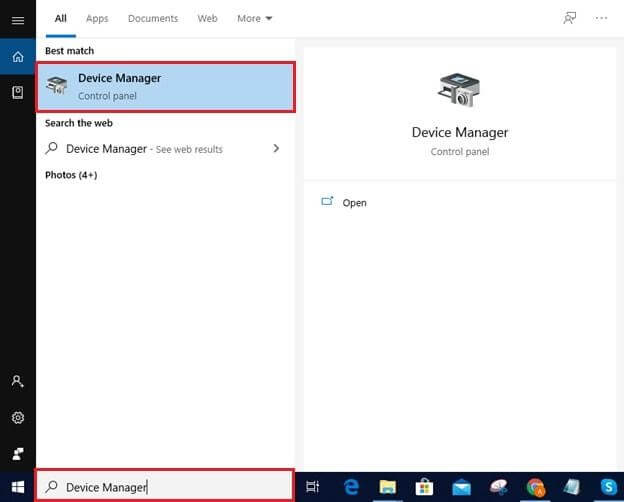
- Once Device Manager opens, go to the “Sound, video, and game controllers” category and click on it to see the names of devices listed under that category.
- Right-click on the AMD high definition audio device and select the “Update Driver Software” option from the context menu.
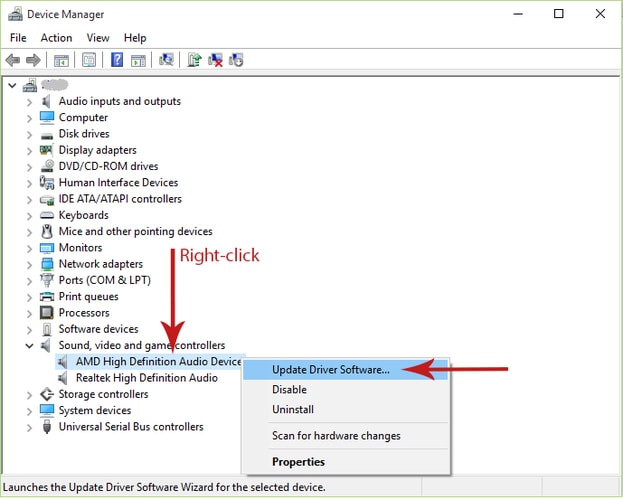
- After that, select “Search automatically for updated driver software” from the available options.
- Now Windows will look for and install the latest driver for your AMD high definition audio device.
- Finally, restart your computer.
Method 2: Download AMD High Definition Audio Device Driver from Official Website
You can get the latest drivers for all AMD products through its official support website. Here are the steps that can help you in doing so.
- First of all, visit the official AMD website.
- Click on “Drivers & Support” option available on top of the page.
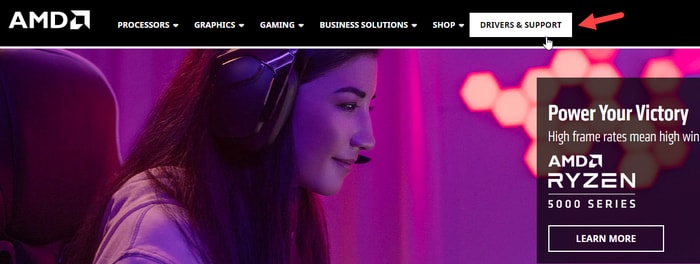
- After that, click on the “Download Now” button to get the ‘AMD Driver Autodetect Utility” for your Windows operating system.
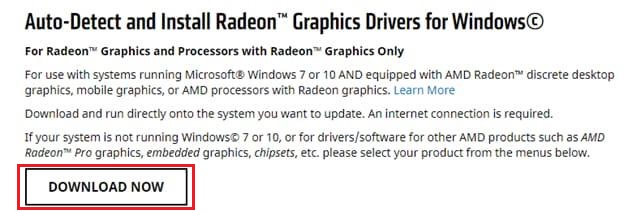
- If there is new driver available for your AMD high definition audio device, the there is a new driver, the tool will download it on your system.
Also know: Beats Audio Driver Download, Install and Update for Windows 10,11,8, 7
Method 3: Use Bit Driver Updater for Automatic AMD High Definition Audio Driver Download and Update
As you can see, it is a bit tricky and cumbersome to download and install AMD high definition audio driver using the above-mentioned manual methods. That’s the reason, experts recommend using a dedicated program to update the drivers automatically.
In our opinion, Bit Driver Updater is one of the best driver updating tool available on the present marketplace. You can use it to get all the latest driver updates for your desired devices in just one click. You can download it for free from the below button.
After downloading, install it easily by following the simple on-screen instructions provided by the wizard. After the successful installation, follow the below-mentioned steps to update AMD HD audio device driver using Bit Driver Updater on your PC.
Step 1: Launch the tool and click on “Scan Drivers” to let it find drivers that require an update.
Step 2: After the scan is complete, the tool will provide you with a detailed list of all the missing, outdated, and faulty drivers.
Step 3: Look for the AMD high definition audio device driver in the list and select the “Update Now” option available next to it to automatically get its latest version.

Frequently Asked Questions (FAQs) about AMD High Definition Audio Device
Q1. What is AMD High Definition Audio Device?
The AMD high definition audio device is a sound mechanism that’s integrated into various AMD modules (such as AMD Radeon HD, Radeon R5, Radeon R7, and Radeon R-9 series of graphics cards) for sending sound through HDMI and DisplayPort audio connections.
Q2. Why is there no sound from my laptop all of sudden?
Following are the main reasons because of which you may experience problems like no sound on computer or AMD high definition audio device not plugged in:
- Outdated or faulty AMD HD audio drivers
- Windows Update errors
- Windows device is infected with virus or malware infection
- AMD driver is not correctly installed
Q3. How do I enable AMD audio?
To enable AMD high definition audio device in Windows, implement the steps shared below:
- Launch Device Manager.
- In the Device Manager, expand the “Sound, video and game controllers”
- Right-click on the AMD High Definition Audio Device and select the “Enable” option from the pop-up menu.
Q4. Can I disable AMD high definition audio device?
Yes, you can easily disable the AMD HD audio device with the help of the Windows Device Manager tool. Here are the required steps:
- Expand the “Sound, video and game controllers” section in the Device Manager.
- Right-click on your High Definition Audio Device and select the “Disable” option from the menu.
Q5. What is the best way to fix AMD high definition audio device not plugged in error?
The best way to resolve the AMD high definition not plugged in error on Windows laptops and desktop systems is to update your faulty or outdated AMD audio drivers to their latest available versions.
Q6. How do I reinstall AMD high definition audio device Windows 10?
Follow the steps shared below to uninstall and reinstall the AMD high definition audio device in Windows laptops and desktop computers:
- Open Device Manager and expand the “Sound, video and game controllers” category.
- Find your High Definition Audio Device, right-click on it, and then choose the “Uninstall device” option from the menu.
- On the subsequent prompt, tick the checkbox present next to the Delete the driver software for this device option and then press the OK
- Next, select the Scan for hardware changes option from the Action
- Now, Windows will find and reinstall the missing device and its driver software.
Q7. Why is AMD High Definition Audio Device Not Working?
When your PCI driver or AMD audio driver goes missing, becomes unresponsive, or is out of date, your AMD HD audio device stop working fine as expected. You may probably also get an error message saying AMD High Definition Audio Device not plugged in your computer. Moreover, the easiest and most effective way to make the AMD HD audio device work again is to check if the related drivers are up-to-date. If not, then you should update them immediately.
Q8. How Do I Download & Install AMD Audio Drivers for Windows 10 PC?
You can use the Windows Update feature to automatically find, download and install the AMD audio drivers on Windows 10. Here is how to do that:
- First of all, head to the Windows Settings by quickly pressing the Windows + I keyboard buttons at the same time.
- Then, find and click on Update & Security.

- On the left, make sure Windows Update is selected.
- Lastly, click on the Check For Updates.
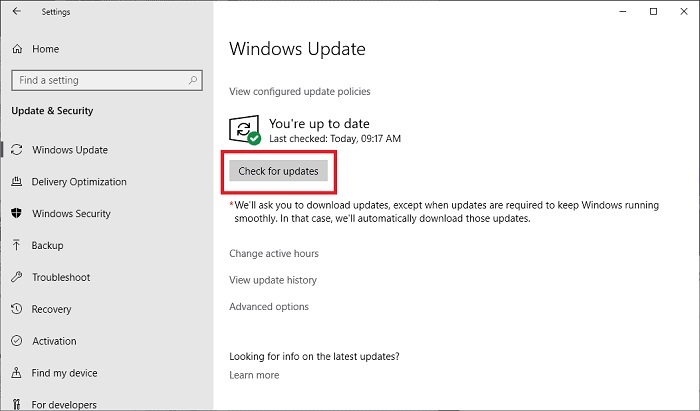
Now, Windows will automatically download and install the latest driver updates along with the other system updates. Apart from that, you can also visit the official website of the manufacturer to download the relevant drivers.
Download AMD High Definition Audio Driver for Windows: Completed Successfully
In this write-up, we discussed the best possible ways to perform AMD high definition audio device drivers download and update. In case you have further questions, suggestions, or need extra help, please feel free to reach out by leaving a comment below.
If you found the information provided above helpful and want to read more such useful tech guides, join our newsletter for free to get timely updates.
Snehil Masih is a professional technical writer. He is passionate about new & emerging technology and he keeps abreast with the latest technology trends. When not writing, Snehil is likely to be found listening to music, painting, traveling, or simply excavating into his favourite cuisines.

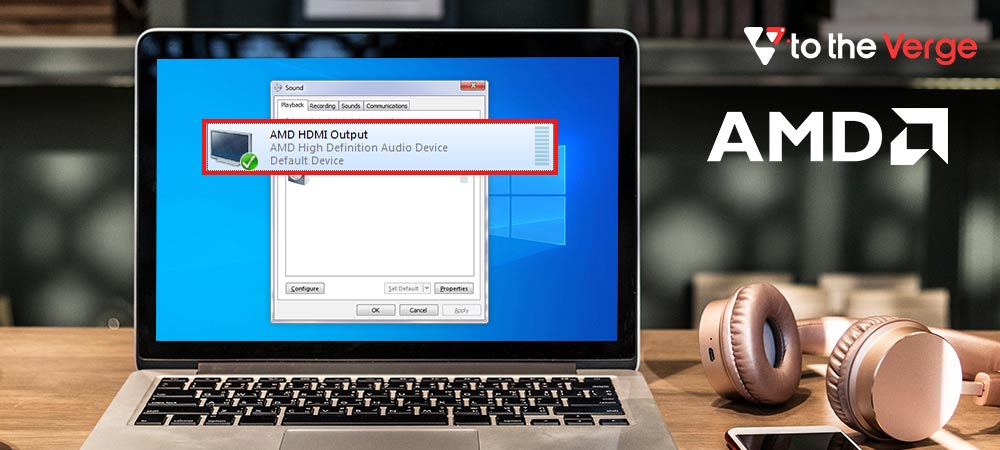
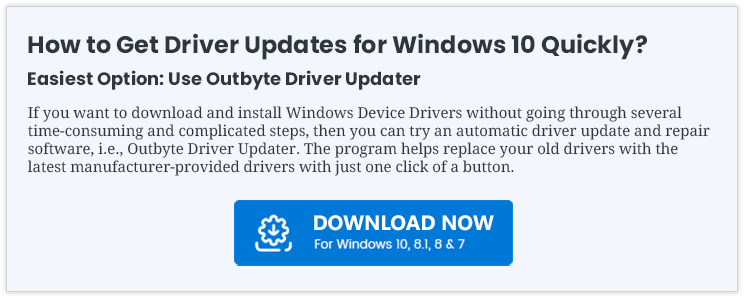






![How to Update and Reinstall Keyboard Drivers on Windows 10/11 [A Guide]](https://wpcontent.totheverge.com/totheverge/wp-content/uploads/2023/06/05062841/How-to-Update-and-Re-install-Keyyboard-Drivers-on-Windows-10.jpg)
