The generic bluetooth radio driver is usually a default driver in the Windows 10 computers. It is an in-built part of the Microsoft powered systems that acts as the main bluetooth driver when the system can’t find any other bluetooth driver.
However, sometimes you might see that this generic bluetooth radio driver is missing from your device list or you might experience some abrupt issues with it when the bluetooth stops working.
Problems can typically happen when you are trying to connect some latest version of the bluetooth which is not compatible with the generic bluetooth radio driver for Windows 10 PC.
So, here we have a blog to help you solve “generic luetooth radio driver error Windows 11 or 10.”
Strongly Recommended Method to Download Generic Bluetooth Radio Driver
Are you looking for the simplest and snappiest way for a generic Bluetooth radio driver download? If yes, we recommend using Bit Driver Updater to perform this task with a single click. This easy-to-use program makes it a child’s play to update PC drivers. Moreover, it helps maximize your computer performance by making it smooth and fast. Use the below link to get this incredible software for FREE.
How to identify an error with the generic bluetooth radio driver?
How would you understand at all that the generic bluetooth radio driver for Windows 10 is not functioning properly?
Here’s how you can determine if the generic bluetooth radio driver is missing or damaged:
Step 1: Launch the Device Manager window.
Step 2: Now scroll down to locate the Bluetooth component from the list of devices in the Device Manager.
Step 3: Double-click on it to expand the bluetooth components section. You should see the generic bluetooth radio driver.
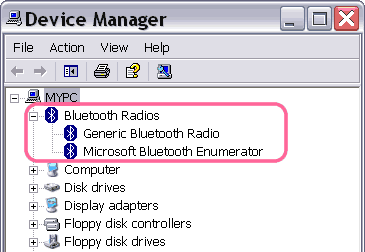
Step 4: Under that, if you see a symbol (yellow triangle with an exclamation mark) in front of the generic bluetooth radio driver, then it indicates that there is some issue with it and it can be resolved as per the below described methods.
How to Install Generic Bluetooth Radio Drivers?
Once you have confirmed that the generic bluetooth radio driver is having some issue, then you can follow the three outlined options below to download and install the generic bluetooth radio driver for Windows 10.
Option 1. Update the Generic Bluetooth Driver From the Manufacturer’s Site
This is the manual way of updating the generic bluetooth radio driver for Windows 10 for which you will need some patience, time, and technical expertise. You will need to visit the PC manufacturer’s website (Microsoft’s website) to obtain the right version of the bluetooth driver as per the Windows OS version.
You will need to then download the corresponding driver on your Windows computer. Then, you will need to unzip the downloaded file and double-click it to run and install the downloaded file (the downloaded file should usually be a self. exe file).
After this, you will just need to follow some on-screen instructions to complete the process of installation. You can finally restart your computer after this.
Also Know: How to Update Realtek Bluetooth 5.0 Driver for Windows 11/10/8/7
Option 2. Update Generic Bluetooth Driver From the Device Manager
When it comes to downloading the right generic bluetooth radio driver for Windows 10 computer, then you can opt for this way which relies on the Windows built-in tool known as the Device Manager.
To update the bluetooth driver, you can utilize the below steps:
Step 1. Go to the Device Manager from the Control Panel of your Windows system.
Step 2. Then, expand the Bluetooth adapters section and right click on the generic bluetooth radio driver option to select the option of “Update driver” from the drop down menu.
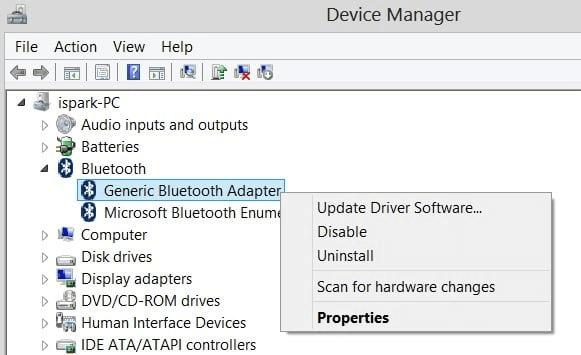
Step 3. Further, choose the option of “Search automatically for updated driver software” in the subsequent prompt.
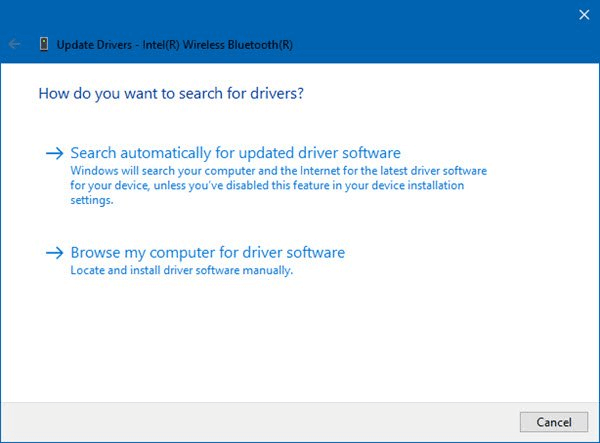
Step 4. Let Windows search for the generic bluetooth driver software and install it on your Windows PC.
Step 5. Ultimately, restart your system.
Option 3: Reinstall Generic Bluetooth Radio Driver
If you’re experiencing the Generic Bluetooth Radio driver issues in Windows 10 even after updating its driver, you can try reinstalling the same and see if that helps sort out the problem.
Here are the step-by-step instructions on how to uninstall and reinstall the Generic Bluetooth Radio driver on Windows 10.
- Open the Windows Device Manager utility.
- Right-click your Generic Bluetooth Radio device (you can find it under the Bluetooth category) and choose the Uninstall device option from the pop-up menu.
- After the driver is successfully uninstalled, restart your computer.
When the system reboots, Windows operating system starts looking for the missing drivers and installs them automatically.
Read Also: “Bluetooth Peripheral Device Driver Not Found” Error [Solved]
Option 4. Download Generic Bluetooth Radio Driver By Using Windows Update
Windows Update is a Microsoft service that allows the operating system to download and install security patches, software updates, builds, and versions to keep your PC running smoothly andefficiently. Here are the step-by-step instructions on how to use this built-in update functionality to download the latest drivers for Generic Bluetooth Radio on Windows 10, 8, and 7 PC.
- Click on the Start icon in the lower-left corner of the Windows desktop screen and select the settings/gear icon.
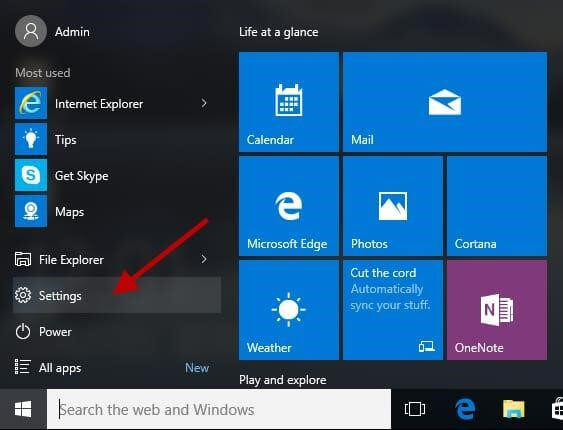
- Now, click on the ‘Update & Security’ option.
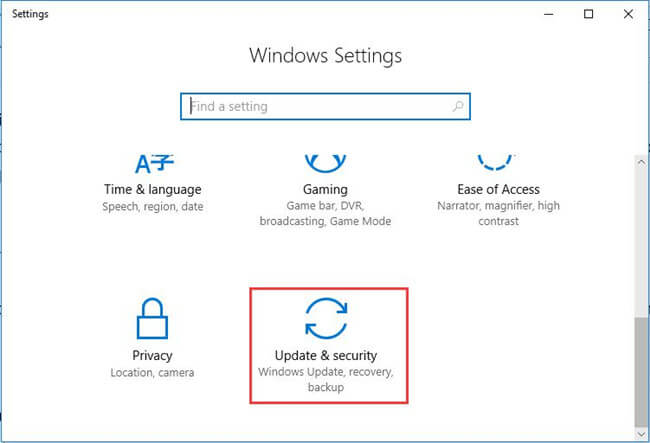
- From the right panel, press the ‘Check for updates’ button. The Windows OS will then start searching for the available driver and software updates for your laptop or desktop PC.
- Now, you just have to monitor the entire process and provide the required permissions to download and install the detected updates on your system.
Option 5. Automatically Update Generic Bluetooth Driver
The most recommended way of updating, downloading, and installing the generic bluetooth radio driver for Windows 10 is with the aid of the best driver updater tool. Taking help of this method can save your time and effort. Simultaneously, this option has the ability to optimize the PC performance by updating all device drivers, thereby eliminating driver-related issues effectively. Thus, the driver updater tool can maintain your PC’s performance constantly.
If you don’t know which driver updater software could serve the purpose of updating the system drivers in an instant, then we would suggest that you get the Bit Driver Updater tool for your Windows computer.

Praiseworthy Features of Bit Driver Updater:
- One-click update feature saves your time and effort.
- Installs the official version of the device drivers to prevent compatibility issues.
- Hosts a large and highly updated database of device drivers.
- Offers a backup and restore feature for existing system drivers.
Steps to Install Generic Bluetooth Driver Via Bit Driver Updater:
You can follow the below steps to update and install the generic bluetooth radio driver on your Windows 10 PC:
- First and foremost, download and install the Bit Driver Updater tool on your computer.
- Then, scan your PC with this tool to find the faulty generic bluetooth driver.
- Click the “Update” button on the tool’s interface to let the tool install the latest version of Microsoft’s generic bluetooth driver.
- Finally, reboot your Windows computer.
A Point to Remember: The full or pro version of Bit Driver Updater provides 24/7 technical assistance and 60-days complete money-back guarantee.
Read Also: Bluetooth Connected But No Sound [SOLVED]
Bonus Tip: How to Fix Generic Bluetooth Driver Missing Windows 11/10
If you are facing theproblem of the Generic Bluetooth driver missing on Windows 11/10. Then you can take the help of the Windows troubleshooter to fix the error. Follow the below procedure the know what you need to do:
- Click on the search section of the taskbar. Here, type Troublehoot Settings and press Enter.
- Now, select the Other/Additional Troubleshooters button.
- Click on Printer and select the option named Run the roubleshooter.
- Now the system will scan for errors on your PC.
- Once the solutions appear, you can get rid of the error using on-screen instructions.
Frequently Asked Questions (FAQs)
Q1. What is the Generic Bluetooth Adapter?
As the name implies, the Generic Bluetooth Adapter is a default device integrated into the Microsoft Windows operating systems. When the driver of your Bluetooth-enabled devices (such as speaker, mouse, or USB devices) goes missing or becomes outdated, the Generic Bluetooth Adapter appears in the Device Manager in place of the manufacturer’s Bluetooth driver.
Q2. How do I know if my Windows 10 has Bluetooth radio?
To ensure that your Windows 10 laptop or desktop computer has in-built Bluetooth radio support, please follow the steps shared below:
- Open Device Manager on your computer.
- In the Device Manager, scroll through the list of computer peripherals and look for the Bluetooth Radios
- If the category is present in the list, then rest assured your Windows 10 PC has built-in Bluetooth radio support.
Q3. How do I fix my generic Bluetooth radio?
If you are seeing a black exclamation point (!) on a yellow triangle next to the Generic Bluetooth Radio icon in the Device Manager, then you may not be able to use the Bluetooth feature on your computer. The simplest and most convenient way to fix this problem is to update your Bluetooth device driver to its latest available version.
Q4. Is there a Bluetooth App for Windows 10?
Yes, Bluetooth Driver Installer is a free Bluetooth application that you can use on Windows 10. The application also helps you find, download and install generic Bluetooth drivers on your computer.
Q5. What is Bluetooth Radio Windows 10?
The technology Bluetooth Radio ffers universal bridge to the existing networks, peripheral interface, and mechanism to perform small ad hoc groupings of the devices that are connected far away from the infrastructure of your network.
Q6. What is Generic Bluetooth Radio?
As the name depicts it is a default Bluetooth driver offered by Windows devices when it is unable to find proper drivr required by your PC or laptop. The working of Generic Bluetooth driver Windows 10 depends on the build of your Windows. If your OS supports it the Bluetooth will work fine with these default drivers.
Q7. How to plug in Bluetooth Radio in Windows 10?
To connect Bluetooth Radio to your Windows 10 device follow the steps given below
- Switch on the Bluetooth and make the device discoverable. Check your device and pen the website of the manufacturer to find the steps to be followed.
- On your Windows PC, click on Start. Open Settings App and then click on Devices.
- Expand the Bluetooth and other devices category and click n Add Bluetooth or other device option.
- Click on Bluetooth and select your Bluetooth Radio device.
- Follow the on screen instructions and click on Done.
Q8: What is the difference between a Bluetooth radio driver and a Bluetooth stack?
Bluetooth Radio Driver
To connect your computer with a Bluetooth device, you’ll need what’s called a Bluetooth radio driver. Bluetooth driver is a piece of software that is required to create communication between your computer and the Bluetooth device. For instance, the drivers for a Bluetooth adapter change depending on the version of Windows that is currently installed on the machine (Windows 11, Windows 10, etc.).
Bluetooth Stack
The Bluetooth stack is a program that is implemented in the Bluetooth protocol stack. There are two primary types of Bluetooth stacks, and they are:
- Software designed for a wide variety of purposes and implemented with a focus on customization and extensibility. Usually, drivers can be updated to support new Bluetooth profiles.
- Implementations of embedded systems created for use in devices with constrained resources and reduced requirements, such as Bluetooth peripherals.
Q9: Can I use Bluetooth without a Bluetooth radio driver?
If all you need is Bluetooth audio, you can connect a Bluetooth USB-Adapter that acts like a sound card. Technically, it will still use a driver, but it will be a generic audio driver that comes with Windows or Mac. No Bluetooth software needs to be installed on the device.
Q10: Can I install a Bluetooth radio driver from a third-party website?
Yes, you can download and install all sorts of drivers including your Bluetooth radio driver from a third-party website. However, doing so might bring different kinds of viruses with it. Also, downloading drivers from an unreliable website will not provide you with genuine drivers for your Windows computer.
Conclusion: Update and Install a Generic Bluetooth Radio Driver
If you were earlier having issues with the bluetooth of your Windows 10 computer, then hopefully our methods above were able to help you install the latest version of the generic bluetooth radio driver and deal with the bluetooth problem.
Do let us know if you have any other queries by mentioning them in the comments section below.
Snehil Masih is a professional technical writer. He is passionate about new & emerging technology and he keeps abreast with the latest technology trends. When not writing, Snehil is likely to be found listening to music, painting, traveling, or simply excavating into his favourite cuisines.

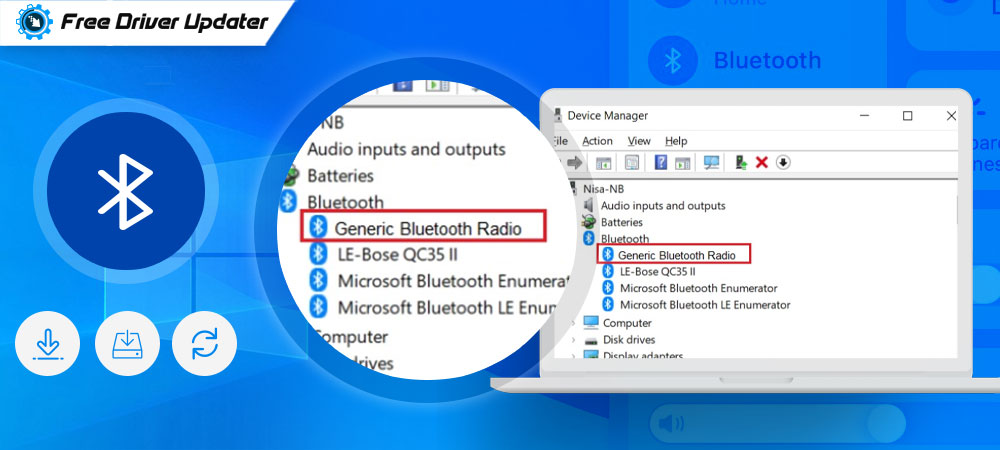






![How to Update and Reinstall Keyboard Drivers on Windows 10/11 [A Guide]](https://wpcontent.totheverge.com/totheverge/wp-content/uploads/2023/06/05062841/How-to-Update-and-Re-install-Keyyboard-Drivers-on-Windows-10.jpg)
