Windows users often report facing several errors with the functioning of their devices from time to time. One such prominent and recurrent problem experienced by Windows users is with the audio or sound of the system.
Users might face a range of problems such as no sound issues, missing audio management apps, etc. Hence the most workable solution for such problems is to reinstall Audio sound drivers on Windows 10/11 systems. Other than that, users can also update Audio sound drivers to minimize and troubleshoot various kinds of errors with their Windows 10 computers.
As it has been observed that most of the errors with the system sound are caused by some defective or damaged audio drivers, therefore, in this blog we will enumerate the approaches to deal with audio drivers issues. We will first tell you how to reinstall Audio sound drivers and then explain how to update sound drivers.
Recommended Method to Reinstall & Update Audio Sound Drivers:
If you want an easy and reliable solution through which you can not only reinstall sound drivers but can also update them to the latest compatible versions, then download the Bit Driver Updater on your computer and utilize the commendable features of the tool to fix outdated, missing, or broken audio drivers easily and quickly.
How to Reinstall Audio Sound Drivers on Windows PC:
Reinstall sound drivers on your Windows PC with the help of the elaborated steps below. Before proceeding with the method of reinstallation, you must uninstall the existing audio drivers, therefore, we have explained the ways accordingly.
Way 1: Uninstall Audio Sound Drivers
To uninstall the audio driver from your Windows 10 computer, you can simply head to the Device Manager. Below are the detailed steps for uninstalling the audio drivers:
Step 1: Open the Control Panel app on your Windows 10 PC and then navigate to the Device Manager.
Step 2: Expand the Sound, Video, and game controllers section by double clicking on it.
Step 3: Then, right-click on the audio driver (“High Definition Audio Device” or “Realtek HD audio driver”) to select the option of Uninstall from the dropdown menu.
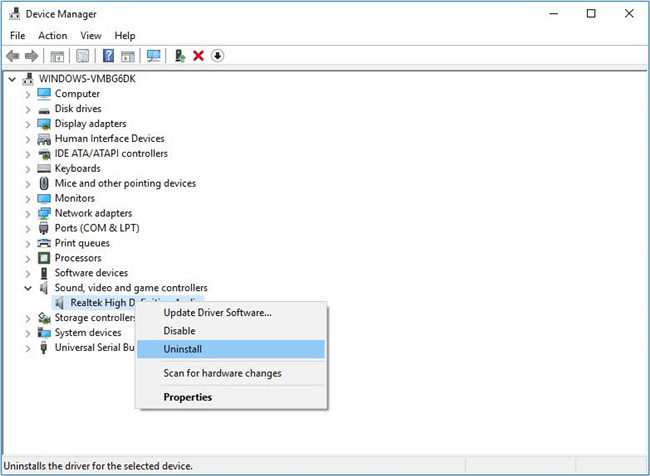
Step 4: Finally, follow the on-screen instructions and wait for some time to complete the process of uninstallation
Way 2: Reinstall Audio Sound Drivers
You can reinstall sound drivers according to the below-suggested options.
Option 1. Reinstall Audio Sound Drivers from Manufacturer’s Site
To reinstall sound drivers you can head to the PC manufacturer’s website or the web page of the maker of the audio device and search for the relevant and compatible version of the audio driver.
Now, once you find the correct driver package, you can download and then install it by running the download.exe file on your computer. Finally, you can restart your computer and use the audio device like before. The system will automatically install the download driver audio windows 7/8/10/11.
Option 2. Reinstall Audio Sound Drivers Using Device Manager
To reinstall sound drivers on Windows 11/10, you can take the help of the in-built tool known as the Device Manager. You can follow the below steps to do so:
- In the Device Manager window, click on the Action that you can see in the menu bar on top.
- A drop-down menu will open up with some options, from which you have to choose “Scan for hardware changes.”
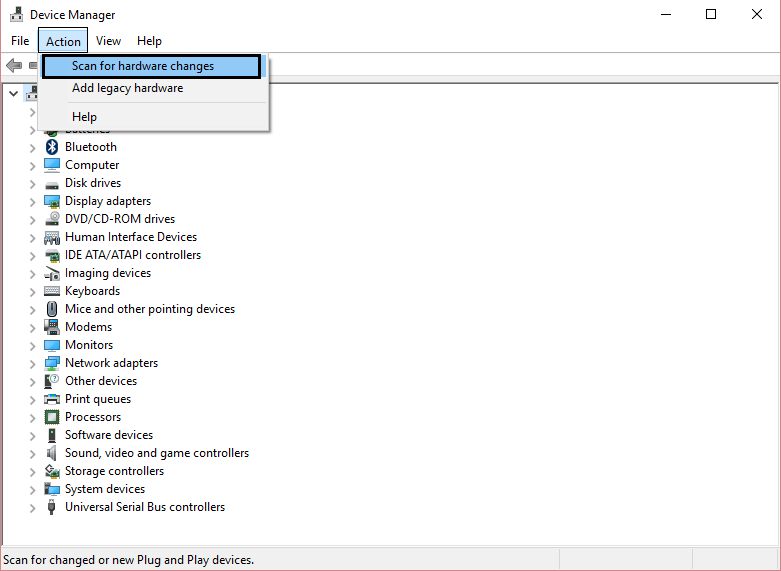
- Windows will then search for the relevant audio drivers and then install them on your system
Option 3. Reinstall Audio Sound Drivers Using a Driver Updater Tool
If you want to automatically reinstall sound drivers, then you can download one of the best free driver updater tools on your system.
This tool will effectively scan your PC and detect broken, old drivers, or missing sound drivers. Then, the tool can download and install the latest version of the audio drivers on your PC.
How to update Audio sound drivers on Windows PC
Below we have described the ways of updating audio drivers effortlessly.
Method 1. Manual Update of Driver
Manual method download driver audio windows 7 or update of sound drivers kills your time and energy. People who are even quite a pro with system technology avoid updating the drivers manually. Do you think you want to try out the manual process before deciding which process of updating the sound driver is appropriate for you? Manually updating the driver is possible by keeping a tab of the regular Windows Updates that you receive on your system.
How to Use Windows Updates to Update Audio Sound Drivers on Windows 11/10:
Windows sends regular updates to ensure systems are streamlined to the Windows OS properly. Some certified drivers are available even though they may not be the most recent ones. But they offer a good resolution for the problems you are facing with your sound device.
Let us find out how to update your sound device on Windows 10 devices:
Step 1. Tap the “Start” menu button.
Step 2. Go to Settings.
Step 3. Scroll and check for “Windows Update & Security.”
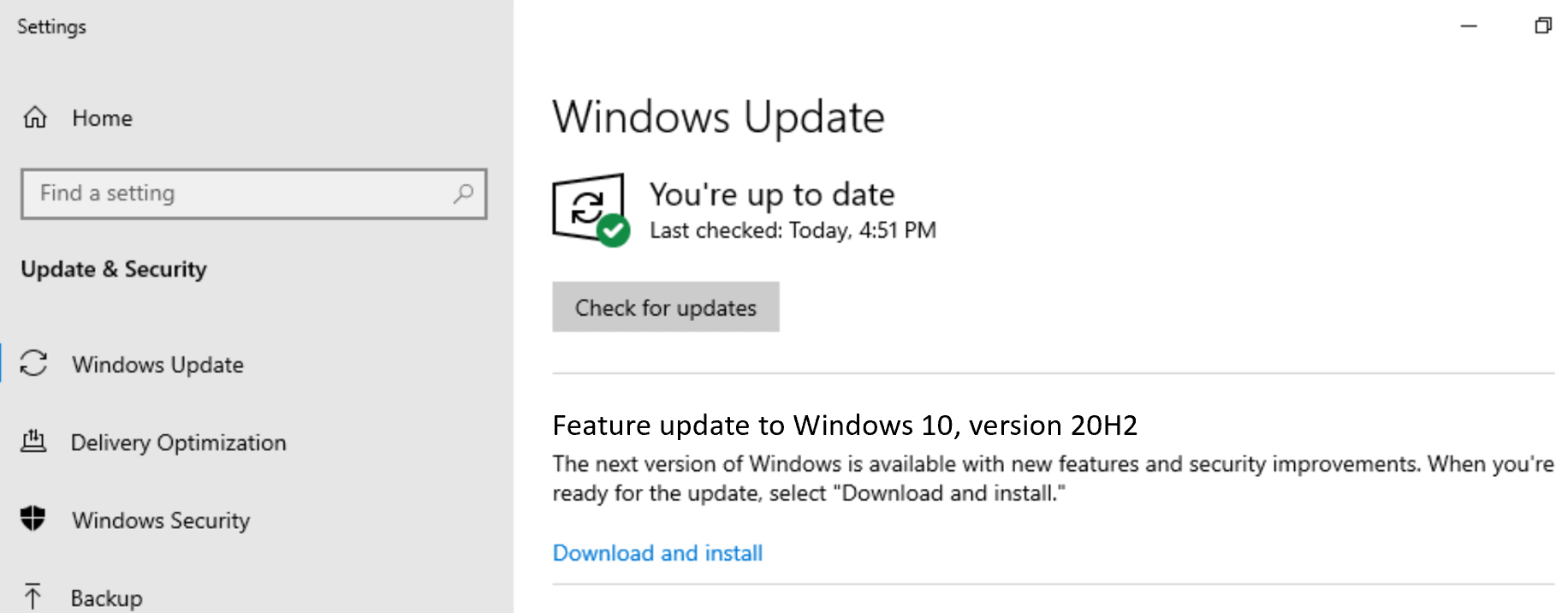
Step 4. To locate if there are any updates, click on Check for Updates button. The audio driver
will be updated by Windows.
Also read: USB PnP Sound Device Drivers Download, Install and Update
Method 2. Automatic Update of Drivers
Automatic update is another way to update Audio sound drivers on Windows 10/11. It is meant for those who are either not technically skilled enough or do not have time and energy to sit trying a manual update of your sound driver. It is even for those who are technically skilled enough to know how much time you could be spending in manually updating your sound driver.
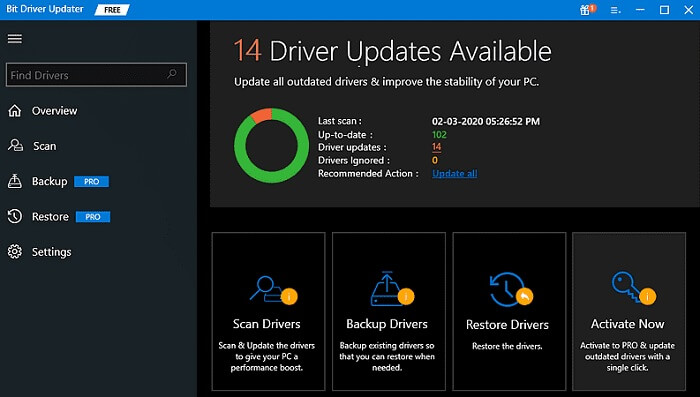
Follow the Below Steps to Update Audio Sound Drivers with Bit Driver Updater:
Step 1: Download and install the Bit Driver Updater from the prescribed link.
Step 2: Soon after installation of the tool, launch it and then scan your device to detect all the broken, damaged, and outdated drivers.
Step 3: After scanning, just click on the “Update Now” button next to the flagged sound driver to update it to the latest WHQL-certified version.
Frequently Asked Questions: Download Driver Audio Windows 7/8/10/11
Below are some of the frequently asked questions that can easily help you with the queries related to installing audio drivers windows 10 procedures:
Q1. What are Sound Drivers?
Sound drivers are the set of system files that allow the Windows OS to run different sound or audio devices on the PC/laptop. These drivers, just like any other drivers, are quite important to run the specific sound devices on your system.
Q2. Do I need to keep reinstalling sound drivers?
No, you don’t have to keep reinstalling sound drivers. However, you need to ensure that the system is installing audio drivers on Windows 10 regularly as soon as the updates arrive. To ensure the same, you can use the above-explained solutions and methods to download the latest version of the drivers.
Resolved: How to Update Audio Sound Drivers and Reinstall Them
This was all about how to reinstall Audio sound drivers on Windows 10/11 systems along with methods of updating audio sound drivers easily. Hopefully, you can confidently reinstall and update audio drivers on your PC now with the help of the above-described methods and steps.
If you experience any trouble, then feel free to forward your queries as well as suggestions to use.
Snehil Masih is a professional technical writer. He is passionate about new & emerging technology and he keeps abreast with the latest technology trends. When not writing, Snehil is likely to be found listening to music, painting, traveling, or simply excavating into his favourite cuisines.

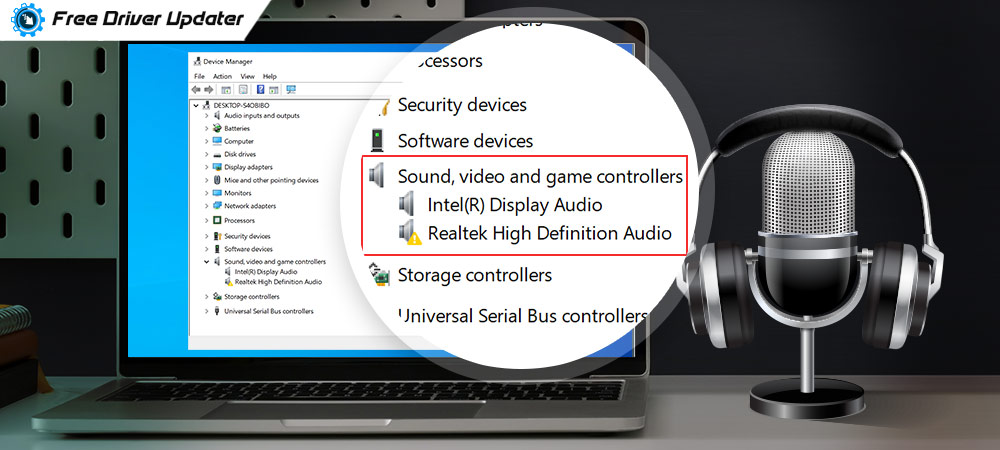






![How to Update and Reinstall Keyboard Drivers on Windows 10/11 [A Guide]](https://wpcontent.totheverge.com/totheverge/wp-content/uploads/2023/06/05062841/How-to-Update-and-Re-install-Keyyboard-Drivers-on-Windows-10.jpg)
