Download the latest version of the Canon CanoScan LiDE 300 driver on your Windows 10 or 11 PC with the help of different methods shared in this article.
Canon CanoScan LiDE 300 is an affordable, sleek, and compact scanner for small offices and homes. This A4 flatbed lightweight scanner comes with 4 EZ operation buttons for a smooth scanning experience. You can effortlessly scan amazing borderless photos from 4×6 inches to A4. You can also scan documents with sharp text for high-quality results.
However, to make the scanner Canon LiDE 300 work smoothly, you need to download its latest drivers on your computer. And to get the best genuine drivers you can implement the three different methods mentioned in this article. So without any further ado, let’s jump right into it.
Different Methods To Download And Update Canon CanoScan LiDE 300 Scanner Drivers
Below we have shared the three most effective ways through which you can download, update, and install your Canon scanner LiDE 300.
Method1: Download Canon CanoScan LiDE 300 Driver From Official Website
Canon uploads drivers for its products on its official website regularly to make its products work better. In order to download the latest drivers for your scanner Canon LiDE 300, you need to visit Canon’s official website. Then, in the Support section, you can search for your scanner model and download the drivers for it.
The steps mentioned below will provide you with the website link and some instructions that will help you download the driver.
- Click on the link given below to visit Canon’s official website Click Here To Visit
- On the website page, click on the Support section and it will expand showing different options.
- Choose the Software & Drivers option and it will take you to a different page
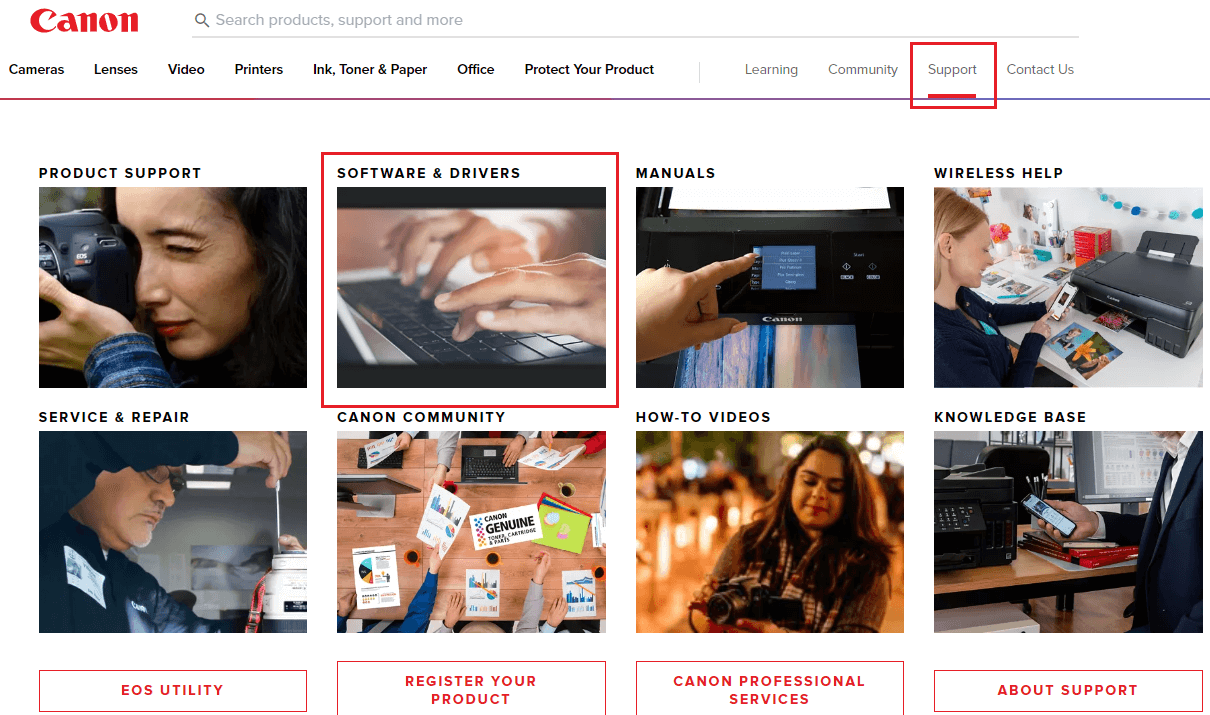
- On that page, you will see different product categories shared, choose the Scanner option by clicking on it.
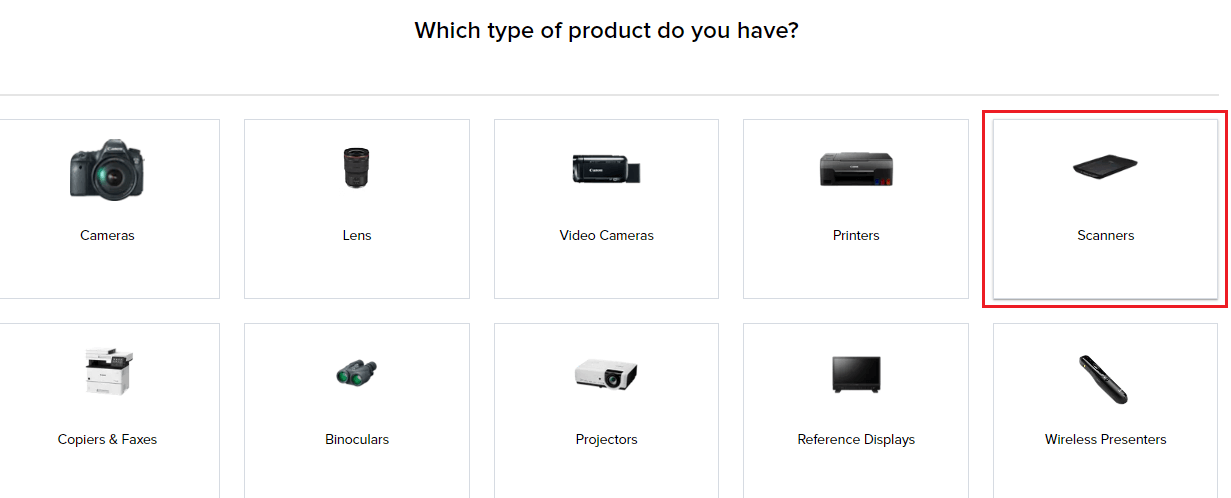
- Now, from the “Select your model” section, choose the CanoScan series.
- Click on the Canon LiDE 300 scanner.
- Choose the Windows Operating System you are using as well as its version from the dropdown menu.
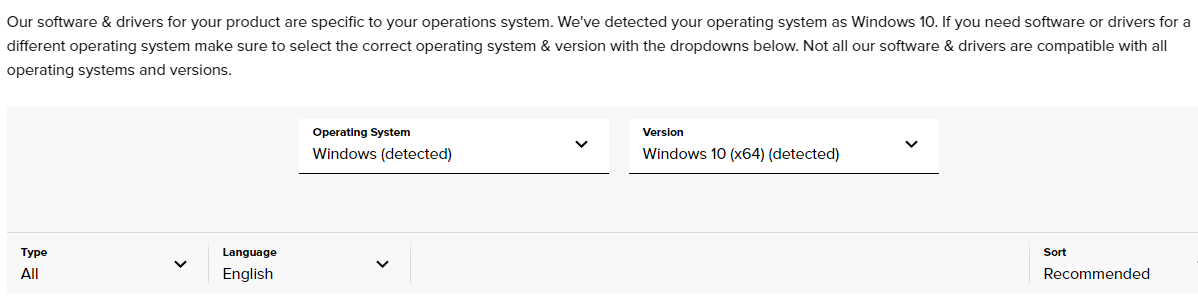
- Then, click on the Download button present in front of your product’s name.

- After downloading the scanner driver, open the File Explorer window.
- Click on the Download tab from the left-side panel. And then, double-click on the downloaded driver file.
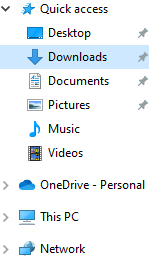
- Follow the on-screen instructions in order to install the new drivers onto your computer.
Once the process is finished, Reboot your Windows device and it will start using the new Canon scanner LiDE 300 driver. If the scanner or printer driver is unavailable on Canon’s official website, then check out the next method.
Also know: PIXMA MG2570S Printer Driver Download for Windows 11, 10, 8, 7
Method2: Use Windows Tools To Update Canon CanoScan LiDE 300
It is recommended that you should keep all of your Windows drivers updated to avoid glitches, bugs, errors, etc. Even Windows has its own dedicated tool to update, reinstall, and roll back all your drivers including the scanner Canon LiDE 300 driver. This tool is known as the Device Manager tool and is considered one of the most useful tools.
To update your scanner driver using this tool, you need to have some technical skills and patience because it is a manual process. Moreover, to update the Canon scanner LiDE 300 driver properly you need to follow the instructions below carefully.
Steps To Use Device Manager In Order To Update Canon CanoScan LiDE 300 Driver
Here are some steps that will help you update the Canon LiDE 300 scanner driver using Device Manager.
- Type Control Panel in the taskbar’s search bar and then press the Enter key on your keyboard

- On the Control Panel window, click on the “View by” dropdown menu and select the Large icons option from the context list. This will change the icon’s design and show you all the Windows-integrated tools.
- Now, click on the Device Manager tool and it will open a new window showing all your Windows drivers.

- Click on the arrow icon in front of the Imaging devices option in order to expand it. Then, double-click on the Canon CanoScan LiDE 300 driver and it will open a new pop-up window.
- On that pop-up window, select the Drivers tab from the top. Then, click on the Update driver button.
- Another pop-up window will appear, over there, click on the “Search automatically for drivers” option.

- Wait for a few seconds and let your computer search for the latest Canon LiDE 300 scanner driver online. Then, follow the on-screen instructions to install the drivers on your computer.
After finishing the installation process, Restart your Windows device and it will replace the old scanner drivers with the new ones. If you feel the above-mentioned approaches are difficult to follow and you want an easy way, then the next method is for you.
Method3: Use Third-party Software To Download Canon CanoScan LiDE 300
As discussed above this is an automated process and the easiest way to download the Canon scanner LiDE 300 driver. For this method, you first need to download and install the best driver updater app like Bit Driver Updater. Then, by following just a few steps all your Windows drivers can get updated automatically.
This tool comes with various features that will help you with the driver downloading process by making it easier. Using the Bit Driver Updater will also improve the compatibility of the Canon LiDE 300 scanner with your PC. Here are some other perks of using this app on your computer:
- One-click can update all the drivers
- Backup old drivers
- Only WHQL-certified drivers will be downloaded
- Improves hardware compatibility
- 24×7 assistance is provided
Steps To Update Canon CanoScan LiDE 300 Driver Via Bit Driver Updater
The steps mentioned below will provide you with a download link as well as some steps to install and use it to update the Canon scanner LiDE 300 driver on your Windows device.
- To download the Bit Driver Updater software, click on the link below:

- Once the application has been downloaded, search File Explorer in the taskbar and press the Enter key.
- On the File Explorer window, open the Download folder and run the downloaded file. Now, follow the steps displayed on your screen to install it.
- Open the Bit Driver Updater app by double-clicking on its icon.
- Now, click on the Scan Drivers button present in the middle of the page. This will allow the application to search for outdated Canon scanner LiDE 300 drivers.

- Then, you can either click on the Update All button and it will update all the drivers at the same time, or else click on the Update Now button next to the Imaging Devices.
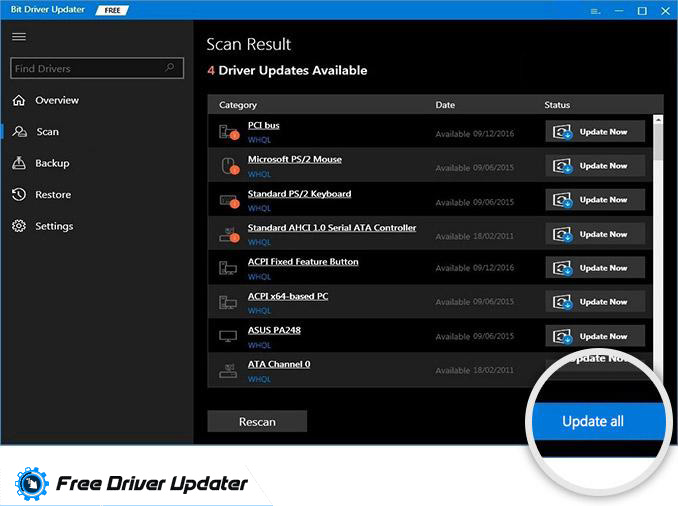
After getting the new Canon scanner LiDE 300 driver, Reboot your computer and it will automatically install the new drivers for you. You can use this application to download Canon printer drivers as well.
Also read: Canon PIXMA G2012 Driver Download for Windows {Printer & Scanner}
Summing Up: Methods To Download And Install Canon CanoScan LiDE 300 Driver On Windows 10/11 PC
We hope that the methods mentioned above have helped you with the Canon scanner LiDE 300 driver downloading and updating process. If you still have any suggestions regarding this guide, then share them in the comments section below. Also, for more driver download guides like this in the future, subscribe to the blog.
Snehil Masih is a professional technical writer. He is passionate about new & emerging technology and he keeps abreast with the latest technology trends. When not writing, Snehil is likely to be found listening to music, painting, traveling, or simply excavating into his favourite cuisines.







![How to Update and Reinstall Keyboard Drivers on Windows 10/11 [A Guide]](https://wpcontent.totheverge.com/totheverge/wp-content/uploads/2023/06/05062841/How-to-Update-and-Re-install-Keyyboard-Drivers-on-Windows-10.jpg)
