ASUS is a big tech company that manufactures a lot of different electronics and tech-related products. They are one of the biggest PC companies in the world, having headquarters in Taiwan. ASUS is known for making a wide range of products, such as wireless routers, graphics cards, monitors, tablets, smartphones, computers, and other computer accessories.
The number of people who buy their computer products has grown over time. The ROG’s line of gaming products and Asus Wifi routers are one of the most famous products among gamers. However, to make all these products work smoothly, you need to download their drivers. Therefore, today we are going to show you how to download Asus Wifi adapter drivers for Windows 11, 10, 8, & 7.
Different Methods To Download And Updater Asus Wireless Adapter Driver On Windows
Below are some of the most efficient ways to update or download Asus Wifi adapter drivers for a better experience.
Method1: Download Asus Wifi Adapter Drivers From The Manufacturer’s Website
ASUS keeps releasing new drivers for its products. So you can go to their Support Page to check for and download the latest Asus Wifi card drivers that you need for your device. The driver can always be downloaded on the SUPPORT section.
You can also do it by visiting the Asus official website and searching for the Asus Wifi Adapter Driver by typing in the search box. Then, you can follow the on-screen instructions to download and install the driver you need.
Steps To Download Asus Wifi Adapter Driver From Official Website
For a better understanding you can also take help from the steps mentioned below:
- Visit ASUS’s official website by clicking on the link given below: Click Here
- On the webpage, click on the Support tab present at top of the page. And then select the Drivers and manuals option from the dropdown menu.
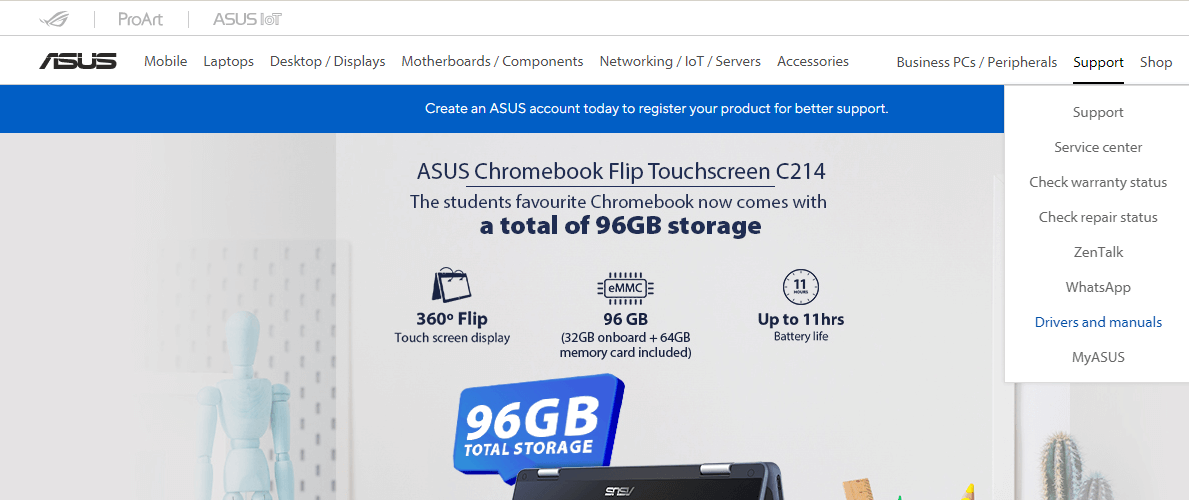
- Enter your Asus wireless network adapter driver name in the search bar and press the Enter key on your keyboard
- It will display your product on the side of the Search bar. Click on the Driver & Tools button, under your product’s name.
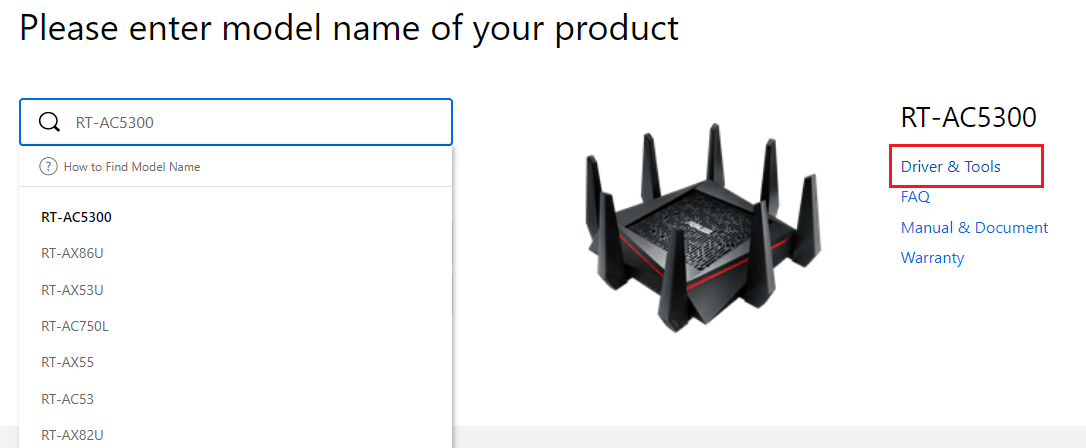
- This will redirect you to a different page. Over there, select the Operating System for which you want to download the Asus Wifi card drivers from the dropdown menu.
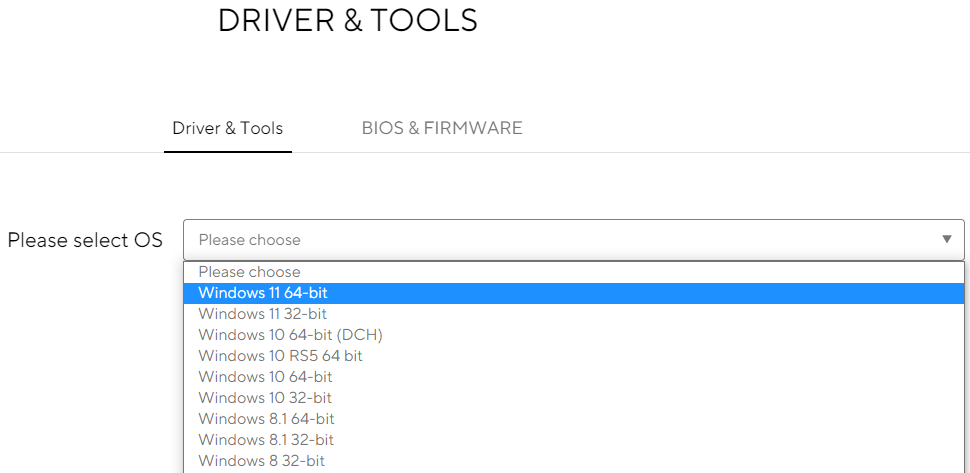
- Then, under the “Software and utility” section, click on the Download button and it will start the process.

- Once the Asus Wifi card drivers get downloaded to your Windows device. Search the File Explorer app on the taskbar’s search bar and press the Enter key.
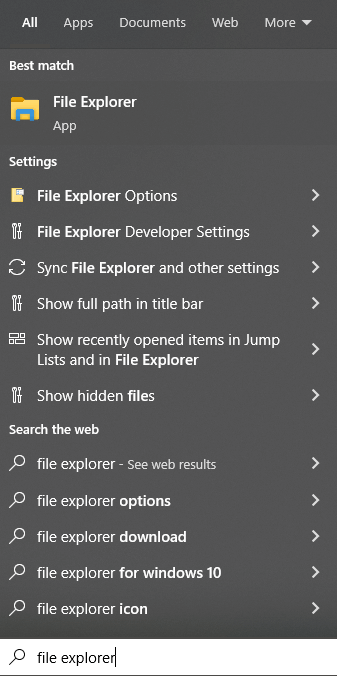
- On the File Explorer window, click on the Downloads tab present on the left-side panel. Then, click on the downloaded Wifi drivers in order to install them.
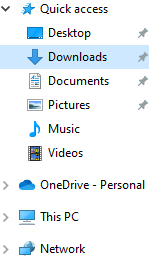
- Follow the on-screen instructions to install the drivers properly
After completing the downloading and installing process for Asus Wifi Adapter Driver, restart your Windows computer and it will automatically start using the new drivers.
Also know: How To Fix HP Printer Not Connecting To Wifi Network Error For Windows PC
Method2: Update Asus Wireless Adapter Driver Using Windows Tools
This is a manual method in which you can roll back, reinstall and update your Asus Wireless adapter driver using a Windows in-built utility. This tool is known as the Device Manager tool which helps Windows users to manage the drivers.
Updating or downloading the Asus wireless card drivers will help your router to perform smoothly and more efficiently. It will also improve the compatibility of the Asus router with your Windows computer. Moreover, issues or errors like Wifi not working will get resolved by replacing the old drivers with new ones.
Steps To Update Asus Wifi Adapter Drivers Using Device Manager
Below are some steps that will help you with the Asus wireless adapter driver updating process.
- Single-click on the Start button present on the button-left corner of your screen. Then, type Control Panel in the search bar and press the Enter key on your keyboard.

- On the Control panel window, change the tool icon’s design to Large icons by clicking on the “View by” dropdown menu. Then, click on the Device Manager tool.
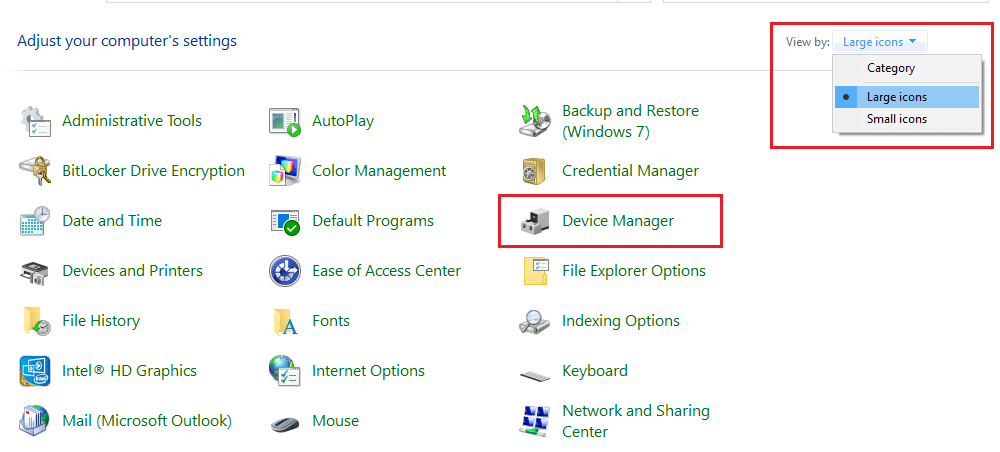
- A new Device Manager window will open on your screen, showing all the drivers present on your computer. Click once on the arrow icon next to the Network adapter option in order to expand it.
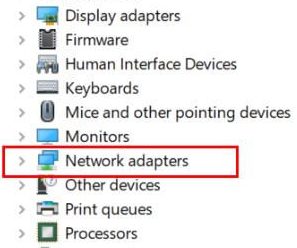
- Double-click on the Asus wireless network adapter driver and it will open a new window
- Over there, select the Driver tab from the top. Then, click once on the Update Driver button.
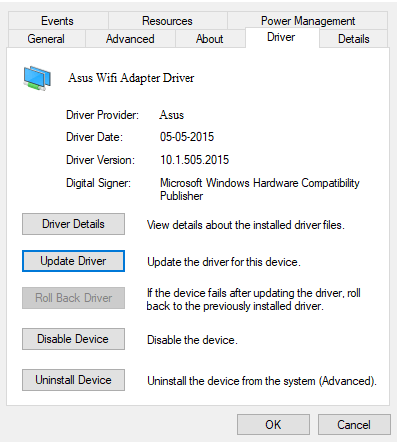
- A new pop-up window will appear, choose the “Search automatically for drivers” option. This will start the search process for a new Asus Wifi Adapter Driver.

- Wait for some time and let your computer download the driver, then follow the on-screen instructions to install the driver on your computer.
After completing the Asus wireless adapter driver process, Reboot your Windows PC. Now, your computer will replace the old network drivers with the latest ones. If in case, you feel that the above two manual methods are complicated or tricky for you and you might end up messing up the whole process. Then, the next method is for you.
Method3: Asus Wifi Adapter Drivers Download Using Software
This is an automatic process, where you need to take help from a driver updater program. This process requires you to download a safe and secure application like the Bit Driver Updater, which will help you download Asus wireless adapter driver for Windows PC.
The Bit Driver Updater is one of the most trusted apps used by Windows users in order to download and update their PC drivers. This software is loaded with various tools and features that will help you with the driver download process. Updating Asus wifi adapter drivers with the help of this tool will help your computer fix issues like ‘WiFi Network Not Showing’. Some other benefits of using the Bit Driver Updater software on a Windows PC are:
- Backup old drivers in case you want them back
- User-friendly interface
- Improves your computer’s overall performance
- A single click will update all your drivers automatically
- Schedule the process as per your requirement
Steps To Download, Install, And Use Bit Driver Updater To Update Asus Wifi Adapter Driver On Windows
Now, it’s time to look at some directory steps in order to use the software and download or update the Asus wireless adapter driver.
- Download the Bit Driver Updater application for your Windows device by clicking on the link below:

- After downloading the app, search the File Explorer app on the taskbar and press Enter
- Go to the Downloads folder on the file explorer window. Now, click on the Bit Driver Updater setup file and follow the on-screen instructions to install it.
- Once the program is installed on your computer, Run the app.
- On the Bit Driver Updater app, click on the Scan Drivers button. This will allow the app to search for all the missing, faulty, corrupted, or outdated drivers on your computer.

- Now, click on the Update Now button in front of the Asus wifi adapter driver to start the process. You can also click on the Update all button to update all the drivers togetherly. This will help your computer improve its performance.
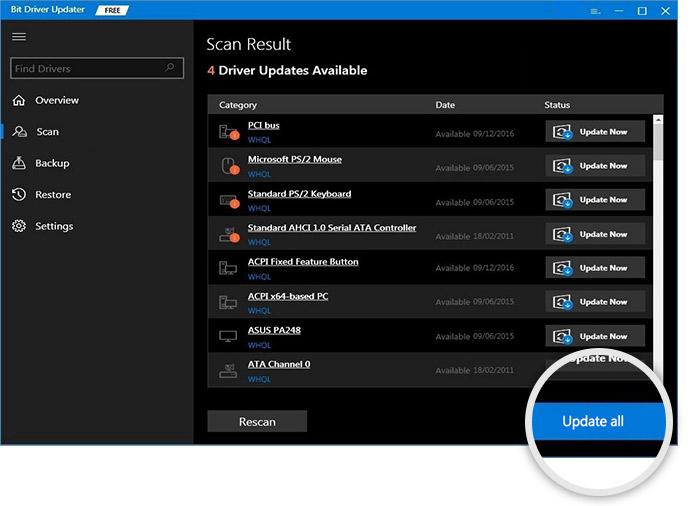
After completing the process, the app will ask you to reboot your computer. Once you restart your system, it will automatically implement the new Asus wifi card drivers.
Also know: Virgin Media WiFi Not Working! Here’s How to Fix?
Summing Up: Asus Wifi Adapter Driver Download For Windows
We hope we were able to help you with the Asus wireless adapter driver download and update process with the help of the above methods. You can also fix errors and problems with your wifi router by simply updating its drivers.
If you have any doubts or suggestions regarding this Asus Wifi adapter driver download guide, then share them in the comments box below. Also, if you want to read more driver download articles like this in the future, subscribe to our Free Driver Updater blog.
Snehil Masih is a professional technical writer. He is passionate about new & emerging technology and he keeps abreast with the latest technology trends. When not writing, Snehil is likely to be found listening to music, painting, traveling, or simply excavating into his favourite cuisines.







![How to Update and Reinstall Keyboard Drivers on Windows 10/11 [A Guide]](https://wpcontent.totheverge.com/totheverge/wp-content/uploads/2023/06/05062841/How-to-Update-and-Re-install-Keyyboard-Drivers-on-Windows-10.jpg)
