Is your Astro A10 Mic not working on Windows PC? If yes, then you are not the only user. Quite recently, we have seen numerous reports complaining about the mic-related issues on the Astro A10 headsets.
The issue usually arises when the user tries to utilize their Astro A10 headset. Talking about the problem, then it may happen due to the old operating system of your system or console. In addition to this, you may run into this problem, if your Astro A10 headset is not set as the default mic of your system/console.
The Astro A10 headset mic not working is a common problem that can be fixed, easily & quickly. So, if you are also looking for ways to fix this problem, then this article is for you. In this blog post, you will find a few easy and effective solutions that you can use in order to get rid of this annoying problem.
A List of Solutions to Fix Astro A10 Mic Not Working on Windows PC
Listed below are the following tested and tried solutions to fix Astro A10 mic not working on PC. However, you do not need to apply all of them, just work your way down until you find the best tactic for you. Now, without further ado, let’s get started:
Solution 1: Check the Sound Settings
Are you shouting, why is my Astro A10 mic not working? Then, you should check your sound settings as a basic fix. The mic may not work when it is not enabled or set as the default device on your system. To resolve the issue, here is what you need to do:
- Use Windows + R command to open the Run Dialog box.
- Then, type Control in the box and press Enter.
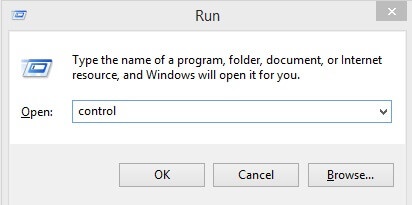
- This action will open the Control Panel on your screen. Change the type of View to Large icons, then find and choose Sound in the Control Panel.
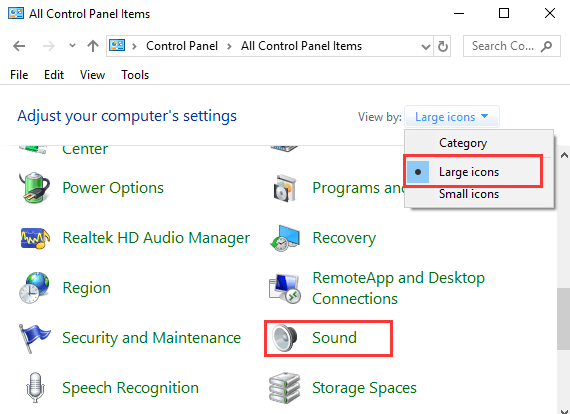
- Head to the Recording tab, after that, click right on any space within the window and choose Show Disabled Devices.
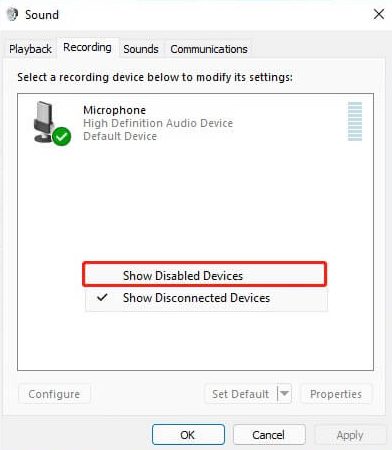
- Next, click right on your Headset microphone and choose Enable.
- Click right on it again and choose the Set as Default Device option this time.
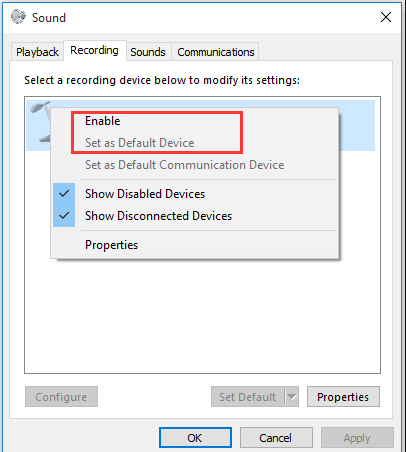
- Right-click on Headset Microphone once again and choose Properties. This action will invoke the Microphone Properties window. Here, you need to switch to the Levels tab and drag the volume button to the right to its maximum value.
- Click on Ok to apply the new changes.
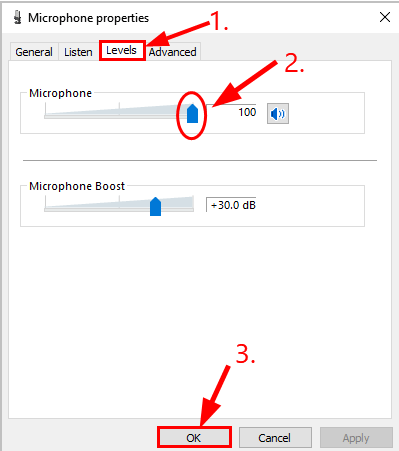
Now, try to use your Astro A10 headset and check if the Astro A10 mic not working issue is resolved. If not, then you can move on to the next solution.
Also know: How To Fix Warzone Mic/Voice Chat Not Working On Windows PC
Solution 2: Update your Audio Drivers
The majority of times, the issues like headsets not working, mic not working, etc, occur when the audio drivers have either gone missing or become out of date. So, if your Astro A10 headset mic not working, then it’s likely to happen due to outdated drivers, or faulty, or corrupt drivers on your PC. Therefore, keeping drivers up-to-date is crucial to avoid such issues.
You can update audio drivers from the official website of your manufacturer. You simply need to visit the manufacturer’s official support page and search for the correct driver according to the Windows OS version you are using currently.
This can be a complicated and error-prone job, especially if you are not confident about your technical skills. Because, you need to manually search, download and install the drivers. So, if you find updating drivers difficult this way, then you can automatically update drivers with Bit Driver Updater.
Bit Driver Updater is one of the best driver updating tools and ensures that your system has the most up-to-date drivers. This is an automatic tool that quickly scans your system and provides new and suitable drivers for it.
The software is available in both free and pro versions. With the pro version, you’ll get complete access to its features like a scan scheduler, backup & restore wizard, single click driver-update, and more. Also, its free version works well, but it updates one driver at a time.
Now, have a look at the steps below on how to use Bit Driver Updater:
- Download and install Bit Driver Updater.

- Open it on your system and click on Scan.

- Wait till the driver updater utility finishes the scanning and provides you with a list of drivers that needs to be updated.
- From the displayed list, find the problematic audio driver and click on the Update Now button next to it. And, if you want to update all drivers in one click, then click on the Update All button instead.

To use the Update All feature, you need to upgrade to the Pro version of Bit Driver Updater. The pro version also provides 24/7 live technical support and 60 days complete money-back guarantee.
After installing the latest version of audio drivers, check to see if the Astro A10 mic not working on the PC has disappeared. If not, then proceed with the solution below.
Solution 3: Install the Latest System Updates
System updates bring new features, performance improvements, bug fixes, and other common updates to your computer. So, you can update the Windows OS version to fix the problem. Here is how to do that:
- On your keyboard, altogether press Windows and I keys.
- This will take you to Windows Settings. Here you’ll have to look for Update & Security and click on it.
- From the left pane, make sure Windows Update is selected. If not, then do the same.
- Lastly, click on Check for updates.
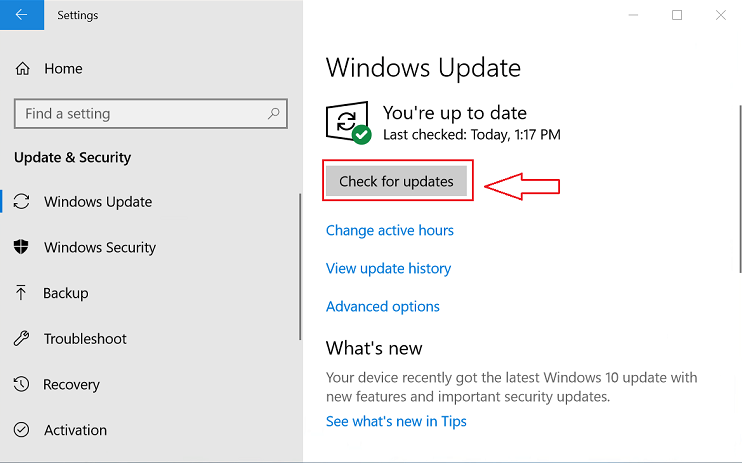
Now, Windows will start searching for the latest updates. Once detected, Windows will automatically download and install the available system updates. This will surely fix the Astro A10 mic not working on your PC.
Also know: How To Fix Mic Not Working On Discord 2022
How to Fix Astro A10 Mic Not Working on PC: Explained
We hope now you won’t face issues with your Astro A10 headset anymore. The above recommendations were some of the different ways that can be considered to fix the Astro A10 headset mic not working properly on Windows 11, 10, or older version PCs.
Please feel free to drop your questions, doubts, or any better suggestions in the comments section below. Was this troubleshooting guide helpful? Then, do subscribe to our Newsletter so you never miss an update. In addition to this, follow us on Facebook, Instagram, Pinterest & Twitter.
Snehil Masih is a professional technical writer. He is passionate about new & emerging technology and he keeps abreast with the latest technology trends. When not writing, Snehil is likely to be found listening to music, painting, traveling, or simply excavating into his favourite cuisines.







![How to Update and Reinstall Keyboard Drivers on Windows 10/11 [A Guide]](https://wpcontent.totheverge.com/totheverge/wp-content/uploads/2023/06/05062841/How-to-Update-and-Re-install-Keyyboard-Drivers-on-Windows-10.jpg)
