SteelSeries produces a wide range of gaming peripherals. Notably headsets, keyboards, mouse, and joysticks. The Arctis series is one of the most popular headsets amongst a variety of gamers. However, recently some professional users and gamers reported issues with Arctis 5 Mic not working.
The problem can be quite annoying and hence must be resolved immediately. This is the exact purpose of the article to quickly and easily resolve the SteelSeries Arctis5 mic not working error. But before you reach out for the solutions it is necessary to identify the reason behind the error. So move on to the next section to find out the possible reasons and respective solutions for them.
Possible Reasons Behind Arctis 5 Mic Not Working:
The following can be the issues behind SteelSeries Arctis 5 mic not working problem
- A microphone is being used on mute.
- Access to the microphone is disabled.
- Audio drivers are outdated or missing.
- SteelSeries Engine software has pending updates.
It can be difficult to identify the reason for Arctis 5 Mic not working. Therefore, apply the solutions in the given order to try and fix the problem.
Solutions to Resolve SteelSeries Arctis 5 Mic Not Working:
No need to apply all the solutions. Move down the list of fixes until the SteelSeries Arctis 5 Mic not working error is solved.
Solution 1: Unmute Microphone
Use the button behind the wheel for volume on your headset to check if the device is muted. Turn off the Red light by clicking on the button. This will unmute your microphone. Now check if the SteelSeries Arctis 5 mic not working discord issue is fixed. If the problem persists, move to the next solution.
Solution 2: Enable Microphone Access
If the SteelSeries Arctis 5 Mic not working issue is due to disabled microphone access, here is how you can fix it
- In the search bar write Microphone and expand Microphone Privacy Settings.
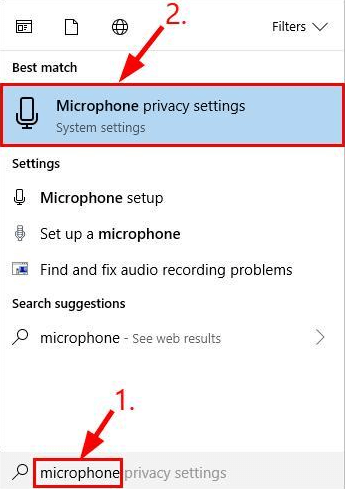
- Make sure the toggle for Allow apps to access the microphone is turned on.
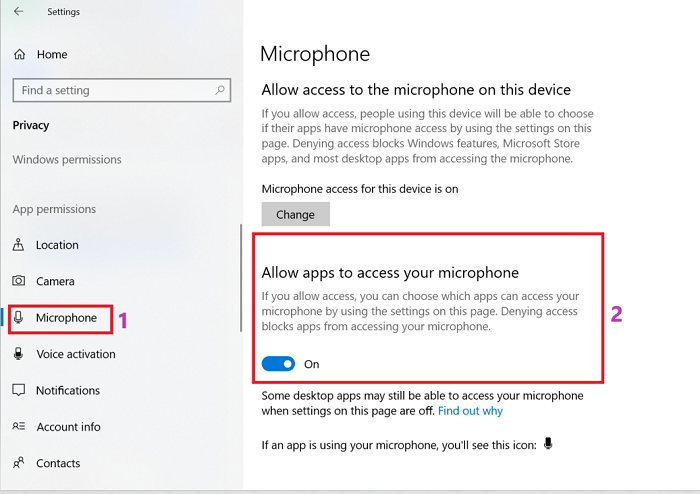
- Scroll to the section with a list of applications with microphone access. Make sure the toggle is turned on for the app that is being used with your Arctis 5 microphone device.
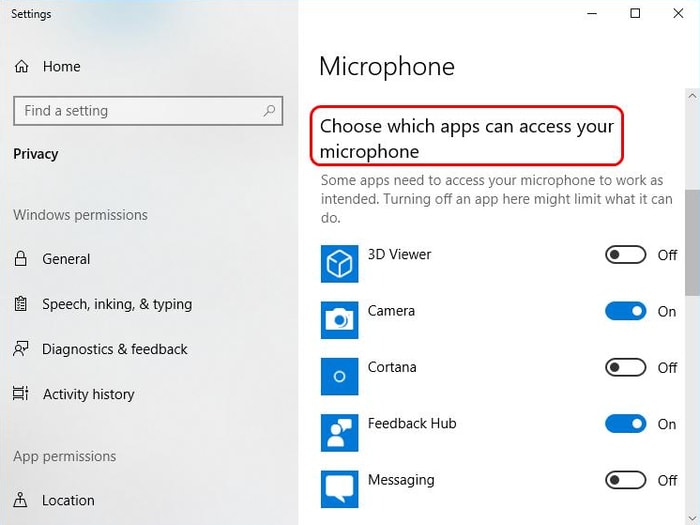
Once done check if the Arctis 5 mic not working problem is fixed. In case the issue remains, move on to a further set of solutions.
Also read: How to Fix Skype Microphone Not Working in Windows 10, 11
Solution 3: Update Audio Driver
The Arctis 5 headset mic not working issue can also be associated with the audio drivers. If the audio drivers installed on your system have pending updates or missing the update microphone drivers might not work as expected. Therefore, download the latest audio driver update to address the issue.
Manual driver updates are complicated as they require tech skills and patience. Hence it is recommended to use automatic tools that are capable of downloading driver updates with one click.
The best automatic driver updater software is Bit Driver Updater. As soon as the tool is installed on your device it stores system requirements to find compatible drivers. It can quickly scan your device, enables an updated schedule, and restore and backup driver data.
With Pro update, you can download all the updates with one click. Also, support from the technical team is provided for all the user queries. Moreover, complete money back can be claimed for up to 60 days of the purchase.
Download the Bit Driver Updater through the link below. Follow the instructions on the screen to install it on your Windows device.
Apply the steps below to fix the SteelSeries Arctis 5 mic not working discord error with the audio driver update.
- Firstly launch the software. Click on Scan Now to start the driver scan for pending updates.

- Wait for your device to execute the command and display the list of driver updates.
- Identify Audio Drivers and click on the Update option. Additionally, If you have the Pro version use the Update All button to download all driver updates.

- Install the audio sound driver update with the help of instructions on your screen.
Restart your system to apply the driver updates. Bit Driver Updater is the most simple choice for driver updates. Along with the updates, it can improve the working and speed of your device.
Now check if the SteelSeries Arctis 5 Mic not working discord issue is fixed. If the problem remains, proceed to the next solution.
Solution 4: Change Audio Settings
Although the ideal setting of Windows can detect the microphone to set its default device. But if your device fails to do so the Arctis 5 headset mic not working issue can come up. Here is how to update the settings to resolve the error.
- Click right on the icon for Sound on your screen. Choose the option Sounds to open it.
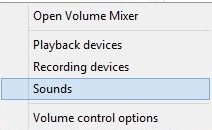
- Move to the tab for Recording and choose your device i.e SteelSeries Arctis 5. Click on the Set Default option.
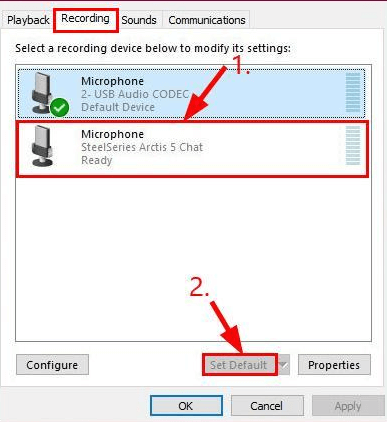
- Click again on the Microphone and open Properties. In the Levels, tab drags the slider for Microphone and sets it to its maximum. Click on OK to apply.
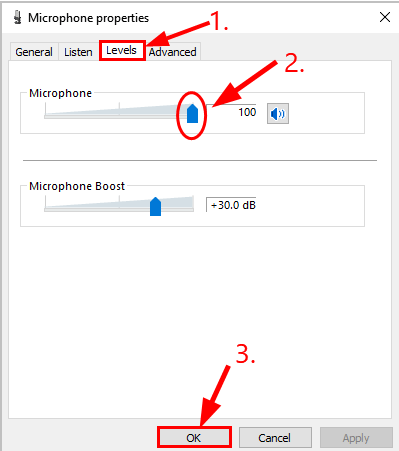
Once the Audio settings are updated check if SteelSeries Arctis5 Mic not working error is fixed. If this solution also brought no luck try the last one below.
Solution 5: Download Updated SteelSeries Engine Software
To avoid any issues with SteelSeries Arctis 5 it is recommended to have the latest software installed. Visit the official website to download the SteelSeries Engine and install it through the instructions on our screen.
Now check if the Arctis 5 mic not working issue is fixed.
Also read: How to Fix SteelSeries Arctis 7 Mic Not Working [SOLVED]
SteelSeries Arctis 5 Mic Not Working: Fixed
That’s it in our guide with fixes for SteelSeries Arctis5 Mic not working error. Hopefully, you will now be able to access the headset without any issues. You must proceed with the fixes in the given order and hence the first thing to be checked is audio drivers of your device are up to date. To avoid manual effort and hustle use the Bit Driver Updater tool to download driver updates immediately with a single click.
If the article was helpful in troubleshooting the issue make sure you subscribe to our blog for similar problem-solving tech articles. Have any suggestions or questions for us? Don’t hesitate and write them in the box for comments below. To never miss any updates follow us on our Facebook, Instagram, Pinterest, and Twitter channels.
Snehil Masih is a professional technical writer. He is passionate about new & emerging technology and he keeps abreast with the latest technology trends. When not writing, Snehil is likely to be found listening to music, painting, traveling, or simply excavating into his favourite cuisines.

![How to Fix SteelSeries Arctis 5 Mic Not Working [SOLVED]](https://wpcontent.totheverge.com/totheverge/wp-content/uploads/2022/09/08110357/How-to-Fix-SteelSeries-Arctis-5-Mic-Not-Working-SOLVED.jpg)





![How to Update and Reinstall Keyboard Drivers on Windows 10/11 [A Guide]](https://wpcontent.totheverge.com/totheverge/wp-content/uploads/2023/06/05062841/How-to-Update-and-Re-install-Keyyboard-Drivers-on-Windows-10.jpg)
