The advantages that the Android Debug Bridge (ADB) can provide are already known to those who are familiar with it. Thanks to the Universal ADB Driver capability, they can side-load apps they can’t get from the Google Play Store. For instance, they may use the ADB to have their computer record the screen of their phone.
The Android Debug Bridge (ADB), then, is essentially a command-line tool created by Google. You can use a USB cable and the ADB to manage your Android device from a Windows computer. For instance, You can easily install and uninstall apps on your Android devices with only a few command lines when using ADB! So, you’ve come to the right place if you’re unsure how to install Universal ADB Driver on your Windows 10 PC.
In this article, we’ll walk you through each step to download Universal ADB Driver on a Windows 10 computer. You can then effortlessly download the ADB Driver on your Windows PC by following the instructions!
How to Install Universal ADB Driver for Windows 10?
In order to download ADB driver Installer on your computer, you need to follow these simple steps:
- Verify that the ADB driver is already installed on your computer.
- Download the ADB Setup driver file.
- On your Android device, enable USB Debugging.
- Launch Device Manager and install and set up the ADB driver.
For each step, there are detailed instructions below. Therefore, to successfully install the Universal ADB driver for Windows 10, make sure you carefully follow these instructions.
Step 1: Verify That The ADB Driver Is Already Installed On Your Computer.
You must first determine whether the ADB driver in Windows 7/8/10/11 has already been installed on your machine. Then, you may run a test in Google Chrome to see if your computer can detect and communicate with your Android device: For that, follow the instructions below:
- Connect your Android phone to your computer using a USB cord.
- Launch Google Chrome.
- Type “chrome:/inspect” (without the quotations) in the URL bar, then hit Enter.
- If the test fails, it may be because the ADB Driver isn’t installed on your computer.
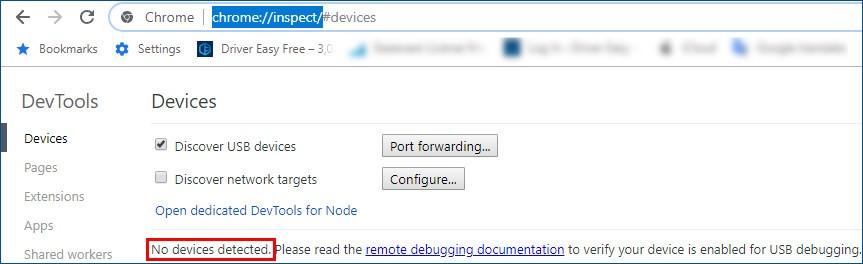
- If Chrome displays your Android phone name, that means the ADB Driver has already been installed on your computer.
Also read: How to Fix Keyboard Keys Typing Wrong Characters in Windows
Step 2: Download the Universal ADB Driver Setup file to Install
Before installing the ADB Setup Driver file, you must download it. Typically, the ADB Driver Installer file will be provided by the maker of your Android device. On the other hand, you can download the Universal ADB Driver file from the website.
- Visit the Android Studio official website.
- To obtain the Google USB Driver ZIP file, click the download link.
- On your PC, extract the.zip file.
Step 3: Enable USB Debugging on your Android device
You must make sure that your Android device’s USB debugging feature is turned on after downloading the Universal ADB Driver file. You must first enable this function if you want to use the Android Debug Bridge to manage your Android device. Here’s how to do it:
- Navigate to Settings on your Android device.
- On the screen, select About or About phone as you scroll down.
- To access Developer settings, tap the Build number seven times.
- Please turn on the toggle beside USB debugging after ensuring the top toggle is set to On.
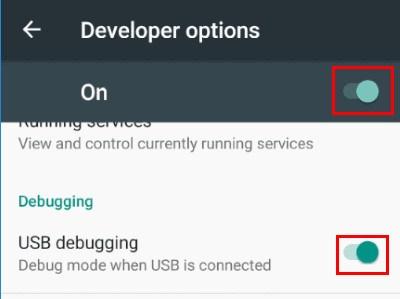
- The notification “Allow USB Debugging?” will appear on your Android device after reconnecting it to your PC. Click OK after selecting the Always allow from this computer checkbox.
Step 4: Launch Device Manager And Install Universal ADB Driver.
- Link your Android phone to your computer.
- You can launch the Run box by simultaneously pressing the Windows key and R key on your keyboard. In order to launch Device Manager, type devmgmt.msc and press Enter.
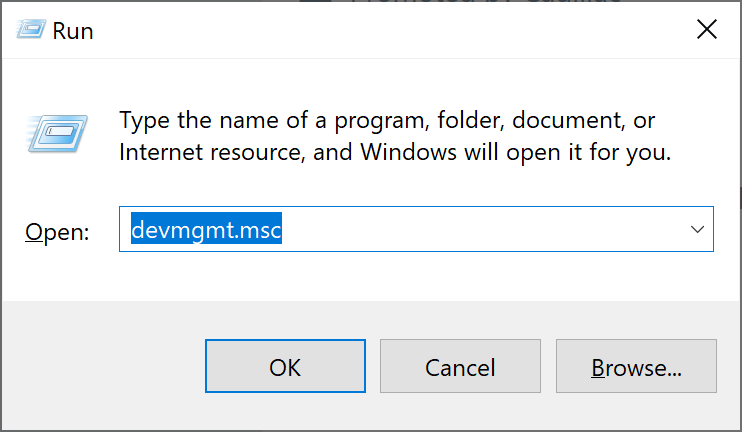
- Choose Properties from the menu by right-clicking on it. A yellow caution icon will appear next to your Android device if the ADB Driver is not loaded correctly.
- Click Update Driver after selecting the Driver tab.
- It will open a new window. Select “Browse my computer for driver software” from the menu.
- Using the Browse button, look for the Universal ADB driver file you already downloaded.
- Click Next after selecting the box next to Include Subfolders. The ADB driver will be installed automatically via Device Manager.
Again, you can uninstall the Universal ADB driver through Device Manager if you decide you do not require this feature. The first four steps only need to be completed, after which you can choose to uninstall the device.
Download And Install Universal ADB Driver In Windows 11
It is simple to download and install Universal ADB Driver on Windows 11. In order to add the driver to your computer, you must first browse the Android studio developer website and download the necessary file. To help you download the Universal ADB Driver on Windows 11 computer, take these easy steps:
- Use your computer to browse the Android Studio website.
- Next, look for the download options by scrolling down the page. The Android Debug Bridge driver will then be downloaded to your computer when you select the “Download SDK Platform-Tools for Windows” option.
- Agree to the terms and conditions.
- After that, click the Download option and wait for it to complete downloading.
- Copy and paste the downloaded file into the C drive.
- Right-click the extracted folder and select “Open in Terminal” after extracting the copied file.
- Open Windows PowerShell and run each of the following instructions one at a time:
- cmd
- ADB devices
- So when a USB debugging window appears on your phone’s screen, allow debugging.
- To examine a list of every device connected to your computer, issue the “ADB devices” command once more.
- On your connected device, execute the ADB command at this time.
Pro Tip: Update your Drivers Frequently for Better Performance
We advise updating all of your drivers if you wish to make sure that using the ADB will go well. However, manually carrying out this task might be time-consuming and tedious. It can also be dangerous. Your PC may experience system instability problems if you download and install the incorrect driver.
So, if you lack the patience or technical know-how to update your drivers manually, we advise using the Bit Driver Updater tool. This software will detect your system version automatically after activation. In any case, Bit Driver Updater will find the most recent, system-compatible drivers that the manufacturer recommends.
- Download and install Bit Driver Updater.

- Launch Bit Driver Updater and select the Scan Now button. Then Bit Driver Updater will scan your machine and find any outdated drivers.

- To automatically download and install the most recent version of this driver, click the Update button next to the Bit Driver Updater. After that, you can manually install it. Alternatively, you may select Update All to automatically download and install the most recent versions of your system’s out-of-date or missing drivers (this requires the Pro edition; you’ll be asked to upgrade when you click Update All).

Also know: Best Free Driver Updater Software for Windows 11, 10, 8, 7
Conclusion
We hope you found this driver-downloading instruction useful. So, that was all to install Universal ADB drivers on a Windows 10 computer. Please feel free to comment below if you have any problems or questions about the above procedures.
Snehil Masih is a professional technical writer. He is passionate about new & emerging technology and he keeps abreast with the latest technology trends. When not writing, Snehil is likely to be found listening to music, painting, traveling, or simply excavating into his favourite cuisines.

![How To Download And Install Universal ADB Driver On Windows PC [2022 Latest]](https://wpcontent.totheverge.com/totheverge/wp-content/uploads/2022/10/12112701/How-to-Fix-Install-the-Universal-ADB-Driver-on-your-Windows-PC-2022-Latest.jpg)





![How to Update and Reinstall Keyboard Drivers on Windows 10/11 [A Guide]](https://wpcontent.totheverge.com/totheverge/wp-content/uploads/2023/06/05062841/How-to-Update-and-Re-install-Keyyboard-Drivers-on-Windows-10.jpg)
