If you wish to get on with the Oculus driver download and update on Windows 11/10, then this simple guide will help you with everything required.
Oculus is a Facebook-acquired VR-device manufacturer and game developer. The brand offers some of the smartest devices that allow you to get a realistic and the best VR experience. And with the introduction of Meta Verse, the products from Oculus saw a tremendous rise in popularity.
You can easily connect any Oculus device to a Windows PC and enjoy the most realistic VR experience. However, to enjoy a great performing device, you need to get on with the Oculus driver download and update. This will allow your Windows PC to retain a stable connection with the Oculus device and use it.
Hence, to help you get the driver with ease, we have brought together this simple guide for you. Here, you will find different techniques to get the required Oculus driver for Windows 11/10. So, let’s proceed to the same.
Methods to Execute Oculus Driver Download or Update on Windows 11/10
In the upcoming sections of this article, we will have a look at different methods to execute Oculus driver download/update. Both manual and automatic methods are explained. You can use any of these as required and get the driver with ease.
Visit the Registered Website of Oculus Manufacturer for Oculus Driver
The first method to download the Oculus driver for Windows 10/11 is to use the registered website of the Oculus manufacturer. However, this method is manual and you may fail to download the driver if you don’t have enough information about the Oculus device. Follow the instructions below for installing the driver:
- Visit the official website of Oculus.
- Click on Support from the menu of the page.

- Scroll down the support page and click on Oculus Developer.

- The browser will be redirected to the developer’s section of Oculus. Click on Support from the menu of the page.

- Under the Downloads category, click on See All.
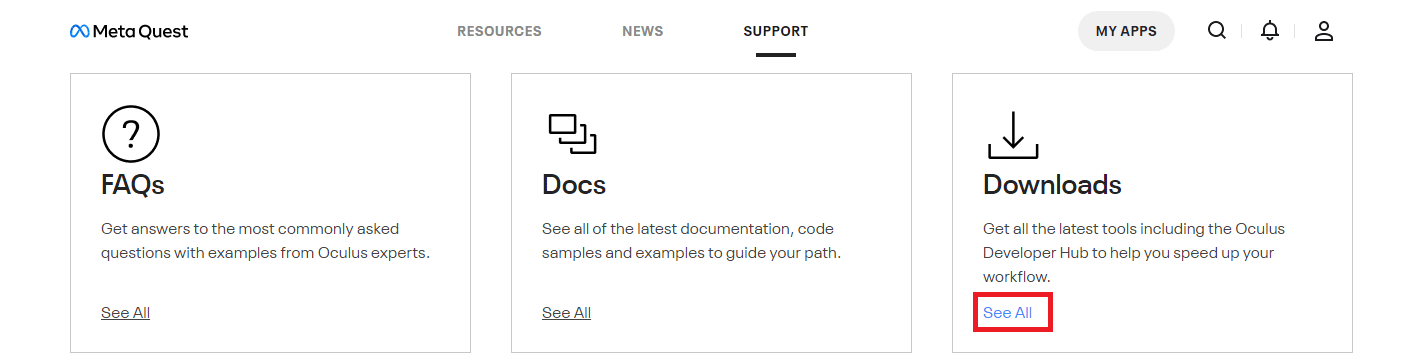
- To Select Your Preferences, select Web Platform under the platform category and Oculus Quest or Oculus Rift, under Device as per the product you own. Click on Save to proceed.
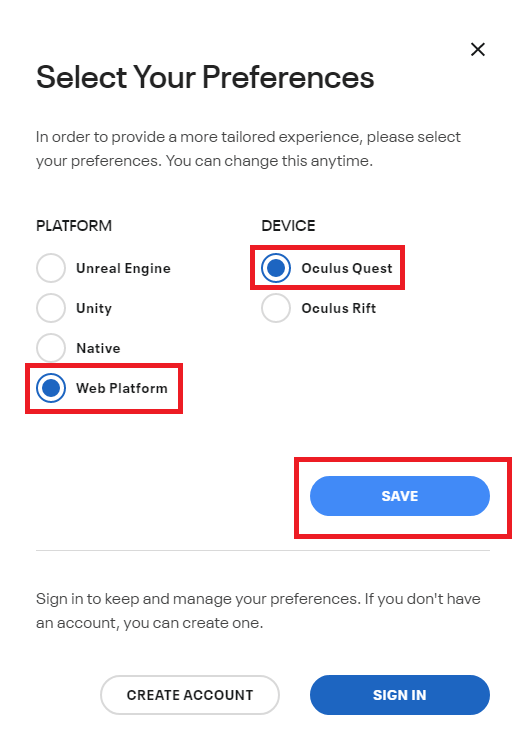
- Under the Tools category on the page, click on Oculus ADB Drivers.
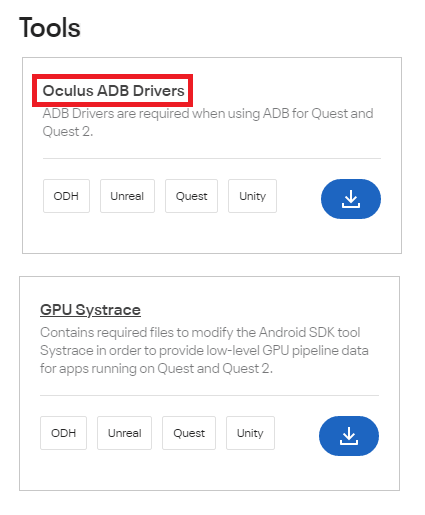
- Hit the Download button on the page.

- Once the driver downloads, double-click the file to install it.
If you think that this method to get on with the driver download for Windows 11/10 was a little too much, try the next one.
Also know: Using The Oculus Device For The First Time No Longer Requires A Facebook Account
Take The Assistance of the Windows Device Manager
Another great way, but manual, to get on with the Oculus driver update on Windows 10/11 is to use the Device Manager. This Windows-integrated tool assists you with the management of the device connected to your PC or laptop in any way. Hence, you can also use the same to download and update the drivers as well. Follow the steps shown below to see how you can do this:
- Press the Win+S keys, type Device Manager, and hit the Enter key.
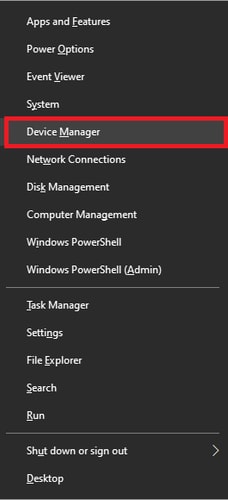
- When the tool appears, double-click the category stating Oculus VR Devices.
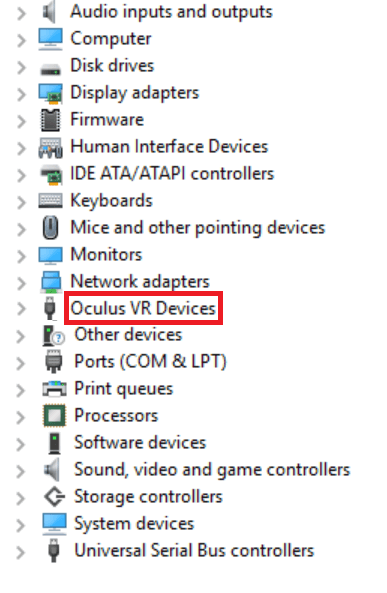
- Look for your Oculus device in the category and right-click on it to Update the Driver.
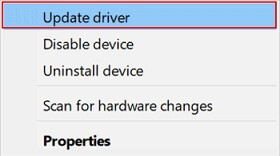
- Click on the option named Search Automatically for Driver Updates.

- Wait while the tool looks for updates and follow the on-screen instructions to install it.
Once you restart your device, the Oculus driver update and installation on your Windows device will be successful. Use the next alternative if this one doesn’t float your boat.
Automatic Oculus Driver Download and Update with Bit Driver Updater
As you may have felt, the above two methods to get the Oculus driver for Windows 11/10 were manual and effort-taking. Additionally, even if you follow the methods accurately, you may fail to get the required updates. So, the best solution in such a case is to use a reliable third-party driver updating utility like the Bit Driver Updater.
This is one of the most downloaded and easy-to-use updaters. A single click on the tool can provide you with the latest Oculus driver update and that for other devices. Hence, when you use the tool, you get instant updates as well as a better-performing Windows device.
Additionally, the tool can also help you schedule the updates if you don’t want instant updates. Here’s the best part, Bit Driver Updater also allows you to back up and restore drivers when required. Apart from this, you can also ignore the updates of any device if you want.
The tool is quite reliable as it offers WHQL-certified drivers only. Hence, there are no threats related to viruses or malware of any kind. Furthermore, the interface of the tool is multilingual, which means that you can change the language of the updater and use it as convenient.
And that’s not all, there are tons of other features and functions offered by the Bit Driver Updater. You will find all of these when you download and use the tool. For now, let’s know how to use the tool for driver updates.
How to Execute Oculus Driver Update with Bit Driver Updater?
Take the assistance of the below procedure to see how to use the tool with ease for driver updates of all kinds:
- Click on the button below and Download the Bit Driver Updater setup.

- Install the updater on your Windows computer.
- Once the installation is complete, run it and Scan the Drivers present on your device.

- When the updates appear, click on the Update Now button to update the Oculus device driver for Windows 11. Alternatively, you can also use the Update All button, if you have or want to purchase the pro version of the tool, to update all the drivers instantly.

- Restart the system when the required drivers are updated.
Also know: The Best Virtual Reality Headset
Oculus Driver Download and Update for Windows 11/10: Successful
So, these were the methods to get the Oculus device driver for the Windows operating system. These methods are quite reliable and allow you to get the required updates instantly. To steer clear of all the problems and confusion, we recommend you use the Bit Driver Updater. This is a reliable tool that will help you with everything.
If you have any questions related to this Oculus driver guide, ask the same in the comments below.
Snehil Masih is a professional technical writer. He is passionate about new & emerging technology and he keeps abreast with the latest technology trends. When not writing, Snehil is likely to be found listening to music, painting, traveling, or simply excavating into his favourite cuisines.

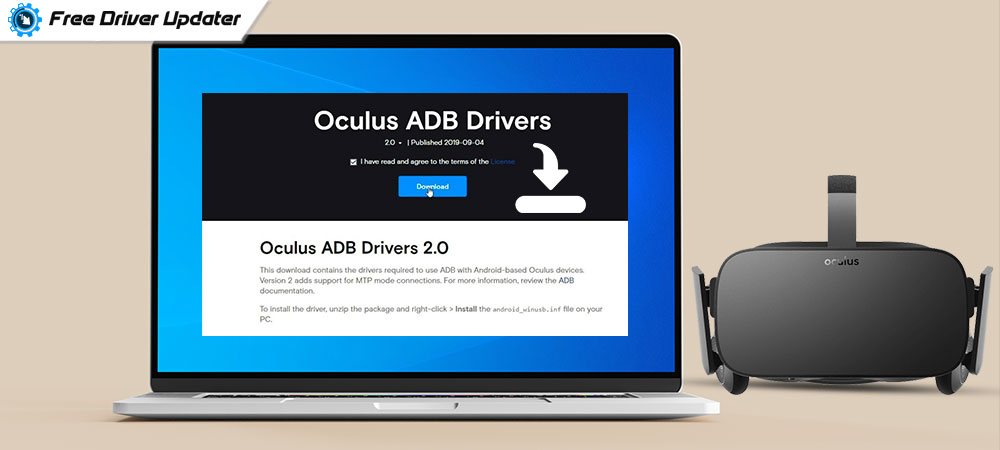





![How to Update and Reinstall Keyboard Drivers on Windows 10/11 [A Guide]](https://wpcontent.totheverge.com/totheverge/wp-content/uploads/2023/06/05062841/How-to-Update-and-Re-install-Keyyboard-Drivers-on-Windows-10.jpg)
