Are you facing the Low system resources Zoom error on your Windows 10 or 11 devices? If yes, then this article will provide you with some methods to fix this issue.
The Zoom low system resources Windows 10 is a very common issue faced by many users. This error usually occurs when some of the heavy apps don’t work properly. In other words, these apps start lagging or just would not open, and all this happens because of this error.
Additionally, having Low system resources may affect your audio quality, hardware problems, or dedicated issues with the program. Either way, it is compulsory to fix this issue to make sure that your system is optimized. Therefore, read out this article and implement the different methods to get rid of this issue as soon as possible.
Different Fixes To Resolve Low System Resources Zoom Error On Windows PC
As we have shared earlier, the low system resources may affect your audio quality and other things on your computer. Here are some effective ways through which you can fix this issue and can make the most of the available system resources.
Solution1: Fix The Zoom Low System Resources Error By Closing Large Background Apps
When a system is already slow, it can be annoying to open a lot of apps at once. Hence, you should start optimizing the PC by getting rid of heavy apps or processes that aren’t needed. This should bring the system’s resources back in line. Below are some steps that will help you close these apps and fix the low system resources Zoom error.
- Press Ctrl + Shift + Esc keys simultaneously on your keyboard to open the Task Manager window
- Click on the Processes tab from the top of the window. A list of processes will be shown with the number of resources they are using.
- Single-click on the Memory column and it will sort all the processes in descending order.
- Right-click on the application or process that is consuming the largest amount of resources. Then, select the End task option from the context list.
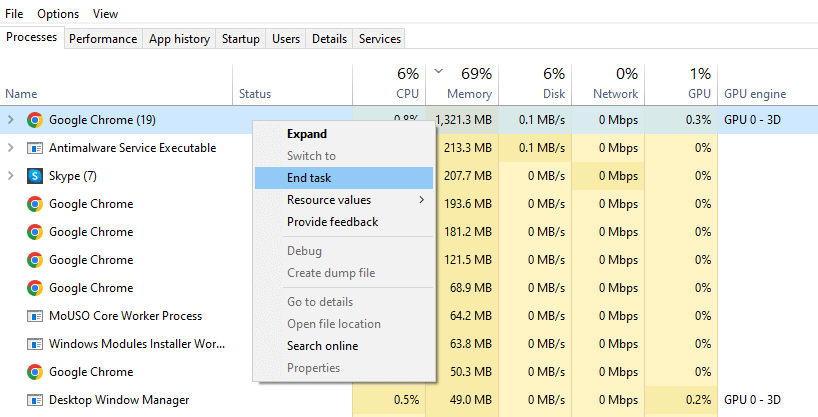
Repeat this step until all the useless programs that use up a lot of resources have been shut down. Performing this will might fix the low system resources Zoom error on your Windows 10/11 devices. If you’re still having the same problem after trying this, you need to move on to the next solution.
Solution2: Change The Power Settings To Resolve The Low System Resources Zoom Error
How your computer handles its power supply can also affect how the system’s resources are used. For example, on a laptop, the power settings are different when you’re using the battery and when the charger is plugged in. Switching to high-performance settings or changing your power settings can help you fix the Low system resource Zoom error. This may use up your device’s battery faster, but it will enhance the processing speed of your PC. Follow the steps below in order to do so.
- Type Settings in the taskbar’s search bar and then press the Enter key on your keyboard.
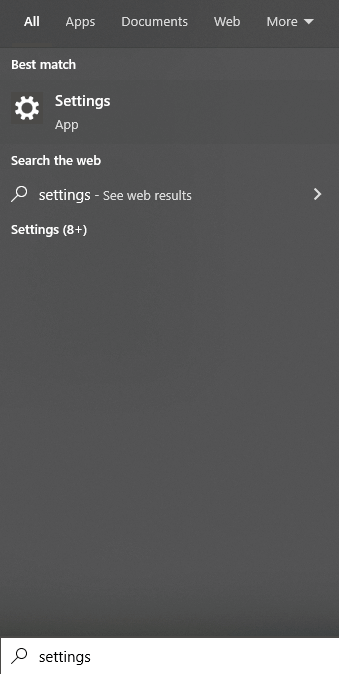
- On the Settings window, select the System settings option
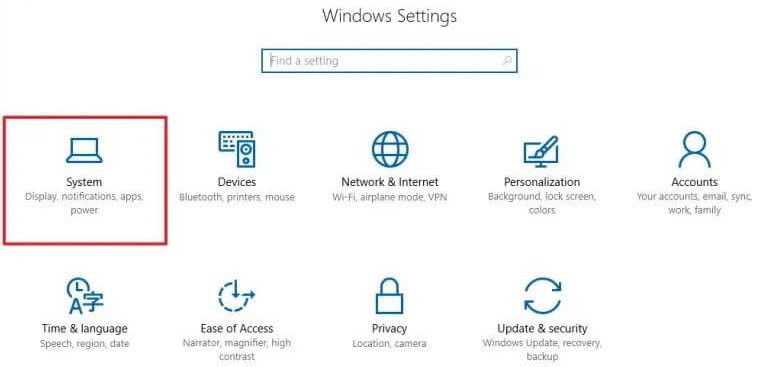
- Now, select the Power & Sleep tab from the left-side panel. Then, click on the Additional power settings button under the “Related settings” heading.
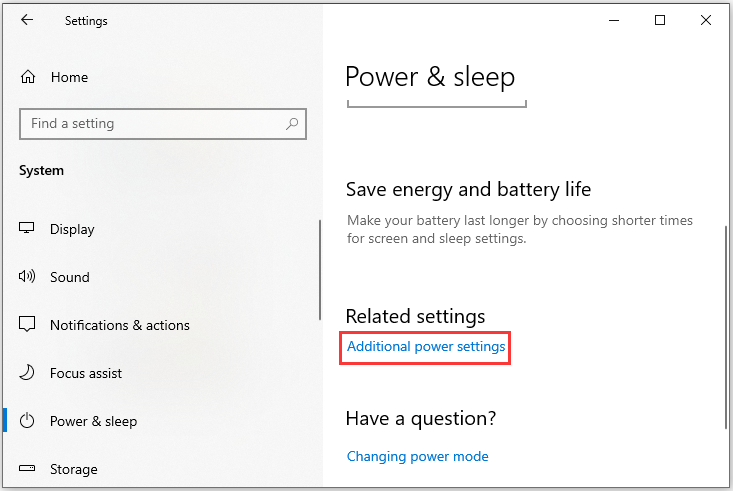
- This will open a new window showing all the advanced power settings. Choose the “High performance” option and your computer will automatically start prioritizing performance over energy consumption.
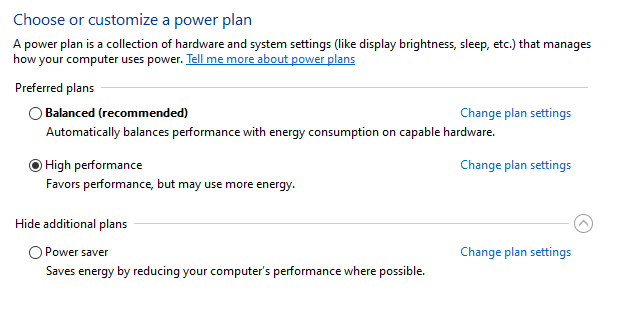
Here’s how you can manage your computer’s performance to make the most of your computer’s optimized state. The system resources use a lot of power, so you need an optimized power plan to get the right balance between performance and power. If this method does not fix the low system resources Zoom issue on your PC, then move on to the next method.
Also read: Adobe Premiere Pro Keeps Crashing in Windows 10
Solution3: Perform The Clean Boot On Your PC To Fix Low System Resources Zoom Error
A clean boot makes sure that all processes and services are done before your PC starts up again. When you end all these tasks, it will turn off all the processes that automatically start with the computer. So that when your Computer restarts, these processes won’t be used up by running programs, and you can use them however you like. Follow the steps mentioned below to clean and boot your PC in order to resolve the Zoom low system resources Windows 10 error.
- Search Control Panel in the taskbar’s search bar and then press the Enter key on your keyboard

- On the Control Panel window, click on the “View by” dropdown menu and select the Category option from the context list. Then, the System and Security option.
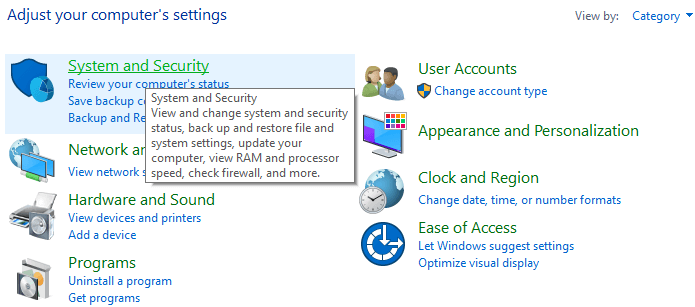
- Now, click on the Administrative Tools option and it will open a new window showing all the Windows-integrated utilities.
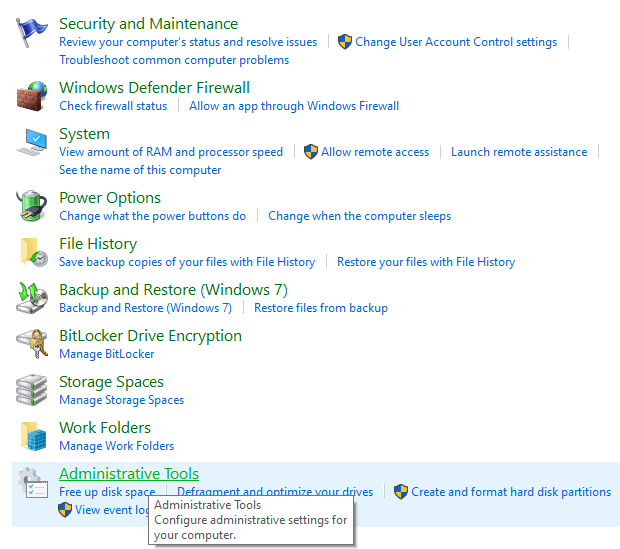
- Over there, open the System Configuration tool by clicking on it.
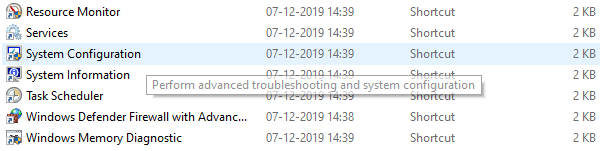
- Select the Services tab from the top of the System Configuration window. Then, check the box next to the “Hide all Microsoft services” option.
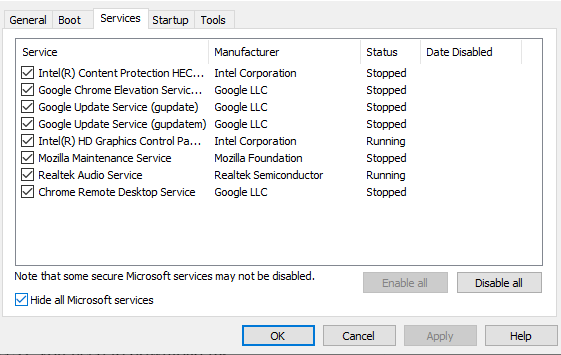
- Click on the Disable all button and then single-click on the Apply button to imply the changes.
After performing this task, your low system resources Zoom error will get resolved automatically. To avoid such errors or issues in the future, we would recommend you keep your drivers updated at all times. Below we have mentioned the best method to update all your Windows drivers automatically and stay away from such troubles.
Pro Tip: Keep Your Drivers Updated To Avoid Errors Like Low System Resources Zoom
In this process, you need to download the best and most reliable software suitable for your computer. To update your Windows drivers we would recommend you use the Bit Driver Updater application because it downloads only WHQL-certified drivers. The application is specially developed for Windows devices. With the help of this program, you can update all kinds of missing, corrupted, faulty, outdated, or broken drivers. Updating drivers with this app will fix the low system resources Zoom error on your Windows 10 PC. Some additional features of having this program on your computer are mentioned below:
- Completely scans your computer
- Creates a backup of existing drivers
- Improves the processing speed of your PC
- Offers 24*7 customer support
- It allows you to download and update all sorts of drivers
Steps To Download And Use Bit Driver Updater
The instructions given below will provide you with a download link as well as some directory steps to install and use the app and get rid of the Zoom Low System Resources error.
- Click on the below link and it will automatically start downloading the app on your PC:

- Once the Bit Driver Updater is downloaded, Open the File Explorer app. Then, navigate to the Downloads folder, click on the setup file, and follow the on-screen instructions to install the app properly.
- Now, Launch the program and then click on the Scan Drivers button or else click on the Scan tab from the left-side panel. This will allow the app to search for outdated drivers.

- Now a list of drivers will be shown that need to be updated. Click on the Update All button and it will start updating all the missing, broken, outdated drivers one by one.
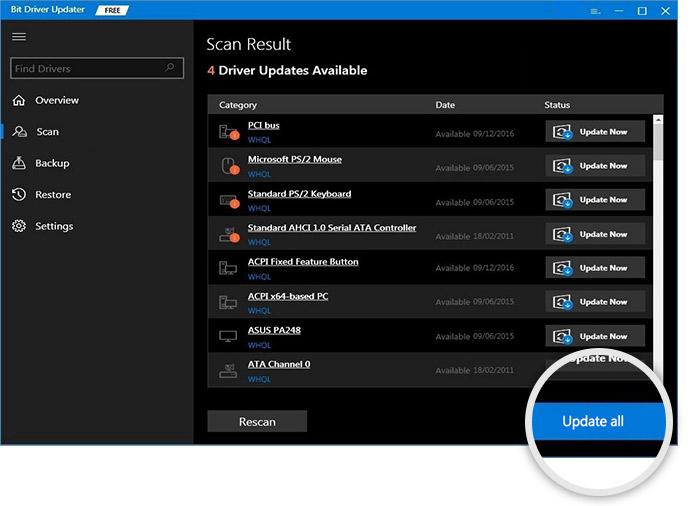
After updating all the drivers, Reboot your system and it will automatically install the new drivers and fix the Zoom low system resources issue.
Also know: How to Fix Windows 11 Widgets Not Working on PC?
Fixed: Low System Resources Zoom Error On Windows 10/11 Devices
We hope with the help of this article you would be able to understand that errors like Low System Resources may affect your audio quality. Hence, it is important to resolve them before it is too late. In order to fix this issue we would recommend you follow these solutions, in the same order, they are shared.
If you have any further queries or questions regarding this low system resources Zoom error-fixing guide, share them in the comments section.
Snehil Masih is a professional technical writer. He is passionate about new & emerging technology and he keeps abreast with the latest technology trends. When not writing, Snehil is likely to be found listening to music, painting, traveling, or simply excavating into his favourite cuisines.

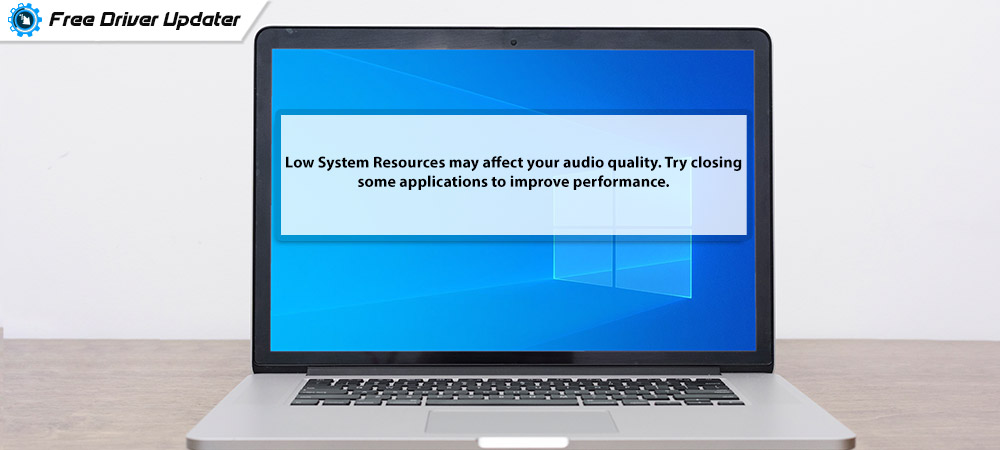





![How to Update and Reinstall Keyboard Drivers on Windows 10/11 [A Guide]](https://wpcontent.totheverge.com/totheverge/wp-content/uploads/2023/06/05062841/How-to-Update-and-Re-install-Keyyboard-Drivers-on-Windows-10.jpg)
