The Logitech G920 is an impressive racing wheel and pedal set that enhances the accuracy, realism, and comfort of your favorite racing games.
However, to make the most out of its capabilities, you need to install the latest Logitech G920 driver software. Thankfully, getting and installing this driver is now simpler than ever, regardless of whether you’re using Windows 11, 10, 8, or 7 OS versions.
So, in this easy-to-follow guide, we will take you through each step, ensuring a smooth driver setup process. By doing so, you’ll be able to fully utilize the power of your Logitech G920 racing wheel on your preferred Windows operating system.
Simplest Methods for Logitech G920 Driver Download and Update
Below are the different workarounds you may try in order to download and update the necessary drivers for your Logitech G920 device.
Method 1: Download Logitech Drivers Manually from the Official Website
Like any other manufacturer, Logitech also releases updated drivers for its range of products in order to keep them efficient. Hence, you may download and install the latest Logitech G920 drivers Windows 10,11 from its official website.
However, this method requires you to have the necessary knowledge of your product’s technical specifications and time. If you meet the requirements, follow the steps given below to download the drivers.
- Visit Logitech’s Official page.
- Then, click on the Support button. Next, select the Downloads option under the For Individuals category.
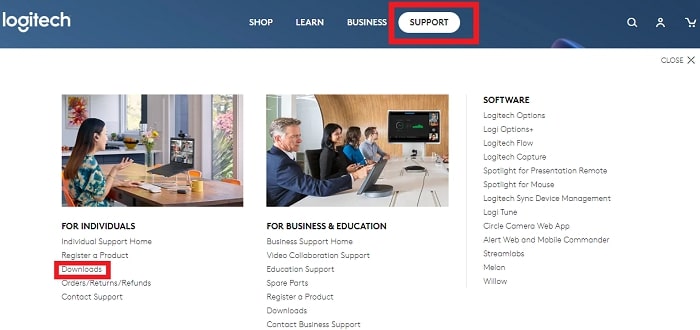
- In the next window, enter your product name, i.e. Logitech G920 Driver in the search box.
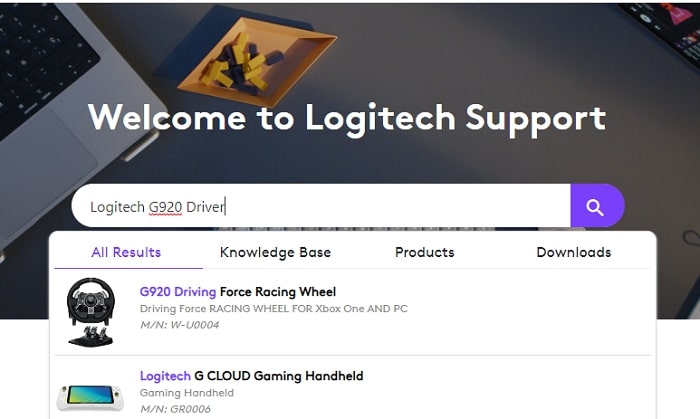
- Then, in the left-hand side panel, click on the Downloads option. Then, click on the Download Now button that appears in the Blue color.
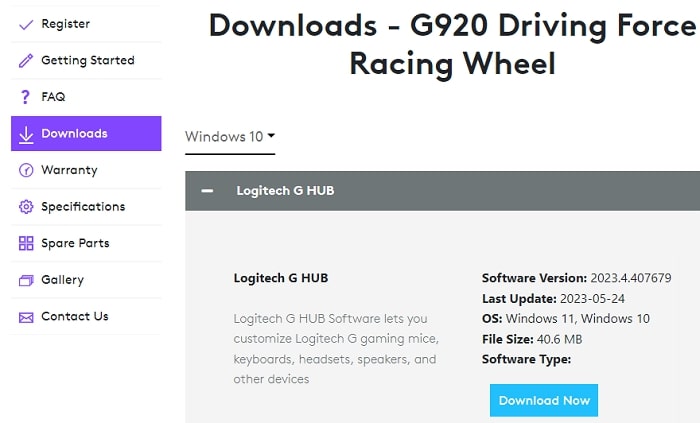
Once the download process is completed, double-click on the downloaded file. Then, follow the on-screen instructions to install the driver successfully. Lastly, restart the PC.
Also Read: Logitech C920 Webcam Not Working on Windows 11/10 [Solved]
Method 2: Use Device Manager for Logitech G920 Driver Download and Update
Another method you may try is using the Device Manager – a Windows useful utility. Device Manager stores and manages all the necessary drivers for various devices connected to your system. This tool helps efficiently in updating outdated drivers and fixing any corrupted or faulty drivers.
Hence, you may follow the steps given below to update your Logitech G920 drivers Windows 11,10 using Device Manager.
- Right-click on the Start button present on your Taskbar. A context menu will appear. Then, select the Device Manager option from it.
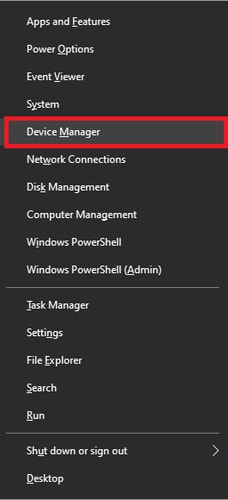
- Now, scroll through the Device Manager menu and look for the “Sound, video, and game controllers” option. Expand it.
- In the expanded menu, look for your required Logitech driver and right-click on it. Choose the Update Driver option from the menu.
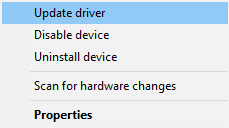
- Next, to enable automatic search, click the Search automatically for drivers option.
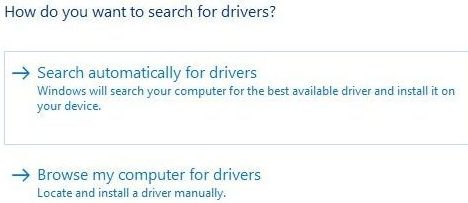
Let your Windows system search for the latest drivers and install them automatically. Lastly, restart the PC to confirm the changes.
Also Read: How To Fix Logitech G935 Mic Not Working on Windows PC
Method 3: Perform Windows Update to Download Latest Logitech Drivers
The next manual method to download and update the Logitech G920 drivers Windows 11/10/8/7 is to update the Windows OS. Although this method is not effective if the driver updates are released very recently, you can still try it.
To do so, follow the instructions given below.
- Right-click on the Start button present on your Taskbar. A context menu will appear. Then, select the Settings option from it.
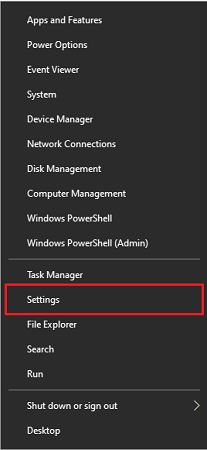
- In the Settings Window, click on the Update and Security option.
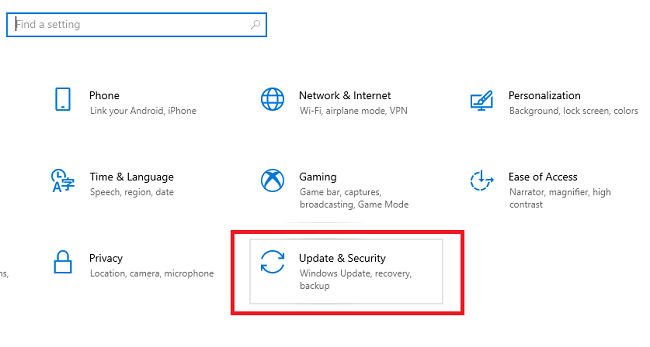
- Now, go to the Windows update section and tap on the Check for Updates button.
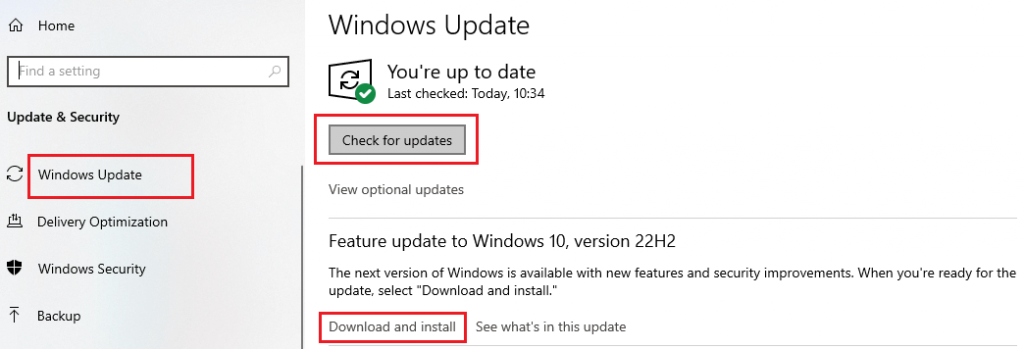
This will instruct your Windows system to look for any latest updates available. If there are any, install them right away. Lastly, restart the PC to confirm the changes.
Method 4: Use a Third-party Tool to Download the Latest Logitech Drivers
If you found the manual methods explained above tiresome, time-consuming, and difficult to perform, then this method is for you. Using a third-party tool will eliminate the whole tiresome process of downloading, installing, and updating the drivers.
A reliable automatic free driver updater tool will automate the whole process for you. But how to know which tool is reliable and effective? So, to help you with the same, we have shortlisted one of the best free driver updater software. This software is named Bit Driver Updater.
This tool not only helps you in updating your outdated drivers but also enhances your system’s overall performance. Also, this tool can fix various issues and errors related to the drivers. Moreover, this app installs only WHQL-certified drivers and offers 24*7 customer support. Hence, it is one of the most reliable and recommended apps.
Additionally, it offers features such as Backup and Restoration and a 60-day money-back guarantee for paid users. Therefore, without a doubt, you may use this tool to download and update your Logitech G920 drivers Windows 10,11 easily.
So, let us now look at the step-by-step procedure to use Bit Driver Updater.
Steps to use Bit Driver Updater for Logitech driver download and update
- Click on the link given below to download the Bit Driver Updater.
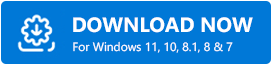
- Then, follow the on-screen instructions to install the application successfully. Once installed, run the application on your computer.
- Now, click on the Scan Drivers’ choice to start the scanning process. The application will scan your system for outdated, corrupted, and faulty drivers and will present the list of the same.
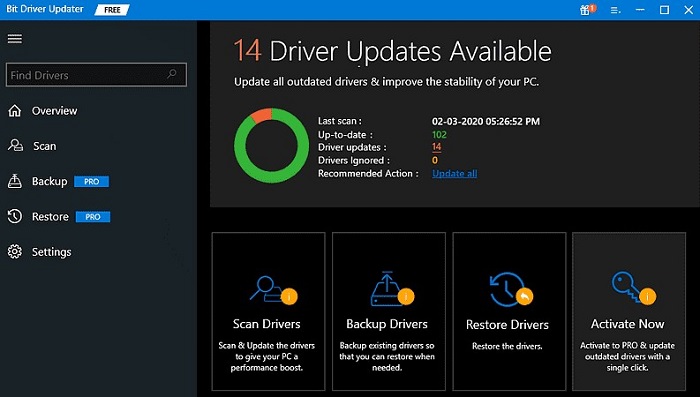
- Then, go through the list and find your required Logitech G920 driver. Click on the Update Now option near it. Alternatively, you may also click on the Update All option to run all the driver updates in one go.
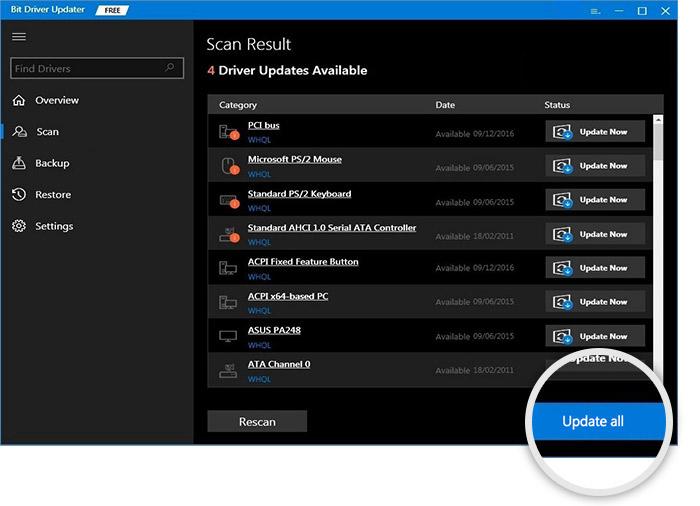
After making the choice, wait till the app downloads the necessary updates. Then, restart the PC to confirm the changes.
Also Read: Logitech Unifying Receiver Not Detected in Windows 11/10 {Fixed}
Closing Lines: Logitech G920 Driver Download and Update for Windows
To conclude, we have explained all the manual as well as automatic methods for Logitech G920 driver download, install, and update. You may perform any method at your convenience. However, we advise you to go with the automatic method that includes the use of Bit Driver Updater as it is the easiest method. Lastly, we hope you found our article helpful. Also, if you have any queries or questions regarding the article, kindly drop them in the comments section below.
Snehil Masih is a professional technical writer. He is passionate about new & emerging technology and he keeps abreast with the latest technology trends. When not writing, Snehil is likely to be found listening to music, painting, traveling, or simply excavating into his favourite cuisines.

![Logitech G920 Driver Download for Windows 111087 [Easily]](https://wpcontent.totheverge.com/totheverge/wp-content/uploads/2023/06/28094246/Logitech-G920-Driver-Download-for-Windows-111087-Easily.jpg)





![How to Update and Reinstall Keyboard Drivers on Windows 10/11 [A Guide]](https://wpcontent.totheverge.com/totheverge/wp-content/uploads/2023/06/05062841/How-to-Update-and-Re-install-Keyyboard-Drivers-on-Windows-10.jpg)
