Lexmark is one of the most well-known printer manufacturers that primarily focuses on manufacturing products for business use such as small desktop printers and large office copy machines. Today, a lot of homes and companies have printers made by Lexmark.
Lexmark manufactures printers of many sizes and types for use in both small and large businesses. However, if you want to make sure that your printer produces desired and optimum output, then you must download and update appropriate Lexmark drivers.
Hence, to prevent various hardware-related problems, it is advised that you frequently update the Lexmark printer drivers. Updated drivers will fix conflicts with all devices and significantly improve your PC’s performance.
So, to help you with the same, here in this article, we have explained various easy and effective ways to download and update your Lexmark universal driver on Windows PC. So, without further ado, let’s start.
Different Methods to Download and Update Lexmark Drivers on Windows System
There are always a few ways for you to update the relevant drivers, regardless of the Lexmark printer model you are using. This section includes 4 different methods to get Lexmark printer drivers on a Windows computer. You can perform any as per your choice.
Way 1: Download Lexmark Universal Print Drivers from Manufacturer’s Website
Like other manufacturers, Lexmark also offers consistent driver support for its products. Therefore, if you are acquainted with the model you are using or its technical specifications. Then, you can use this technique to download and set up Lexmark drivers for the Windows system.
Follow the instructions given below to use this method:
- Firstly, go to Lexmark’s official website.
- Scroll down through the website and locate and click on the Driver and Downloads option.
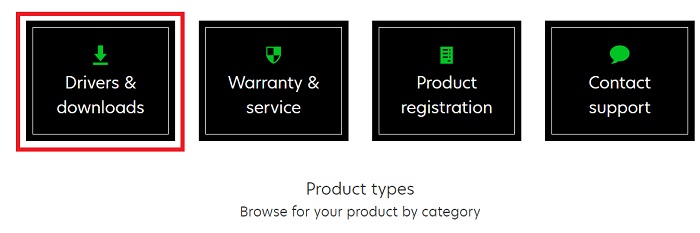
- Now, on the next page, type the model number or name of your Lexmark printer in the search bar and then press the Enter button.
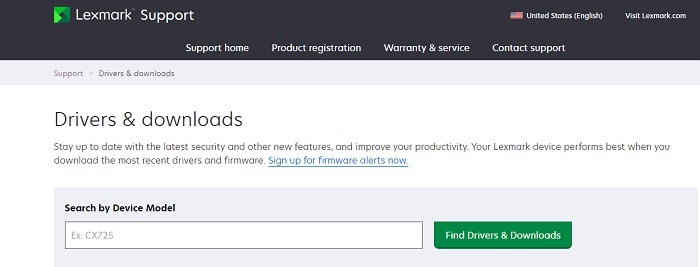
- Then, select your preferred language and compatible Windows OS version and hit the Submit button
- Search for the relevant Lexmark drivers and download them using the Download button. Wait a few minutes for the setup file to download. Then, double-click on it and run the installation process.
Finally, restart your computer to bring the changes into effect.
Way 2: Make Use of Device Manager to Update Lexmark Drivers on Windows
Device Manager is a Windows in-built utility that enables you to manage your hardware and to keep all of your device drivers updated. This tool helps in fixing any of the hardware issues brought on by corrupted, outdated, faulty, or missing drivers. Hence, you may use this utility to download and update your Lexmark drivers easily on Windows.
To do so, follow the steps given below.
- Right-click on the Start button present on your Taskbar. Then, choose the Device Manager option from the menu that appears.
- Now, in the Device Manager window, scroll through various devices and find the Print Queues option.
- Then, double-click on it to open the expanded menu. From the menu, right-click on your Lexmark universal driver.
- Next, choose Update Driver from the menu.
- Pick the Search automatically for the updated drivers option.
Once the process is complete, restart your computer. This will make sure that your Lexmark driver downloads are completed successfully.
Also read: How To Fix printer printing blank pages On Windows? Easy Solutions!
Way 3: Download the Lexmark Universal Print Drivers by Running Windows Update
Another method for downloading, installing, and updating the Lexmark printer drivers is through the Windows update feature. Although this method is not always effective, you may still give it a try.
To update Lexmark drivers, follow the instructions given below.
- Press the Windows key + I simultaneously on your keyboard to open up the Settings window.
- Now, in the Settings window, click on the Update and Security option.
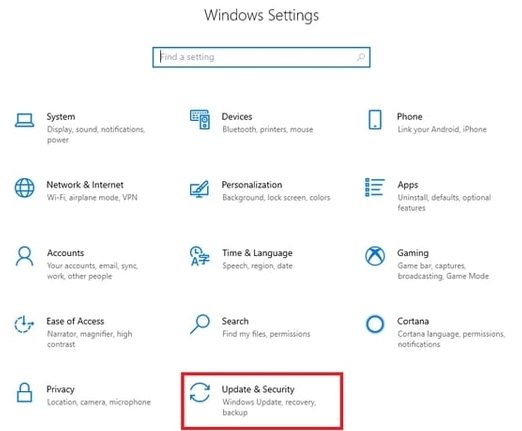
- In the left-side panel, choose the Windows Update option. Then, click on the Check for Updates option.
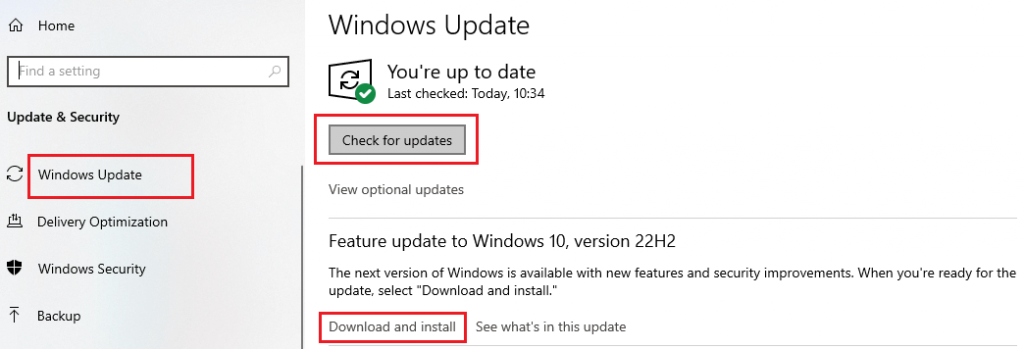
Wait for a few seconds till your system scans for updates. If there are any updates available, run them and then reboot your computer. This will make sure that your Lexmark drivers are installed correctly.
Way 4: Download and Update the Lexmark Universal Print Drivers Automatically
Windows occasionally has trouble locating the latest or most compatible system drivers. Additionally, manually installing the Lexmark driver downloads from the manufacturer’s official website can be difficult or error-prone. Therefore, we advise you to update your PC’s drivers automatically and without hassle using any reputable third-party software.
However, there are many driver updater tools on the market, and choosing the best one can be very challenging. Hence, we would like to recommend you one of the best free driver updater tools available, i.e. the Bit Driver Updater. It is one of the most often used driver updater programs and is well-known for its efficiency.
Bit Driver Updater detects the system automatically and then looks for the best drivers for it. In addition, the application has the ability to improve the PC’s overall performance. Furthermore, using Bit Driver Updater’s pro version only requires two mouse clicks to update all out-of-date PC drivers. However, you may use the free version if you are comfortable with updating each and every driver one by one manually.
Let us look at the stepwise procedure of downloading the updated Lexmark drivers on your Windows system using Bit Driver Updater.
- Download the Bit Driver Updater tool with the help of the button given below.
- Let the download process happen. Then, double-click on the downloaded file and install the tool correctly to your system.
- Once the app is installed, run it and click on the Scan Driver button present on the home screen. This will start the scanning process of your system and will display the list of all the outdated drivers.
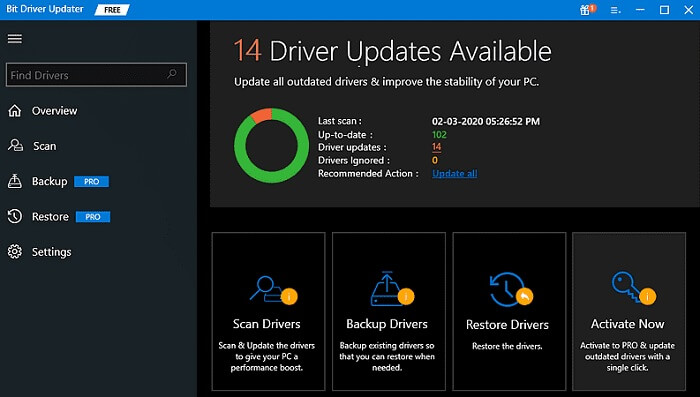
- Go through the list and click on the Update Now option next to your Lexmark universal driver. Else, if you are a paid user, you may directly click on the Update All button for simultaneous updates.

Wait till the process completes. Then, restart your computer to ensure that the Lexmark drivers are installed successfully.
Conclusion: Lexmark Driver Downloads for Windows PC
To sum up, this blog post lists and explains all the possible and effective methods to download, install, and update the Lexmark drivers on Windows PC. You may go through all the methods and perform the one that best suits you. We hope you found our article helpful and informative.
Snehil Masih is a professional technical writer. He is passionate about new & emerging technology and he keeps abreast with the latest technology trends. When not writing, Snehil is likely to be found listening to music, painting, traveling, or simply excavating into his favourite cuisines.








![How to Update and Reinstall Keyboard Drivers on Windows 10/11 [A Guide]](https://wpcontent.totheverge.com/totheverge/wp-content/uploads/2023/06/05062841/How-to-Update-and-Re-install-Keyyboard-Drivers-on-Windows-10.jpg)
