Read this article to understand the HP Scanjet 200 driver download, update, and installation process with the help of different methods shared.
Using scanners makes it simple to store your crucial documents digitally. They assist you in creating a digital or soft duplicate of your papers that you may save to your computer or upload to any online storage service. HP ScanJet 200 is one of the well-known PC scanners. It has a lot of useful features and is relatively easy to use and set up. However, occasionally customers may experience issues with the device as a result of an outdated or missing HP Scanjet 200 driver.
HP scanner driver is software that creates a connection between the device and your computer. With the help of these drivers, the computer can command the devices. Therefore, today we are going to show you different ways through which you get the latest HP printer driver for your computer. So without any further ado, let’s look at the most efficient ways for HP Scanjet 200 driver to download on Windows 10.
Different Methods For HP Scanjet 200 Driver Download And Update
Below we have shared three different methods for HP Scanjet 200 software free download on Windows 10 PC.
Method1: HP Scanjet 200 Software Download From The Manufacturer’s Website
Every printer manufacturing company uploads new drivers on its official website to improve product performance. HP also comes in the list of such companies, you can find drivers for all kinds of HP products on their official website including the HP 200 scanner driver.
In order to download the printer driver from HP’s official website, you need to go to the Support section. Then, by searching the product’s name in the search bar you can start the downloading process. The steps mentioned below will help you with the HP Scanjet 200 driver download process.
Steps for HP Scanjet 200 driver download on Windows:
- Visit HP’s official website by clicking on the link shared below:
Click Here To Visit - Hit the Support tab present at top of the page and it will expand. Click on the Software & drivers option under the “Problem solving” heading.
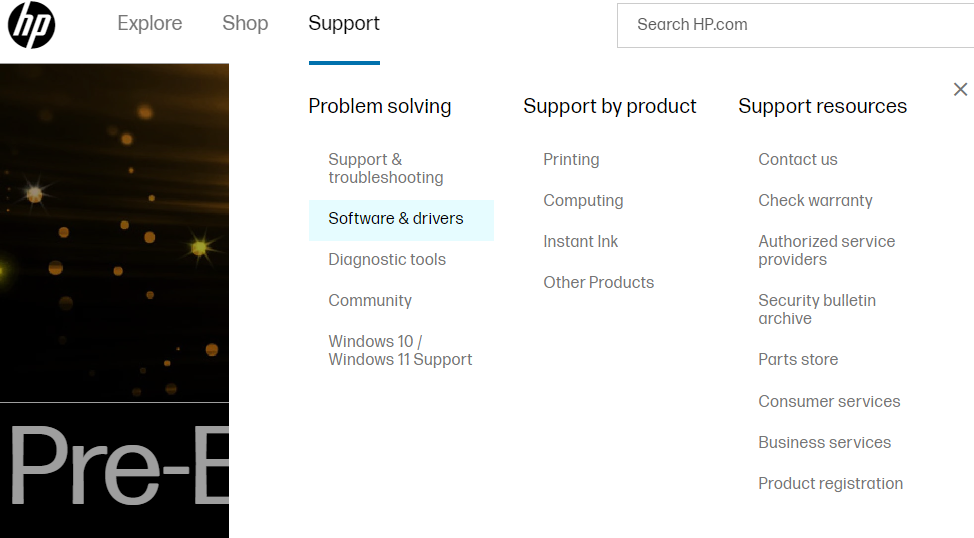
- Select the product category i.e. Printers from the different options given
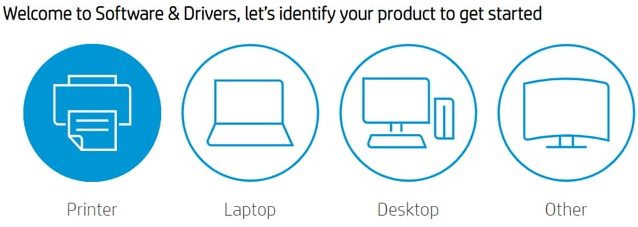
- Now, Type your printer HP 200 scanner driver in the search bar and then click on the Submit button.
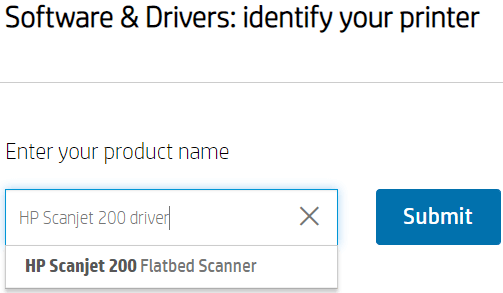
- Then, expand the “All drivers” section by clicking on it. Again, click on the “Driver-Product Installation Software (2)” section in order to expand it.
- Click on the Download button in front of your HP scanner’s name and it will start the process.
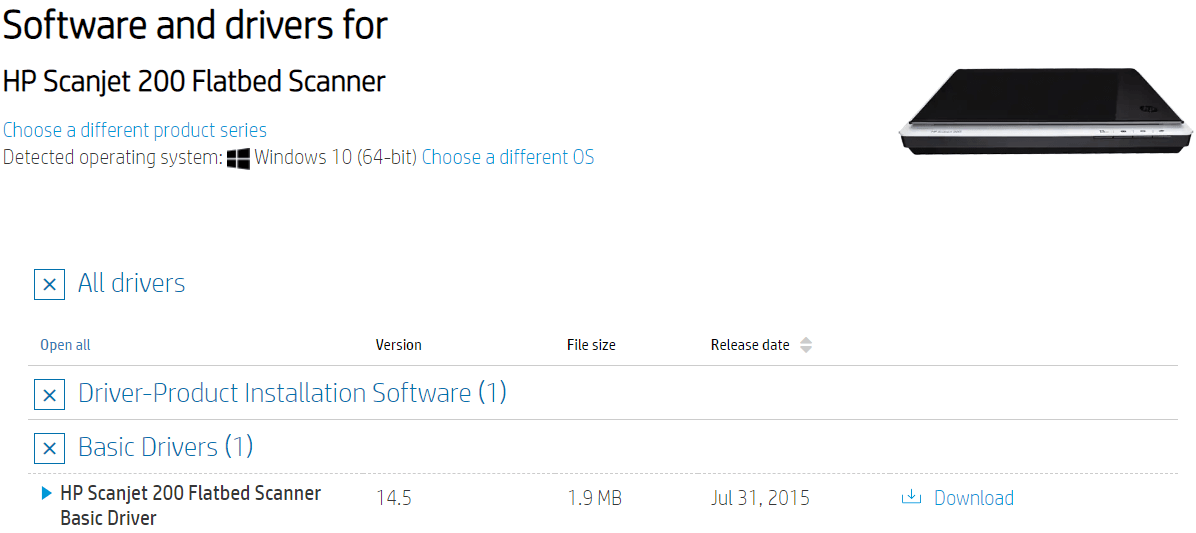
- After the HP Scanjet 200 software free download is done, search File Explorer in the taskbar.
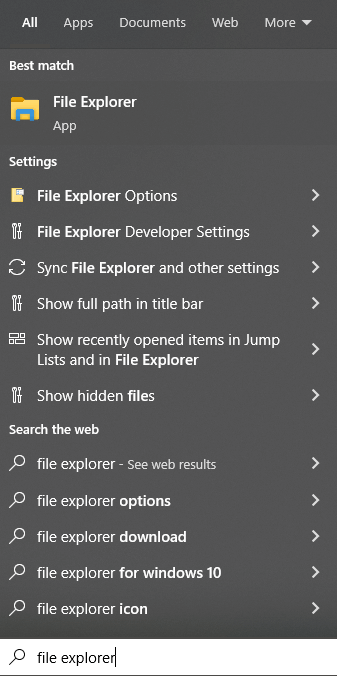
- On the File Explorer window, click on the Downloads tab from the left-side panel. This will open the Downloads folder showing all the download files.
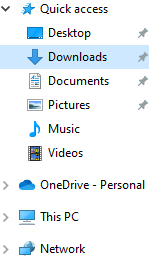
- Double-click on the downloaded printer driver file. Then, follow the on-screen instructions to install the driver onto your computer.
After completing the HP Scanjet 200 driver downloading and installing process, Restart your computer and your computer will start using the new drivers.
Method2: HP Scanjet 200 Software Download Using Device Manager
Sometimes when you use old Windows drivers, you might encounter errors. To avoid such issues, we would recommend you keep your Windows drivers updated including the HP 200 scanner driver.
In order to update the driver Windows has its own integrated tool called the Device Manager. This tool helps Windows users with the HP Scanjet 200 driver-free process. Below are some instructions that will help you use the Device Manager tool with the HP Scanjet driver download.
Steps for HP Scanjet 200 driver free download on Windows:
- Search the Control Panel app in the taskbar’s search bar and then press the Enter key on your keyboard

- On the Control Panel window, change the tool icon’s design by clicking on the “View by” dropdown menu. And then select the Large icons option from the context menu.
- Now, click on the Device Manager tool and it will open a new window showing all the device drivers.
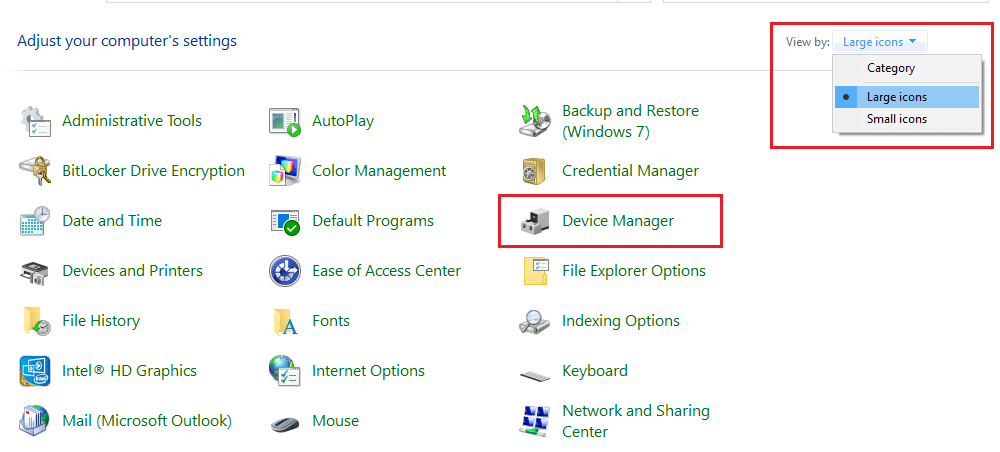
- Click on the arrow icon next to the Imaging devices option in order to expand them.
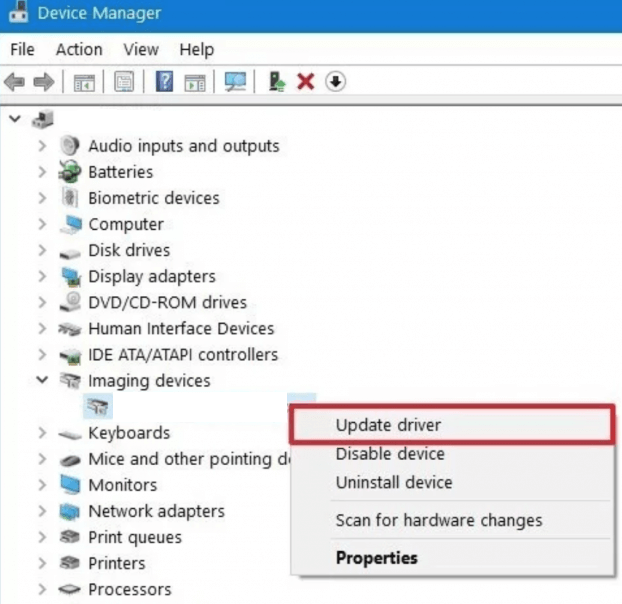
- Then, right-click on the HP Scanjet 200 driver and select the Update driver option from the list.
- A new pop-up menu will appear, choose the “Search automatically for drivers” option.

- Wait for a few moments, then follow the on-screen instructions to install the new drivers.
After the HP Scanjet 200 driver download process is finished, Restart your computer and it will replace old drivers with new ones. If in case you feel like the above manual methods are not for you, then you should check out the automatic process shared below.
Also read: How To Fix HP Printer Not Connecting To Wifi Network Error For Windows PC
Method3: HP Scanjet 200 Driver Download Automatically
This is an automated process and the easiest way for the HP Scanjet 200 software free download. For this method, you first need to download and install the best driver updater app i.e. the Bit Driver Updater. Then, by following just a few steps all your Windows drivers can get updated automatically.
This tool comes with various features that will help you with the driver downloading process by making it easier. Using the Bit Driver Updater will also help your computer to process faster. Apart from HP Scanjet 200 driver download, here are some additional perks of having the Bit Driver Update app:
- Only WHQL-certified drivers are available
- Speed up the computer’s performance
- Improves compatibility between devices and computer
- Keeps backup of old drivers
- 24×7 customer assistance
Steps for HP Scanjet 200 software free download using Bit Driver Updater:
Now, it’s time to look at the steps with which you can download, install, and use this app in order to download HP Scanjet 200 driver.
- Click on the Download button given below to download the Bit Driver Updater on your Windows device:

- After installing the program on your computer, go to the downloads folder and double-click on the setup file. And follow the on-screen instructions to install the app on your computer. After the installation is complete, run the program.
- On the Bit Driver Updater home page, either click on the Scan Drivers button or the Scan tab (on the left-side panel) to allow it to scan for outdated, corrupted, or missing drivers.

- Once the scanning process is completed, click on the Update all button to update all the drivers on your PC at once. If you don’t want to update all your drivers, then click on the Update Now button in front of the Imaging Devices. This is for HP Scanjet 200 driver download only.

- When the update process is finished, Restart your computer, and it will automatically replace the old scanner driver with the new one.
Wrapping Up: HP Scanjet 200 Driver Download On Windows 10 PC
We hope the above-mentioned methods have helped you download the latest HP Scanjet 200 driver for Windows 10. If you have any doubts regarding this article, share them with us in the comments section below.
Snehil Masih is a professional technical writer. He is passionate about new & emerging technology and he keeps abreast with the latest technology trends. When not writing, Snehil is likely to be found listening to music, painting, traveling, or simply excavating into his favourite cuisines.







![How to Update and Reinstall Keyboard Drivers on Windows 10/11 [A Guide]](https://wpcontent.totheverge.com/totheverge/wp-content/uploads/2023/06/05062841/How-to-Update-and-Re-install-Keyyboard-Drivers-on-Windows-10.jpg)
