Read this guide on how to execute the HP Deskjet 3755 driver download or update your printer drivers with the help of the different methods mentioned.
The HP DeskJet 3755 is an all-in-one printer for smart people and smart homes. This printer has the ability to scan, print, and make copies. With wireless printing, you can print from anywhere in the house. However, to make your HP printer work smoothly you need to download the driver for HP Deskjet 3755 on your computer.
HP printer driver is a program that ensures stable communication between your computer and the printer. It also lets the printer interact with apps, operating systems, and other devices that are connected. In other words, because each device is used in a different way, the driver for HP Deskjet 3755 would be like a guide that tells your printer how it should work. So, if you want your HP printer to work right, read this article to learn to make your HP printer more efficient.
Methods For Free HP Deskjet 3755 Driver Download And Update On Windows
This is the right place to know how to download the latest HP DeskJet 3755 printer, and driver. Here we will show you the methods with which you can easily download, update, and install new drivers for your HP printer.
Method1: Free HP DeskJet 3755 Driver Download From Official Website
You can find the latest HP printer drivers on the manufacturer’s website. HP updates its drivers regularly to provide a more stable connection and improved compatibility between the device and the PC. You can easily download your HP printer drivers from its official website. To help you understand the process we have provided some steps for HP DeskJet 3755 driver download.
- Click Here to visit HP’s Support page or the official website
- On the official website, click on the search bar and type HP DeskJet 3755. Then, press the Enter key, this will redirect you to a different page.
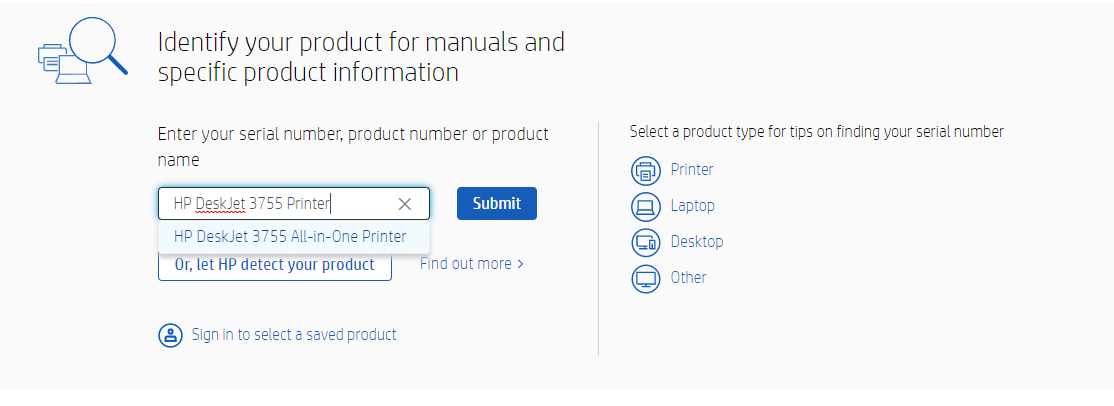
- Over there, click on the “Software, Drivers and Firmware” option
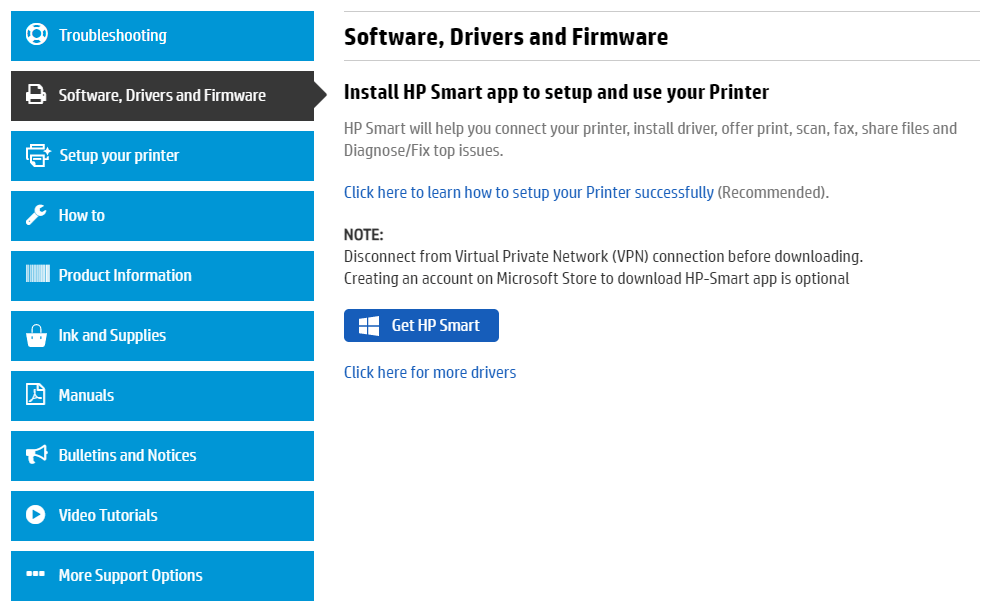
- Now, expand the “All drivers” tab. And then expand the “Installation Software and Full/Basic Driver-Supports print and scan functionality only” tab.
- Click on the Download button in front of the “HP Easy Start Printer Setup Software” to start the downloading process.
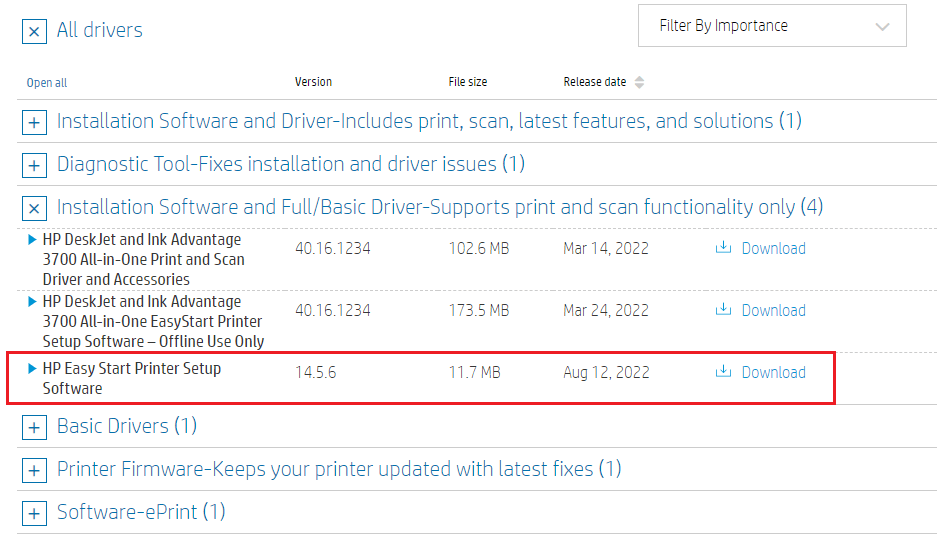
- After downloading, go to the Downloads folder and then click twice on the HP DeskJet 3755 driver downloaded file.
- Follow the instructions displayed on your screen to install the driver on your Windows PC. After installing, Restart your system and it will apply the new drivers automatically.
Also read: HP EliteBook 840 G3 Drivers Download and Install in Windows PC
Method2: HP DeskJet 3755 Driver Update Using Windows Tools
In this method, we are going to update the HP printer driver with the help of a Windows integrated utility known as the Device Manager tool. This tool helps you update, reinstall, and roll back all kinds of drivers and other ways to control your devices. Keeping all of your drivers updated will also help in improving your computer’s processing speed. Check out the following instructions in order to update your HP DeskJet 3755 driver using the Device Manager tool.
-
- Type Control Panel in the taskbar’s search bar and then tap on the Enter key on your keyboard
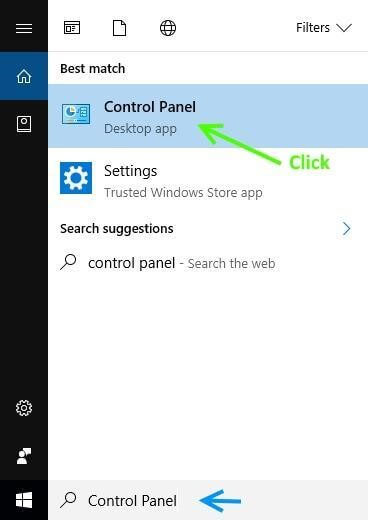
- Type Control Panel in the taskbar’s search bar and then tap on the Enter key on your keyboard
- On the Control Panel window, click on the “View by” dropdown menu and select the Large icon option. This will change the icons’ design and will show you all the Windows in-built tools.
- Now, click on the Device Manager tool and it will open a new window showing all the drivers present on your PC.
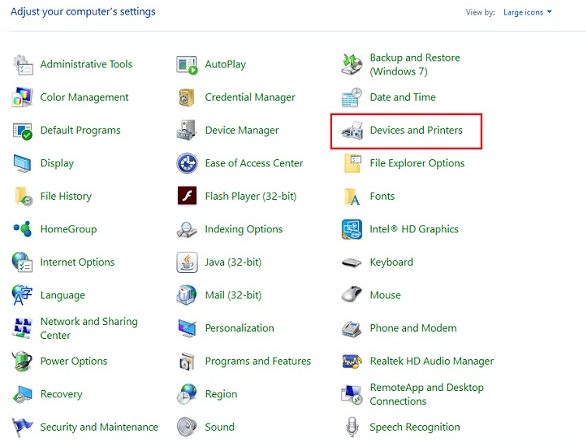
- Click on the arrow icon next to the Print queues and it will expand showing all the printer drivers
- Right-click on the HP printer driver and select the Update driver option from the list

- A new pop-up window will open, click on the “Search automatically for drivers” option

- Wait for a few minutes to let it download HP DeskJet 3755.
- Then, follow the on-screen instructions to install the newly installed driver on your PC. Once the process is finished, Restart your computer and it will automatically change the old drivers with the new ones.
Method3: HP DeskJet 3755 Driver Update And Download Via Automatic Process
Last but not the least, this method is the easiest and most reliable of all. All you have to do is download a safe and effective driver updater program like Bit Driver Updater, and it will automatically download the driver for your HP Deskjet 3755 and various other devices. This software has a number of useful features that make it easier for you to update and download the drivers. Here are just a few of the great things you can do with this app:
- Download WHQL-certified drivers only.
- Schedule the downloading and installing process
- Enhance your Windows device’s processing efficiency
- Keeps your old drivers as a backup so that you can roll them back in the future
How to use Bit Driver Updater For HP DeskJet 3755 Driver Download
The following steps will guide you through the downloading process and will help you use this application to update all kinds of drivers.
- Download and install the Bit Driver Updater app by clicking on the link below:

- When the installation process is finished, launch the program
- Now, click on the Scan Driver button present in the middle of the window. This will allow the app to search for missing, outdated, faulty, and corrupted drivers.

- After scanning, you can click on the Update Now button in front of the HP printer driver to specifically download its drivers. Or else, you can click on the Update All button to update all the drivers at once.

- After downloading the driver for HP Deskjet 3755, Restart your computer to apply driver updates.
Also know: How To Fix HP Printer Not Connecting To Wifi Network Error For Windows PC
Summing Up: HP DeskJet 3755 Driver Update And Download
We hope that one of the above ways helped you with the HP DeskJet 3755 download and update procedures. We would like to suggest that you follow the steps exactly as they are shown to you.
Moreover, if you have any concerns or questions about this driver download guide, please let us know in the comments section below. If you like articles like this one, you should sign up for the Free Driver Updater blog.
Snehil Masih is a professional technical writer. He is passionate about new & emerging technology and he keeps abreast with the latest technology trends. When not writing, Snehil is likely to be found listening to music, painting, traveling, or simply excavating into his favourite cuisines.







![How to Update and Reinstall Keyboard Drivers on Windows 10/11 [A Guide]](https://wpcontent.totheverge.com/totheverge/wp-content/uploads/2023/06/05062841/How-to-Update-and-Re-install-Keyyboard-Drivers-on-Windows-10.jpg)
