Make your mouse work more efficiently and effectively by following the methods mentioned in this article to download the HID-compliant mouse driver it’s updated.
HID stands for “Human Interface Device”, and is a type of USB computer device that interacts directly with people. When your HID-compliant device isn’t working right or Windows doesn’t automatically find and install & Update the mouse driver. You would be unable to see the mouse name under HID section in the Device Manager. You might also have problems with the mouse cursor going away or the mouse moving slowly. In that case, you need to follow the steps in this article to update or download the HID-compliant mouse driver for Windows 10/11.
Different Methods To Download Or Update HID-Compliant Mouse Driver For Windows
Today, we are going to show you different methods which you can use for HID-compliant mouse driver download and update. This article is consist of 3 different procedure that includes 2 manual and one automatic method. For the manual process, you need to be patient and should have some technical skills. However, for the automatic process, you only need to download a driver updater software and it will take care of the rest.
Method1: Download HID-Compliant Mouse Driver From The Microsoft Update Catalog
The first method to download your HID-compliant mouse driver for Windows 10/11 is to visit the Microsoft Update Catalog. On this site, you can download any product’s drivers which are compatible with Windows OS by searching them. The steps mentioned below will help you walk through the downloading process.
- Click on the following link to visit the Microsoft Update Catalog page: Microsoft Update Catalog
- On the Catalog page, type Compliant mouse in the search bar and then, click on the search button.
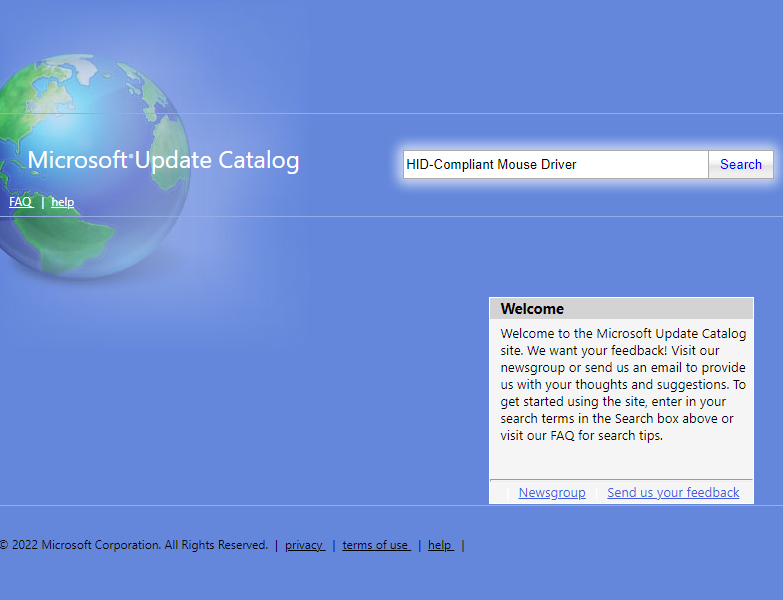
- A list of drivers will be displayed on your screen. Look for the compatible driver and then click on the Download button present in front of it.
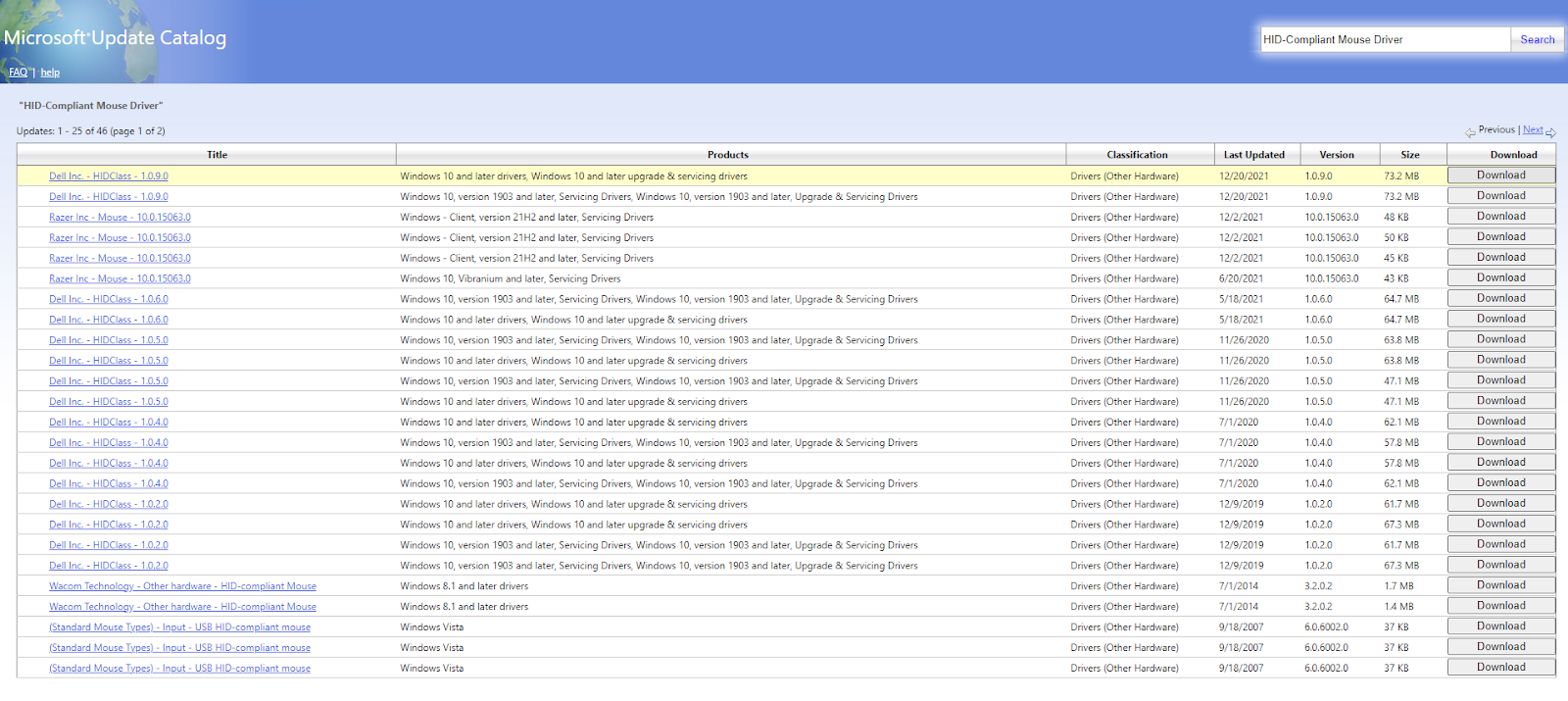
- A new pop-up window will appear, click on the link present on that page and your driver will start downloading.
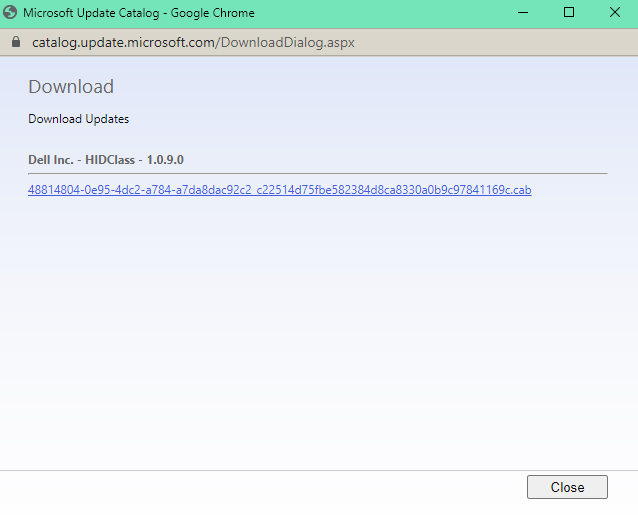
- Once, the driver is downloaded into your system, go to the Downloads folder and open the downloaded file.
- Follow the on-screen instructions to install the HID-compliant mouse driver for Windows 10/11 devices. After completing the installation process, Restart your device and it will implement the new drivers for you.
Method2: Update Your Mouse Driver Using Windows Tool
In this method, we are going to use one of Windows’ most useful in-built tools called Device Manager. With the help of this tool, you can easily update, reinstall, uninstall, and roll back old, missing, or corrupted drivers including the HID-compliant mouse driver. To use this tool, all you need to do is to follow the instructions below very carefully.
- Type Control Panel in the taskbar’s search bar and then hit the Enter key on your keyboard
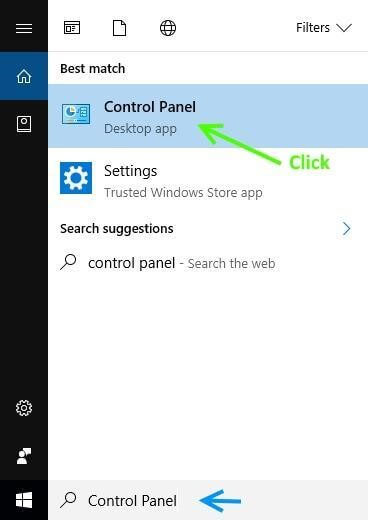
- On the Control Panel window, click on the “View by” dropdown menu and select the Large icons option to change the icon design.
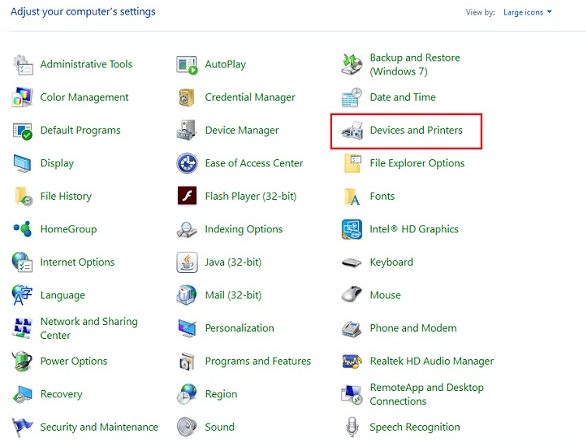
- Now, click on the Device Manager icon, and a new Device Manager window will appear.
- Over there, click on the arrow button in front of the “Mice and other pointing devices” option in order to expand it
- Then, right-click on the HID-compliant mouse driver and choose the Update driver option from the context menu
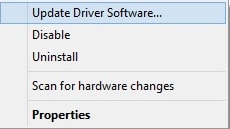
- A new window will appear, click on the “Search automatically for drivers” option

- Wait for a few minutes to let your computer search for new drivers. Then, follow the on-screen instructions to complete the installation process.
- After completing the process, Restart your computer and it will automatically update your HID mouse driver for Windows 10.
If you feel both the methods mentioned above are a bit too technical and complicated for you. Then you can try the next method which is an automated process.
Also read: Mouse Scroll Wheel Not Working on Windows 10? Here’s How To Fix It!
Method3: Download & Update HID-Compliant Mouse Driver For Windows Automatically
Last but not the least, this process is for those users that want an easy way out. Here you need to download the best driver updater software like the Bit Driver Updater, which is safe and reliable to use. Using this software, you can not only update your mouse driver but also keep all other drivers updated. Below are some other benefits of using this application:
- Let’s you download and update all kinds of drivers with just a single click
- Improves your computer’s processing speed
- Downloads only WHQL-certified drivers
- Has a simple and user-friendly interface
- Backup and restore drivers
Below are some steps that will help you use the Bit Driver Updater software to download the HID mouse driver for Windows 10.
- Download the Bit Driver Updater application by clicking on the link below:

- Go to the downloads folder on your system and run the application’s setup file.
- Now, follow the on-screen instructions to complete the installation process
- Then, launch the Bit Driver Updater app and click on the Scan Drivers button present in the middle of the page. You can also click on the Scan tab on the left-side panel.

- Wait for a few moments, then a list of missing, outdated, and corrupted drivers will be displayed to you. Now you can either click on the Update all button to update all drivers at once or you can click on the Update Now button present in front of your mouse driver.

- Once the process is done, Restart your computer.
Ways To Download And Update HID-Compliant Mouse Drivers For Windows
We hope the above-mentioned methods will help you download and update your HID-compliant mouse drivers for Windows. If you have any doubts or suggestions regarding this driver updater guide, then let us know in the comments section below. You can also Subscribe to Free Driver Updater Blog for more informative articles like this.
Snehil Masih is a professional technical writer. He is passionate about new & emerging technology and he keeps abreast with the latest technology trends. When not writing, Snehil is likely to be found listening to music, painting, traveling, or simply excavating into his favourite cuisines.

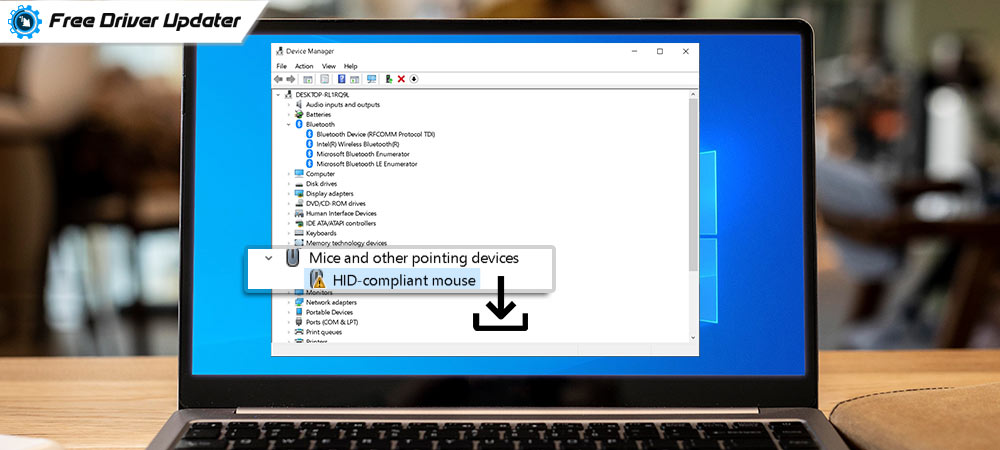





![How to Update and Reinstall Keyboard Drivers on Windows 10/11 [A Guide]](https://wpcontent.totheverge.com/totheverge/wp-content/uploads/2023/06/05062841/How-to-Update-and-Re-install-Keyyboard-Drivers-on-Windows-10.jpg)
