If you are running out of space due to the Pagefile.sys huge files and want to free up some space on your computer. Then, this article will help you with some tips and tricks to do so.
RAM is the fastest memory that helps your system to run apps and tasks smoothly. The RAM management depends on the way you want the programs to run. One way the system does this is by making a record file called pagefile.sys. It is a virtual memory file that keeps processes and tasks that are running in the background.
Although the file is quite important for the system, it has some cons as well. Users have noticed that these files take up a lot of memory. They often worry that pagefile.sys huge and hiberfil.sys large files are making the system run slowly and want to reduce their size. Today, we will try to unravel different methods to reduce the size of these files from your PC.
Tips And Tricks To Fix The Pagefile.sys Huge File Error
We would recommend you to follow the method and their steps, in the same manner, they are mentioned. Otherwise, you might end up with the same Pagefile.sys huge file error on Windows. Now, let’s take a look at these approaches.
Use The Disk Cleanup Tool
There are several methods to clean junk and temporary files and to fix the Pagefile.sys huge file issue. And one of the most effective and efficient ways is to use the Windows native tool called Disk Cleanup.
This tool helps in removing temporary internet files, Windows feedback diagnosis, and error reports, thumbnails, device driver packages, delivery optimization files, etc. Below are some steps that will help you use this tool in order to reduce the hiberfil.sys and Pagefile.sys huge files on Windows 10.
- Press Windows + S key on your keyboard to open the search function. Then, type File Explorer and press the Enter key.
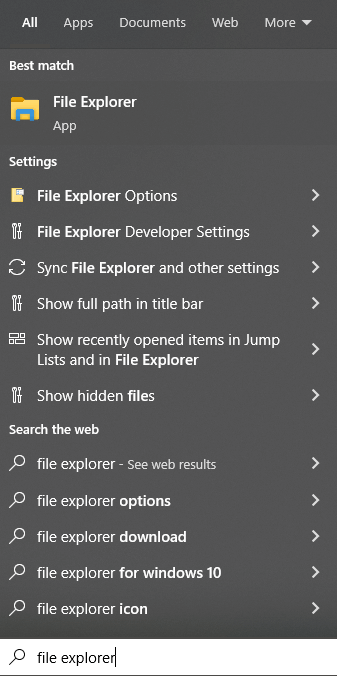
- On the File Explorer window, select the This PC tab from the left-side panel
- Now, right-click on Drive C and select the Properties option from the context list
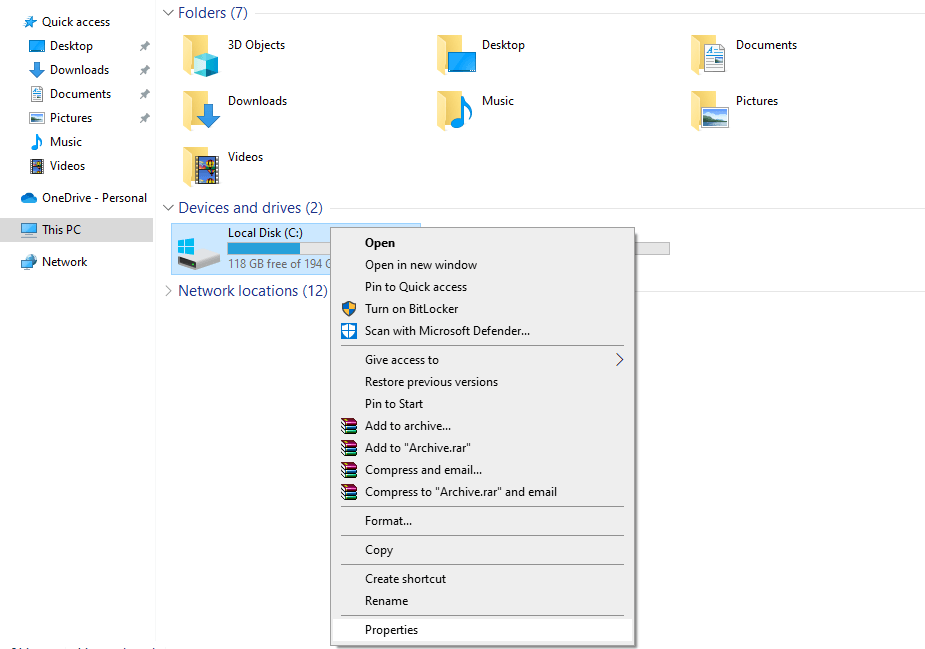
- A new window will appear, choose the General tab
- Then, click on the Disk Cleanup button
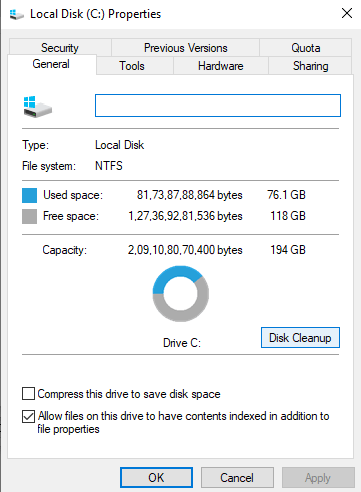
- Click on the “Clean up system files” button. And then, check all the boxes to remove all the unwanted junk files.
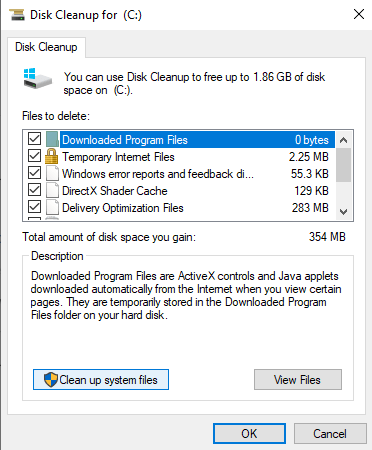
- After checking all the boxes, click on the OK button to start the process. This might take some time depending on the junk files your system has.
This procedure will help you reduce the size of the page file on your Windows device.
Also read: How to Fix HP Laptop Battery Not Charging Issue in Windows PC
Make A New Copy Of The Page File
You can get Windows to make a new copy of the pagefile.sys and hiberfil.sys large files by deleting the ones that are already there. For this, you’ll need to turn off Virtual Memory for a while, delete the page file, and let Windows make a new one from scratch. This method is safe because deleting the big file pagefile.sys doesn’t hurt your computer or Windows operating system. If you delete it successfully, it can even free up space and speed up your system. Follow these instructions to successfully remove the error.
- Type Settings in the taskbar’s search bar and then press the Enter key on your keyboard
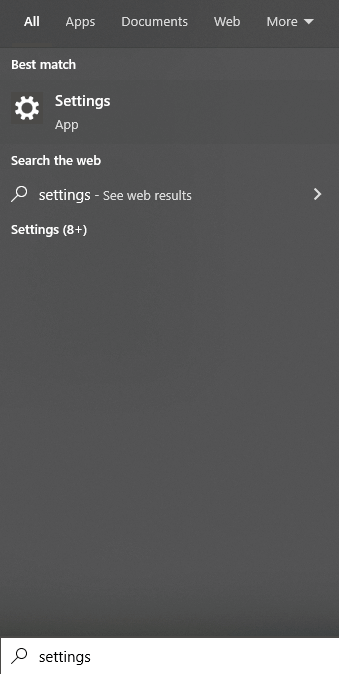
- On the Settings window, select the System option
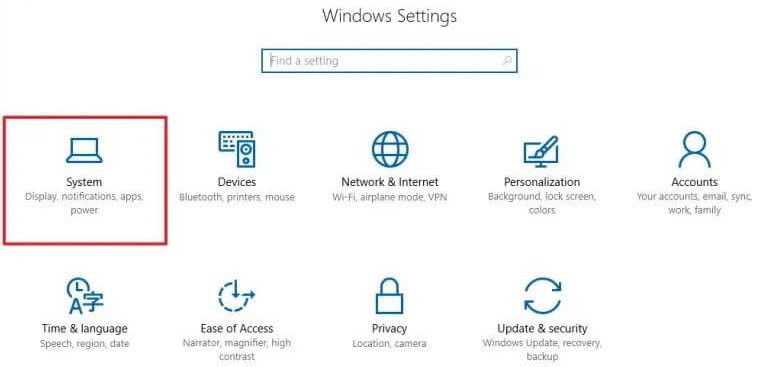
- Then, choose the About tab present on the left-hand side panel
- Now, on the right-side panel, scroll down and then under the “Related settings” heading. Click on the Advanced system settings button and it will open a new window.
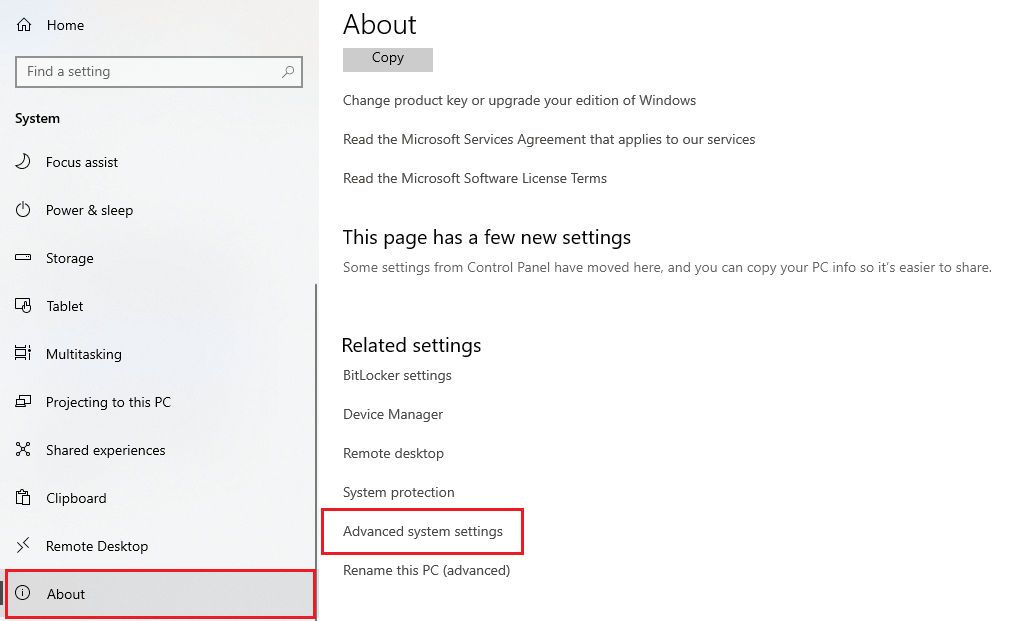
- Under the Advanced tab, click on the Settings button in the Performance section
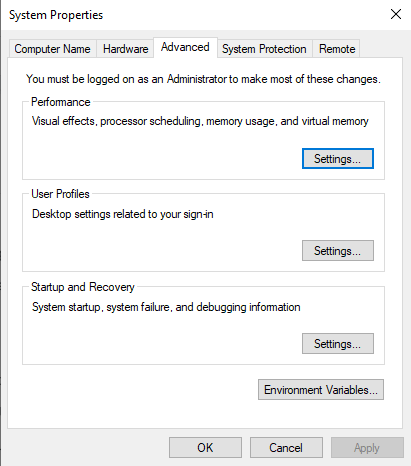
- Then, again a new window will pop up, over there, select the Advanced tab
- In the Virtual memory section, single-click on the Change button and then select the Customized size option
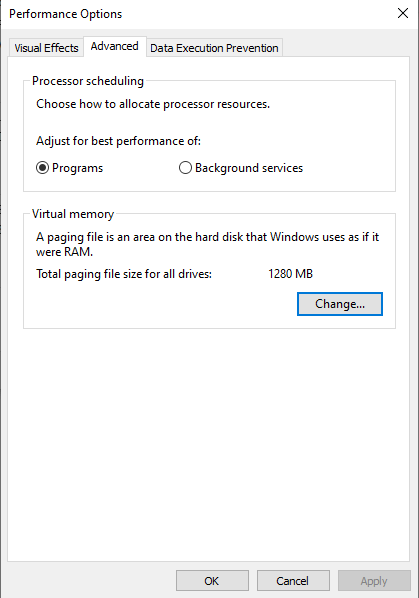
- Enter the recommended size for the drive (you can check it from the sample given below in the same window).
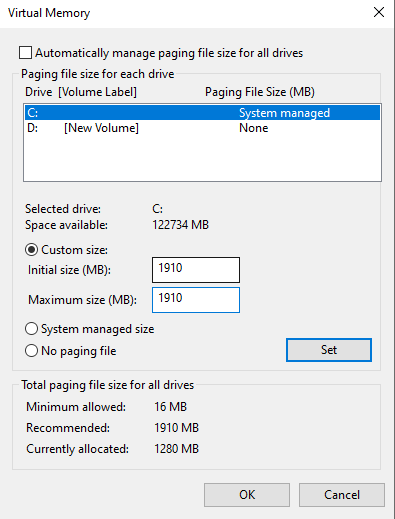
- After changing the size, click on the OK button to apply the changes. Then, Restart your computer and check if the Pagefile.sys huge on Windows 10 issue is resolved.
Pro Tip: Avoid Pagefile.sys And Hiberfil.sys Large Error By Keeping Your Drivers Update
It is recommended that you should keep your drivers to prevent your computer from various kinds of bugs, errors, and BSOD, including the hiberfil.sys large and Pagefile.sys huge file errors. The best way to perform the driver updating process is to download the best driver updater software for windows 10,11. We would recommend you use the Bit Driver Updater app because it comes with many useful features to make your job easier. Bit Driver Updater automatically scans for all kinds of missing, outdated, or corrupted drivers. And then, suggest some WHQL-certified drivers according to your Windows OS version. Moreover, some additional benefits of using this application are shared below:
- Easy-to-use interface
- Let’s you update all your drivers at once with just a single click
- Creates a backup of old drivers so that you can restore them if needed
- Allows you to schedule the process as per your requirement
Steps To Use Bit Driver Updater Application
Check out the steps shown to download and use the Bit Driver Updater program on your Windows device and fix the Pagefile.sys huge file error:
- Click Here to download the Bit Driver Updater app for Windows

- Run the downloaded setup file and follow the instructions to install the app
- When the installation process is finished, the launch program
- On the Bit Driver Updater window, click on the Scan Drivers button. This will allow the application to scan for faulty, missing, or outdated drivers.

- Then, click on the Update all button to start updating all the drivers at once.

- After downloading all the drivers, the app will ask you to Restart your system to install the new drivers. And that is it, now all your drivers are updated and the pagefile.sys and hiberfil.sys large errors are now gone.
Pagefile.sys Huge File Error On Windows 10: Resolved
The above-shared approaches are some of the best and most efficient ways to fix the Pagefile.sys and Hiberfil.sys large issues. We hope they have helped you with the same. In case, you are still facing the same issue or error, then share your queries in the comment box below. Additionally, subscribe to the Free Driver Updater blog for more helpful articles like this to resolve your technical issues.
Snehil Masih is a professional technical writer. He is passionate about new & emerging technology and he keeps abreast with the latest technology trends. When not writing, Snehil is likely to be found listening to music, painting, traveling, or simply excavating into his favourite cuisines.

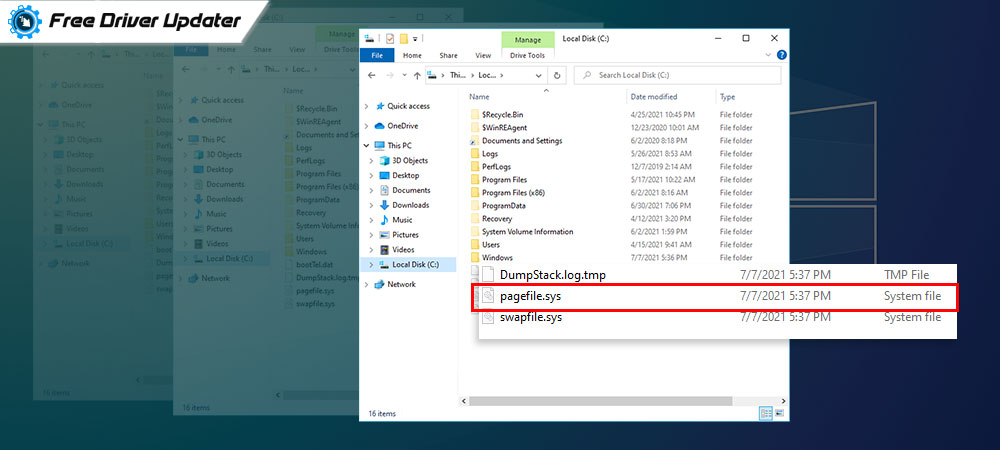





![How to Update and Reinstall Keyboard Drivers on Windows 10/11 [A Guide]](https://wpcontent.totheverge.com/totheverge/wp-content/uploads/2023/06/05062841/How-to-Update-and-Re-install-Keyyboard-Drivers-on-Windows-10.jpg)
