We know nothing feels more irritating than when Instagram Couldn’t Refresh Feed. Therefore, this article introduces quick and easy fixes to this issue.
Do you remember the not-so-old era when people read newspapers while relishing their favorite morning tea or coffee? It seems like not much has changed over the years. The new age generation is very much the same. The only difference is Instagram newsfeed has replaced newspapers for many millennials and Gen Z individuals. Instagram has become a digital newspaper, informing you about everything, ranging from stories of your neighbor’s life to the top happenings in the world. But what if the Instagram feed couldn’t refresh?
The situation seems quite drastic, we know. If the Instagram feed is not refreshing, it feels like getting deprived of all the news from near and far places. We agree there are other platforms with a similar feed. But Instagram’s user base is gigantic, bringing more things to view on your feed.
Hence, we are here with the fixes for the Instagram feed not loading issue so that you do not miss out on anything. But before moving to these solutions, let’s address a query you may have, i.e., “Why does my Instagram say couldn’t refresh feed?”
If you have the answer to this question, fixing the Instagram not refreshing issue is a cakewalk. Thus, let’s first discuss the same.
Why Instagram Feed Couldn’t Refresh?
Below are all the possible answers to your question, “Why my Instagram says couldn’t refresh feed?”
- Slow internet connection
- Outdated Instagram application
- Server issues
- Overloaded Instagram cache
- Incorrect date or time
- Instagram blocking your actions
These were all the probable reasons your Instagram feed couldn’t refresh. Now, let’s fix it.
Quick and Easy Fixes for Instagram Couldn’t Refresh Feed Issue
Here is how you can fix the problems if Instagram couldn’t refresh the feed.
Fix 1: Check and solve the internet connection issues
An improperly functioning or slow internet connection is often the top reason for the Instagram feed not refreshing. Therefore, you can take the below steps to fix the problem.
- Check the signal strength of your connection. If you are using mobile data and the strength is low, switch to a WiFi network.
- Test your connection’s speed. You can open the browser and go to any website to do it. If the website takes a long time to load, your internet connection’s speed is the issue. To solve this problem, you can connect to any other available network.
Read Also:- How to Fix PS4 NAT Type Failed in 2022 [Step by Step Guide]
Fix 2: Correct the date and time
Most of the applications, including Instagram, synchronize the date and time according to the settings of your device. If your device has incorrect settings that do not match with the app’s date and time, you may get the Instagram couldn’t refresh feed error. Hence, you should check and correct these settings. Here is the process to do it on an Android phone.
- Tap on Settings to view them.
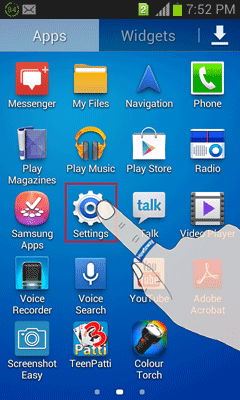
- Select the Date and time settings.
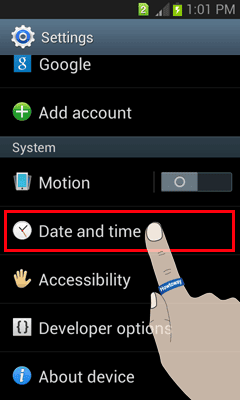
- Now, you can set the date and time yourself or choose the Automatic date and time. We prefer the automatic way.
- After changing the date and time settings, launch Instagram and check whether the feed is loading or not.
Fix 3: Update the Instagram application
Application developers often release app updates to patch common issues like Instagram couldn’t refresh the feed. Therefore, you should update the application if updates are available to solve the problem. Below are the steps to perform this action on an Android phone.
- Tap on the Play Store.
- Search for and open Instagram.
- If you see an Update button, click on it.
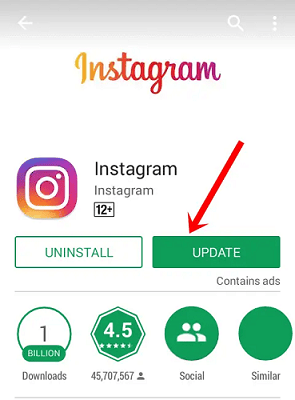
- After completing the update, launch the app, and check if the issue is fixed, or Instagram feed is not loading.
Fix 4: Delete the app cache
Cache files of applications reduce their load time. However, when these temporary files unnecessarily accumulate, they cause problems like Instagram not refreshing. Therefore, you may try clearing the cache to see if it works to fix the issue. Here are the steps to perform cache removal on Android.
- Open your phone’s Settings.
- Make a tap on the Storage option.
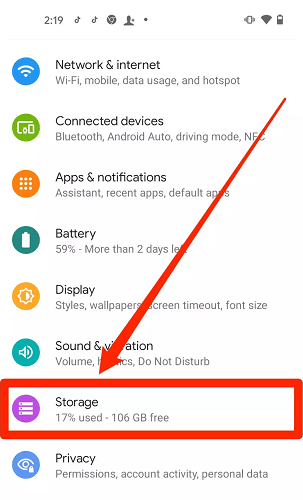
- Go to the Other Apps to find and tap on Instagram.
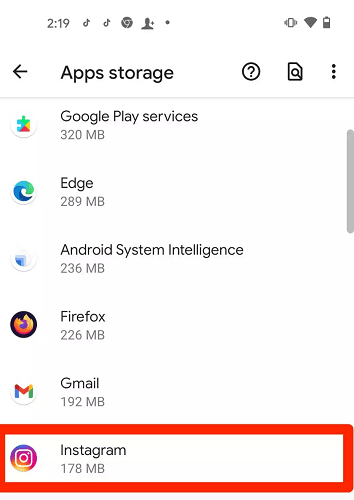
- Perform a tap on the Clear cache option.
- After clearing the cache, see whether Instagram couldn’t refresh the feed or the problem is now solved.
Fix 5: Unblock your actions
Instagram may block your actions, thinking you are a bot, particularly, if you use any third-party application to like and comment on posts. Thus, if you get an Action Blocked notification when Instagram is not refreshing, below is how you can unblock the actions.
- Try using another internet network.
- Use some other device to log in to your Instagram account.
- Let Instagram support know about your problem. You can follow the path Settings>Help>Report a Problem to do it.
Fix 6: Uninstall Instagram and install it again
Uninstalling and reinstalling the application can fix the issues like Instagram music not working or feed not refreshing. Thus, below are the steps to perform this task on your Android phone.
- Navigate to the Play Store and open Instagram.
- Tap on the Uninstall button.
- After the uninstallation is done, tap on the Install button to get Instagram installed again.
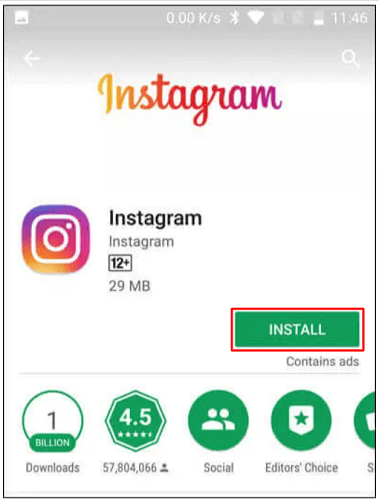
- Login to your account and see whether the issue is gone or Instagram couldn’t refresh the feed.
Fix 7: Get your phone restarted
Restarting the phone is among the easiest things one can do to solve problems like the Instagram feed not loading. Therefore, press the power button, select the power off option, and then again press the power button to restart your phone.
Instagram couldn’t refresh feed: Fixed
Through this article, we helped you get rid of the issues because of which you couldn’t refresh your Instagram feed. You can implement these solutions to fix the problem in the blink of an eye.
If you have any better fixes to this problem, kindly share the same via the comments section to help all our readers.
To fix any other issues you may be facing or to get interesting tech updates, add this blog to your daily reading list.
Our aim is to chase the future, innovations, and the latest trends of all things tech. We love to interact with industry experts, understand their diverse and unique perspectives, and spread their ideas.

![How to Fix Instagram Couldn't Refresh Feed Error [Solved]](https://wpcontent.totheverge.com/totheverge/wp-content/uploads/2022/06/20091938/How-to-Fix-Instagram-Couldnt-Refresh-Feed-Error.jpg)





![How to Update and Reinstall Keyboard Drivers on Windows 10/11 [A Guide]](https://wpcontent.totheverge.com/totheverge/wp-content/uploads/2023/06/05062841/How-to-Update-and-Re-install-Keyyboard-Drivers-on-Windows-10.jpg)
