Read and implement the different methods given in this article to perform the Epson printer driver download, update, and install on your Windows 10, 11, 8, &7 PC.
The Epson produces one of the best inkjet printers available in the 2023 market. The Epson printers are best suitable for small businesses, home offices, and schools because they are compact and come with a lot of useful features. It also has an internal driver that makes the printer compatible with almost all Operating Systems. To get the most out of it, you need to have the most recent Epson printer driver installed on your Windows device.
This article will help you with the best methods that you implement to perform the Epson printer driver update and download process. The steps in these methods will make the process easier to follow. Hence, without wasting any more time, let’s have a look at these procedures.
Different Ways To Download Epson Printer Drivers For Windows 10/11
Try out the different techniques mentioned below to perform the Epson printer driver download and get the latest drivers on your Windows device.
Method1: Download the Printer Driver From Epson’s Official Website
Epson uploads new drivers for its printers on its website just like every other printer manufacturing company does. These new drivers enhance your printer’s compatibility with the computer it is connected to, as well as its overall performance. You can always get the latest Epson printer driver for Windows 11/10 by visiting Epson’s Support page.
Because it is a manual method, we have given you some instructions below to help you figure out what to do. In the steps below, you’ll find an Epson’s Homepage link as well as they will guide you through the Epson printer driver download and installation process. Here we are taking the Epson XP-15000 printer as an example.
Step1: Press on the link below with your mouse to open Epson’s Homepage on your web browser:
Click Here
Step2: Hover your mouse cursor over the Support tab and then select the Printers option from the list.
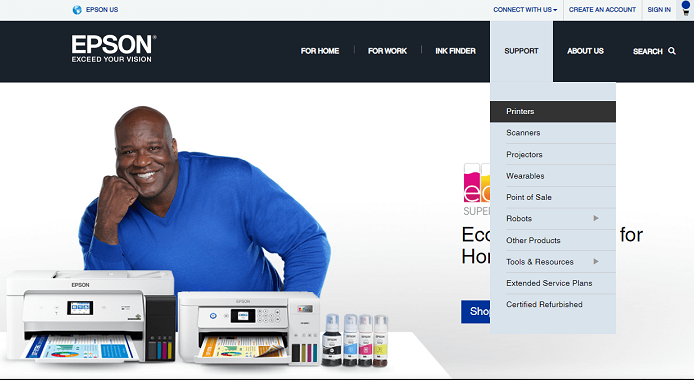
Step3: Go with the “Single Function Inkjet Printer” option, under the Printer Types section.

Step4: Now, click on the XP Series printers and then select the Epson XP-15000 model.
Step5: Choose the Operating System version you are using on your computer. And then, expand the Drivers section by clicking on it.
Step6: Select the Download option in front of the ‘Drivers and Utilities Combo Package Installer’ and it will start with the Epson printer driver download process.
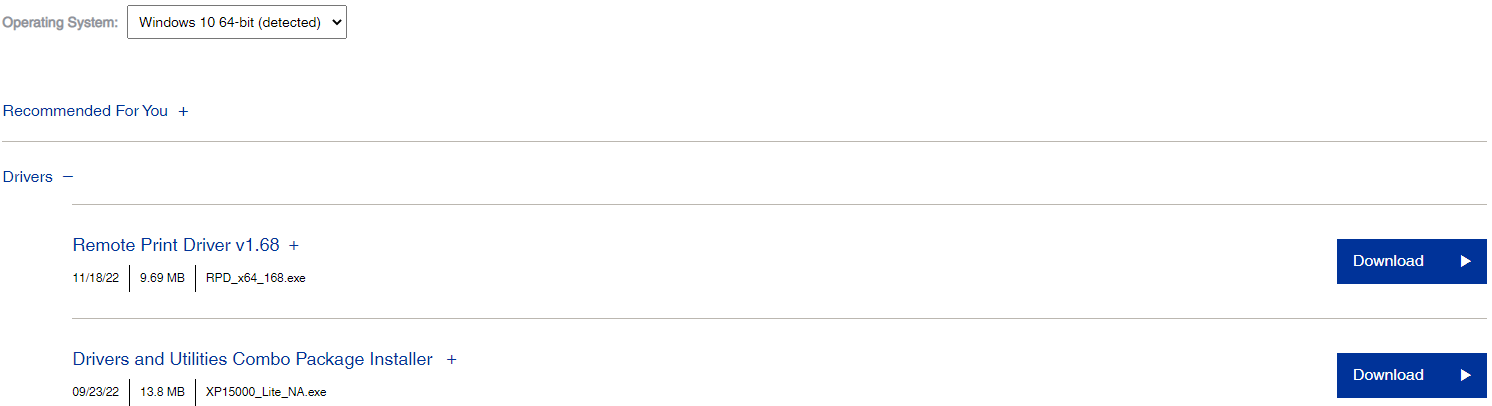
Step7: Open the download package file on your web browser. Then, follow the steps displayed on the setup wizard window in order to install the new drivers on your PC.
After the Epson printer driver installation process is complete, Shutdown your computer and then Start it again to implement the new Epson driver on your computer.
Method2: Epson Printer Driver Update Along With Windows OS
When you download and install the new Windows OS on your computer, almost all of the major drivers get updated. For most people, this is the best way to update all of their Windows drivers at once.
Keeping Windows up-to-date will help your computer run smoothly and more efficiently, as well as be more compatible with the devices you connect to it. Follow the steps below for the Epson printer driver download or update together with the Windows update.
Step1: Press on the Windows + X keys simultaneously to open the Start menu’s context list.
Step2: Select the Settings option from the list and it will open a new window.
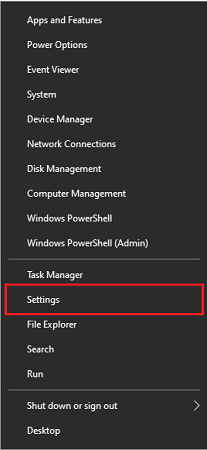
Step3: Now, go to the Update & Security settings section.
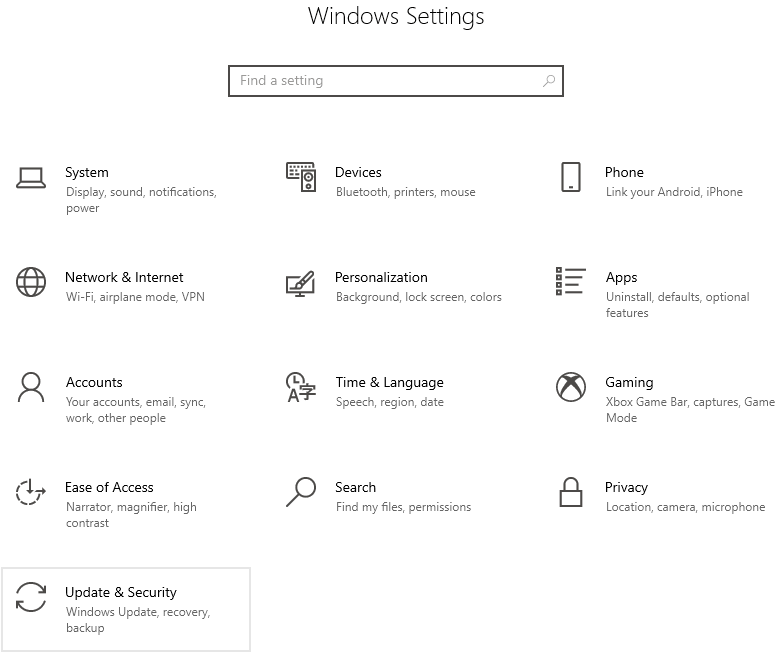
Step4: Choose the Windows Update tab from the left-hand side panel.
Step5: Then, choose the Check for Updates option from the right-side panel.
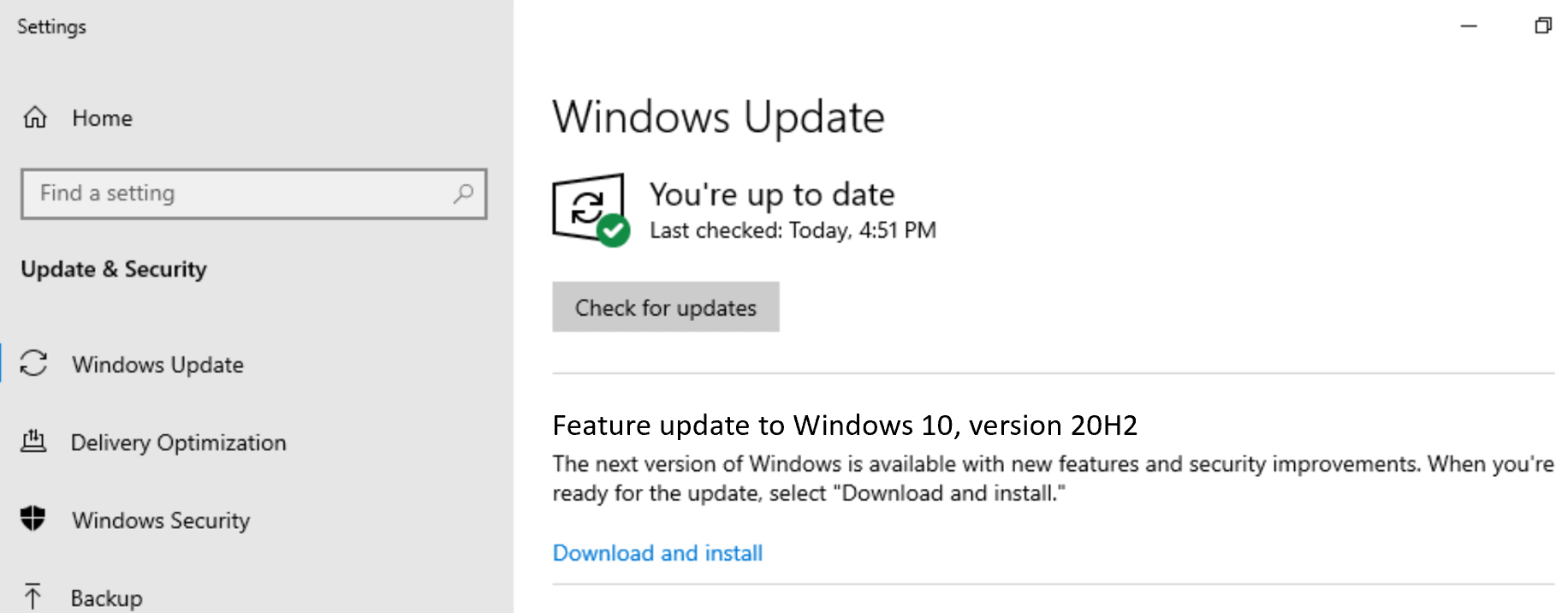
Step6: Give your computer some time to search online for any available Windows updates. Then, it will provide you with a Download and install button, which you can click to get the latest OS version on your PC.
If you are unable to download the Epson printer drivers for Windows 7, 8, 10, & 11 by performing this procedure, we will recommend you move on to the next one.
Also know: Download Epson L360 Resetter Tool or Adjustment Program for Free
Method3: Use Device Manager For Epson Printer Driver Update
To avoid problems with your computers, it is recommended that you keep all of your Windows drivers up to date. If the drivers for your Epson printer are out of date, you might face issues like the printer not responding, or the Epson printer not printing. The Epson printer driver download on your device can be done with a Windows-integrated tool.
This tool is called Device Manager and is the best utility to manage all your Windows drivers manually. Follow the steps below properly for the Epson printer software download on your computer. If you don’t, you might mess up your Windows drivers or have to uninstall them.
Steps for Epson printer driver free download using Device Manager
Step1: Click on the Windows icon in the bottom-left corner of your screen to open the Start menu. Type Control Panel in the search box and hit the Enter button on your keyboard.

Step2: Change the tool’s design to Large icons by selecting it from the View by button.
Step3: Select the Device Manager tool among the other options. A new window will open, showing all the drivers available on your computer.

Step4: Go to the Printers queue section by clicking on the arrow icon in front of it.
Step5: Now, right-click on the Epson printer driver and go for the Update drivers option on the context list.
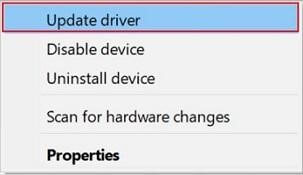
Step6: A pop-up window will appear on your screen, click on “Search automatically for drivers”.

Step7: Give your PC some time to search for any new drivers available. If there are any, your computer will download them. And then, it will show you some steps on the setup wizard window, which you need to follow in order to install the drivers.
After you complete the Epson printer driver installation process, reboot the system to replace the old printer drivers with the new ones. In order to make the driver download process smooth and fast, check out the next method shared below.
Method4: Use Driver Updater Software For Automatic Update
Using a reliable third-party driver updater program is the fastest way to update the Epson printer drivers for Windows 8, 7, and 10. This is an automated process that makes the driver download and update process a child’s play.
If you want to update the drivers on your computer, you can find a lot of apps online. But instead of using anything else, we suggest you use the Bit Driver Updater app. It is the fastest and safest software to automatically update your Windows drivers. It can automatically figure out your device’s OS version and find the latest WHQL-tested drivers for your device.
This app also speeds up the way your computer works by making sure that your Windows drivers are always up to date. Also, it makes a copy of your old drivers before updating them, in case you want to roll them back. Follow the steps below to update the drivers for your Epson printer by using the Bit Driver Updater app.
Steps for Epson printer software download using Bit Driver Updater
Step1: Download the latest version of the Bit Driver Updater program from the link given below:

Step2: Open the File Explorer window by searching it in the taskbar.
Step3: Go to the Downloads folder. Then, run the downloaded app setup file and follow the instructions on your screen to install the app.
Step3: Launch the program and it will automatically start scanning for all the outdated or corrupted drivers on your PC.
Step4: Now, a list of outdated drivers will be shown on your screen, select the Update All button to start updating the drivers. Wait for a few moments and then the app will start with the Epson printer software download.

Once the process is complete, Restart the Windows device, and the Bit Driver Updater will automatically implement the new drivers on your computer.
Conclusion: How To Download, Update, And Install The Epson Printer Drivers For Windows 10/11
We believe the list of methods mentioned above has helped you get the latest Epson printer driver on your computer. You can choose to perform any of the shared approaches to update or download your printer driver. But to get the best results we would suggest you go with the automatic method.
Additionally, you can drop a comment sharing your thoughts about this article in the section below.
Snehil Masih is a professional technical writer. He is passionate about new & emerging technology and he keeps abreast with the latest technology trends. When not writing, Snehil is likely to be found listening to music, painting, traveling, or simply excavating into his favourite cuisines.







![How to Update and Reinstall Keyboard Drivers on Windows 10/11 [A Guide]](https://wpcontent.totheverge.com/totheverge/wp-content/uploads/2023/06/05062841/How-to-Update-and-Re-install-Keyyboard-Drivers-on-Windows-10.jpg)
