If you’re seeing the “HP OfficeJet Pro 8710 driver unavailable” error message on your computer, then do not panic. This article will show you how to download driver for HP OfficeJet Pro 8710 with ease in no time. Read on to know more.
To get your HP OfficeJet Pro 8710 all-in-one printer working properly, you need to install correct and up-to-date printer driver software for your Windows 10 PC. If you are not sure how to download and install the correct driver for your operating system, then read-the-whole-article with the utmost attention. In this post, we’ll walk you through multiple ways to download HP OfficeJet Pro 8710 printer driver, install, and update it whenever the need arises.
Most Recommended Method for HP Officejet Pro 8710 Driver Free Download
Do you want to install expert-recommended drivers and updates for your hardware devices automatically? If yes, we recommend using a fast and reliable driver updating solution, i.e., Bit Driver Updater. With this software, you can update all your Windows drivers and fix multiple issues related to them with one click of the mouse. Here is the download button for the software.
How to Download HP OfficeJet Pro 8710 Driver and Install It
Checkout the HP Officejet Pro 8710 all-in-one printer software download guide provided below to know the quick and easy methods of getting the latest printer drivers.
Method 1: HP OfficeJet Pro 8710 Driver Download from Official Website
HP regularly releases driver updates for its HP OfficeJet Pro 8710 all-in-one printer series software. To get them, you can go to the official support page of HP and search for your product by typing the Model name. Below are the step-by-step directions that can help you in doing so.
- Go to HP Software and Driver Downloads page, and click Printer.
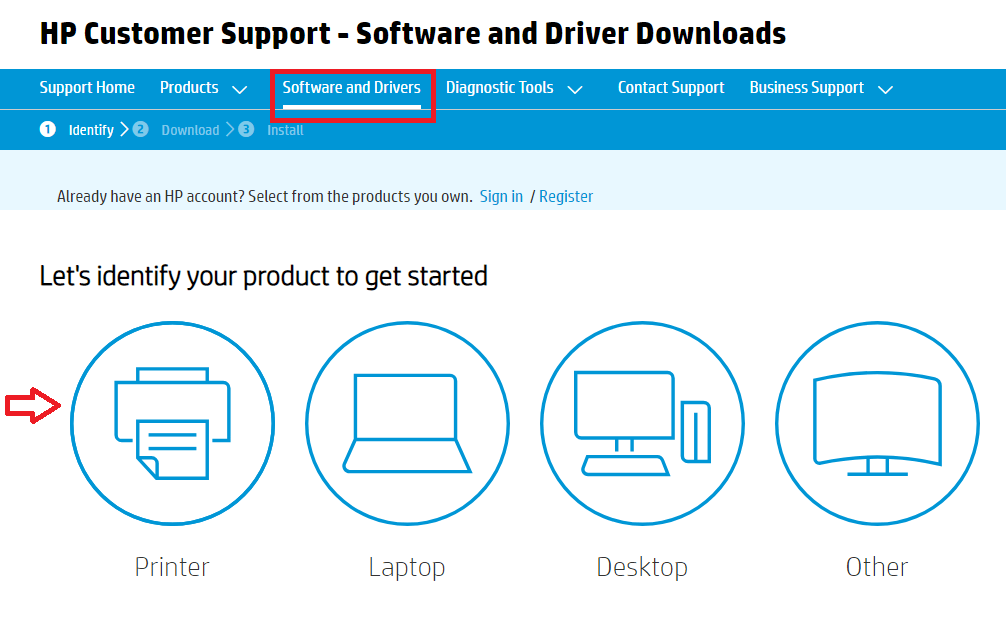
- Enter your product’s model name, i.e., HP OfficeJet Pro 8710 in the provided search box and click on the “Submit” button.
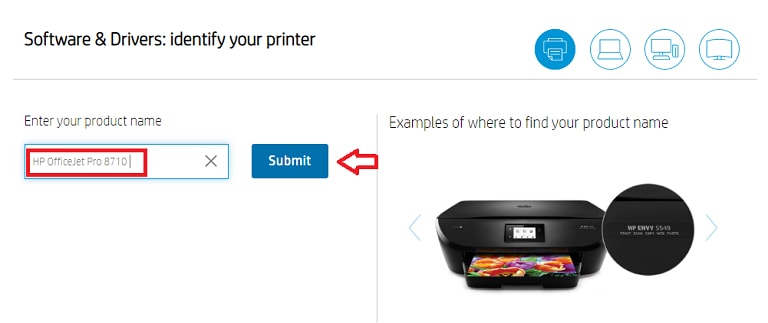
- Make sure the detected Operating System is correct. If it’s not, click the “Choose a different OS” option, and then select the specific flavor of your Windows version manually.
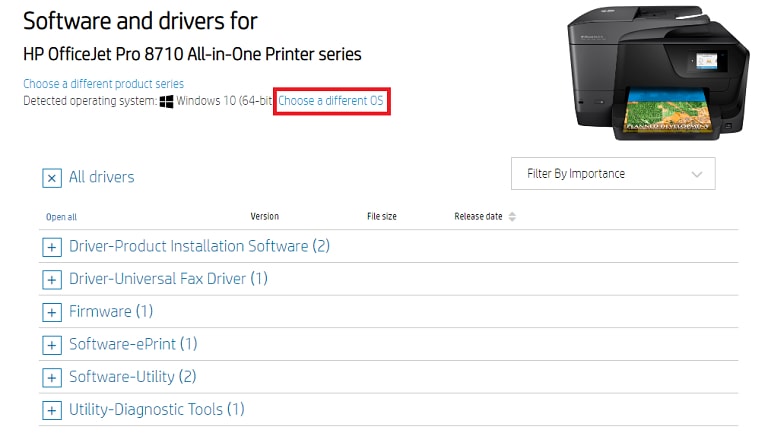
- After that, click on the “Download” button to download the setup file of HP OfficeJet Pro 8710 installation software on your computer.
- Now double-click on the downloaded file and follow the on-screen directions to install the driver for your HP OfficeJet Pro 8710 printer.
Method 2: HP OfficeJet Pro 8710 Software Download via Device Manager
Microsoft’s Windows has a built-in application called Device Manager that lets users manage all PC peripherals. Below is how to use it to download and update your HP OfficeJet Pro 8710 scanner driver.
- In the search box available on the taskbar of your PC, type device manager, and then select the same from the menu.
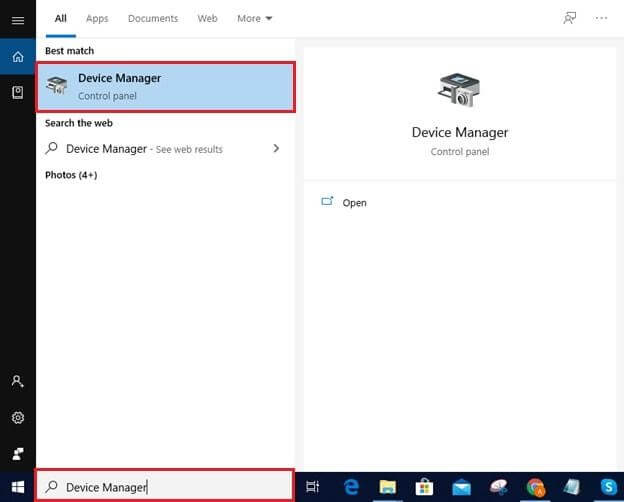
- After that, go to the ‘Print Queues’ or ‘Printers’ category in the Device Manager window, and then click the arrow-like icon to expand it.
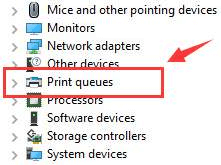
- Right-click on your troublesome Printer device and then select the “Update driver” option from the context menu.
- Then, choose the “Search automatically for updated driver software” option.
- Now, wait patiently until the system finds and installs the updated version of HP OfficeJet Pro 8710 driver for Windows 10.
- After the process completes, reboot your PC.
Also read: HP ENVY 6055 Printer Driver Download for Windows PC
Method 3: Download HP OfficeJet Pro 8710 Printer Driver & Update it Through Bit Driver Updater
If you don’t want to spend too much time and energy, then you can use to download, install and update your HP OfficeJet Pro 8710 driver automatically with Bit Driver Updater. With this software installed on your machine, you can effortlessly optimize Windows hardware drivers for effective results with just a few clicks. Here is how to download and install the latest HP OfficeJet Pro 8710 driver update using the competent Bit Driver Updater program.
- Click the button provided below to download the setup file of Bit Driver Updater.

- Then, run the downloaded setup file (.exe) to install the application on your system.
- Once it gets installed, let it perform an automatic PC scan. After a few seconds, you’ll get a list of every problem driver installed on your system.
- Now, click on the “Update Now” button placed alongside the HP OfficeJet Pro 8710 driver to download and install its most updated version automatically.

HP OfficeJet Pro 8710 Driver Download for Windows 10: Final Words
Through this post, we learned some simple & safe methods to download HP OfficeJet Pro 8710 driver for Windows 10. You can use any of them as per your needs. However, if you lack the knowledge and skills required to perform manual driver update, we strongly recommend you to use Bit Driver Updater. In case you have any questions or concerns regarding the methods shared above, please feel free to leave a comment below. Lastly, if you enjoyed reading this write-up, then subscribe to our newsletter for more such concise and informative guides.
Snehil Masih is a professional technical writer. He is passionate about new & emerging technology and he keeps abreast with the latest technology trends. When not writing, Snehil is likely to be found listening to music, painting, traveling, or simply excavating into his favourite cuisines.







![How to Update and Reinstall Keyboard Drivers on Windows 10/11 [A Guide]](https://wpcontent.totheverge.com/totheverge/wp-content/uploads/2023/06/05062841/How-to-Update-and-Re-install-Keyyboard-Drivers-on-Windows-10.jpg)
