Here is an article that will help you with the HP Envy 6055 driver download, update, and install by providing you with different methods to do so.
The HP Envy 6055 printer model is a great example of a multifunction printer from HP’s Envy line. It has a lot of modern parts that can print, scan, and copy documents for you. You will get the tri-color instant ink-ready cartridge and a regulatory flyer in the package box. However, to get the most out of this HP printer, you should have the latest HP Envy 6055 driver downloaded to your computer.
A printer driver is a program that works as a connection between your computer and the printer. With the help of a printer driver, your PC can command the printer to do its job. Today, in this article we are going to show you different methods to download, update, and install the HP printer Envy 6055 driver.
Effective Methods For HP Envy 6055 Driver Download And Update On Windows 10/11 PC
You can try the different methods listed below in order to get the latest HP Envy 6055 driver on your computer.
Method1: Download HP Printer Driver From The Official Website
HP is one of the most famous computer peripheral manufacturing companies out there. To keep their products running smoothly, they keep introducing new device drivers on their official website. Therefore, you can visit HP’s official website and get your HP Envy 6055e driver easily.
To perform this method, you need to manually download and install the printer driver on your own. But don’t worry, to help you out, we have shared some directory instructions that will help you with the HP Envy 6055 driver download from the manufacturer’s website.
Steps To Download HP Envy 6055 Setup File From HP’s Website
- Visit HP’s homepage by clicking on the link given below:
Click Here To Visit - Hover your mouse pointer and expand the Support tab.
- Now, press the Software & Drivers option with the help of your mouse.
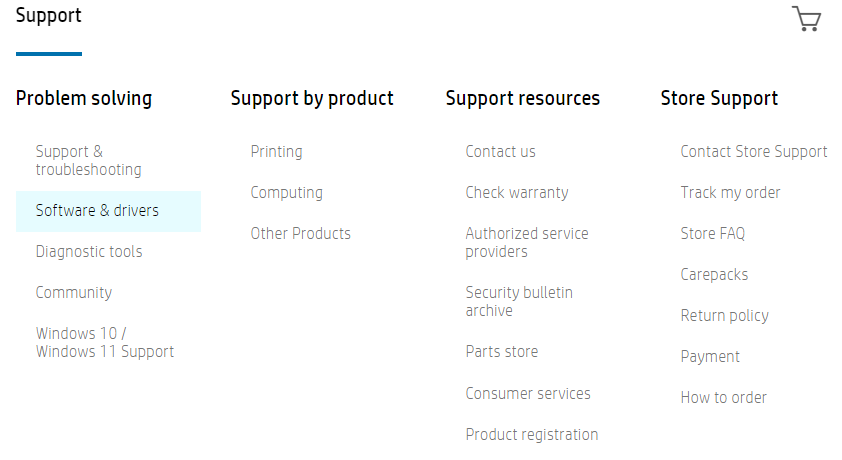
- Different product categories will be shown to you, go for the Printer option
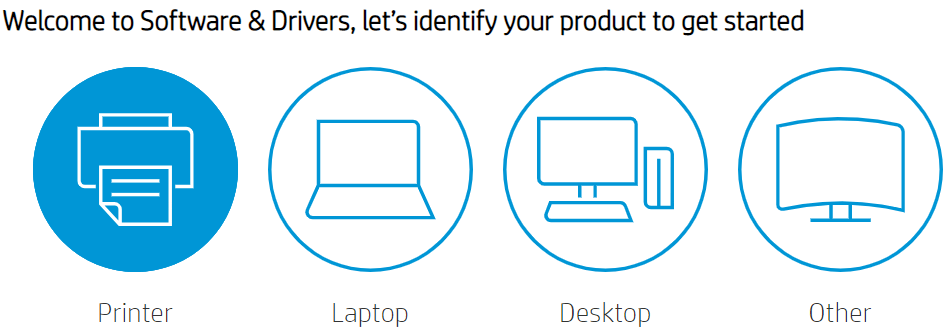
- Then, click on the search box and type ‘HP Envy 6055 driver’, and tap the Enter button on your keyboard.
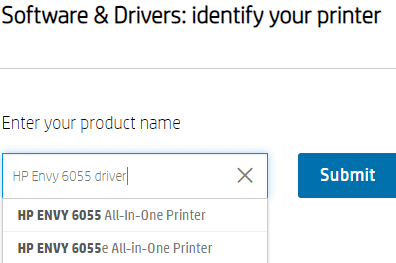
- This will redirect you to the driver download page. Over there, expand the ‘All Drivers’ and ‘Driver-Universal Scan Driver’ section. Then, by pressing the mouse button, click on the Download button.
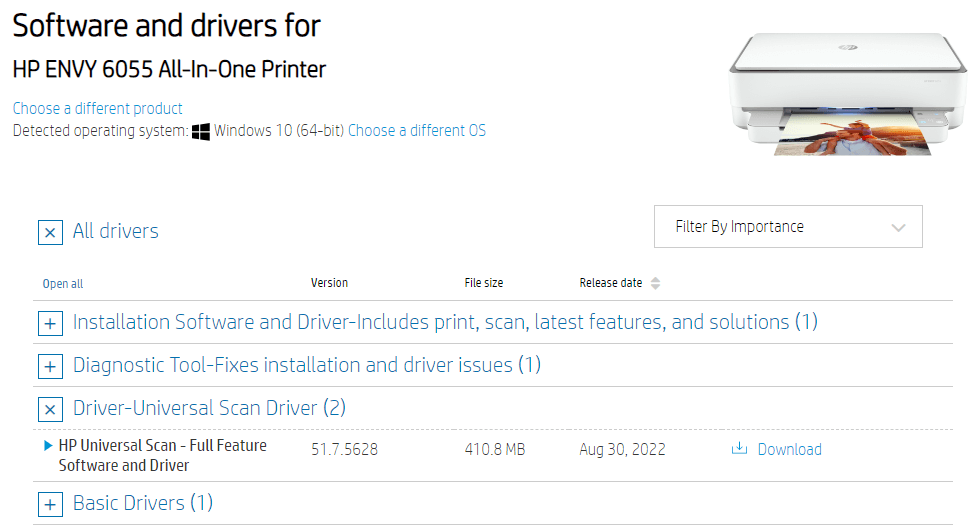
- Once you get the latest HP printer driver on your computer, you need to install it. For that, click on the HP Envy 6055 setup file and follow the steps on the setup wizard window.
After installing the most recent version of the HP printer driver, reboot your system in order to successfully set up the driver.
Method2: Update HP Envy 6055 Software Via Device Manager Tool
Windows has its own tool called the Device Manager to manage your device drivers. Keeping your drivers updated with this utility will help you avoid problems related to the connected devices. Hence, you can use this tool for the HP Envy 6055 troubleshooting purposes.
However, to use this tool you need to have some basic technical knowledge and patience because it is a manual process. But the steps shared below will help you update your printer Envy 6055 driver on your Windows 10/11 devices.
Steps to update HP Envy 6055 driver Via Device Manager
- Type the Device Manager tool in the taskbar’s search box and tap on the Enter button on your keyboard. This will open a window showing all the device drivers present on your computer.
- Expand the Printer queue section by double-clicking on it.
- Then, right-click on the HP Envy 6055 driver to open the option list and choose Update driver.
- Go with the “Search automatically for drivers” on the new pop-up window.
- Wait for a few seconds, then follow the instructions on the wizard window in order to install the drivers on your computer.
- Once the installation process for the printer Envy 6055 driver is complete, restart the computer.
Method3: HP Envy 6055 Driver Download By Updating Windows OS
When you update your Windows operating system, it updates nearly all of the device drivers along with it. We would recommend that you should keep both your OS and drivers up to date to get the best output. So, if you want to update your OS and download the HP Envy 6055 driver, you can try the steps below.
- Click the right mouse button on the Windows icon on your screen. This will bring up the Start menu’s context list. Choose “Settings” from that list.
- Go to the settings for Updates and Security.
- Click the Windows Update tab and then the “Check for updates” button.
- If there are any updates available online, click on the download and install option to get the latest Windows OS for your computer.
After the whole process is done, you may need to restart your computer and it will set up the new OS along with your HP Envy 6055 driver.
Method4: Get The Latest HP Printer Driver From Microsoft Update Catalog
Microsoft Update Catalog is a website where you can search and download the latest drivers for almost all kinds of devices. Below are some steps that will help you with the HP Envy 6055 driver download from the Microsoft update catalog.
- Go to the Microsoft Update Catalog by clicking on this link: Click Here
- Click on the search box and search for your HP printer driver.
- Select the download link that is compatible with your computer and click on it.
- A new window will pop up on your screen, click on the link shared on that screen and it will start downloading the driver.
- Once the download is complete, search File Explorer in the taskbar
- Now, go to the Downloads folder and run the driver setup file
- Follow the instructions displayed on your screen to successfully install the drivers. Then, restart the computer and it will start using the new HP Envy 6055 driver. If you are facing difficulties in performing the above-mentioned manual methods, then the next approach is for people like you.
Method5: Download And Update Printer Drivers Automatically
Using driver updater software is the easiest and fastest way to get the latest HP Envy 6055 driver. The safest and most reliable app for updating drivers is Bit Driver Updater, which is used by a lot of Windows users.
This program does a thorough scan of your computer to find out which drivers are out of date. Then, it downloads and installs the most recent drivers that are compatible with your system. Also, it only downloads drivers that have been tried and tested by WHQL.
Bit Driver Updater provides its users with 24×7 satisfactory technical assistance, which will make it easier for you to use this app. Below are some instructions that will help you download, install, and use this app on your Windows PC.
Steps to update HP Envy 6055 driver using Bit Driver Updater
- Follow the link below to get the latest version of Bit Driver Updater:

- Double-click the setup file in the Downloads folder. Install the app on your computer by following the setup instructions, and then run it.
- Click the Scan tab on the left side of the window. This will let the app look for outdated or corrupted drivers, including the HP Envy 6055 driver.
- Now, a list of out-of-date drivers will be shown to you. Click the “Update All” button to update all the drivers simultaneously.
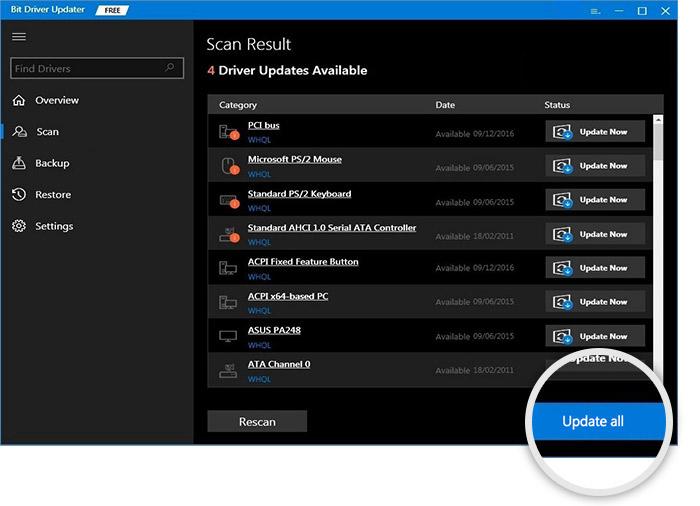
Once the update is done, restart the computer, and the new HP Envy 6055e driver will be installed automatically.
Conclusion: How To Download And Update HP Printer Envy 6055 Driver On Windows
Hopefully, the different approaches that we have shared have helped you with the HP Envy 6055 driver download and update process on Windows 10/11 PC. If there’s anything related to this article that you find hard to understand, then write it down in the comments section below.
Snehil Masih is a professional technical writer. He is passionate about new & emerging technology and he keeps abreast with the latest technology trends. When not writing, Snehil is likely to be found listening to music, painting, traveling, or simply excavating into his favourite cuisines.







![How to Update and Reinstall Keyboard Drivers on Windows 10/11 [A Guide]](https://wpcontent.totheverge.com/totheverge/wp-content/uploads/2023/06/05062841/How-to-Update-and-Re-install-Keyyboard-Drivers-on-Windows-10.jpg)
