Read the complete guide that explains different possible methods to perform Canon Scanner drivers download, update, and install.
Just like printers, and other hardware devices, Scanners also require compatible drivers to communicate with the operating system. One of the most trusted and reliable Scanners is Canon Scanners. The company offers Scanners with enriched features that enable users to scan documents easily and quickly.
Lately, some users have reported issues with their Scanners. These include scanners not functioning, or working. Or the device fails to detect Scanner. To resolve these issues it is recommended to install the latest build of Canon Scanner drivers. The updated drivers help in the functioning of the Scanner without any interruptions.
Without any further ado let’s dig into the section that mentions various methods to download and update Canon Scanner Drivers for Windows 11, 10, and older version devices.
How to Download and Update Canon Scanner Drivers for Windows 11, 10?
Below are the detailed steps for manual, partly manual, and automatic methods to download Canon Scanner Drivers for Windows 10, or 11 devices. There’s no need to apply them all, just go through the list and pick the option that matches your requirements.
Way 1: Manually Download the Canon Scanner Drivers From the Website
One of the most reliable methods for Canon Scanner drivers to download is from the official website of Canon. Before you proceed with the steps to download the Canon scanner update make sure you know the following:
- The model number of your Canon Scanner
- Operating system version i.e Windows 11, 10, 8, or 7.
- Version 32-bit or 64 bit
Once you have the desired information, apply the steps given below
1: Open the Official Support Page Canon.
2: In the search bar enter the model number of your Canon scanner driver such as LiDE 20. Press the Enter key on your keyboard. 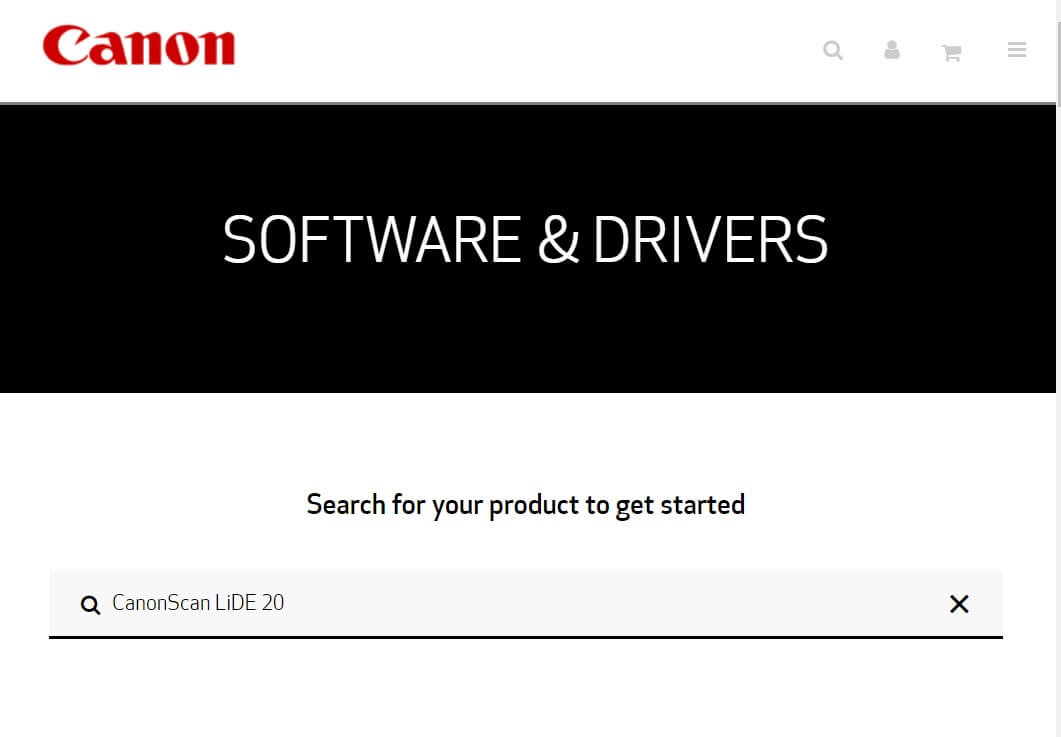
3: In the next window, move to the section for Drivers and Downloads, Select your OS (if not automatically selected). Click on the Download button to download the latest version of the Canon Scanner update. 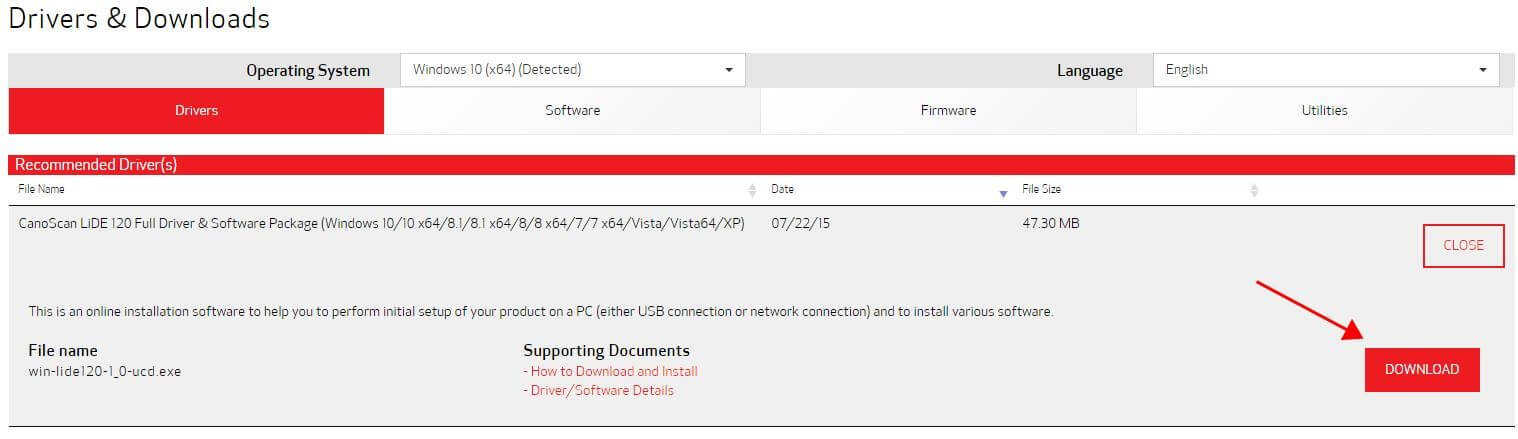 4: Double click on the downloaded driver file. Follow the instructions on your desktop screen to install the latest build of Canon Scanner drivers.
4: Double click on the downloaded driver file. Follow the instructions on your desktop screen to install the latest build of Canon Scanner drivers.
Restart your Windows device to apply the driver update. If this method seems complicated or tricky to you, move on to the next methods that are partly automatic and fully automatic. Also, the following methods require comparatively lesser time for Canon Scanner drivers to download.
Read Also: How to Fix Canon Printer is Not Responding Issue
Way 2: Download the Canon Scanner Driver Update via Device Manager
Windows devices are equipped with a utility Device Manager. It allows users to update system drivers in a partly automatic manner. Below are the steps that can be used for Canon Scanner driver update via Device Manager.
1: Make sure the Canon Scanner is connected to your Windows device.
2: Right-click on the Windows icon on the Taskbar. Select Device Manager to open it. 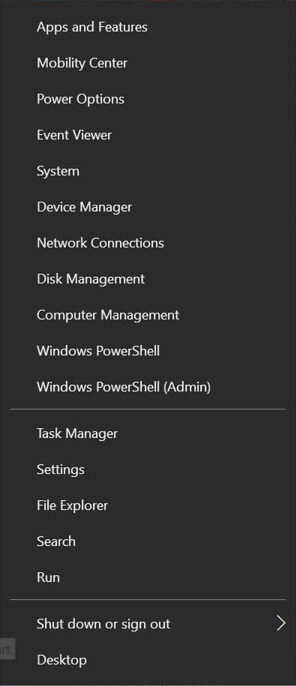 3: Expand the section for Print queues or Printers from the list.
3: Expand the section for Print queues or Printers from the list. 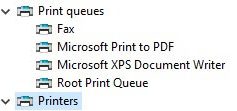 4: Select the Canon Scanner drivers and right-click on it to choose the Update Driver option.
4: Select the Canon Scanner drivers and right-click on it to choose the Update Driver option. 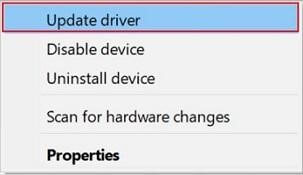 5: In the window that follows click on the first option that downloads the driver update automatically after searching for it.
5: In the window that follows click on the first option that downloads the driver update automatically after searching for it. 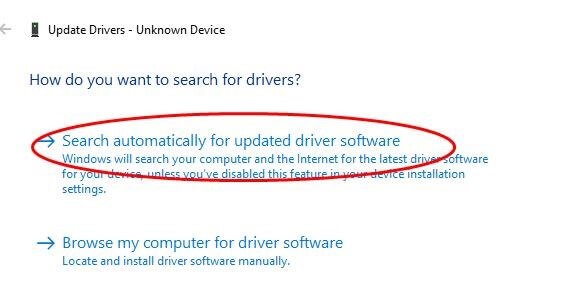 6: Follow on-screen steps to finish the installation of the updated Canon scanner driver. Restart your device to apply the updates.
6: Follow on-screen steps to finish the installation of the updated Canon scanner driver. Restart your device to apply the updates.
This method is partly automatic and requires patience for Canon Scanner drivers to update. However, if you still want a method that is completely automatic, proceed with the next method.
Read Also: How to Download and Update Canon Scanner Drivers
Way 3: Use Bit Driver Updater to Download Canon Scanner Driver
If you don’t have time and patience to download the latest Canon scanner drivers for Windows 11 or 10, switch to software that automatically downloads driver updates. Although many tools are available to download drivers automatically, Bit Driver Updater is a preferable choice for users.
Apart from updating drivers automatically following are the set of additional qualities inherited by the Bit Driver Updater software:
- One-click downloads for driver updates
- Quickly scans the system for pending updates
- 24*7 technical support for user queries
- 60-day money-back policy for Pro version
- Backup and restore driver data
- Enhanced performance of your Windows device
- Huge database to store important driver data
- Schedule downloads for driver updates
All these and a lot more can be unlocked with the Pro version of Bit Driver Updater. The tool is designed to save time and provide effortless driver updates. Therefore, without any further delay let us proceed with the steps to update Canon Scanner drivers automatically.
1: Download and Install the Bit Driver Updater with the download link below. Use the on-screen instructions to install the driver updater tool.  2: Launch the tool and click on the Scan Drivers option to search for pending driver updates. Hold on till the search completes and the list of drivers is displayed.
2: Launch the tool and click on the Scan Drivers option to search for pending driver updates. Hold on till the search completes and the list of drivers is displayed. 3: In the list search the Canon Scanner drivers and select the Update Now option next to it. Additionally, if using the Pro version there is an option to update all the drivers at once. Click on the Update All option at the end of the list.
3: In the list search the Canon Scanner drivers and select the Update Now option next to it. Additionally, if using the Pro version there is an option to update all the drivers at once. Click on the Update All option at the end of the list.  4: Double click on the downloaded Canon Scanner drivers file and follow the instructions to install. Restart your PC to apply the updates.
4: Double click on the downloaded Canon Scanner drivers file and follow the instructions to install. Restart your PC to apply the updates.
That’s all. Using the Bit driver Updater you can download Canon Scanner drivers update or inter pending updates on your PC with a single click. Use the Pro version of the software to improve the performance of your device and unlock additional features.
Read Also: How to Fix Canon Printer is Offline on Computer [Easy Methods]
Canon Scanner Drivers Download and Update: DONE
For the proper functioning of scanners, driver updates are released by the manufacturers. These updates fix temporary errors and issues that hamper the communication of the OS with the scanner. Therefore, it is important to update all the drivers including Canon Scanner drivers on your Windows systems. Hopefully, the above guide has helped you with Canon scanner drivers’ download and update. Although we have mentioned different methods for the same we recommend readers to use the completely automatic method for driver updates.
Use the Bit Driver Updater to automatically download the latest Canon Scanner drivers updates or other system driver updates.
If you have any queries, feel free to leave them in the comments below. Subscribe to our blog to get updates on informative and problem-solving technology guides.
Snehil Masih is a professional technical writer. He is passionate about new & emerging technology and he keeps abreast with the latest technology trends. When not writing, Snehil is likely to be found listening to music, painting, traveling, or simply excavating into his favourite cuisines.







![How to Update and Reinstall Keyboard Drivers on Windows 10/11 [A Guide]](https://wpcontent.totheverge.com/totheverge/wp-content/uploads/2023/06/05062841/How-to-Update-and-Re-install-Keyyboard-Drivers-on-Windows-10.jpg)
