If you want to download, update, or install the most recent version of the Canon MX492 driver on your Windows 10/11 PC, then this article will provide you with some methods to do so.
Canon has always made some of the best office supplies, and the Canon MX492 is no different. With its compact size compared to other models, it’s a great choice. It also works with Apple AirPrint, so you can print from your Apple devices. The fact that this printer has this feature makes it an even better choice. However, to keep your printer running smoothly and avoid technical issues with the printer, you need to keep the Canon MX492 driver updated.
If you will keep your printer driver updated at all times, it will help you prevent your computer from having different issues. For instance, the Canon printer is showing offline or the printer is not printing properly. These like these can be easily resolved if you download and install the latest printer driver. Today, with the help of this article, we are about to show you how you can perform the Canon MX492 driver download and install process on your Windows PC.
Different Ways To Download And Install The Latest Canon PMX492 Driver
Below in this article, you will be able to see different ways that you can implement to get the latest Canon Pixma MX492 driver on your Windows device.
Method1: Download Canon Pixma MX492 Driver From The Manufacturer’s Website
This is a manual method where you need to visit and perform the Canon MX492 printer driver download process. You can find drivers for any computer peripherals that Canon made. Downloading drivers from the manufacturer’s website will help you get genuine drivers.
All you need to do is go to Canon’s official website by clicking on the link shared in the steps below. Then, follow the steps further and they will help you download and install the Canon Pixma MX492 driver on your computer.
Step1: Click on the link shared below and it will take you to Canon’s Homepage:
Click Here
Step2: Go to the Support section present on the top of the page and then choose the Software & Drivers option. This will take you to the next page.
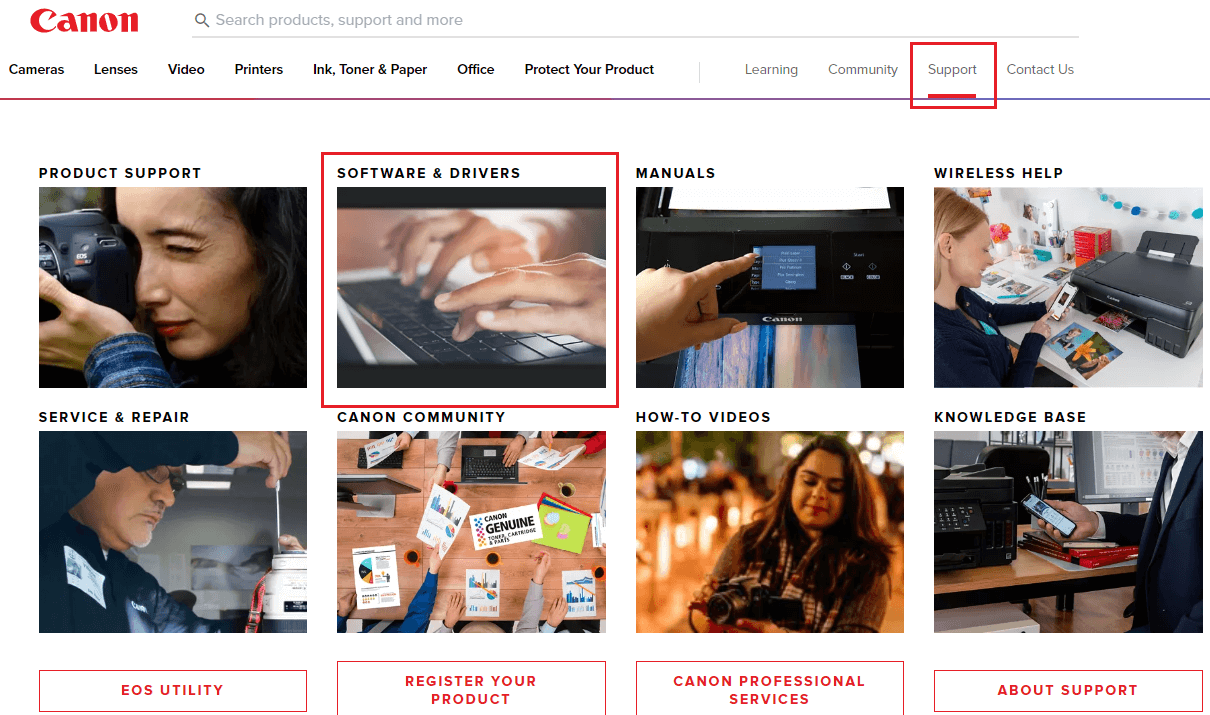
Step3: Click on the Printers option from the different product categories displayed.
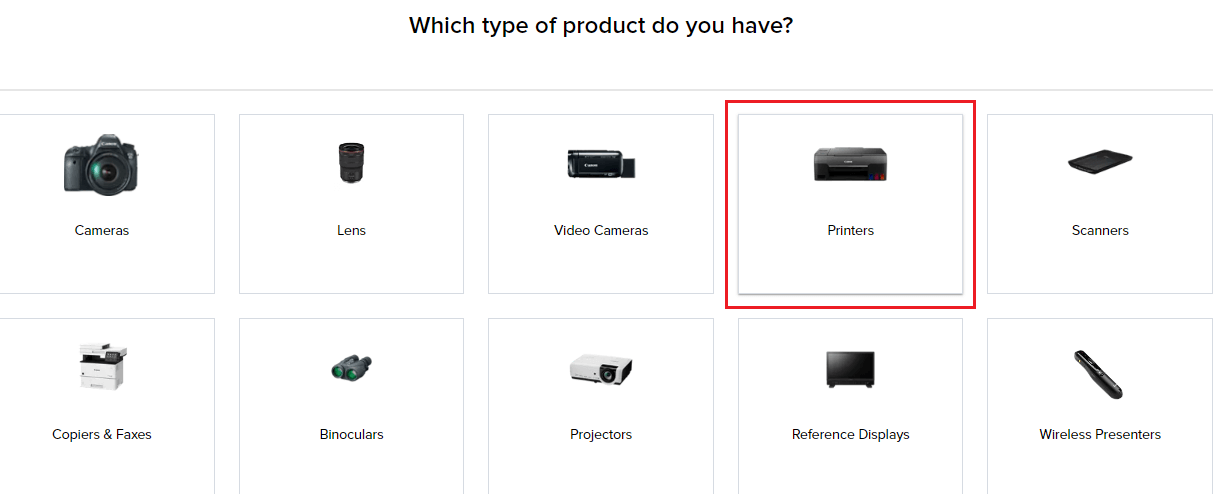
Step4: Now, choose the Pixma option from the device category shared.
Step5: Go with the MX Series and then click on the Pixma MX492 printer model.
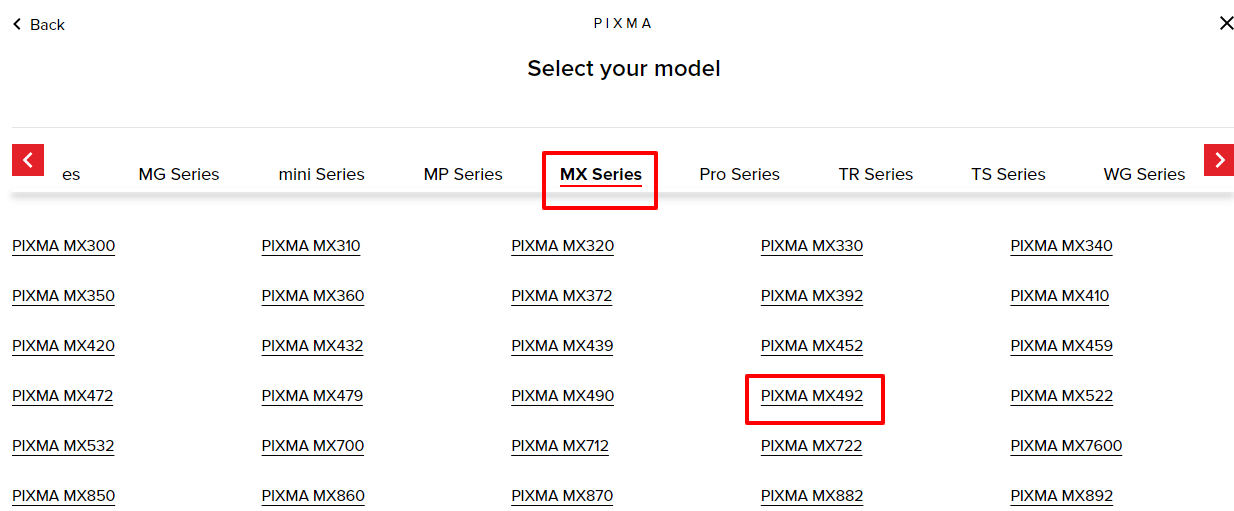
Step6: Press on the dropdown menus and select the OS and the version you have on your computer.
Step7: Then, click on the Download option present in front of the “MX490 series Full Driver & Software Package (Windows)”. Performing this will start the Canon MX492 driver download process.
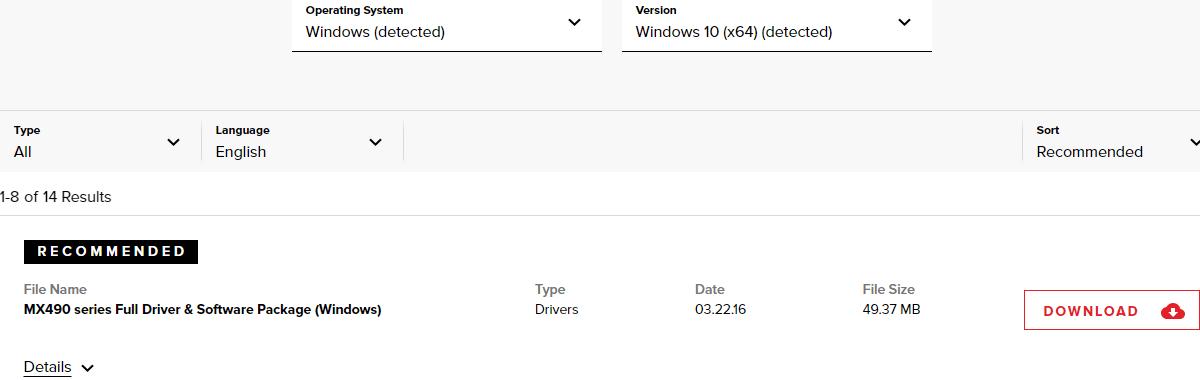 Step8: Once your downloading process is complete, search for the File Explorer tool in the taskbar’s search box.
Step8: Once your downloading process is complete, search for the File Explorer tool in the taskbar’s search box.
Step9: Now, on the File Explorer window, go to the Downloads folder and then open the downloaded Canon Pixma MX492 driver file.
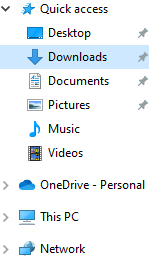
Step10: Follow the setup wizard steps to successfully install the drivers on your Windows device.
After you are done with the Canon MX492 driver installation process, Restart the system.
Also know: Canon PIXMA G2012 Driver Download for Windows {Printer & Scanner}
Method2: Update Canon Printer Driver Using Windows Tools
Updated drivers will help in improving the compatibility between your computer and the connected printer. To do so, you can take help from one of the Windows built-in tools known as Device Manager. The steps below will help you use this tool in order to update your Canon Pixma MX492 drivers with the help of the Device Manager tool.
Step1: Click on the Windows icon present in the bottom-left corner of your screen and it will open the Start menu.
Step2: Search Control Panel in the search box and then press the Enter button on your keyboard.

Step3: Now, select the Large icons option from the View by dropdown to change the icon’s design.
Step4: Then, choose the Device Manager tool by clicking on it. This will open a new small window displaying all the drivers present on your Windows device.

Step5: Click on the arrow icon next to the Printer queues option to expand it.
Step6: Then, right-click on the Canon MX492 driver and select the Update driver option from the context menu.
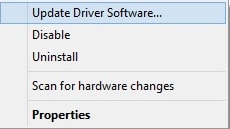
Step7: Choose the “Search automatically for drivers” option on the new window that popped up on your screen.

Step8: Now, follow the setup wizard instructions to install the drivers properly.
After completing the Canon MX492 driver installation process, shut down and start your computer again. Doing this will replace your old printer drivers with new ones. If you want a quick and easy way out, then the next one is an automatic method and will be the best option for you.
Method3: Canon MX492 Driver Download Automatically
This is the fastest and easiest way to perform the Canon Pixma MX492 printer driver free download process. To do so, you need to download and install the Bit Driver Updater app which is considered the most reliable app in the market. This application is specially made for devices that run on Windows OS. This app lets you update all of your drivers at the same time, including your Canon MX492 scanner driver.
This utility also makes your PC work more effectively and efficiently. The features and functionalities of this program make it simpler to keep all of your drivers updated. This application lets you schedule the Canon MX492 printer driver download process as per your need. Check out some other important reasons why you should use the Bit Driver Updater app on your computer:
- Backup outdated drivers
- Download WHQL tried and tested drivers
- Lets you schedule the updating process
- Enhance your PC’s compatibility with connected devices
- Improves speed for driver download
Steps for Canon MX492 printer driver download using Bit Driver Updater:
Now, as you have looked at the advantages of using this utility, let’s check out the steps to download and use the software to get the most recent driver for the Canon Pixma MX492 printer.
Step1: Click on the link shared below and download the latest Bit Driver Updater on your system:

Step2: Run the downloaded Bit Driver Updater setup file. Then, follow the steps on the wizard window to properly install the program. And then, launch it.
Step3: Once you open the app it will automatically start scanning for out-of-date drivers. Then, a list of outdated drivers will be displayed to you on your screen.
Step4: Choose the “Update All” option to download and install all the latest drivers instantly.

After you download the Canon MX492 driver, Restart the computer and it will automatically install and start using the new drivers.
Conclusion: How To Download And Update Canon MX492 Driver On Your Windows Device
We hope you have got the best and the latest driver for the Canon Pixma MX492 printer. Implementing these methods will help you get the most recent and genuine drivers for your printer device. Additionally, drop a comment in the comment box below, sharing your thoughts about this informative blog.
Snehil Masih is a professional technical writer. He is passionate about new & emerging technology and he keeps abreast with the latest technology trends. When not writing, Snehil is likely to be found listening to music, painting, traveling, or simply excavating into his favourite cuisines.







![How to Update and Reinstall Keyboard Drivers on Windows 10/11 [A Guide]](https://wpcontent.totheverge.com/totheverge/wp-content/uploads/2023/06/05062841/How-to-Update-and-Re-install-Keyyboard-Drivers-on-Windows-10.jpg)
