In order to download or update your Brother DCP-T710W driver on your Windows 10/11 computer, read this article, providing different methods to do so.
The Brother DCP-T710W is a multifunction printer that works best at home or in a small workspace. This inkjet printer can print a lot of pages at a very low price by using the Brother ink tank technology. All of the features and functionalities of this all-in-one printer are really impressive. However, to get the most out of it, you need to install the Brother DCP-T710W drivers.
In this driver download guide, we will show you some of the best and easiest ways to update or download Brother printer drivers. We have taken special care so that you can successfully download the Brother T710W drivers using the methods shared in this article. So without any further ado, let’s jump right into it.
Different Ways To Download And Update Your Brother DCP-T710W Driver On Windows 10
Below we have mentioned three methods followed by some directory steps that will help you get the latest Brother T710W printer drivers.
Method1: Download Brother DCP-T710W Driver From The Manufacturer’s Website
Every tech manufacturing company regularly uploads the latest drivers for its products on its official website to enhance its efficiency. You can download the drivers from the support section on the website or by searching for your product in the search bar.
Read the steps below if you want to download the Brother T710W driver or any other software. The steps below have a link from which you can visit Brother’s official page. And also show you how to get the driver for your printer from that page.
Steps To Download Brother DCP-T710W Driver From Official Website
- Click on the website link below in order to visit Manufacturer’s website Click On This Link
- On the support page, click once on the Product Search button. This will show you a category list from which you can choose your product (i.e. Inkjet printer).
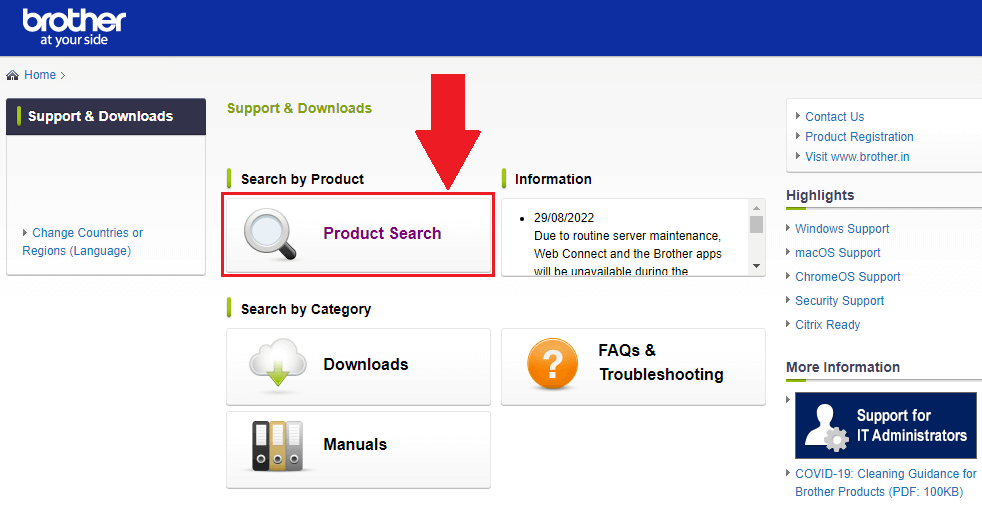
- Now, click on the DCP-T7 Series to select your printer’s model
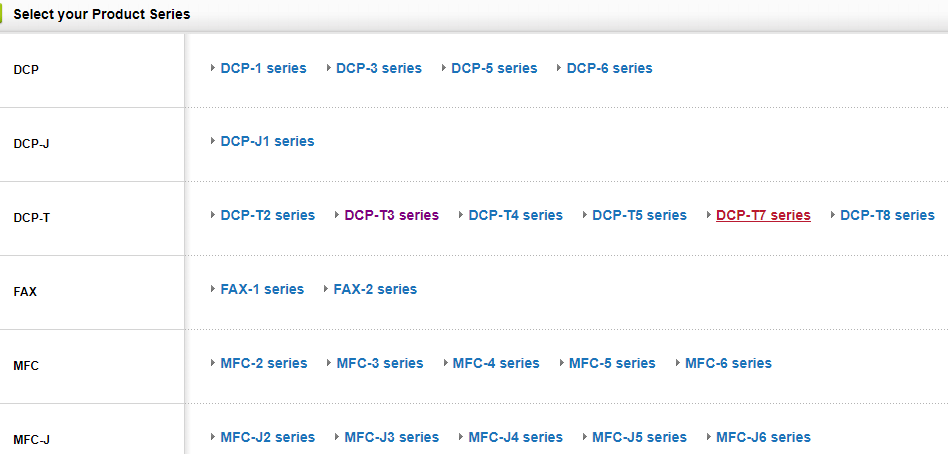
- A new pop-up window will appear, over there, select the DCP-T710W printer and it will redirect you to a different page.

- Click on the Downloads tab and it will show you all the operating systems. and their version for which you can download the Brother T710W printer driver.
- Select the Windows OS and then your Windows version and then click on the OK button
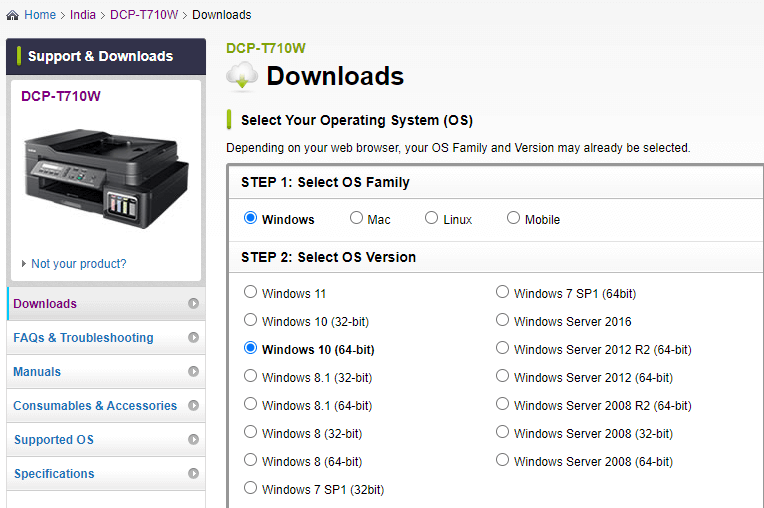
- Then, in the Drivers table, click once on the “Printer Driver & Scanner Driver for Local Connection” button, and again it redirects you to a different page.
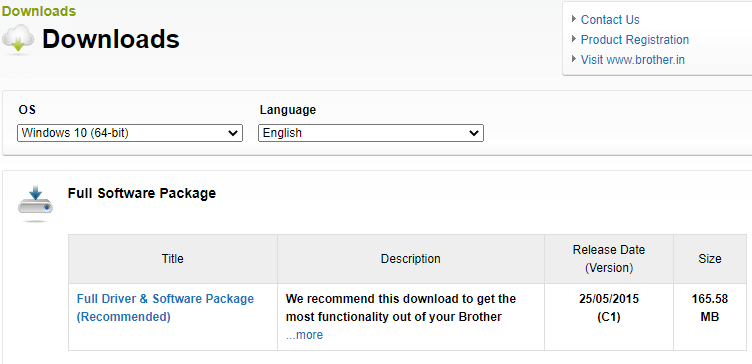
- On that page, click on the “Agree to the EULA and Download” button to start the process
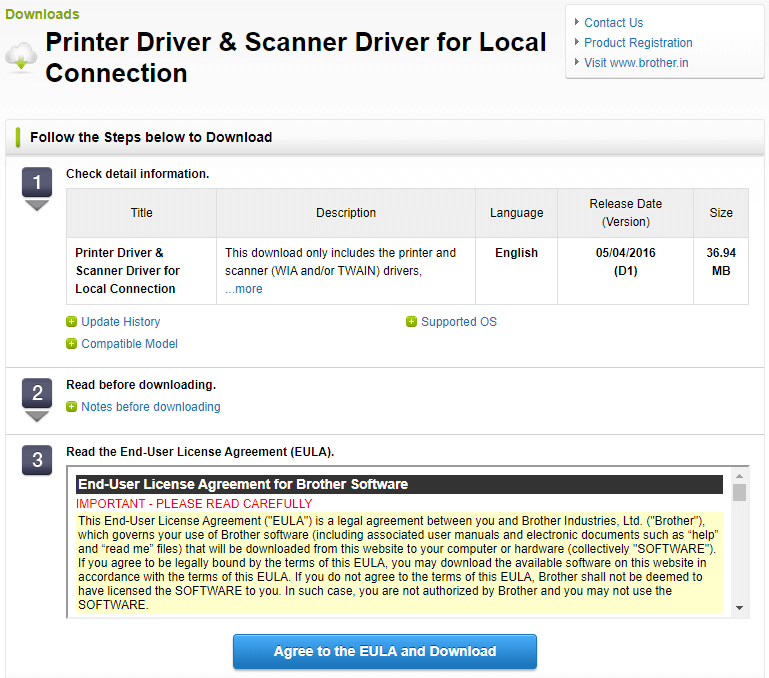
- After downloading the driver Brother T710W on Windows 10 PC. Search the File Explorer app in the taskbar and then press the Enter key
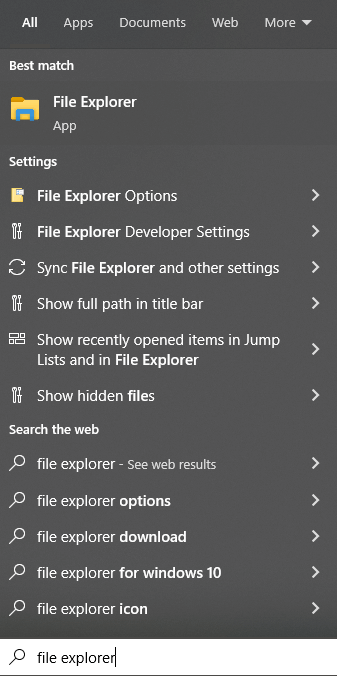
- On the File Explorer window, go to the Downloads folder and click on the downloaded file to start the installation process.
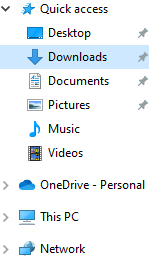
- Follow the on-screen instructions in order to install the driver file on your Windows device
Once the Brother T710W driver is installed, Reboot your system and it will automatically start using the new drivers. If the printer driver is unavailable on the official website, then check out the next method.
Also know: How to Download and Install Brother HL L2300D Printer Driver for Windows
Method2: Update Brother DCP-T710W Driver Manually
Updating drivers will help the connected devices to enhance their compatibility with your Windows device. This is the second manual process, where you need to take help from one of the Windows tools. This tool is known as the Device Manager and with which you can manage all of your drivers including the Brother DCP-T710W driver. Therefore, if your printer is showing problems like the printer not responding, printer printing blank pages, or Brother printer offline, then you can consider updating your Brother T710W driver with this tool. This has to be done manually, so you need to be patient. If you follow the steps below, they will guide you through the process.
- Click once on the Start menu and type Control Panel in the search bar, then hit the Enter key on your keyboard.

- Change the Windows tools icon’s design by clicking on the “View by” dropdown menu. And select the Large icons option from the list.
- Now, click on the Device Manager tool and it will open a new window showing all the device drivers

- Double-click on the Printer queue option in order to expand it. Then, right-click on the Brother T710W driver and select the Update driver option from the context list.

- A new pop-up window will appear, choose the “Search automatically for drivers” option by clicking on it.

- Wait for some time, then follow the instructions displayed on your screen to install the new printer drivers.
After installing the new driver Brother T710W on Windows 10/11, Restart your PC. Now, your computer will automatically replace the old printer drivers with the new ones. If you feel the above mentioned-methods are a bit too long or complicated, then the next method is for you.
Method3: Update Brother DCP-T710W Driver Automatically
This is an automatic process where all you have to do is download the most effective and reliable driver updater software, such as Bit Driver Updater. This software is only for people who use Windows devices. With this tool, you can update all of your Windows drivers at once, including the Brother T710W driver.
This tool also helps your computer work better and faster by making it more efficient. This app’s functions and features make it easy to update Windows drivers. This program lets you choose when to update the driver for your Brother T710W printer or other drivers. Here are some more reasons why you should use this app on your Windows PC:
- Keeps your Windows drivers updated for better hardware compatibility
- Provides easy access to all WHQL-certified drivers
- Provides free 24×7 assistance
- Takes a backup of old drivers before updating them
- Automatically scans and updates drivers with just one click
Steps To Use Bit Driver Updater To Update Brother DCP-T710W Driver
- In order to download the Bit Driver Updater software, click on the link below

- Once the program is downloaded, search File Explorer in the taskbar and press Enter
- On the File Explorer window, click on the Download folder from the left-side panel.
- Now, run the downloaded setup file and follow the on-screen instructions to install the app. After installing the application, launch the Bit Driver Updater app.
- Click on the Scan Driver option and it will allow the program to scan for missing, broken, and outdated drivers.

- Now, you can either click on the Update Now button in front of the Printer driver option or click on the Update All button to update all the drivers at once.

After updating the driver Brother T710W, follow the app instructions to restart your system in order to install the new drivers.
Also read: Download & Update Brother HL-L2320D Driver for Windows 10, 11
Conclusion: Brother DCP-T710W Driver Download And Update Process
We hope one of these methods will help you download the Brother T710W driver on Windows 10 devices. However, if you are unable to download or install the driver onto your computer, contact Window Support for a professional opinion.
If you have any doubts or queries regarding this write-up, write us down in the comments section.
Snehil Masih is a professional technical writer. He is passionate about new & emerging technology and he keeps abreast with the latest technology trends. When not writing, Snehil is likely to be found listening to music, painting, traveling, or simply excavating into his favourite cuisines.







![How to Update and Reinstall Keyboard Drivers on Windows 10/11 [A Guide]](https://wpcontent.totheverge.com/totheverge/wp-content/uploads/2023/06/05062841/How-to-Update-and-Re-install-Keyyboard-Drivers-on-Windows-10.jpg)
