Download, install, and update your Brother DCP-L2540DW laserjet printer driver for your Windows 10 & 11 devices with the help of some methods mentioned in this guide.
The Brother DCP-L2540DW is an all-in-one printer that comes with a lot of useful features and tools that can improve the way you print. This printer can boost productivity by making it easy to print, scan, and copy, as well as connect to mobile devices. This printer is also great for an office because it prints quickly and cheaply.
But when you install this printer, you should make sure to use the official Brother DCP-L2540DW Printer Driver so that this device works at its best. In this guide, we give you links to download, install, and update the Brother DCP-L2540DW driver for Windows OS. We will also tell you how to install these drivers so that you don’t make any mistakes.
Methods For The Brother DCP-L2540DW Driver Update, Download, And Install
We have tried and tested all the methods shared below to check whether they are effective or not. You can choose any one of the three methods shown in this post. But you need to be patient and have some basic computer skills for the first two methods because they are manual processes. But if you lack these skills, then you can jump right onto the third method, which is an automated process.
Brother DCP-L2540DW Driver Download And Install From Manufacturer’s Website
You can always download drivers from the product manufacturer’s official website by searching the product. If you want to download any other software or Brother DCP-L2540DW scanner driver. Then, read the steps below, they will provide you with a link to the Brother support page and tell you how to download the driver you want from that page. Carefully read the steps and do what they say.
- Go to the Brother Support Page by clicking on this Link: Click Here
- On Brother’s official website, click on the Product Search button and it will redirect you to a different page
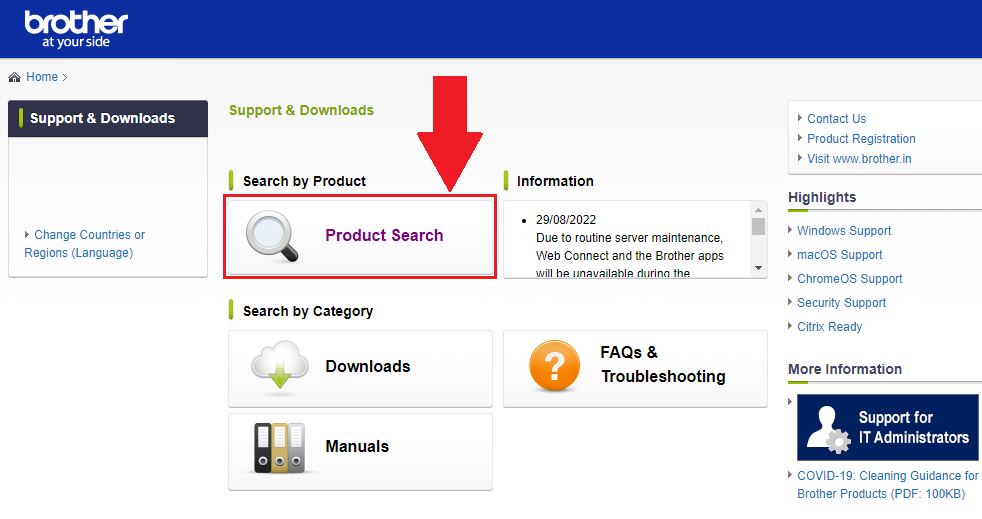
- Then, click on the search bar and type your product’s name (i.e. Brother DCP-L2540DW). And then press the Enter key on your keyboard.

- Now, click on the download button present under your Product’s name
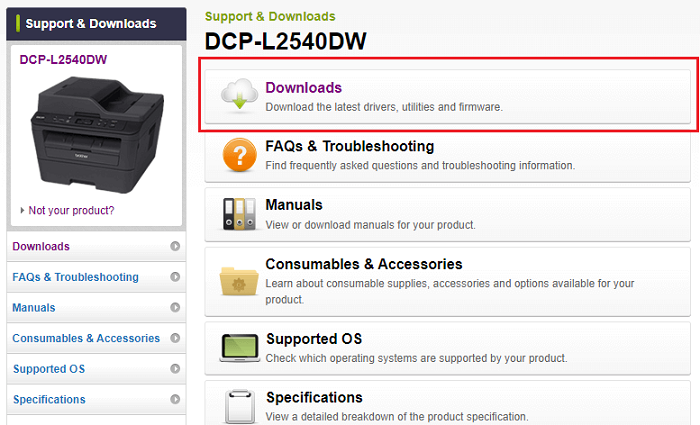
- After opening the download page, first select the Operating System you are using (e.g. Windows, Mac, Linux, or Android)
- Then, in the second step, select the OS version you are using on your computer. Click on the OK button to save your preference.
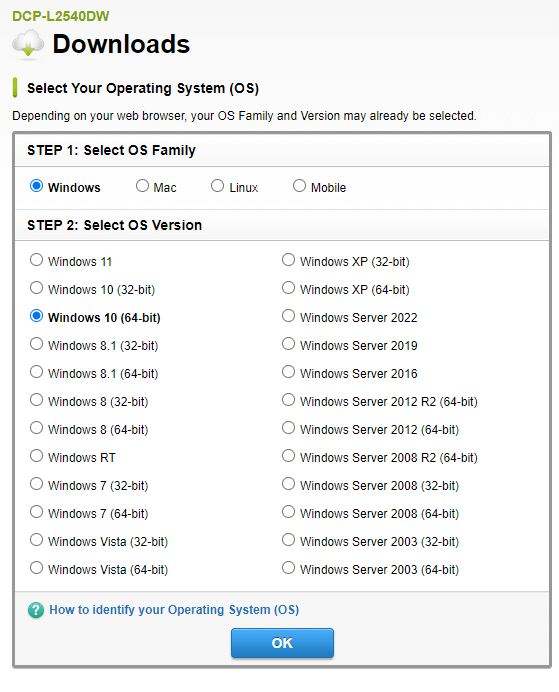
- On the next screen, under the Drivers’ section, click on the “Printer Driver & Scanner Driver for Local Connection” option.
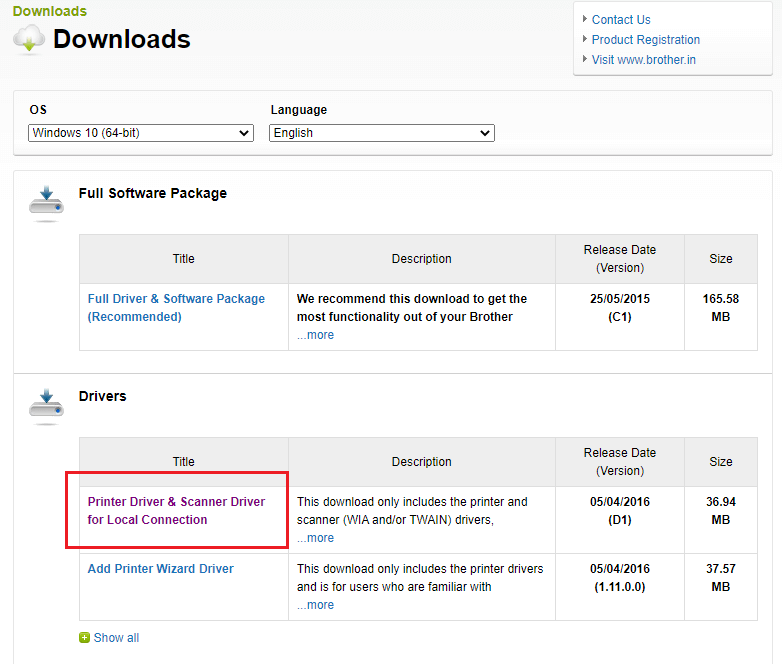
- Click on the Agree to the EULA and Download button (blue color button) present at the bottom of the page.
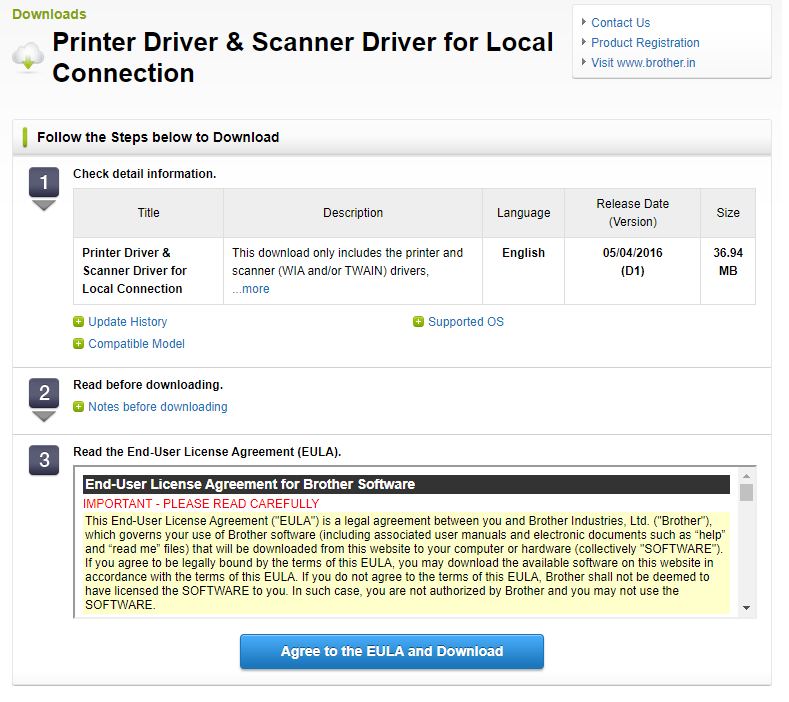
- After clicking on the Download button, you will see an installation process explained with steps. Follow those instructions to install the Brother DCP-L2540DW driver for Windows 10/11.
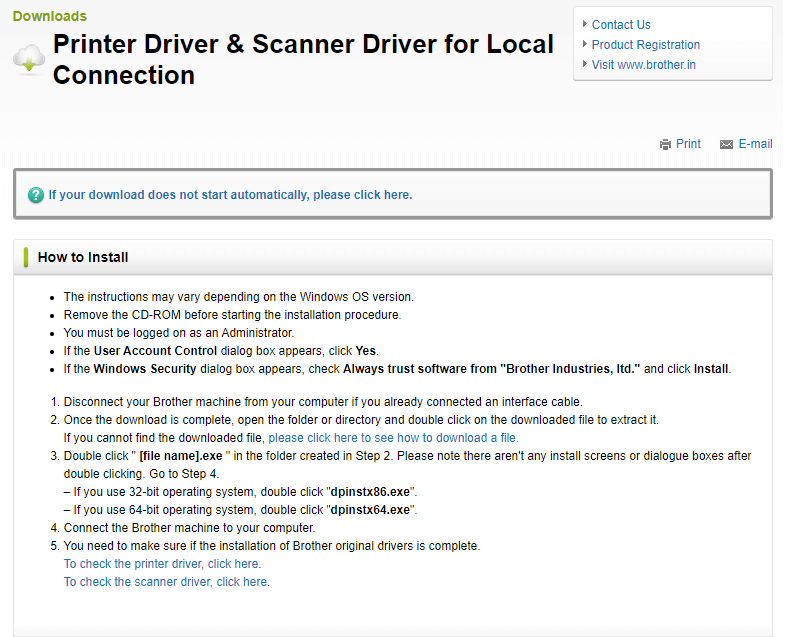
- A new pop-up window will appear, click on the Save File button on the pop-up window to start the downloading process.
Also know: How to Download and Install Brother HL L2300D Printer Driver for Windows
Brother DCP-L2540DW Driver Update Using Device Manager Tool
Nowadays, Windows comes with an integrated utility called the Device Manager tool. This tool helps users to reinstall, update, and roll back drivers (i.e. Brother DCP-L2540DW driver) for better performance and compatibility with the devices. You can use this tool to update all the drivers present on your system. However, this is a manual process which means you have to be patient. Follow the steps below and they will walk you through the process.
- Search Device Manager in the taskbar and press the Enter key
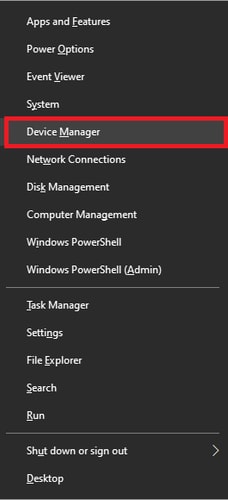
- On the Device Manager window, double-click on the Printers option to expand it
- After the expansion, right-click on the Brother DCP-L2540DW driver and select the Update driver option from the list.
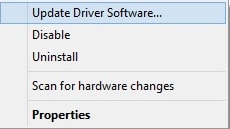
- Click on the “Search automatically for drivers” option present on the new pop-up window

- Wait for a few moments till your computer looks for the new printer drivers. Then, follow the on-screen instructions to download and install them. Step6: Once, the drivers are successfully installed, Restart your PC to implement the new printer driver
Download Or Update Your Brother DCP-L2540DW Driver Using Automatic Process
If you feel the above two methods are not for you, then this method for Brother DCP-L2540DW driver update or download will be the best for you. All you need to do is to download the Bit Driver Updater software from the link below and install it on your computer. Then, with just a single click you can easily update all your drivers at once. Follow the steps below to understand how to use this amazing app.
- Click on this link to download the Bit Driver Updater:

- After installing the software on your Windows device, launch the application
- On the Bit Driver Updater home page, either click on the Scan Drivers button or the Scan tab (on the left-side panel) to allow it to scan for outdated, corrupted, or missing drivers.

- Once the scanning process is completed, click on the Update all button to update all the drivers on your PC at once. If you don’t want to update all your drivers, then click on the Update Now button in front of the Brother DCP-L2540DW driver. This will only update your Brother’s printer driver.

- When the update process is finished, Restart your computer, and it will automatically replace the old printer driver with the new ones.
Concluding The Methods To Download, Install And Update Brother DCP-L2540DW Driver For Windows 10/11
We hope the methods mentioned above have helped you with the Brother DCP-L2540DW printer driver download for Windows 32 and 64-Bit devices. It is recommended that you should follow the steps, in the same manner, they are written. If you skip a step, you might not be able to install the driver successfully. You can also share your questions and thoughts regarding this post in the comments section below. Subscribe to Bit Driver Updater by clicking the subscribe button below for more informative articles like this.
Snehil Masih is a professional technical writer. He is passionate about new & emerging technology and he keeps abreast with the latest technology trends. When not writing, Snehil is likely to be found listening to music, painting, traveling, or simply excavating into his favourite cuisines.







![How to Update and Reinstall Keyboard Drivers on Windows 10/11 [A Guide]](https://wpcontent.totheverge.com/totheverge/wp-content/uploads/2023/06/05062841/How-to-Update-and-Re-install-Keyyboard-Drivers-on-Windows-10.jpg)
